12 new features in Word for Summer 2024
Summary
TLDRこのビデオスクリプトでは、Microsoft Wordの12の新機能が紹介されています。デスクトップ、Web、iOS向けのアップデートが含まれ、特に注目されるのは、長い間求められていた「マージフォーマット」機能の追加です。これにより、貼り付け時に元の書式を保持するのではなく、文書の書式に合わせて調整されます。その他にも、Web版Wordのファイルメニューの改善、チェックボックスのサポート、書式設定やナビゲーションオプションの強化、コメントのフィルタリングや管理の改善、iOS向けのエディター機能や目次の自動生成、コメントへの「いいね!」機能、解決済みコメントの一括削除、コメントを含まないPDFへのエクスポートなどが盛り込まれています。これらの新機能により、Wordの使い勝手が大幅に向上し、ユーザーの効率性と柔軟性が高まります。
Takeaways
- 📌 Microsoft Wordの新しい機能12つが紹介されました。デスクトップ、ウェブ、iOSのアップデートが含まれています。
- 🎉 フォーマットを統合する新しい機能が追加され、長い間リクエストされていた機能です。
- 🔄 既定の貼り付け動作が変更され、新しいデフォルトはフォーマットを統合するようになっています。
- 🌐 Word for the webのファイルメニューが大幅に改善され、より使いやすくなりました。
- ☑️ Word for the webでチェックボックスのサポートが追加されました。
- 📐 ウェブ版Wordに、デスクトップ版と同じフォーマットオプションが追加されました。
- 🔍 Word for the webのナビゲーションオプションが改善され、長いドキュメントを簡単に移動できます。
- 🗨️ Word for the webでコメントのフィルタリングが可能になりました。
- 🔗 ファイル共有メニューに、ドキュメントへのリンクをコピーする新しいオプションが追加されました。
- 📱 iOS版Wordでエディターペインがサポートされ、テキスト予測や文書統計が利用可能になりました。
- 📚 iOS版Wordで目次を作成する機能が追加され、カスタマイズも可能です。
- 👍 iOS版Wordでコメントに「いいね!」を付ける機能が追加されました。
- 🗑️ iOS版Wordで解決済みのコメントをすべて削除する機能が追加されました。
- 📄 iOS版Wordでコメントを含まないPDFにエクスポートする機能が追加されました。
Q & A
Microsoft Wordの新しい機能の一つである「マージフォーマット」とは何ですか?
-「マージフォーマット」は、Wordで貼り付けた時に既存の書式に合わせて自動的に書式を調整する機能です。これにより、ウェブページからの貼り付けで書式が狂う問題が解消されます。
「マージフォーマット」の設定を変更するにはどうすればよいですか?
-「ファイル」メニューから「オプション」を選択し、「詳細設定」に進み、貼り付けに関する設定で「マージフォーマット」を有効にします。
Word for the webのファイルメニューはどのように改善されていますか?
-ファイルメニューは使いやすさを向上させるために改善され、新しいメニューでは「コピーを作成」や「PDFとしてダウンロード」などのオプションが追加されています。
Word for the webでチェックボックスをサポートする機能はどのように使用しますか?
-チェックボックスをサポートする機能を使用するには、テキストを選択し、「チェックリスト」ボタンをクリックしてチェックボックスを挿入します。
Word for the webで追加された「複数段組み」の機能はどのように設定しますか?
-「レイアウト」メニューから「段組み」オプションを選択し、段数を指定することで、テキストを複数段に分割することができます。
Word for the webのナビゲーションオプションはどのように改善されていますか?
-ナビゲーションオプションは、長いドキュメントをより簡単にナビゲートできるように改善されています。サイドバーのナビゲーションウィンドウでジャンプや検索が行えます。
Word for the webでコメントをフィルタリングするにはどうすればよいですか?
-コメントパネルのフィルタリングオプションから、アクティブのみ、解決済みのみ、または自分宛のコメントのみを表示することができます。
Word for iOSでエディターペインをサポートする機能はどのように使用しますか?
-エディターペインを使用するには、「ホーム」タブのエディターボタンをタップし、テキスト予測や文書統計などの機能を使用します。
Word for iOSで目次を挿入するにはどうすればよいですか?
-「参照」タブに移動し、カーソルを文書の先頭に置き、「目次」オプションを選択し、「カスタム目次」をクリックして目次に必要なスタイルを設定します。
Word for iOSでコメントに「いいね!」を付ける機能はどのように使用しますか?
-コメントに「いいね!」を付けるには、コメントをタップし、表示される「いいね!」アイコンをクリックしてコメントに好意を示します。
Word for iOSで解決済みのコメントをすべて削除するにはどうすればよいですか?
-「レビュー」タブで「コメントを削除」オプションを選択し、「すべて解決済みのコメントを削除」をタップして、解決済みのコメントを一括で削除します。
Word for iOSでコメントを含まないPDFをエクスポートするにはどうすればよいですか?
-「エクスポート」オプションからPDFを選択し、保存場所を指定してエクスポートを実行すると、コメントが含まれないPDFが生成されます。
Outlines

This section is available to paid users only. Please upgrade to access this part.
Upgrade NowMindmap

This section is available to paid users only. Please upgrade to access this part.
Upgrade NowKeywords

This section is available to paid users only. Please upgrade to access this part.
Upgrade NowHighlights

This section is available to paid users only. Please upgrade to access this part.
Upgrade NowTranscripts

This section is available to paid users only. Please upgrade to access this part.
Upgrade NowBrowse More Related Video

【知らないと損!!】Lightroom AI新機能がすごすぎる。フォトショもういらない...。

Deep Rock Galactic Season 5: Overclocks breakdown
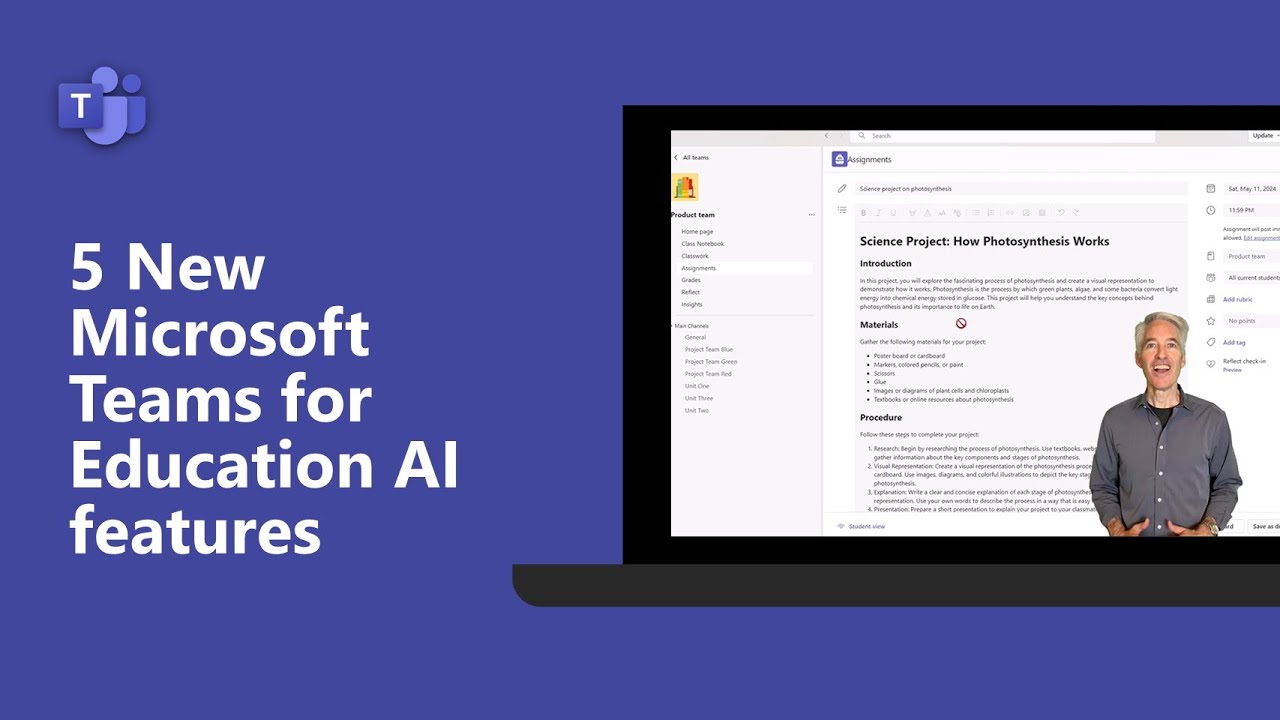
5 New Microsoft Teams for Education AI features

9 new features in Microsoft Teams for Summer 2024
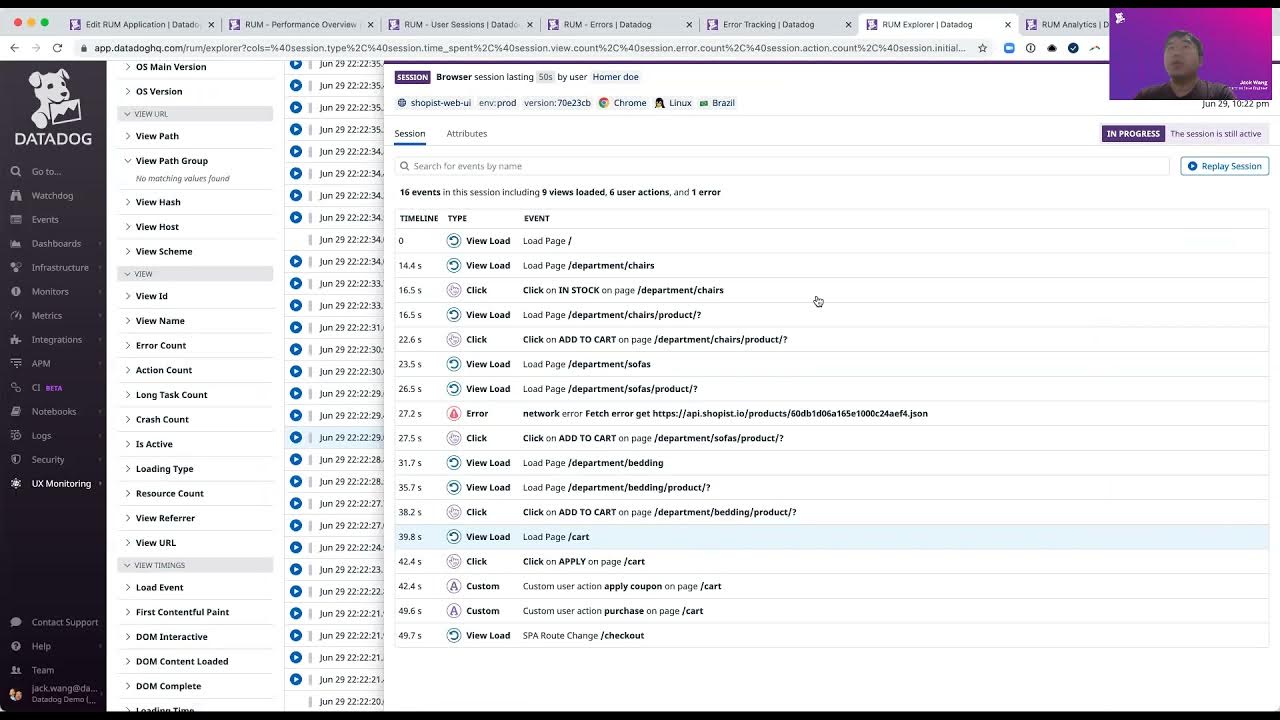
51_Datadogで実現するリアルユーザーモニタリング

【高いのか?】ついに、Office対応のAI「Copilot」が登場しました。早速有料で加入してみました。「Microsoft 365 Copilot」をレビューします!
5.0 / 5 (0 votes)
