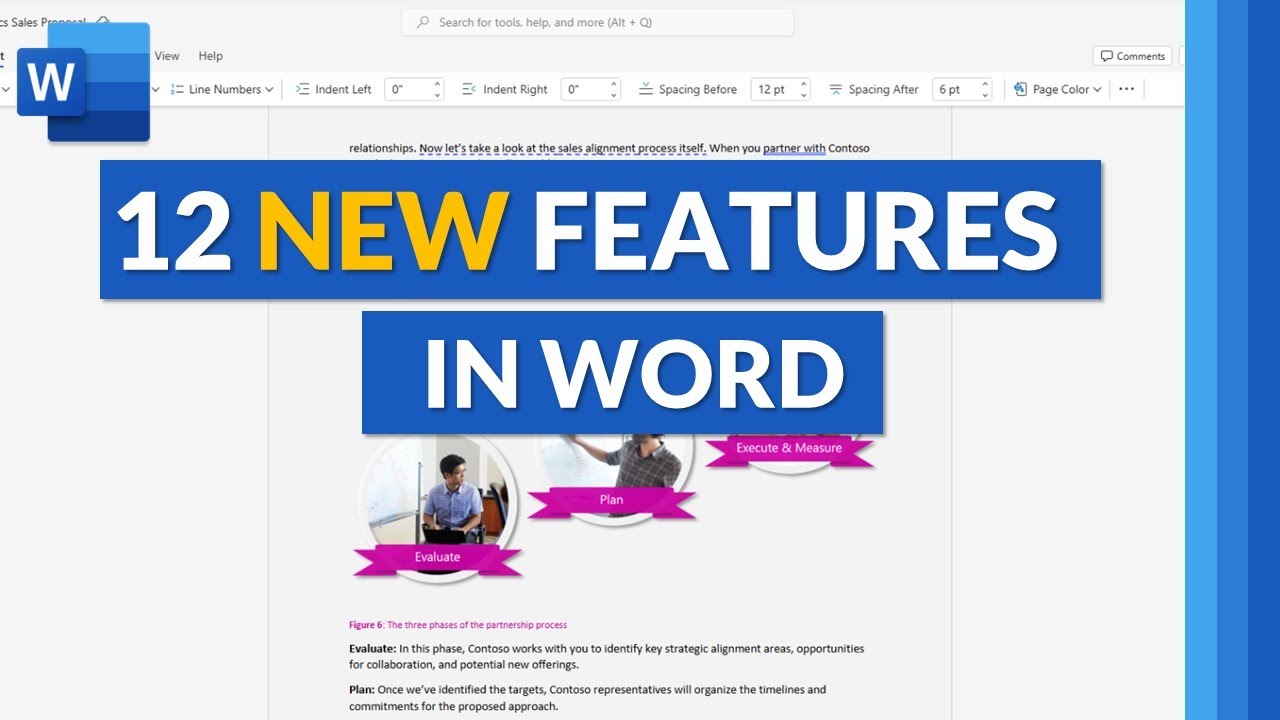5 New Microsoft Teams for Education AI features
Summary
TLDRこのビデオスクリプトでは、Microsoft Teams for Education向けに5つの新しいAI機能が紹介されています。これらは無料で利用でき、教育者全員に向けて提供されています。スクリプトでは、評価のためのルーブリックの作成、課題の指示、クラスワーク、モジュールの作成、さらには多言語のサポートなど、AIの力を活用した教育ツールの多様な機能が紹介されています。これらのツールは、教育者にとって時間を節約し、教育の質を向上させる大きな助けとなるでしょう。
Takeaways
- 📚 Teams for Educationで5つの新しいAI機能が無料で提供される。
- 🔍 AI Assignment Instructions Generationで教師は課題の指示をAIが生成する。
- 🎓 課題のレベルや言語を設定して、AIが適切な指示を提供する。
- 📝 AIは教師が指定したキーコンセプトを強調したり、学習目標を追加することができる。
- 🌟 教師はAI生成のテキストに絵文字を追加して、より楽しい教材を作成できる。
- 📐 AI Generated RubricsでAIは評価のためのルーブリックを作成する。
- 📈 ルーブリックの評価基準やグレードレベルを設定し、AIが詳細を埋める。
- 📚 AIを使ってクラスのワークモジュールを作成し、カリキュラムを設計する。
- 🔖 モジュールアイデアのAIを使用して、特定の科目やグレードレベルに合わせたモジュールを生成する。
- 📝 Reading Progress Passage generationでAIは教師が指定したトピックに基づいてリーディングパッセージを生成する。
- 🤖 AIはリーディングパッセージの理解質問を生成し、教師が編集や変更が可能な質問を作成する。
Q & A
Teams for Educationで紹介された新しいAI機能は何ですか?
-Teams for Educationでは、教育者向けに5つの新しいAI機能が紹介されており、これらは無料で利用可能です。これには、評価基準の作成、課題の指示、クラスワーク、モジュールの作成などが含まれます。
AI Assignment Instructions Generationとは何ですか?
-AI Assignment Instructions Generationは、教育者がTeamsで課題を作成する際に、AIを利用して自動的に課題の指示を生成する機能です。
AIが生成した課題指示をどのようにカスタマイズできますか?
-AIが生成した課題指示は、教育者がキーコンセプトを強調表示したり、学習目標を追加したり、絵文字を追加して楽しさを増やすなど、さまざまなオプションでカスタマイズできます。
AI生成のルーブリックはどのようにして作成されますか?
-AI生成のルーブリックは、教育者がルーブリックのタイトル、言語、評価対象を設定した後、AIが草案を迅速に埋めて作成します。
ルーブリックの評価基準をAIで生成する際に、どのような選択肢がありますか?
-ルーブリックの評価基準をAIで生成する際には、説明の明確性、視覚表現の質、光合成についての研究と理解など、いくつかの選択肢がAIによって提案されます。
AIを使用してクラスワークモジュールを作成する際に、どのようなオプションがありますか?
-AIを使用してクラスワークモジュールを作成する際には、科目、グレードレベル、言語、学生が終了時に知っておくべきこと、モジュール名の前に絵文字を追加するなど、さまざまなオプションがあります。
AIが生成したモジュールをどのように編集することができますか?
-AIが生成したモジュールは、教育者が直接編集したり、再生成したり、項目化したり、要約度を調整したりしてカスタマイズできます。
Reading Progress Passage generationとはどのような機能ですか?
-Reading Progress Passage generationは、AIを利用して教育者が自分自身のテキストを生成する機能で、特定のトピックや単語、難易度を指定して自動的にテキストを作成できます。
AIによって生成された読み物に対して、どのように難易度を調整できますか?
-AIによって生成された読み物に対しては、難易度を上げるか下げるボタンを使って、テキストの複雑さを調整できます。
Reading ProgressでAIを用いた理解質問の生成はどのように行われますか?
-Reading ProgressでAIを用いた理解質問の生成では、教育者が生成する質問の数を選択した後、AIがテキストを分析し、選択肢の正誤、複数選択、または空白埋めの形式で質問を作成します。
AIによって生成された質問を編集することはできますか?
-はい、AIによって生成された質問は編集可能です。教育者は質問の順序を変えたり、削除したり、内容を変更したりすることができます。
Outlines

This section is available to paid users only. Please upgrade to access this part.
Upgrade NowMindmap

This section is available to paid users only. Please upgrade to access this part.
Upgrade NowKeywords

This section is available to paid users only. Please upgrade to access this part.
Upgrade NowHighlights

This section is available to paid users only. Please upgrade to access this part.
Upgrade NowTranscripts

This section is available to paid users only. Please upgrade to access this part.
Upgrade Now5.0 / 5 (0 votes)