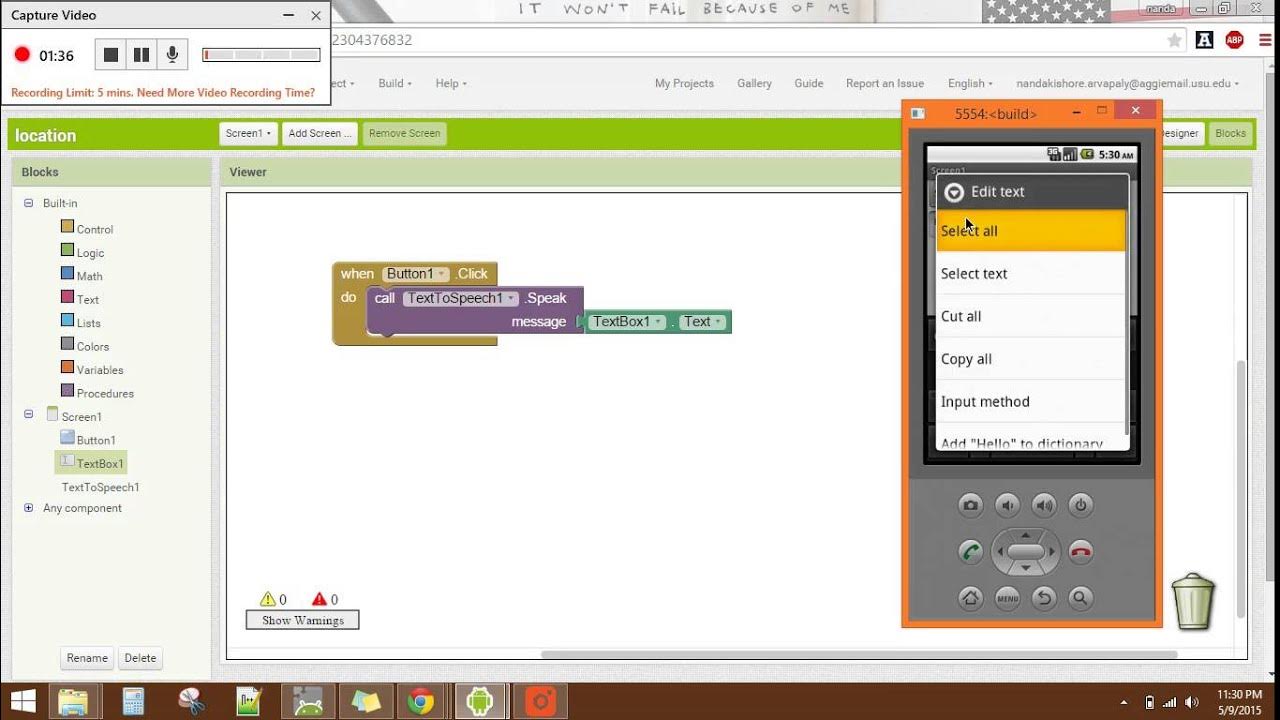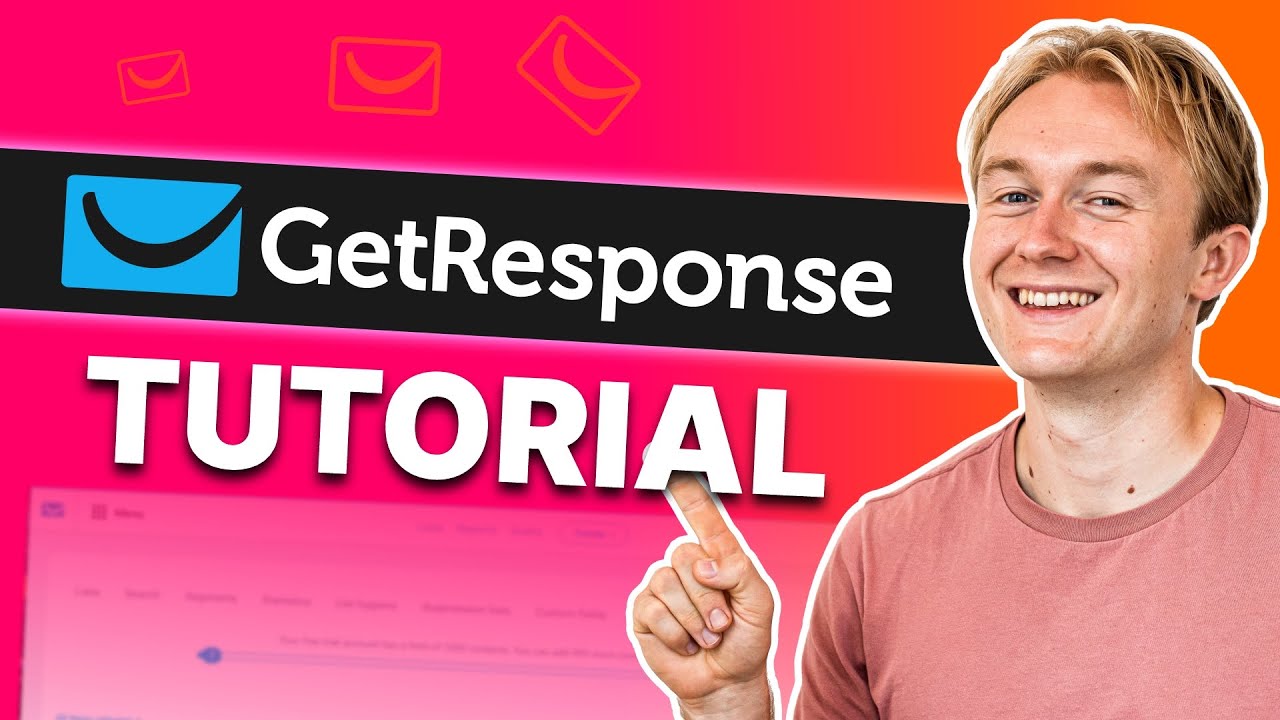How To Fix Mint Mobile Not Receiving Texts
Summary
TLDRThis tutorial video offers solutions for Mint Mobile users experiencing issues with text message reception. It covers checking message settings on both iPhone and Android, ensuring MMS and SMS are enabled, and configuring iMessage or third-party apps correctly. The video also advises on verifying signal strength using the Mint Mobile coverage map, suggests rebooting the phone to reset network connections, and provides steps to reset network settings for both iOS and Android devices. Lastly, it guides on updating APN settings manually to resolve connectivity issues. The video concludes with an invitation to like and subscribe for more helpful content.
Takeaways
- 📱 Check your message settings on iPhone: Go to Settings > Messages, and adjust MMS and SMS settings, as well as iMessage settings.
- 📱 Check your message settings on Android: Go to Settings > Messages, and adjust MMS and SMS settings. Ensure third-party messaging apps are properly configured.
- 📶 Verify your signal strength: Refer to the Mint Mobile coverage map to check if you are in a low signal area, especially indoors or in rural areas.
- 🔍 Check the Mint Mobile coverage map: Visit the Mint Mobile coverage site and input your location to see if the coverage is available in green areas.
- 🔄 Reboot your phone: Restarting your device can help reset network connections and resolve temporary glitches.
- 🔄 Restarting iOS: Slide the power slider to turn off, then press and hold the side button until you see the Apple logo.
- 🔄 Restarting Android: Press and hold the power button until the power options menu appears, then click on restart.
- 🔧 Reset network settings on iOS: Go to Settings > General > Reset > Reset Network Settings. This will reset all network settings to their defaults.
- 🔧 Reset network settings on Android: Go to Settings > Network & Internet > Reset or System > Reset Network Settings or Reset Wi-Fi.
- 📈 Update APN settings manually on iOS: Go to Settings > Cellular > Cellular Data, enable LTE, and add the APN details, leaving other fields blank.
- 📈 Update APN settings manually on Android: Go to Settings > Internet & Connection > Mobile Networks > Access Point Name, add new APN details, and leave other fields blank.
Q & A
What is the main topic of the video?
-The main topic of the video is how to fix issues with Mint Mobile not receiving text messages.
What should be the first step if you are an iPhone user and not receiving text messages?
-The first step for iPhone users is to check the message settings, ensuring MMS and SMS are turned on and iMessage settings are properly configured.
How can Android users check their message settings?
-Android users should go to the settings, then messages, and ensure MMS and SMS are turned on or off as needed, and adjust the SMS app settings if using a third-party app.
What is the purpose of checking the coverage map in the video script?
-Checking the coverage map helps to verify signal strength, especially in areas with weak reception like indoors or rural areas.
How can users check the Mint Mobile coverage for their location?
-Users can visit the Mint Mobile coverage site and input their location to see if the coverage available areas are marked as green.
Why is rebooting your phone suggested as a fix in the video?
-Rebooting the phone is a simple and effective way to address common issues with device connectivity by resetting network connections and resolving temporary glitches.
What are the steps to restart an iOS device as mentioned in the video?
-For iOS, slide the power off slider to the right, wait for a few seconds, then press and hold the side button until the Apple logo appears.
How do Android users restart their device according to the video?
-Android users should press and hold the power button until the power options menu appears, then click on restart and confirm with okay.
What is the process for resetting network settings on an iOS device?
-On iOS, go to Settings, then General, scroll down and tap on Reset, then tap on Reset Network Settings, enter the device passcode or Apple ID password if prompted, and confirm the action.
How can Android users reset their network settings?
-Android users should open the settings app, go to Network & Internet, scroll down and tap on Reset or System, then tap on Reset Network Settings or Reset Wi-Fi, review the information, and confirm the action.
What should be done to update APN settings manually on an iOS device?
-On iOS, go to Settings, then Cellular, Cellular Data, enable LTE, and add the APN with the provided details, leaving the remaining fields blank, then restart the phone.
How do Android users update their APN settings as per the video?
-Android users should go to Settings, then Internet & Connection, Mobile Networks, Access Point Names, tap the three dots menu, add a new APN with the given details, leave the remaining fields blank, and restart the phone.
Outlines

This section is available to paid users only. Please upgrade to access this part.
Upgrade NowMindmap

This section is available to paid users only. Please upgrade to access this part.
Upgrade NowKeywords

This section is available to paid users only. Please upgrade to access this part.
Upgrade NowHighlights

This section is available to paid users only. Please upgrade to access this part.
Upgrade NowTranscripts

This section is available to paid users only. Please upgrade to access this part.
Upgrade NowBrowse More Related Video
5.0 / 5 (0 votes)