Linux for an x86 Tablet
Summary
TLDRIn this video, the host explores the feasibility of running a Linux distribution on an x86 tablet, specifically the Surface 2 Pro. Initially, they attempt to use mobile device-specific distros like Ubuntu Touch and Plasma Mobile, but find compatibility issues with x86 architecture. They then test mainstream distros like Ubuntu, Manjaro, and Linux Mint. While facing touchscreen and on-screen keyboard challenges with Ubuntu and Manjaro, Linux Mint impresses with its pre-installed Onboard virtual keyboard, offering a smooth tablet experience. The host successfully configures Linux Mint on the tablet, achieving a functional setup without needing an external keyboard.
Takeaways
- 😀 The video is an experiment to determine if a Linux distro can be successfully run on an x86 tablet, specifically a Surface 2 Pro.
- 🔧 The goal is not only to get the hardware like touchscreen, Wi-Fi, and audio working but also to have a good on-screen keyboard experience similar to Windows 10.
- 🚀 The first approach tried is using dedicated mobile device Linux distros, such as Ubuntu Touch and PostmarketOS, but they only support ARM devices, not x86.
- 🔄 The second approach explored is Plasma Mobile, a KDE desktop version for mobile devices, which has an AMD64 ISO image that might work on the tablet despite being unmaintained.
- 💡 Another distro considered is Ying OS, a future mobile OS based on Linux, which has both x86 and ARM versions, although the x86 version is in an early 0.9 stage.
- 📱 Plasma Mobile was tested and found to have a working touchscreen but issues with the on-screen keyboard not appearing when needed.
- 🖥 Ying OS was also tested and had a working touchscreen, but like Plasma Mobile, it struggled with providing an accessible on-screen keyboard.
- 🔍 Mainstream Linux distros such as Ubuntu and Manjaro were then tried, with Ubuntu having a basic on-screen keyboard that didn't scroll well with text input.
- 🌟 Linux Mint was found to have a superior on-screen keyboard experience out of the box, with the pre-installed Onboard keyboard offering various layouts and themes.
- 🛠️ Despite some initial issues with positioning the Onboard keyboard in Manjaro, Linux Mint was ultimately chosen for its ease of use and better touch screen and keyboard support.
- 🔄 The presenter dual-booted Linux Mint and Windows on the tablet, but noted a future configuration challenge due to the lack of a GRUB menu for OS selection.
Q & A
What is the main objective of the video?
-The main objective of the video is to experiment with running a Linux distribution on an x86 tablet, specifically an old Surface 2 Pro, with the goal of getting the touchscreen, Wi-Fi, audio, and on-screen keyboard to work effectively.
Why does the experimenter want to run Linux on a tablet?
-The experimenter wants to run Linux on a tablet to have a good user experience similar to Windows 10, including the ability to easily access and use an on-screen keyboard with various keys such as letters, numbers, cursor arrows, control, and tab keys.
What are the two options mentioned for running Linux on a tablet?
-The two options mentioned are: 1) installing a mainstream Linux distribution and tweaking it for tablet operation, and 2) installing a dedicated mobile device distribution.
Why couldn't the experimenter use Ubuntu Touch for the experiment?
-The experimenter couldn't use Ubuntu Touch because it only supports ARM devices, and the experimenter's tablet is x86-based.
What is Plasma Mobile and why was it considered for the experiment?
-Plasma Mobile is a version of the KDE desktop environment designed for mobile devices. It was considered for the experiment because it has an AMD64 ISO image that is said to work on non-Android Intel tablets, even though it is not actively maintained.
What issues did the experimenter encounter with Plasma Mobile?
-The experimenter encountered issues with Plasma Mobile where the on-screen keyboard could not be brought up, despite having a working touchscreen.
What is Ying OS and why was it considered in the experiment?
-Ying OS is a future mobile operating system based on Linux. It was considered in the experiment because it has both x86 and ARM versions, and the experimenter wanted to try out its x86 version despite it being in an early stage of development (version 0.9).
What problems did the experimenter face with Ying OS?
-With Ying OS, the experimenter faced problems similar to Plasma Mobile, where there was no way to access an on-screen keyboard within the Chromium web browser.
Why did the experimenter choose to try out mainstream Linux distributions after the mobile-specific distributions?
-The experimenter chose to try out mainstream Linux distributions after the mobile-specific distributions because they both had good reputations for tablet use and the experimenter wanted to see if tweaking them could provide a better on-screen keyboard and overall tablet experience.
What was the final decision of the experimenter regarding the Linux distribution for the tablet?
-The experimenter decided to install Linux Mint on the tablet because it came with a pre-installed, high-quality on-screen keyboard called Onboard, which worked well with the tablet's touchscreen and provided a good user experience.
What challenge does the experimenter face after installing Linux Mint?
-After installing Linux Mint, the experimenter faces a configuration challenge because the Surface tablet does not allow operating system selection via a GRUB menu, making it difficult to access Linux without using advanced startup options in Windows.
Outlines

This section is available to paid users only. Please upgrade to access this part.
Upgrade NowMindmap

This section is available to paid users only. Please upgrade to access this part.
Upgrade NowKeywords

This section is available to paid users only. Please upgrade to access this part.
Upgrade NowHighlights

This section is available to paid users only. Please upgrade to access this part.
Upgrade NowTranscripts

This section is available to paid users only. Please upgrade to access this part.
Upgrade NowBrowse More Related Video
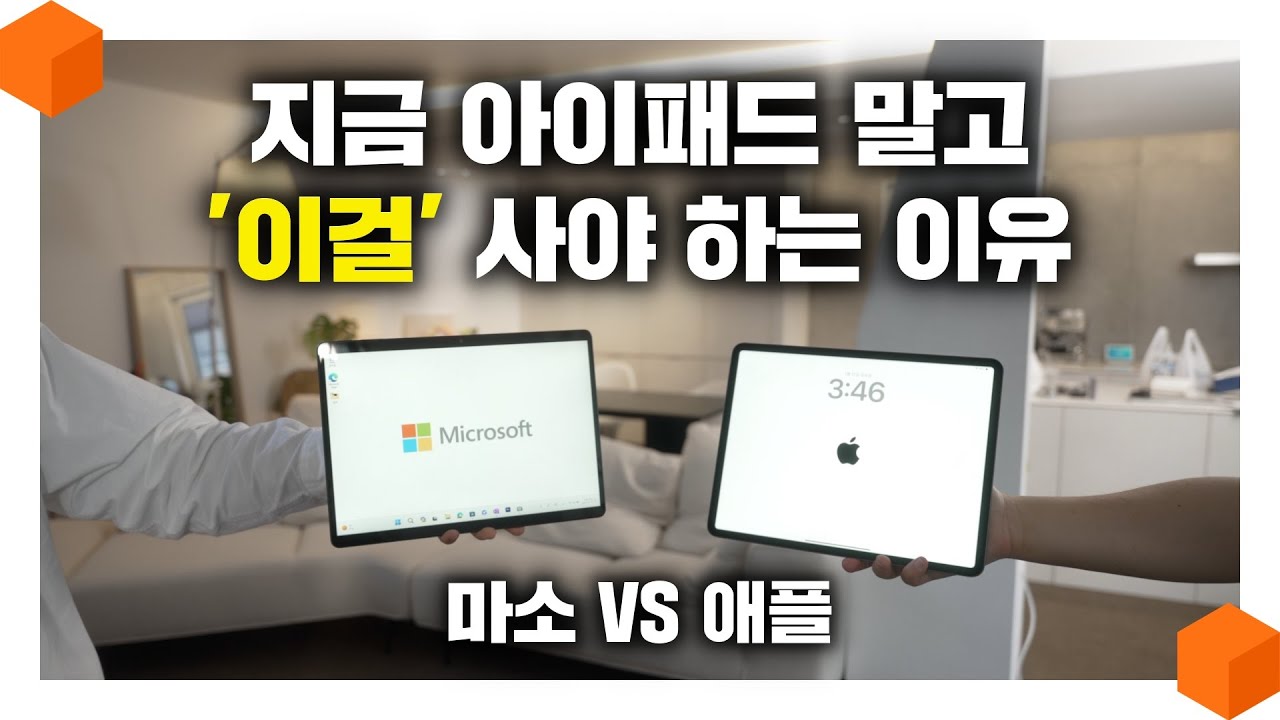
"아이패드의 진정한 라이벌?" 서피스 프로9 VS 아이패드 프로, 애플 VS 마소 [고급형 태블릿 비교 리뷰 🪟]

iPad Pro M4 vs Surface Pro 11 vs Galaxy Tab S9 Ultra: Which is Best for You?
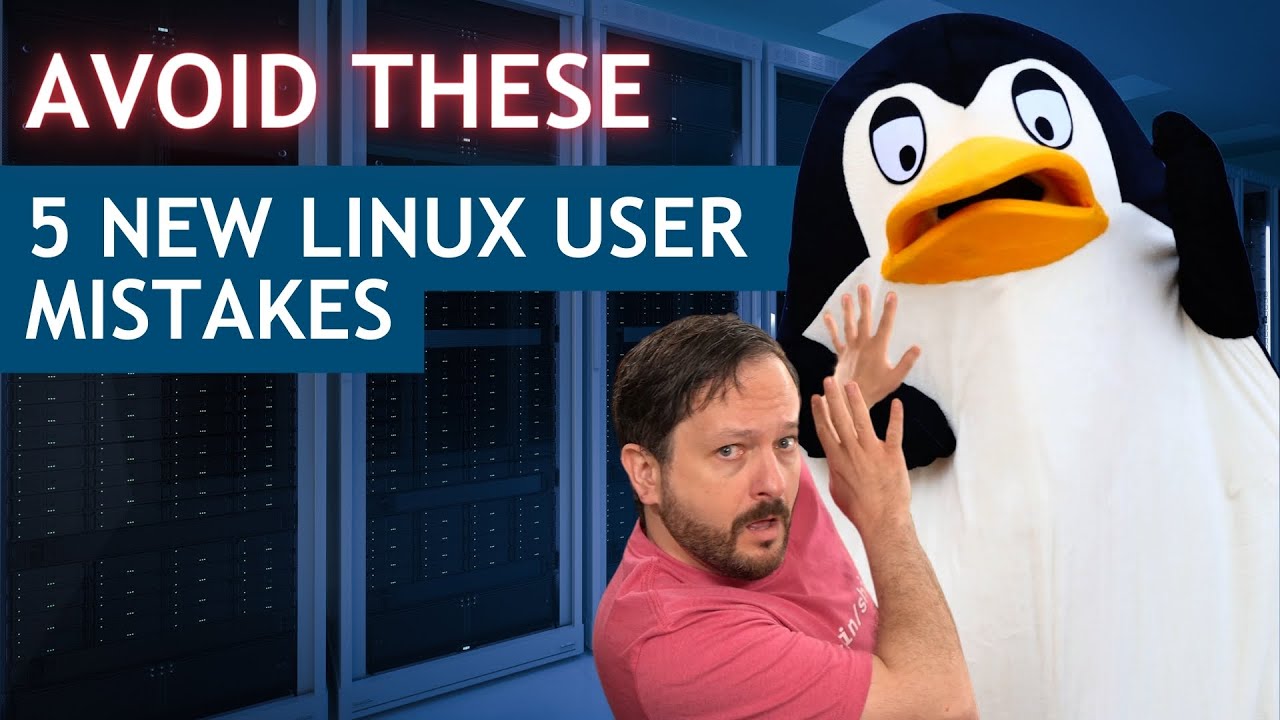
5 Mistakes to Avoid as a New Linux User

How to Install WSL2 on Windows 11 (Windows Subsystem for Linux)
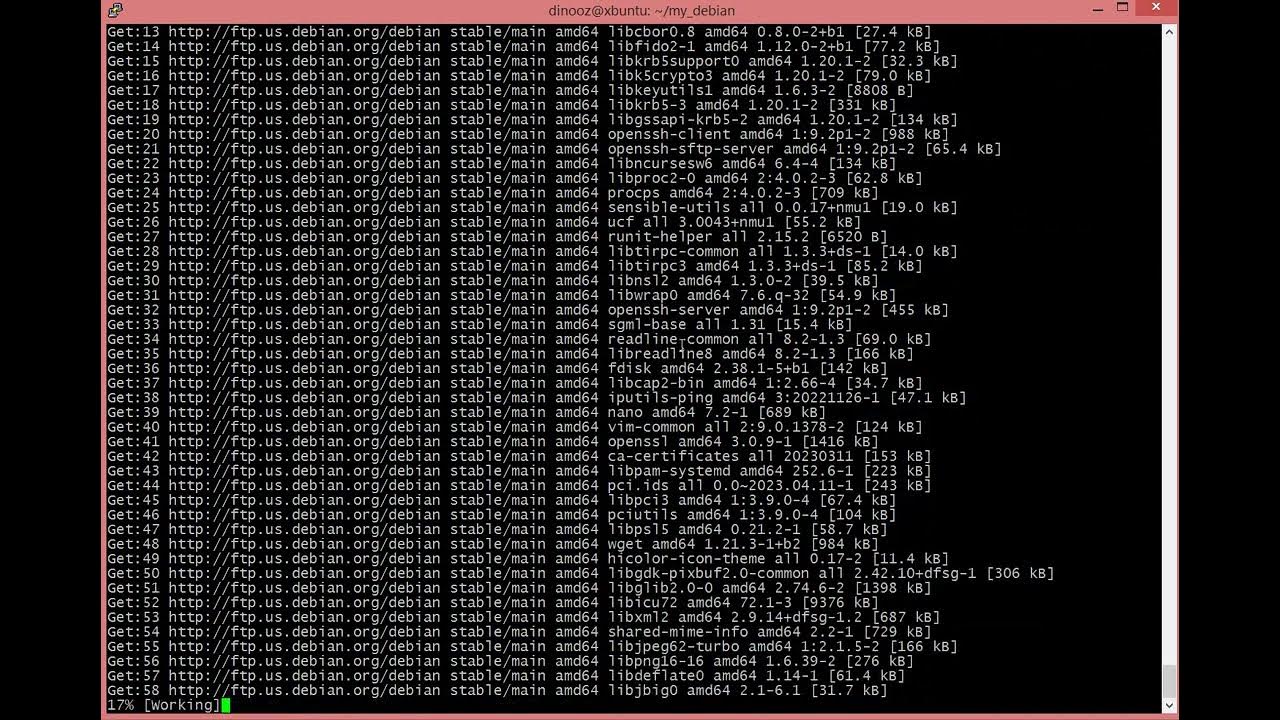
DenOS HowTo create your own Debian 12 bookworm Live Distribution in 10 Minutes with Debootstrap

Installing Linux on a Surface RT
5.0 / 5 (0 votes)