HTML Dasar : Paragraf (5/13)
Summary
TLDRThis video tutorial guides viewers on how to use the paragraph tag (P) in HTML to create and style text. It begins with creating a new folder and file in Sublime Text, then demonstrates the basic structure of an HTML document. The script covers adding paragraphs, adjusting spacing with BR and HR tags, and applying text decorations using B, I, and U tags. It also introduces Strong and Em tags for semantic emphasis. The tutorial concludes with adding comments in the code for better organization.
Takeaways
- 📁 Create a new folder named 'latihan3' in the 'html' folder on your desktop.
- 📝 Open the 'latihan3' folder in Sublime Text by dragging it into the application.
- 📄 Create a new file named 'paragraf.html' and save it before writing any code.
- 💻 Type basic HTML structure using 'html' and 'tab', and set the title to 'html paragraf'.
- 🔤 Use the 'p' tag to create paragraphs; each 'p' tag represents a new paragraph.
- 🌐 Right-click and select 'Open in browser' to view the HTML file and see the paragraphs displayed.
- 🔄 Use the 'br' tag to add line breaks within paragraphs and the 'hr' tag to add horizontal lines.
- 🖋️ Use the 'b' tag for bold text, the 'i' tag for italic text, and the 'u' tag for underlined text.
- ⚡ Use 'strong' for strong emphasis (bold) and 'em' for emphasis (italic) to add meaning to the text.
- 💬 Add comments in the code to explain sections and use keyboard shortcuts to quickly comment or uncomment code.
Q & A
What is the main topic discussed in the video script?
-The main topic discussed in the video script is the use of HTML paragraph tags, specifically the 'P' tag, and how to create and manipulate paragraphs in HTML.
Why should we create a new folder for the HTML practice?
-Creating a new folder for HTML practice helps in organizing the files systematically and makes it easier to manage and locate the practice files.
What application is suggested for creating and editing HTML files in the video script?
-The video script suggests using Sublime Text as the application for creating and editing HTML files.
How do you create a new file in Sublime Text according to the script?
-To create a new file in Sublime Text, you can right-click and select 'New File', then save the file with a name, such as 'paragraph.html', using 'Save' or 'Ctrl + S'.
What is the basic structure of an HTML document as mentioned in the script?
-The basic structure of an HTML document includes the 'html' tag, 'head' tag with a 'title', and 'body' tag where the content like paragraphs is placed.
How can you create a paragraph in HTML?
-To create a paragraph in HTML, you can use the 'P' tag, type the content within the opening and closing 'P' tags, and press 'Tab' for proper formatting.
What is the purpose of the 'BR' tag in HTML as discussed in the script?
-The 'BR' tag in HTML is used to create a line break, adding a new line after the content within the 'BR' tag.
What is the function of the 'HR' tag in HTML?
-The 'HR' tag in HTML is used to create a horizontal rule or line, often used to separate content visually within a webpage.
What are the 'B', 'I', and 'U' tags used for in HTML, according to the script?
-The 'B' tag is used to make text bold, the 'I' tag is for making text italic, and the 'U' tag is for adding an underline to the text.
What are the 'Strong' and 'Em' tags used for in HTML, and how do they differ from 'B' and 'I' tags?
-The 'Strong' tag is used to give stronger emphasis to text, making it bold, while the 'Em' tag is for emphasizing text, making it italic. They differ from 'B' and 'I' tags in that 'Strong' and 'Em' convey semantic importance in addition to styling.
How can you comment out a block of code in Sublime Text?
-To comment out a block of code in Sublime Text, you can select the block, press 'Ctrl' (or 'Command' on Mac), and then press '/' to toggle commenting.
Outlines

This section is available to paid users only. Please upgrade to access this part.
Upgrade NowMindmap

This section is available to paid users only. Please upgrade to access this part.
Upgrade NowKeywords

This section is available to paid users only. Please upgrade to access this part.
Upgrade NowHighlights

This section is available to paid users only. Please upgrade to access this part.
Upgrade NowTranscripts

This section is available to paid users only. Please upgrade to access this part.
Upgrade NowBrowse More Related Video

HTML Tutorial: Apa itu Elemen HTML? Panduan Lengkap untuk Pemula

Belajar HTML Untuk Pemula | Memberikan Penekanan Pada Teks dengan Tag Strong

Belajar HTML Untuk Pemula | Memberikan Penekanan Pada Teks dengan Tag em

Belajar HTML Dari Nol Untuk Pemula Sampai Mahir | Tag Article html5
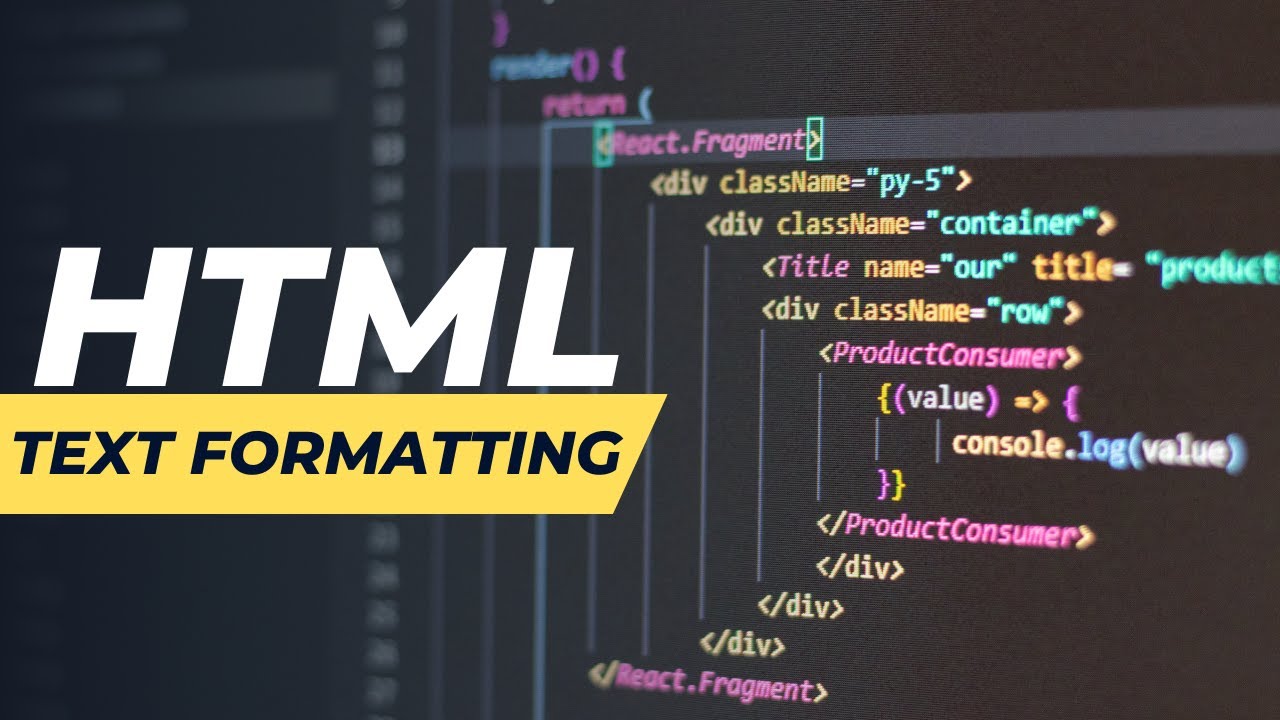
TEXT FORMATTING

Belajar HTML Untuk Pemula | Variabel Pada HTML
5.0 / 5 (0 votes)