Interactive Grid Native PDF Printing Oracle APEX - Part 23
Summary
TLDRTech Mining's tutorial introduces a new feature for interactive grids: native PDF printing. This allows users to download a PDF that retains grid formatting, such as column highlighting, grouping, and control breaks. The demonstration shows how to set up an interactive report with these features, and then download it as a PDF, preserving all formatting. The result is a PDF that mirrors the interactive grid's appearance, offering a convenient way to share and print reports.
Takeaways
- 📘 The video introduces a feature in Tech mining's interactive grids that allows for native PDF printing.
- 🖨️ The PDF printing feature retains grid formatting such as highlighting, column grouping, and control breaks when printed.
- 🔍 A demonstration is provided to guide users through utilizing the feature.
- 📝 The demonstration starts by opening the 'orders' interactive report page and making a duplicate of the report region.
- 🔧 Users can set properties for the new 'orders' region to enable the download formats for the currently displayed columns.
- 💾 Saving the page is necessary to retain the changes made to the interactive report.
- 🔄 Running the application allows users to see the updated interactive grid with the new regions.
- 📊 The control break feature is added to the 'order month' column, which helps in organizing the data.
- 🌟 Highlighting is applied to rows with an order total of 1000 or greater, making important data stand out.
- 📁 The download option is accessible from the actions menu, allowing users to select the PDF format for their downloads.
- 📲 The final output is a PDF file that maintains the interactive grid's formatting, as demonstrated in the downloaded file.
Q & A
What is the main feature discussed in the Tech mining video?
-The main feature discussed is the interactive grids download option, which includes native PDF printing to print PDF files directly from interactive grids.
What does the PDF printing feature retain from the interactive grid?
-The PDF printing feature retains grid formatting such as highlighting, column grouping, and control breaks.
How can users access the download formats in the interactive grid?
-Users can access the download formats by utilizing the 'download formats' option available to them in the interactive grid.
What is the first step to duplicate the orders interactive report region in the page designer?
-The first step is to open the orders interactive report page and then make a duplicate of the orders interactive report region in the page designer.
What properties should be set for the new orders region after duplicating it?
-The script does not specify the exact properties to be set for the new orders region, only mentioning that certain properties need to be set.
How can users save their work after setting the properties for the new orders region?
-Users can save their work by clicking the 'save page' button.
What is the purpose of the control break dialog in the interactive grid?
-The control break dialog is used to add a control break to a specified column, in this case, the 'order month' column.
What parameters can be set in the Highlight dialog for the interactive grid?
-The parameters that can be set in the Highlight dialog include the amount threshold, which in the script is set to highlight rows with an order total of 1000 or greater.
How can users download the interactive grid as a PDF?
-Users can download the interactive grid as a PDF by selecting the 'download' option from the actions menu and then choosing the 'PDF' option.
What is the expected output after downloading the interactive grid as a PDF?
-The expected output is a PDF file that preserves the formatting of the interactive grid, including highlights and control breaks.
What is the purpose of the 'format control break' and 'format highlight' actions in the interactive grid?
-The 'format control break' action is used to group data based on a specific column, while the 'format highlight' action is used to visually emphasize rows that meet certain criteria, enhancing data readability and analysis.
Outlines

This section is available to paid users only. Please upgrade to access this part.
Upgrade NowMindmap

This section is available to paid users only. Please upgrade to access this part.
Upgrade NowKeywords

This section is available to paid users only. Please upgrade to access this part.
Upgrade NowHighlights

This section is available to paid users only. Please upgrade to access this part.
Upgrade NowTranscripts

This section is available to paid users only. Please upgrade to access this part.
Upgrade NowBrowse More Related Video
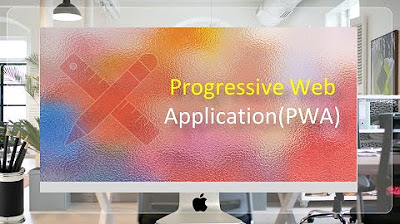
Progressive Web Application (PWA) in Oracle APEX - Part 38
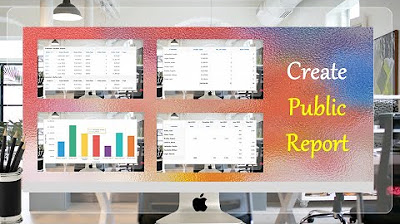
Create Public Report using Actions Menu (Report, Chart, Group By and Pivot) Views - Part 14
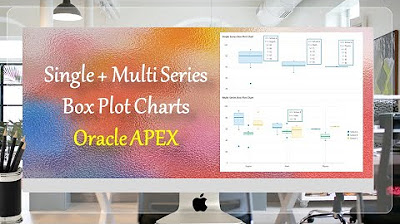
Single + Multiple Series Box Plot Charts Oracle APEX - Part 31
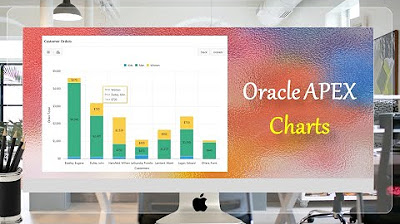
Oracle APEX Chart | Stack Unstack | Horizontal Vertical Orientation - Part 25
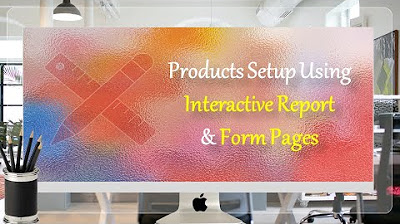
Interactive Report & Form Page Oracle APEX - Part 7
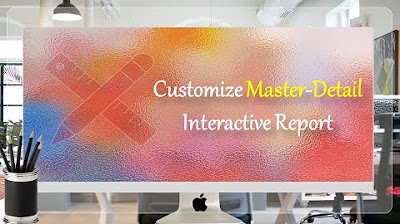
Customize Interactive Report With Actions Menu - Part 11
5.0 / 5 (0 votes)