How I build an email newsletter with beehiiv in 2024 course
Summary
TLDRThis video script offers a step-by-step guide on creating an email newsletter using Beehive, a user-friendly email service provider. It emphasizes the importance of content selection, the flexibility to pivot topics, and the ease of using templates to streamline the newsletter creation process. The script also highlights Beehive's affordability, customization options, and features like image integration and section organization, ensuring a visually appealing and mobile-optimized newsletter. The guide concludes with tips on scheduling and publishing the newsletter, inviting viewers to engage with any questions.
Takeaways
- 🔥 Email newsletters are gaining popularity in 2024 as a powerful tool for businesses and content creators.
- 📝 The first step in creating a newsletter is to decide on the content, focusing on topics you enjoy and can talk about.
- 🔄 Flexibility is key; you can pivot your newsletter's focus after a few months if your interests change.
- 🛠 Choosing the right email service provider (ESP) is essential, with options like Substack, ConvertKit, and Beehive.
- 🐝 Beehive is the speaker's preferred ESP due to its ease of use, free plan, and flexibility to export and move lists.
- 📑 Creating an email template is recommended for consistency and ease of use in your newsletter creation process.
- 🖋 The Beehive editor offers various features like bullet lists, images, quotes, columns, and buttons to enrich your newsletter.
- 🖼️ Images can be easily integrated from libraries like GIPHY and Unsplash, with customization options for borders and sizing.
- 📈 The editor also includes features for organizing content with sections, tables of contents, and visibility settings for different types of subscribers.
- 📅 Once your newsletter is created, you can preview it on mobile to ensure it's optimized for all readers, and then schedule or publish it.
- ❓ The speaker encourages viewers to ask questions in the comments for further assistance or potential video content.
Q & A
Why are email newsletters becoming increasingly popular in 2024?
-Email newsletters are gaining popularity because people are recognizing their power for business and content creation, offering a direct way to engage with audiences and share information regularly.
What is the first step in starting an email newsletter according to the video?
-The first step is to determine what you want to write about, focusing on topics you enjoy and are knowledgeable about.
What advice does the video give if you're unsure about the longevity of your chosen newsletter topic?
-The video suggests that it's okay to pivot to a different topic if your interest changes. You can update your subscribers about the change and give them the option to unsubscribe if they are not interested in the new direction.
What are the top three email service providers mentioned in the video?
-The top three email service providers mentioned are Substack, ConvertKit, and Beehive.
Why is Beehive the go-to email service provider for the speaker in the video?
-Beehive is chosen because it is easy to start with, offers a free option, and is favored by many big newsletter creators. It also allows for flexibility as you can export your list and move it to another platform if needed.
What is the significance of creating an email template when starting a newsletter?
-Creating an email template helps streamline the process of writing and formatting your newsletter, making it easier to maintain consistency and save time in the long run.
What features does the Beehive editor offer to enhance the creation of a newsletter?
-The Beehive editor offers features like bullet lists, image uploads with customization, quote blocks, columns for dividing content, number lists, code blocks, horizontal rules, subscriber breaks, buttons, tables, and sections with various customization options.
How does the video demonstrate the importance of mobile optimization for email newsletters?
-The video emphasizes checking the preview of the newsletter on mobile to ensure it is optimized for mobile readers, as many people read their emails on mobile devices.
What does the video suggest for handling the situation when you want to include a large amount of content in your newsletter?
-The video suggests using features like sections and tables of contents to organize the content, making it easier for readers to navigate through the newsletter.
How can you ensure that your newsletter reaches the right audience according to the video?
-You can customize the delivery settings to send the newsletter only to specific groups, such as paid subscribers or free subscribers, ensuring that it reaches the intended audience.
Outlines

This section is available to paid users only. Please upgrade to access this part.
Upgrade NowMindmap

This section is available to paid users only. Please upgrade to access this part.
Upgrade NowKeywords

This section is available to paid users only. Please upgrade to access this part.
Upgrade NowHighlights

This section is available to paid users only. Please upgrade to access this part.
Upgrade NowTranscripts

This section is available to paid users only. Please upgrade to access this part.
Upgrade NowBrowse More Related Video
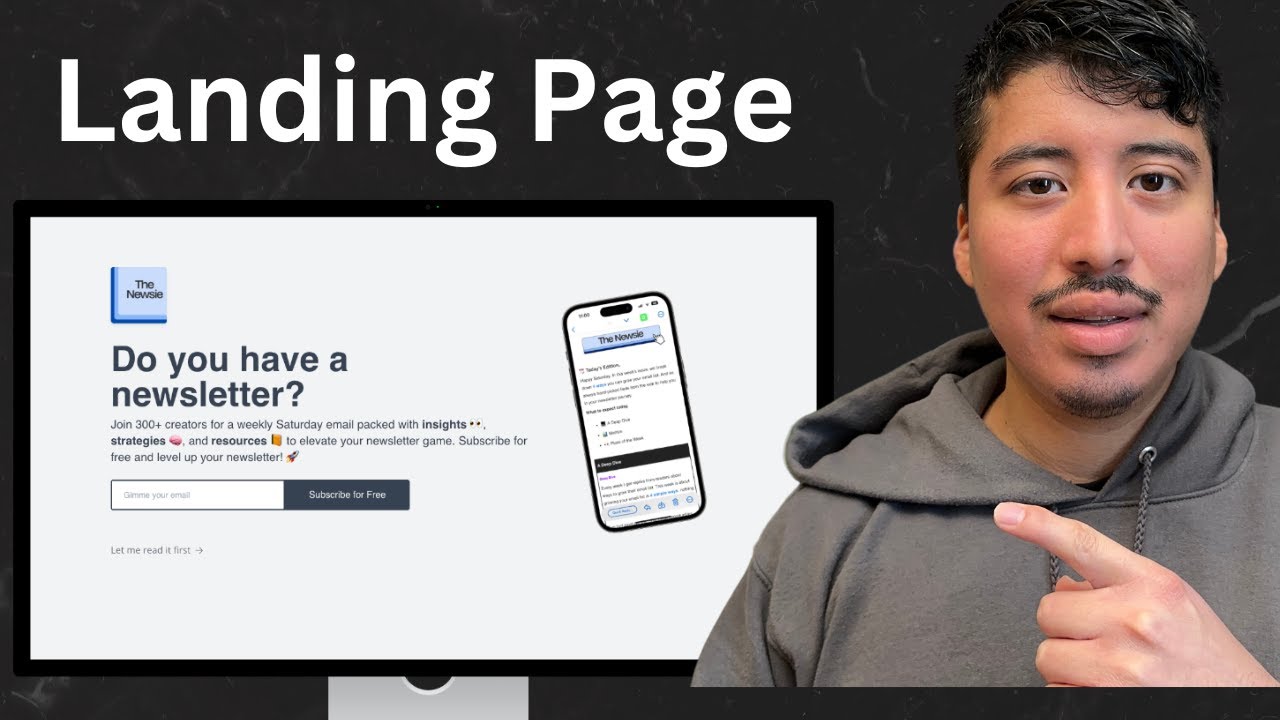
How to create a landing page for your beehiiv newsletter in 2024

How to Automate Your Email Newsletter Step by Step Guide

Me dê 24 minutos que eu pouparei 5 anos da sua vida
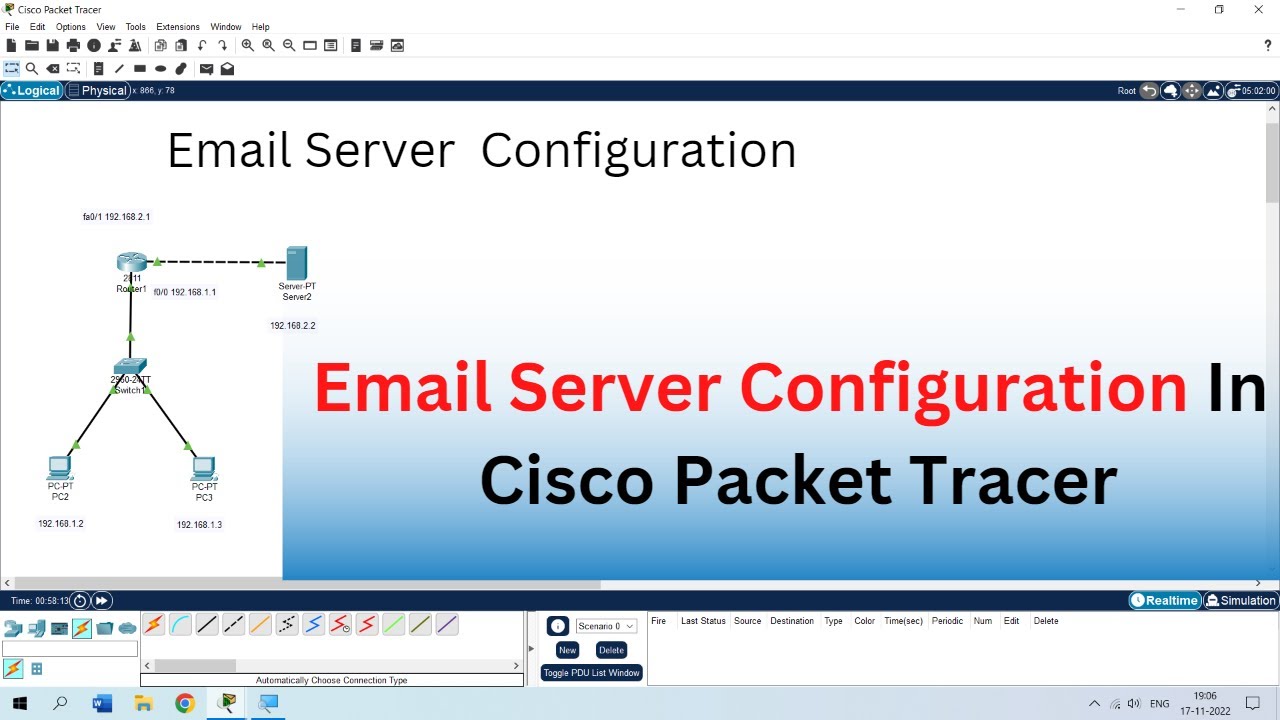
Email Server In Cisco Packet Tracer. | Email Server in Hindi.

Email Etiquette for Middle and High School Students
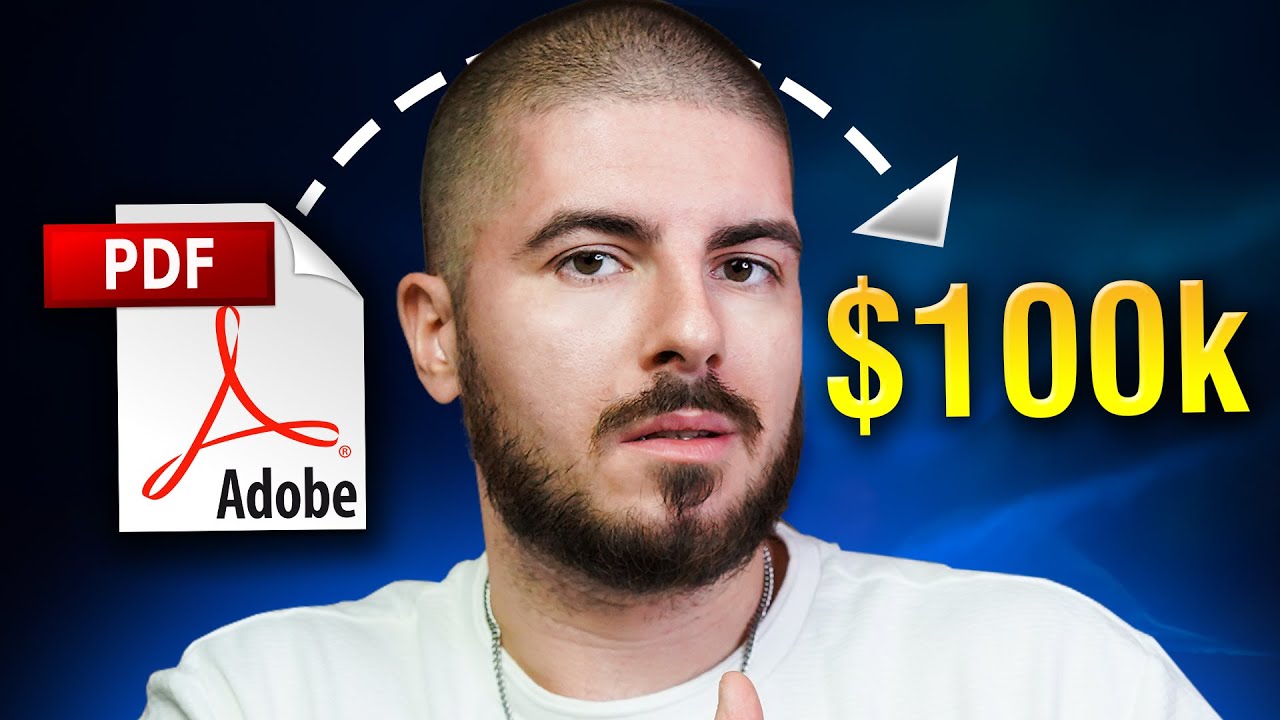
How I will make $100k from Ebooks in 2024
5.0 / 5 (0 votes)