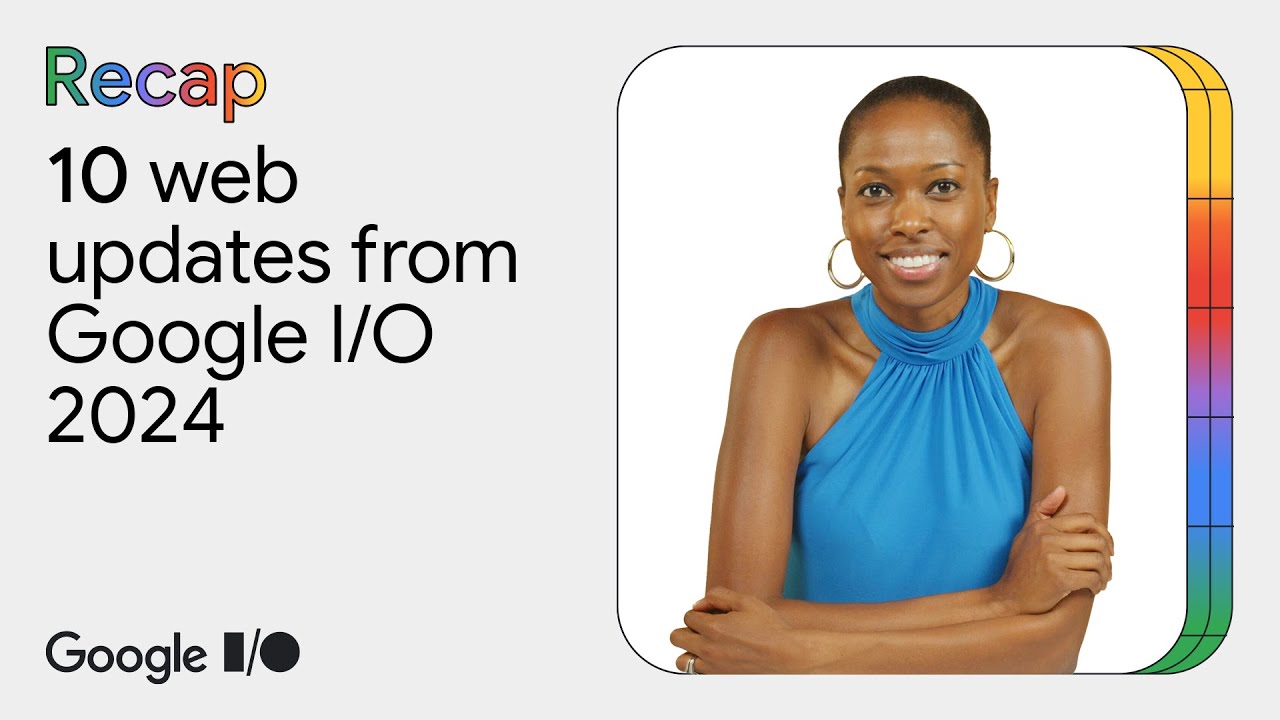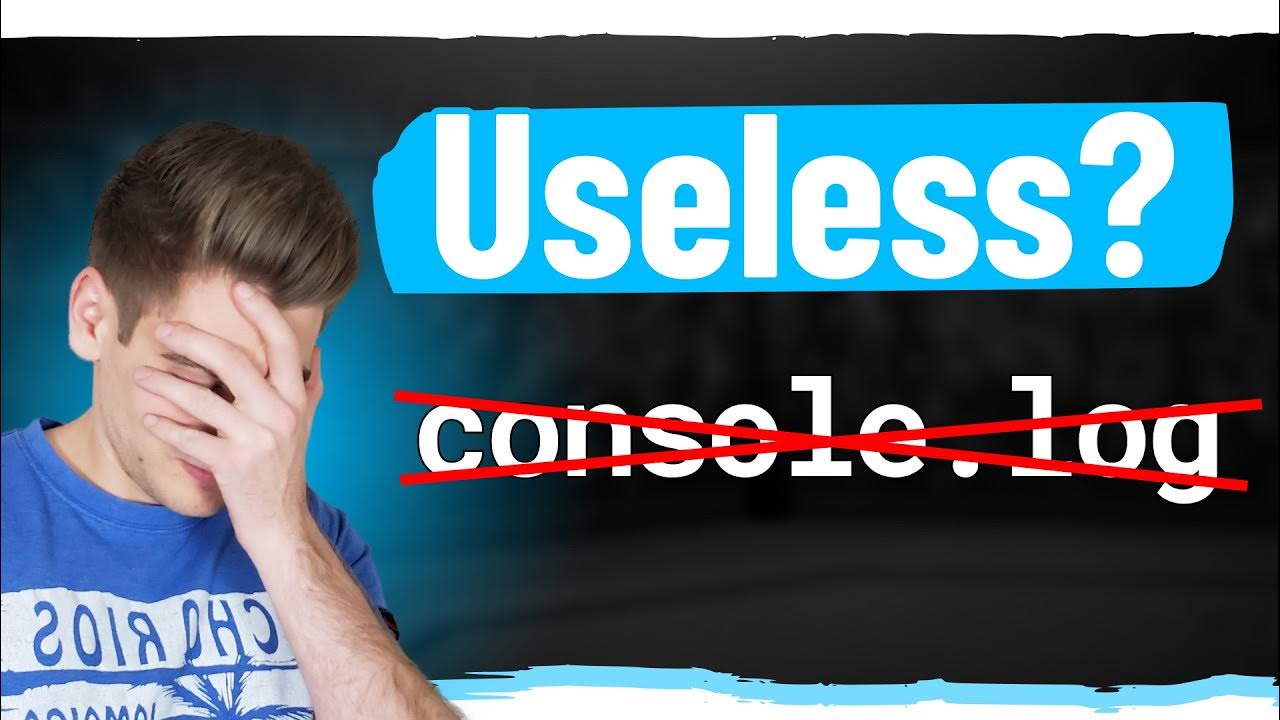Chrome DevTools: From friction to flow
Summary
TLDRIn this engaging video, Jecelin Yee explores 12 new features in Chrome DevTools designed to streamline web development and debugging. From mocking API responses and debugging disappearing elements to enhancing CSS and performance insights, the tools aim to ease the developer's workflow. With improved UI testing, better code navigation, and AI-generated error explanations, DevTools continues to innovate, making web development more efficient and less daunting.
Takeaways
- 🛠️ The Chrome DevTools team has addressed common frustrations in web development by introducing a series of improvements aimed at smoothing the workflow.
- 🔍 They have covered 12 improvements designed to simplify UI testing, enhance understanding, maintain focus, and identify performance optimization opportunities.
- 📈 The improvements include the ability to mock API responses and debug 404 errors, which can be particularly useful when backend APIs are still under development.
- 🖌️ CSS debugging has been made easier with new features like the 'Emulate a focused page' checkbox to address disappearing elements and an editor for adjusting linear transitions.
- 📄 DevTools now automatically pretty-prints minified code, providing better code folding and indentation markers for easier navigation through the code structure.
- 🌐 Enhanced syntax highlighting for various content types, including JSX, Angular, Vue, and different JSON subtypes, has been added to improve code readability.
- 🔗 Hovering over CSS properties now shows documentation and a 'Learn more' link, aiding in understanding unfamiliar properties and their effects.
- 🛑 The 'info' icon next to CSS rules provides insights into why certain rules may not have the expected UI effect, saving time during debugging.
- 🚫 DevTools has introduced options to hide source map warnings, network requests from extensions, and content scripts, reducing noise and improving focus on relevant issues.
- 🔄 The performance panel has been updated with features like precise zooming and the ability to edit and hide specific data tracks for a clearer overview of performance data.
- 👀 New detective arrows in the performance panel help trace the trail of events back to their source, providing a clearer picture of how issues unfold.
- 🚀 The DevTools team is actively working on further enhancements, with a focus on four major areas to improve the debugging experience even more in the future.
Q & A
What is the main theme of the video presented by Jecelyn Yeen?
-The main theme of the video is to introduce and demonstrate 12 new improvements in Chrome DevTools aimed at making UI testing easier, boosting understanding, maintaining focus, and identifying performance optimization opportunities.
What metaphor does Jecelyn use to compare web development to real life?
-Jecelyn compares web development to riding a bike and encountering unexpected bumps, likening the debugging process to these bumps that slow us down and test our patience.
What common frustrations did the Chrome DevTools team identify from user feedback?
-The Chrome DevTools team identified four common frustrations: difficulty in debugging, feeling lost in data, troubleshooting disappearing elements, and handling performance issues.
How does the new 'Overwrite Content' feature help in the debugging process?
-The 'Overwrite Content' feature allows developers to mock API responses by right-clicking on the API, selecting 'Overwrite Content,' pasting in mock data, and saving it. This unblocks the development process when the backend is not ready.
What new CSS debugging tool is introduced in the video?
-The video introduces the 'Emulate a focused page' checkbox in DevTools, which helps in debugging disappearing elements by emulating a focused state, making it easier to inspect elements that disappear on hover or focus.
What improvement has been made to the handling of minified code in DevTools?
-DevTools now automatically pretty prints minified code, saving developers time and making it easier to navigate and understand the code structure with features like code folding and indentation markers.
How does DevTools assist with learning and understanding CSS properties?
-DevTools shows documentation when hovering over CSS properties with a 'Learn more' link, providing code examples and explanations. It also highlights issues with CSS rules that are syntactically correct but do not work due to other constraints.
What feature helps developers understand HTTP status codes and headers more easily?
-The network panel in DevTools now shows friendly tooltips for HTTP status codes and headers, helping developers quickly understand their meanings and implications.
What new option does DevTools provide for managing network requests from extensions?
-DevTools now includes an option to hide network requests from Chrome extensions, reducing noise in the network panel and making it easier to focus on relevant requests.
How does DevTools improve the debugging of performance issues?
-DevTools has revamped the performance panel to align the zoom timeline with data, allowing precise zooming and navigation. It also includes features to collapse and hide tracks and entries, helping developers focus on relevant performance data.
What experimental feature is being tested to help with understanding console errors?
-DevTools is testing an AI-generated feature that provides personalized explanations and potential solutions for console errors, helping developers understand and fix issues more efficiently.
How has the handling of third-party scripts been improved in DevTools?
-DevTools now ignores content scripts from extensions and scripts in the node modules folder by default, preventing them from appearing in the stack trace and during breakpoint debugging, allowing developers to focus on their own code.
What enhancements have been made to the display of CSS specificity?
-DevTools now shows the specificity of CSS selectors, which helps developers understand the weight and ranking of their CSS rules, making it easier to debug and apply styles correctly.
What are the four major focuses for DevTools' performance tooling in the future?
-The four major focuses for DevTools' performance tooling are improving the performance panel foundation, making data tracks more manageable, enhancing zoom functionality, and providing more precise and helpful performance data.
Outlines

This section is available to paid users only. Please upgrade to access this part.
Upgrade NowMindmap

This section is available to paid users only. Please upgrade to access this part.
Upgrade NowKeywords

This section is available to paid users only. Please upgrade to access this part.
Upgrade NowHighlights

This section is available to paid users only. Please upgrade to access this part.
Upgrade NowTranscripts

This section is available to paid users only. Please upgrade to access this part.
Upgrade NowBrowse More Related Video
5.0 / 5 (0 votes)