ERROR: 'WebViewPlatform.instance!=null': A platform implementation has not been set
Summary
TLDRThis tutorial walks users through fixing errors related to internet permissions in mobile app development. It demonstrates how to add necessary permissions in both Android and iOS projects. For Android, users are guided to modify the AndroidManifest.xml file to include internet permissions. In iOS, the instructions show how to update the Info.plist file with required keys. Additionally, the process covers adjusting the minimum SDK version in the app-level build.gradle file. The video provides step-by-step guidance to resolve issues, ensuring the app functions smoothly with webview features.
Takeaways
- 😀 You need to add Internet permission in the Android manifest file to resolve certain errors in the app.
- 😀 To add the Internet permission in Android, go to the Android folder, then to the app source folder, and modify the Android manifest file.
- 😀 The required permission line for Android is 'Android.permission.INTERNET'.
- 😀 For iOS, the Internet permission must be added in the 'Info.plist' file located in the iOS/Runner folder.
- 😀 In the iOS 'Info.plist', add the key 'UIWebView' with the value 'YES' to enable Internet access.
- 😀 Modify the 'build.gradle' file in the app folder at the app level to set the minimum SDK version.
- 😀 The recommended minimum SDK version for Android is either 19 or 21.
- 😀 Changes must be made in both Android and iOS configurations to ensure internet access is permitted on both platforms.
- 😀 After making these changes, you should close and restart the app for the changes to take effect.
- 😀 If the Internet permission is not correctly configured, the app may not function as expected in webview mode.
- 😀 Always check both the Android and iOS configurations when working with webview features to ensure proper permissions are set.
Q & A
What issue is being discussed in the video transcript?
-The issue discussed is an error that occurs when using a package in a WebView within a Flutter application, which requires adding internet permissions and adjusting settings in both Android and iOS project files.
Where do you need to add the Internet permission in an Android project?
-You need to add the Internet permission in the AndroidManifest.xml file located in the path: android/app/src/main/AndroidManifest.xml.
What is the correct line to add for Internet permission in Android?
-You should add the following line inside the manifest file: `<uses-permission android:name="android.permission.INTERNET" />`.
Why is Internet permission required for a WebView in Flutter?
-A WebView loads web content from the internet, so without Internet permission, the app will not be able to access or display online pages properly.
Which iOS file must be modified to enable embedded WebView previews?
-You need to modify the `Info.plist` file located in the iOS Runner folder.
What keys should be added to the iOS Info.plist file for WebView support?
-Add the following entries: `<key>io.flutter.embedded_views_preview</key>` and `<string>YES</string>`.
What is the purpose of adding the 'io.flutter.embedded_views_preview' key in Info.plist?
-It allows Flutter to render embedded platform views, such as WebViews, correctly in the iOS app.
Which configuration file should be modified to change the minimum SDK version in Android?
-You need to update the `build.gradle` file located in the `android/app` folder.
What minimum SDK version is recommended in the script?
-The speaker suggests setting the minimum SDK version to either 19 or 21.
What should be done after making all the configuration changes?
-After applying all the changes to Android and iOS configuration files, you should close and restart the app to apply the updates.
Why is it necessary to make changes in both Android and iOS folders?
-Because Flutter apps run on multiple platforms, each requires its own configuration to allow WebView functionality and internet access permissions.
What might happen if you forget to add Internet permission in AndroidManifest.xml?
-If Internet permission is missing, the WebView will fail to load web content, resulting in errors or blank pages.
Outlines

This section is available to paid users only. Please upgrade to access this part.
Upgrade NowMindmap

This section is available to paid users only. Please upgrade to access this part.
Upgrade NowKeywords

This section is available to paid users only. Please upgrade to access this part.
Upgrade NowHighlights

This section is available to paid users only. Please upgrade to access this part.
Upgrade NowTranscripts

This section is available to paid users only. Please upgrade to access this part.
Upgrade NowBrowse More Related Video

Cara Membuat WebView Di Android Studio | Android Studio Tutorial #java

5 Cara Mengatasi Aplikasi BSI Mobile Tidak Bisa Dibuka
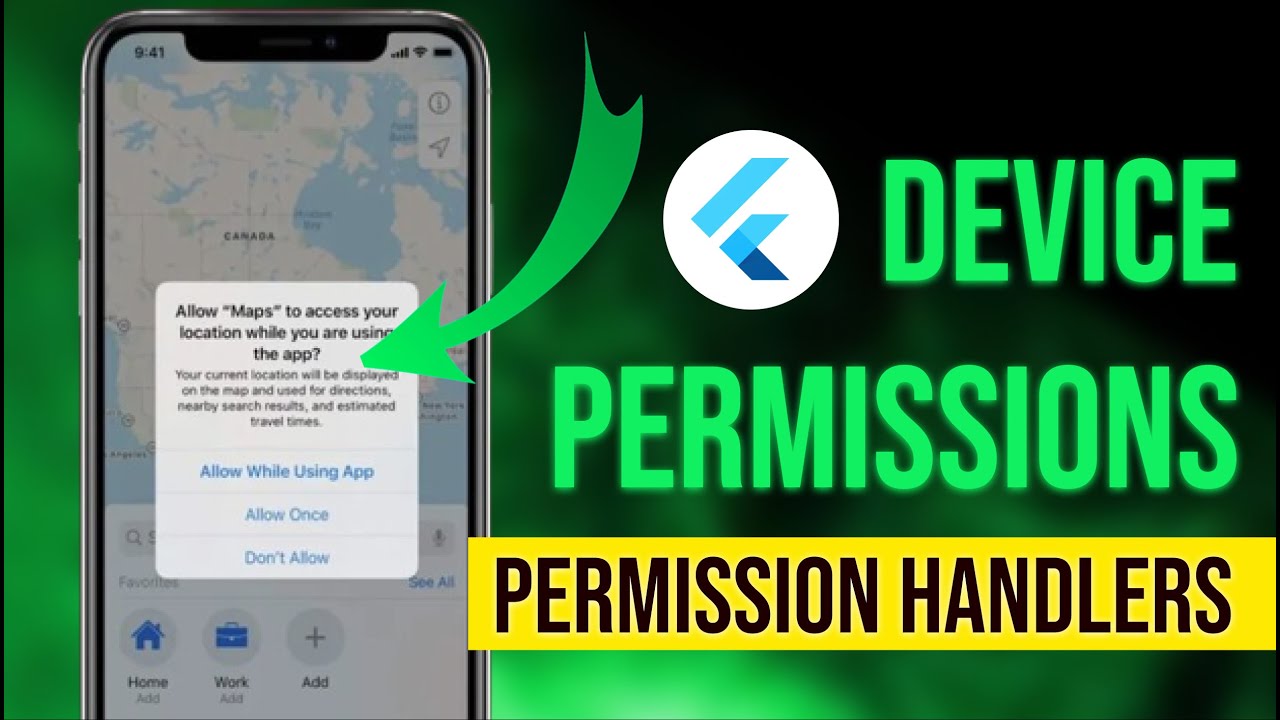
Handling Permission in Flutter Apps | Permission Handlers | The right way to check for permissions

How to Live Stream BGMI on Mobile in Youtube With High Quality and without Lag

Create an Android APP in MINUTES by FREE AI 📱 EASY Tutorial with Cursor and Android Studio
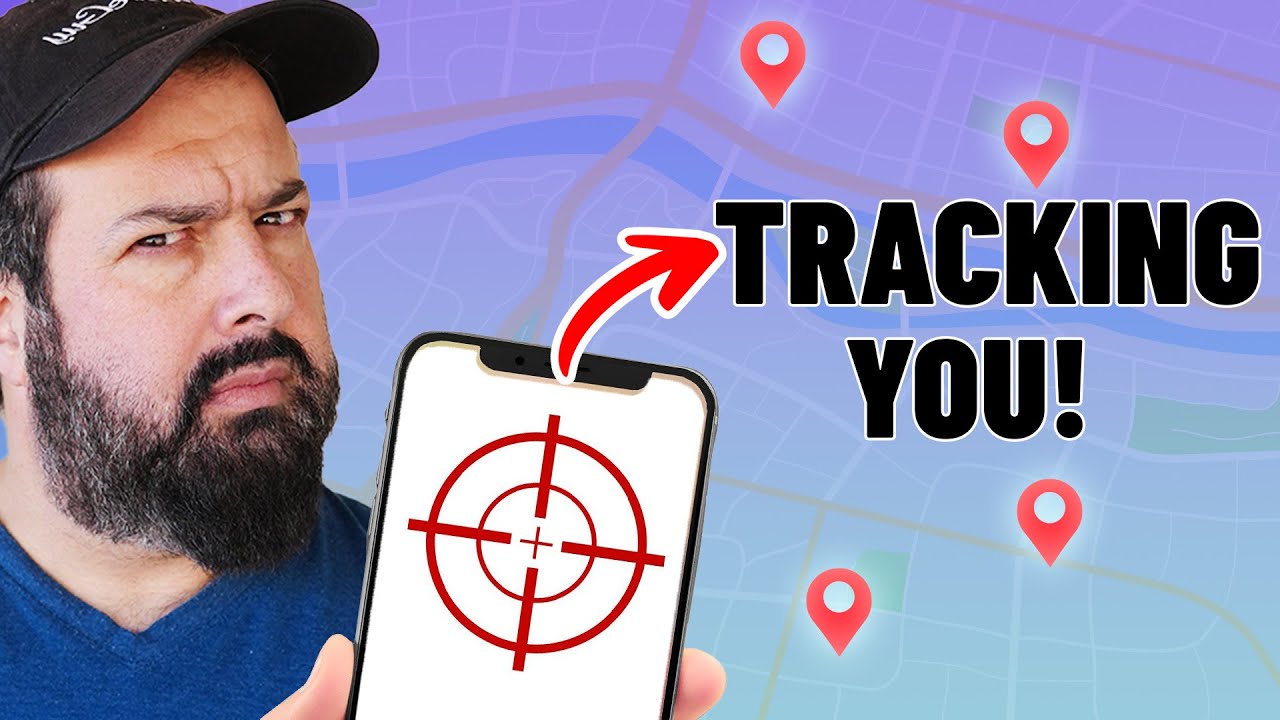
Tracking a phone and reading their messages - this app should be illegal!
5.0 / 5 (0 votes)