How do I share edit access for my Business Profile on Google? | Quick Help
Summary
TLDRThis transcript outlines the process of sharing edit access to a Google My Business profile. To manage your business profile, visit google.com/business and navigate to 'Users' in the left menu. Add new users by entering their email and selecting a role: Owner, Manager, or Site Manager. Each role has varying permissions. Invited users receive an email with access instructions, and as the profile owner, you can revoke access at any time. This guide ensures you can effectively collaborate with team members on your business's online presence.
Takeaways
- 🔍 To share edit access for a business profile on Google, you need to use your Google My Business account.
- 📝 Google My Business allows you to add or remove managers from your business profile.
- 💼 Visit google.com/business to access your business profile or create a new account if needed.
- 🤝 Inviting others to manage your profile can be beneficial for marketing, operations, or customer service.
- 👥 To add a user, navigate to the 'Users' section in the left navigation menu.
- 📧 Click the person icon in the top right to add new users by entering their email address and assigning a role.
- 👑 There are three roles: Owners with full access, Managers with most capabilities except removing the profile or managing users, and Site managers with limitations on editing business info.
- 📩 Invited individuals will receive an email from Google with instructions to access the profile using their own credentials.
- 🔒 Do not share your Google My Business username and password with anyone.
- 🛑 As the owner, you have the power to revoke access to the profile at any time.
Q & A
How can I share edit access for my business profile on Google?
-You can share edit access by adding or removing managers through your Google My Business account.
Where can I access my Google My Business profile or create a new account?
-You can access your business profile or create a new account by visiting google.com/business.
Why would I want to invite others to manage my Google My Business profile?
-You may want to invite others to help manage your profile if they assist with marketing, operations, or customer service.
How do I add a new user to my Google My Business profile?
-To add a new user, click on the 'Users' option in the left navigation, then click the person icon in the upper right corner to add new users.
What information do I need to add a new user to my Google My Business profile?
-You need to know the email address of the person you want to invite and the role you want to assign to them.
What are the different roles available for users in a Google My Business profile?
-There are three roles: Owners with full access, Managers with most capabilities but can't remove the profile or manage other users, and Site Managers who can do most things a manager can do but can't edit all business info.
How will the person I invite know they have been granted access to the Google My Business profile?
-The invited person will receive an email from Google with instructions on how to access the profile.
Do I need to share my username and password with the person I invite to the Google My Business profile?
-No, you should not share your username and password. The invited person will use their own credentials.
As the owner of the business profile, do I have the ability to revoke access for others?
-Yes, as the owner, you have the option to revoke someone else's access at any time.
What should I do if I want to remove a user's edit access to my Google My Business profile?
-You can remove a user's access by going to the 'Users' section in your Google My Business account and following the steps to remove them.
Is there a limit to the number of users I can add to my Google My Business profile?
-The script does not specify a limit, but typically Google My Business allows for multiple users to be added to manage a profile.
Outlines

This section is available to paid users only. Please upgrade to access this part.
Upgrade NowMindmap

This section is available to paid users only. Please upgrade to access this part.
Upgrade NowKeywords

This section is available to paid users only. Please upgrade to access this part.
Upgrade NowHighlights

This section is available to paid users only. Please upgrade to access this part.
Upgrade NowTranscripts

This section is available to paid users only. Please upgrade to access this part.
Upgrade NowBrowse More Related Video

How to Share Files Google Sheets / Google Spreadsheets 2021

Como Colocar Minha Empresa No Google em 2025? | Tutorial GRÁTIS
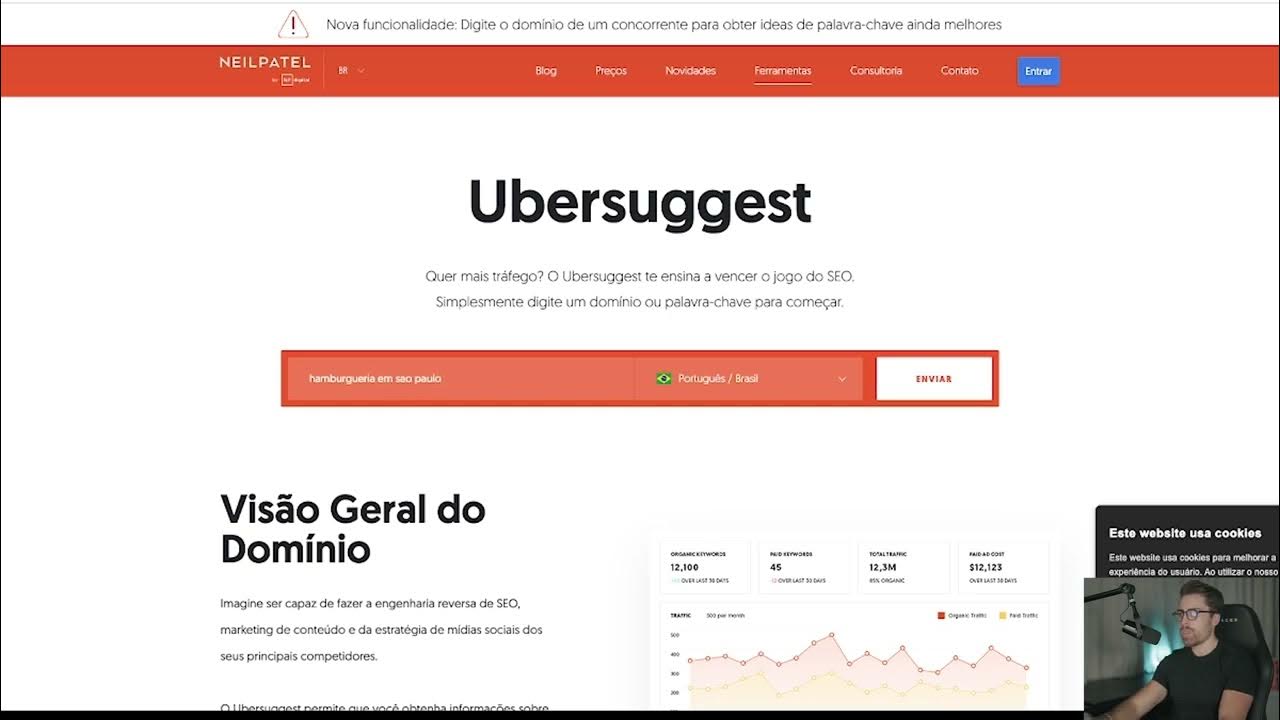
Aulas Renda Turbo 2 0 2

Link Building For A New Website: How To Rank Your Site In Less Than A Month

Google My Business: guida completa (2022) per ottimizzarlo e superare i competitor

GOOGLE MY BUSINESS SEO 2023 - The Fastest Way to Rank N#1 on Google Maps
5.0 / 5 (0 votes)