How to Share Files Google Sheets / Google Spreadsheets 2021
Summary
TLDRIn this video, the presenter introduces the process of sharing and collaborating on Google Sheets. The tutorial covers various methods of sharing a Google Sheet, including using email or generating a shareable link. Viewers learn how to set permissions, allowing others to either view, comment, or edit the document. The video emphasizes the importance of linking a Google account for editing access. With step-by-step instructions, the video helps users navigate Google Sheets' sharing features, making collaboration easier and more efficient.
Takeaways
- 😀 Google Sheets can be easily shared using email or a shareable link.
- 😀 You can assign different roles to people when sharing a Google Sheets file: Editor, Commenter, or Viewer.
- 😀 Editors can make changes to the file, Commenters can add comments, and Viewers can only see the content.
- 😀 To share via email, you need to enter the recipient's email address and select the appropriate role.
- 😀 To share via a link, you can generate a link that anyone with the link can access, with customizable permissions.
- 😀 The link sharing option allows you to set permissions for viewing, commenting, or editing the document.
- 😀 You must be logged into a Google account to edit a Google Sheets file.
- 😀 Non-Google account users can still access the shared file with limited permissions, such as viewing.
- 😀 Sharing a link provides a flexible way to share files with a wider audience, and you can control access settings.
- 😀 The video encourages viewers to like, comment, and subscribe for more content, promoting engagement with the tutorial.
- 😀 The tutorial is presented in a friendly, informal tone to make the learning process more accessible.
Q & A
What is the main topic of the video script?
-The main topic of the video script is about how to use Google Sheets for sharing and collaboration, including how to manage access permissions and how to share a Google Spreadsheet.
How can you share a Google Spreadsheet with others?
-You can share a Google Spreadsheet by either entering the email addresses of the people you want to share with or by creating a shareable link that can be sent to others.
What are the different access permissions that can be granted when sharing a Google Spreadsheet?
-There are three main access permissions: Viewer (can only view the spreadsheet), Commenter (can view and comment on the spreadsheet), and Editor (can edit the spreadsheet).
Can you share a Google Spreadsheet with people who don't have a Google account?
-Yes, you can share a Google Spreadsheet with people who don't have a Google account by using the shareable link. However, they will have limited access, and they may need to use a Google account for full editing capabilities.
How do you make someone an editor on a Google Spreadsheet?
-To make someone an editor, you need to share the document with them via email or link, and then assign them the 'Editor' permission level in the sharing settings.
What happens if someone is given the 'Viewer' permission?
-If someone is given the 'Viewer' permission, they can only view the document and cannot make any changes or comments on it.
What does it mean to be a 'Commenter' on a Google Spreadsheet?
-A 'Commenter' can view the document and add comments, but they cannot edit the content of the spreadsheet itself.
Is it possible to edit a Google Spreadsheet without a Google account?
-No, in order to edit a Google Spreadsheet, a user must be signed into a Google account.
What should you do if someone doesn’t have a Google account but needs to edit the document?
-If someone doesn’t have a Google account but needs to edit the document, they will need to create a Google account or sign in with an existing one to gain editing access.
What does the video suggest about using Google Spreadsheet for collaborative work?
-The video suggests that Google Spreadsheet is a powerful tool for collaboration, allowing multiple users to share, view, and edit a document in real time, making it ideal for teamwork and data management.
Outlines

This section is available to paid users only. Please upgrade to access this part.
Upgrade NowMindmap

This section is available to paid users only. Please upgrade to access this part.
Upgrade NowKeywords

This section is available to paid users only. Please upgrade to access this part.
Upgrade NowHighlights

This section is available to paid users only. Please upgrade to access this part.
Upgrade NowTranscripts

This section is available to paid users only. Please upgrade to access this part.
Upgrade NowBrowse More Related Video
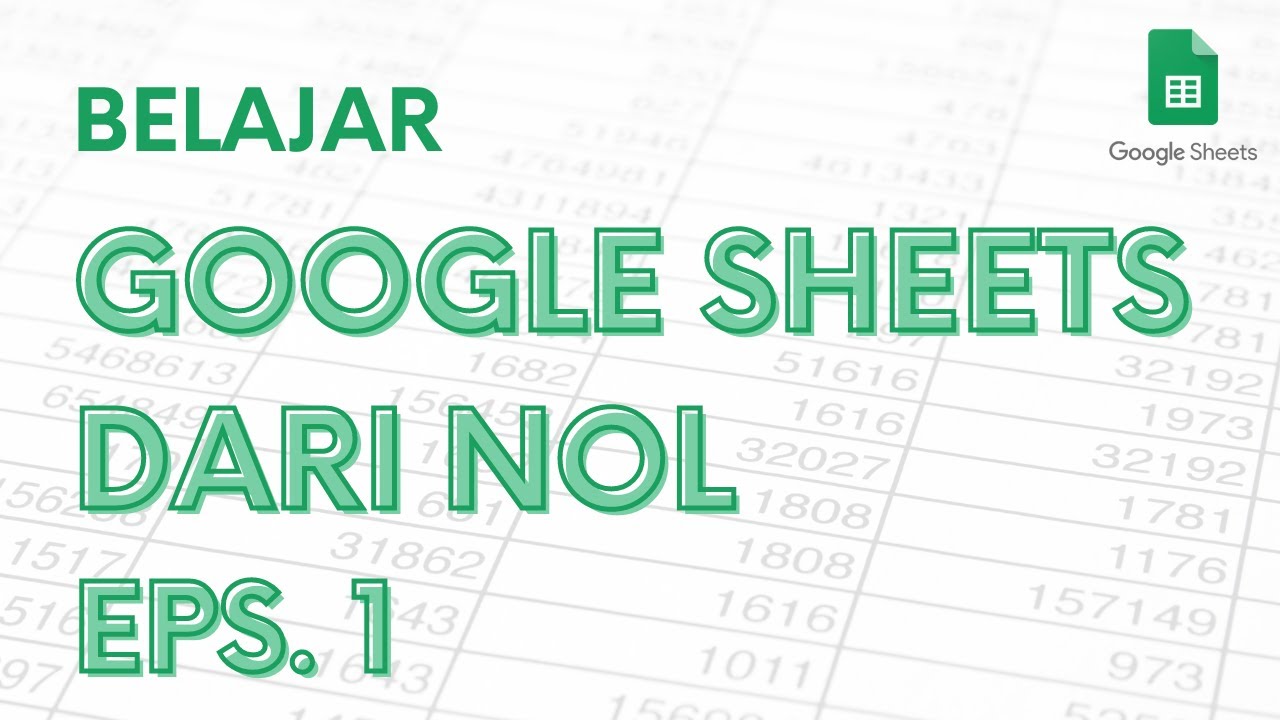
Belajar Google Sheets dari Nol Eps. 1 | Tutorial Google Spreadsheet Pemula - ignasiusryan
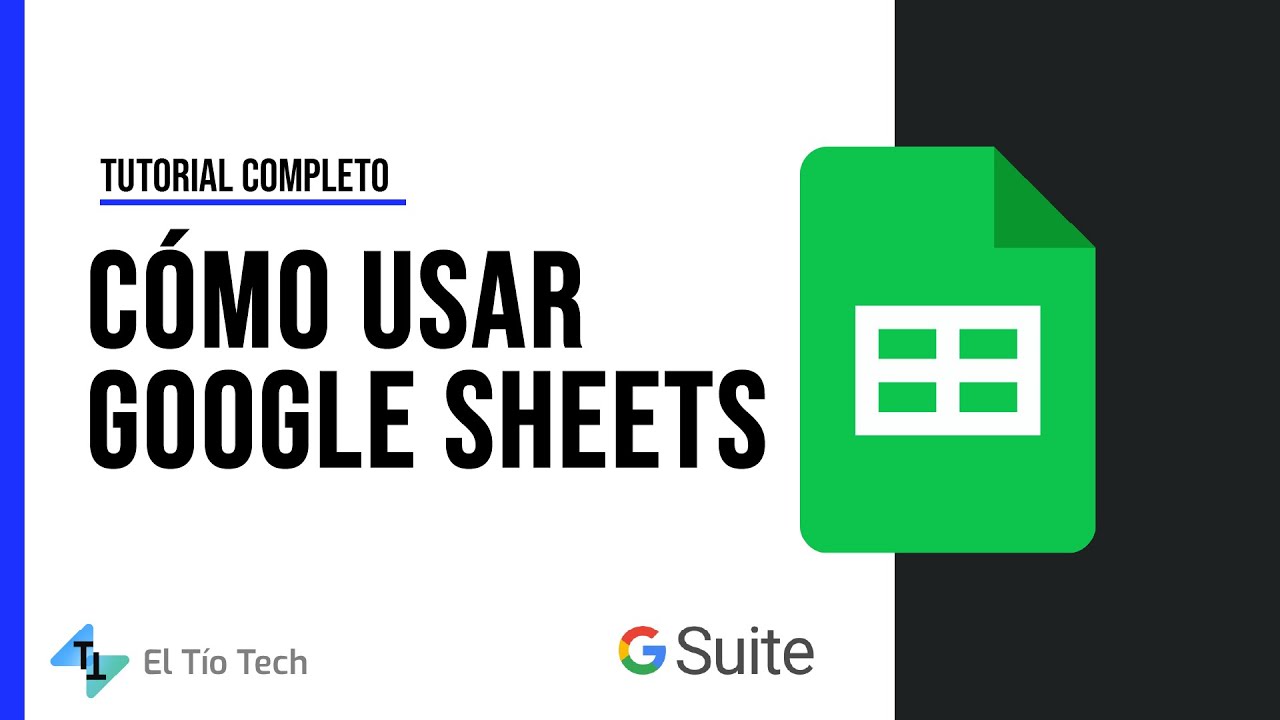
How to use Google Sheets - Excel* by Google 2022

BELAJAR GOOGLE SHEET DARI NOL UNTUK PEMULA | eps 1
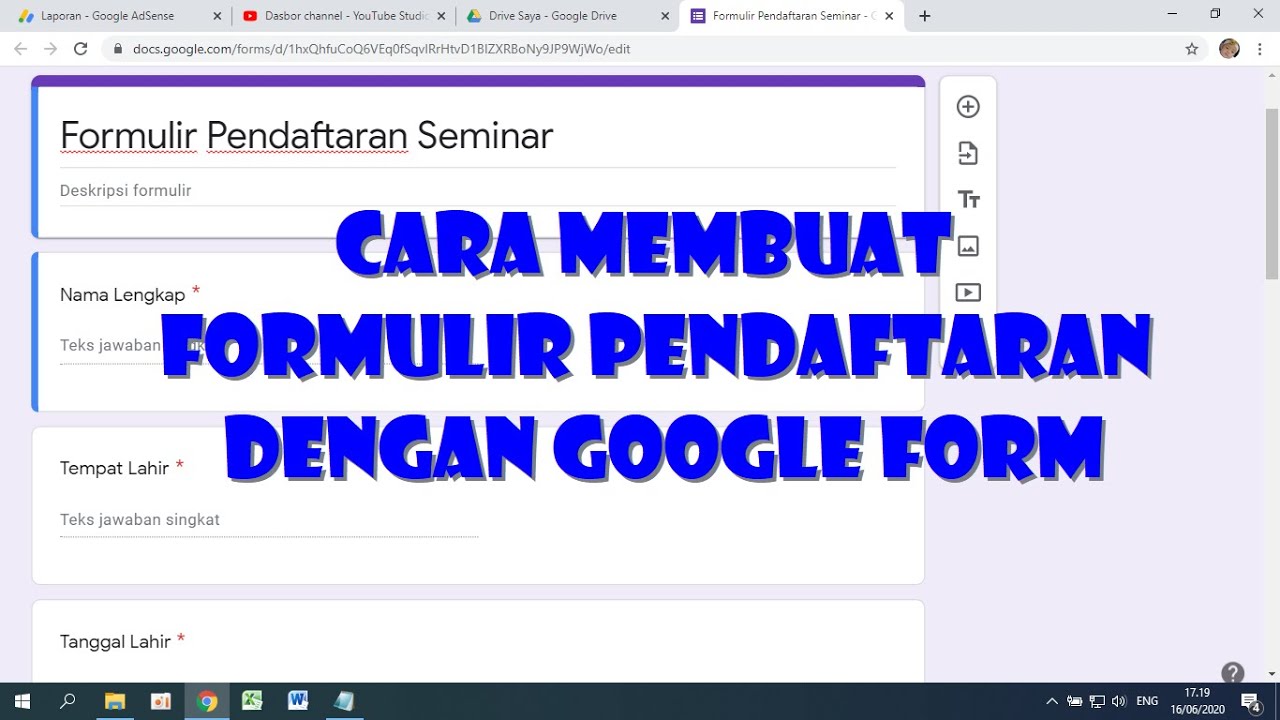
Cara Membuat Form Pendaftaran dengan Google Form
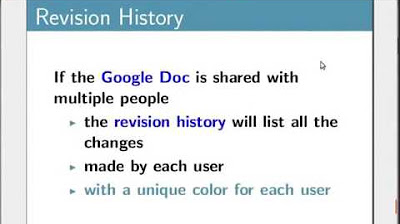
Google Drive Options - Hindi
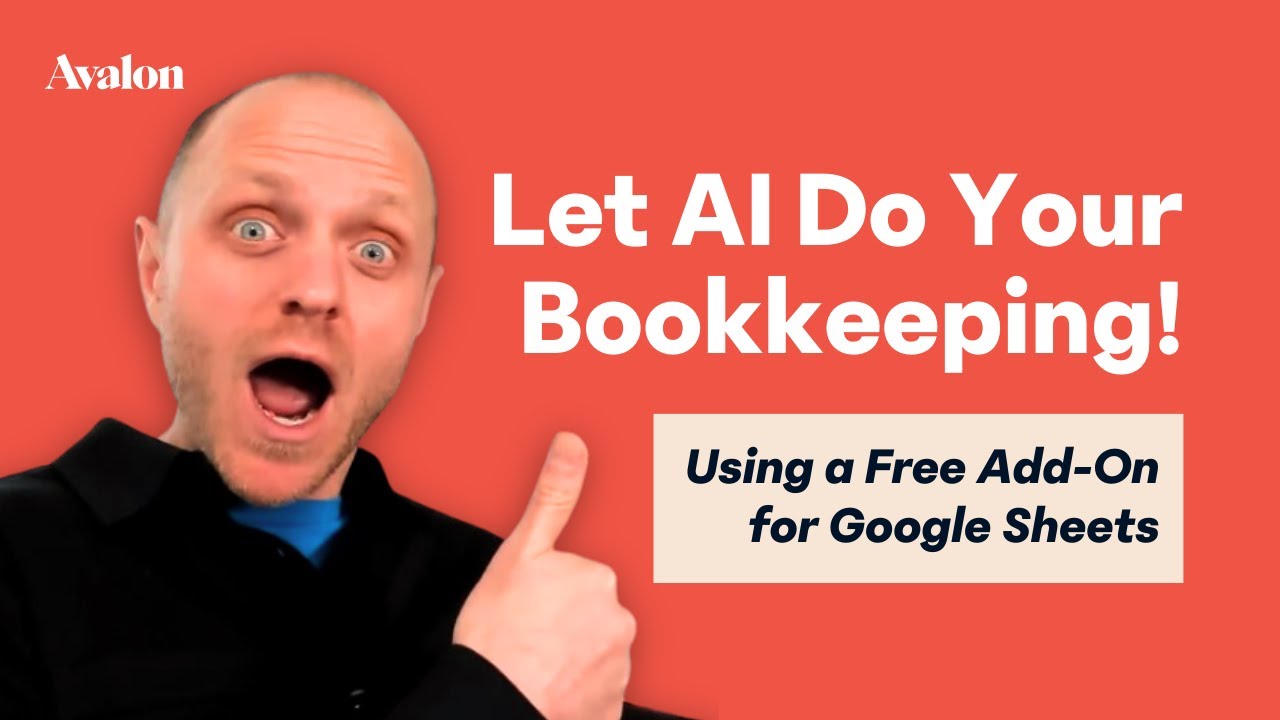
Bookkeeping with AI and Google Sheets
5.0 / 5 (0 votes)