From Color To Pencil Sketch Line Drawing - Affinity Photo Tutorial
Summary
TLDRThis Affinity Photo tutorial demonstrates a quick and easy method to transform a full-color image into a pencil sketch. The video guides viewers step-by-step, starting with creating a new canvas and placing the image. It covers essential techniques such as rasterizing, duplicating layers, desaturating, inverting colors, applying color dodge blending, adding minimal blur, and using a threshold adjustment to refine details. The tutorial also explains grouping layers and adding a background gradient to complete the sketch effect. Designed for simplicity and efficiency, this guide allows users to achieve a polished pencil sketch from any image in just a few straightforward steps.
Takeaways
- 😀 The tutorial demonstrates how to convert a full-color image into a pencil sketch using Affinity Photo.
- 😀 Start by creating a new file at 1920 x 1080 resolution and placing your color image in the center.
- 😀 Rasterize and trim the image before making any adjustments.
- 😀 Duplicate the original layer to preserve it while making edits.
- 😀 Apply a Saturation and Lightness adjustment to remove all color, turning the image black and white.
- 😀 Duplicate the black-and-white layer and invert it using Command + I to create a negative effect.
- 😀 Change the inverted layer's blend mode to Color Dodge, which initially makes the image details disappear.
- 😀 Apply a minimum Gaussian Blur (around 2 pixels) to the inverted layer to reveal sketch-like details.
- 😀 Use a Threshold adjustment to enhance the pencil sketch effect, adjusting the percentage to control detail and texture.
- 😀 Experiment with blend modes like Hard Light or Soft Light to refine the final sketch appearance.
- 😀 Group the layers to preserve the effect and rasterize/trim the group for final adjustments.
- 😀 Optional: Add a blank pixel layer behind the sketch for a background, such as a gradient, to complete the composition.
Q & A
What is the first step in converting a full-color image to a pencil sketch in Affinity Photo?
-The first step is to create a new file in Affinity Photo, setting the dimensions to 1920 x 1080.
How do you import an image into Affinity Photo for editing?
-You import an image by going to File → Place, selecting the image file, and placing it in the center of the canvas.
Why is it necessary to rasterize and trim the image layer before editing?
-Rasterizing and trimming converts the image into a pixel-based layer that can be edited directly, ensuring adjustments and filters work properly.
How do you remove the color from an image to create a black-and-white base?
-Duplicate the rasterized layer, then apply a HSL (Hue, Saturation, Lightness) adjustment and pull the Saturation all the way down.
What is the purpose of inverting the desaturated layer?
-Inverting the layer creates a negative image, which is necessary for the Color Dodge blending step that helps produce the pencil sketch effect.
Which blend mode is used after inverting the layer and why?
-The Color Dodge blend mode is used because it enhances highlights and helps generate the line-art appearance of a pencil sketch.
What role does the Gaussian Blur filter play in this process?
-Gaussian Blur softens the inverted layer, controlling the visibility of lines and creating a smooth transition that contributes to the sketch look. A radius of about 2 pixels is recommended.
How can you refine the sketch lines and remove unwanted textures?
-By applying a Threshold adjustment and adjusting the percentage (around 85%), you can control the level of detail and make the lines cleaner. Changing the blend mode to Hard Light can further refine the texture.
Why is it important to group the layers after completing the sketch effect?
-Grouping the layers preserves the effect when moving or modifying layers, ensuring the pencil sketch appearance remains intact.
What optional step can be done to enhance the final presentation of the sketch?
-You can add a blank pixel layer behind the sketch and create a gradient or add another image as a background to improve the overall visual presentation.
Can this technique work with any type of image?
-Yes, this method can be applied to most images, though simpler images with clear lines generally produce cleaner pencil sketch results.
What is the main advantage of duplicating layers before applying adjustments?
-Duplicating layers allows non-destructive editing, so the original image remains intact and changes can be adjusted or reverted easily.
Outlines

This section is available to paid users only. Please upgrade to access this part.
Upgrade NowMindmap

This section is available to paid users only. Please upgrade to access this part.
Upgrade NowKeywords

This section is available to paid users only. Please upgrade to access this part.
Upgrade NowHighlights

This section is available to paid users only. Please upgrade to access this part.
Upgrade NowTranscripts

This section is available to paid users only. Please upgrade to access this part.
Upgrade NowBrowse More Related Video

[Part 1] Easiest Beginner iPad Procreate Portrait Tutorial Ever!
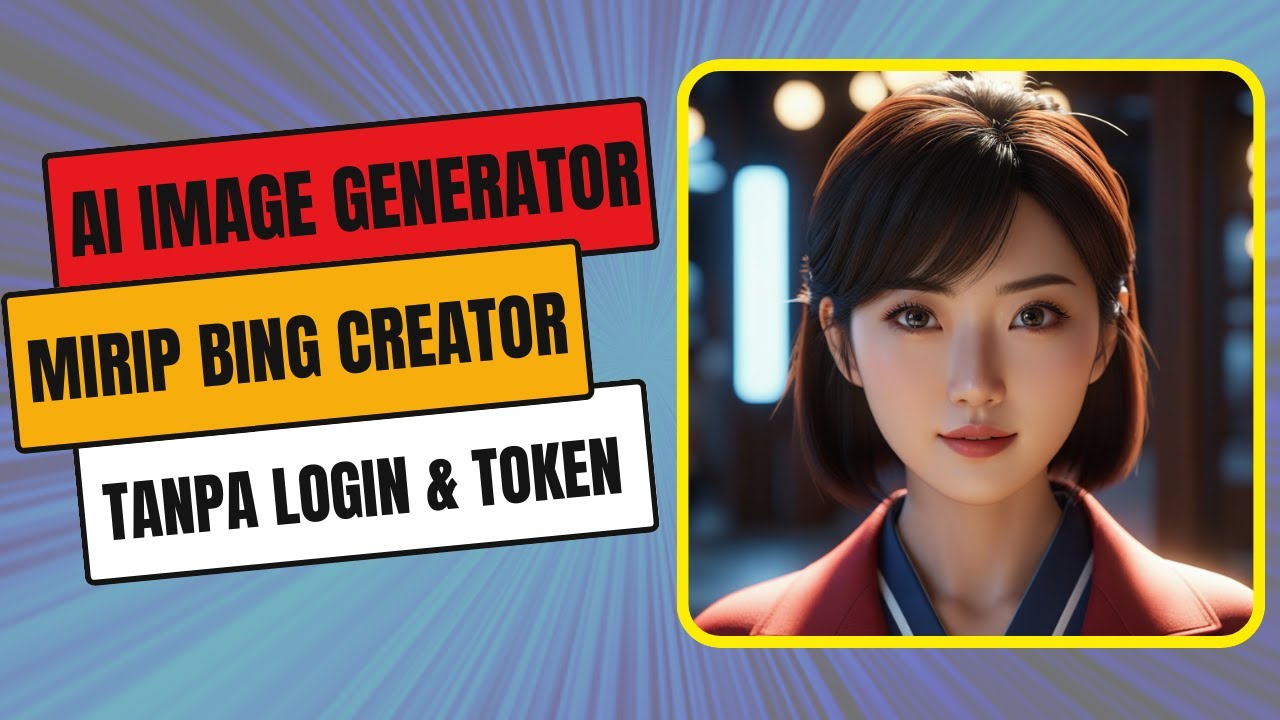
AI PEMBUAT GAMBAR MIRIP BING CREATOR TANPA LOGIN DAN TIDAK PERLU TOKEN HASIL KEREN PARAH
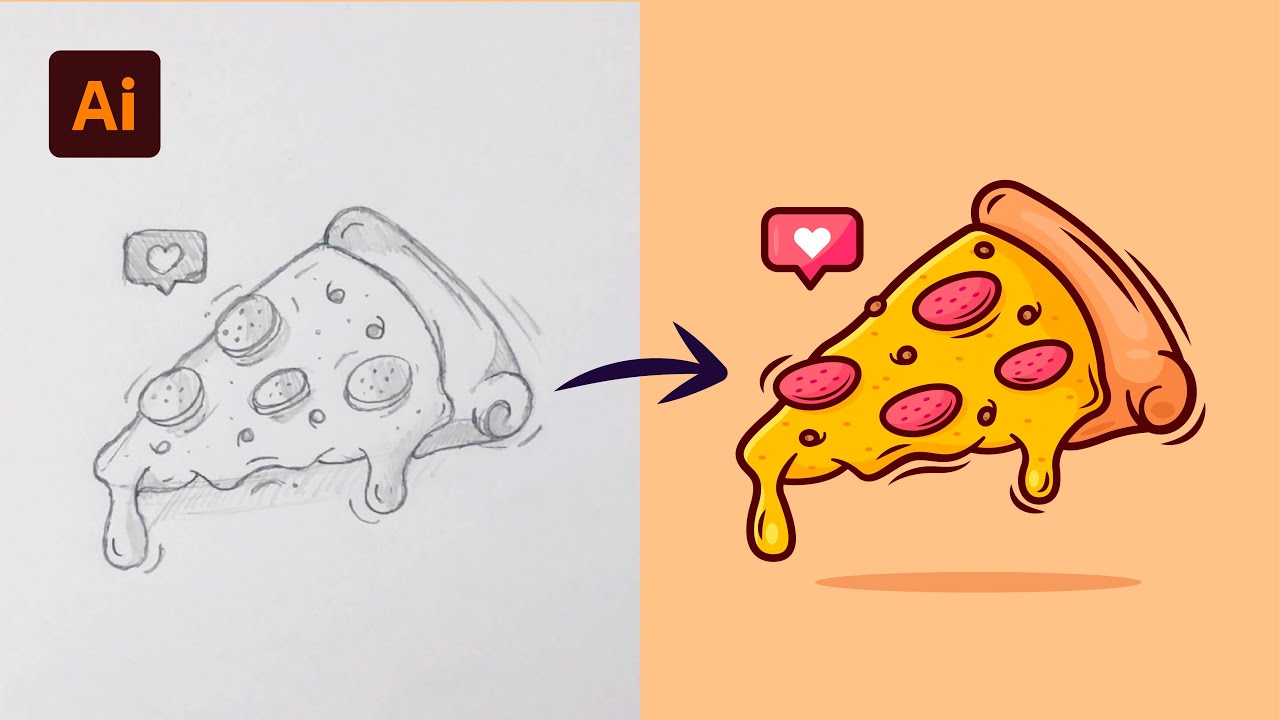
Adobe Illustrator Tutorial: Create a Vector Pizza from Sketch (HD)
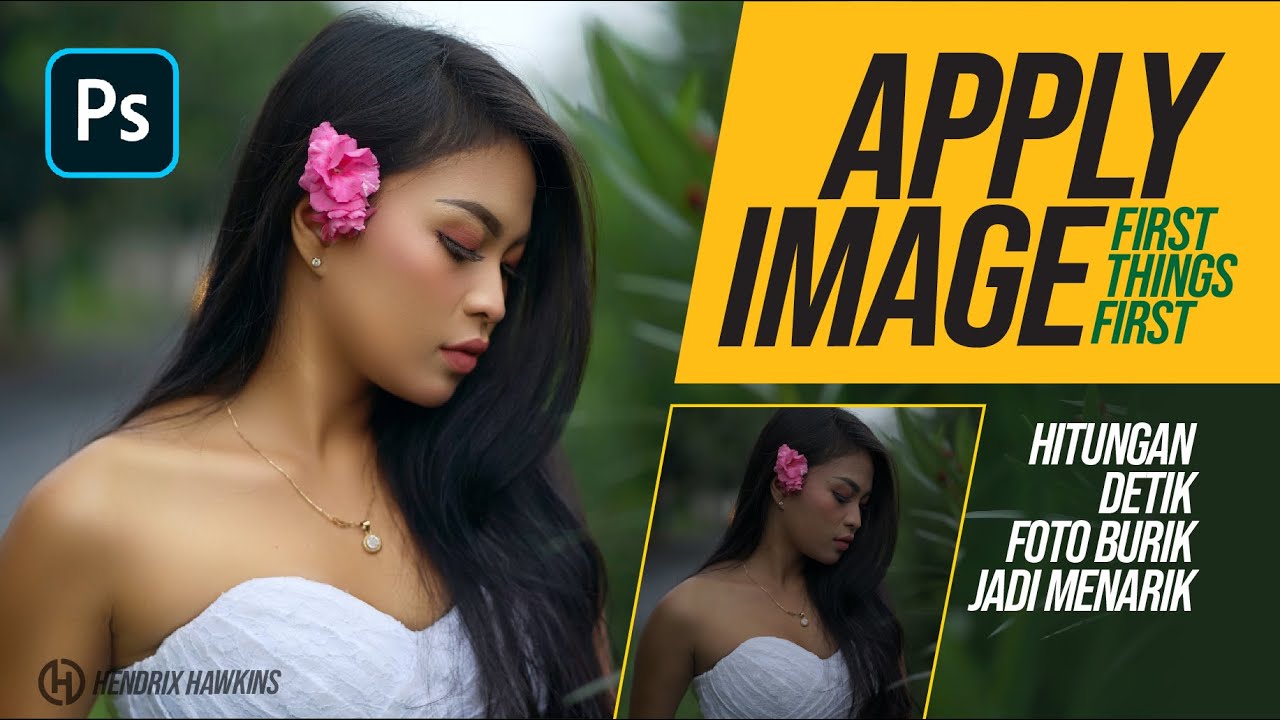
Hitungan Detik Foto Burik jadi Menarik dengan Photoshop

Cara Mudah Membuat Pas Foto Pakai Jas di HP | Membuat Pas Foto Tanpa Proses Editing

How To Turn Any Photo Into a Screen Print Using Halftones.
5.0 / 5 (0 votes)