Python TK Tkinter In One Shot - 18 TK Widgets
Summary
TLDRThis video demonstrates how to use various Tkinter widgets in Python, showcasing their creation, customization, and layout management. It covers fundamental widgets like buttons, canvases, checkbuttons, entries, frames, labels, listboxes, menus, and more. Each widget is explained with examples of setting properties like background color, text, and layout positioning. The tutorial also explores interactive elements such as menus, radio buttons, scrollbars, and text inputs, providing viewers with a comprehensive understanding of how to build a GUI application using Tkinter.
Takeaways
- 😀 The video demonstrates how to create a Tkinter app in Python, showcasing various widgets that are available by default.
- 😀 The main window is set up with a customized background color, title, icon, geometry, and a non-resizable property.
- 😀 The Button widget is created with text, background, and foreground color and is positioned using the grid layout manager.
- 😀 A Canvas widget is created with a specified width, height, background color, and the addition of an oval shape and text.
- 😀 The Check Button widget is created with customizable background color and text, and positioned using the grid layout manager.
- 😀 The Entry widget is linked to a string variable, allowing for user input within the Tkinter window.
- 😀 A Frame widget is used to contain a label, and it’s positioned using the place layout manager.
- 😀 A List Box widget is created with predefined values, and a Scroll Bar is linked to it to show the scrolling functionality.
- 😀 A Menu bar with two submenus (File and Help) is created, each with options added using the add command.
- 😀 Radio Buttons are added inside a canvas window and linked to integer variables, allowing for multiple selectable options.
- 😀 Other widgets like the Option Menu, Scale, Spin Box, and Text Widget are demonstrated with various properties and functionalities.
Q & A
What is the purpose of the main window in the script?
-The main window serves as the primary interface for the application, where different widgets are added and displayed. It also sets properties such as background color, window title, icon, geometry, and size restrictions.
How is the button widget created and customized in the script?
-The button widget is created using the 'Button' function. It is customized by setting properties such as the text label, background color, foreground color, and placement using the grid layout manager.
What is the canvas widget used for in this script?
-The canvas widget is used for drawing graphics and displaying text. In the script, an oval and a text label ('This is a canvas') are added to the canvas, and its layout is managed using the grid manager.
What is the difference between a check button and a regular button in Tkinter?
-A check button allows users to select or deselect an option, similar to a checkbox, while a regular button performs an action when clicked. In the script, the check button is created and placed using the grid layout manager.
How does the entry widget work in the script?
-The entry widget allows users to input text. In the script, an entry widget is linked to a string variable to store the entered value. This is useful for gathering user input.
What is the purpose of the frame widget in Tkinter?
-A frame widget is used to group other widgets together for organizational purposes. In the script, a frame is created with a specified background color and dimensions, and a label is placed inside it using the place layout manager.
What is the difference between a label and a label frame in Tkinter?
-A label displays text, while a label frame is a frame that contains a label and can be used for grouping related widgets together. In the script, a label frame is created with a label that displays the text 'This is a label frame'.
How is a listbox widget utilized in this script?
-The listbox widget is used to display a list of items. In the script, values are inserted into the listbox, and the scroll bar is linked to it for scrolling through the list items.
What are menus used for in Tkinter, and how are they created?
-Menus are used to provide users with a list of options in the form of a dropdown. In the script, a menu bar is created with two submenus ('File' and 'Help'), and options are added to these submenus using the 'add_command' method.
What is the function of the scale widget in the script?
-The scale widget is used for selecting a numeric value from a defined range. In the script, it is configured with a minimum value of 0, a maximum value of 5, and an interval of 1, allowing users to adjust the value within that range.
What is the scroll bar widget linked to, and what is its function in the script?
-The scroll bar widget is linked to the listbox widget. Its function is to allow users to scroll through the items in the listbox, which contains 100 inserted values.
How is the text widget different from the entry widget in Tkinter?
-The text widget is used to display and edit multiple lines of text, while the entry widget is for single-line input. In the script, the text widget is used to display the text 'This is an entry widget', and it is placed using the grid layout manager.
Outlines

This section is available to paid users only. Please upgrade to access this part.
Upgrade NowMindmap

This section is available to paid users only. Please upgrade to access this part.
Upgrade NowKeywords

This section is available to paid users only. Please upgrade to access this part.
Upgrade NowHighlights

This section is available to paid users only. Please upgrade to access this part.
Upgrade NowTranscripts

This section is available to paid users only. Please upgrade to access this part.
Upgrade NowBrowse More Related Video
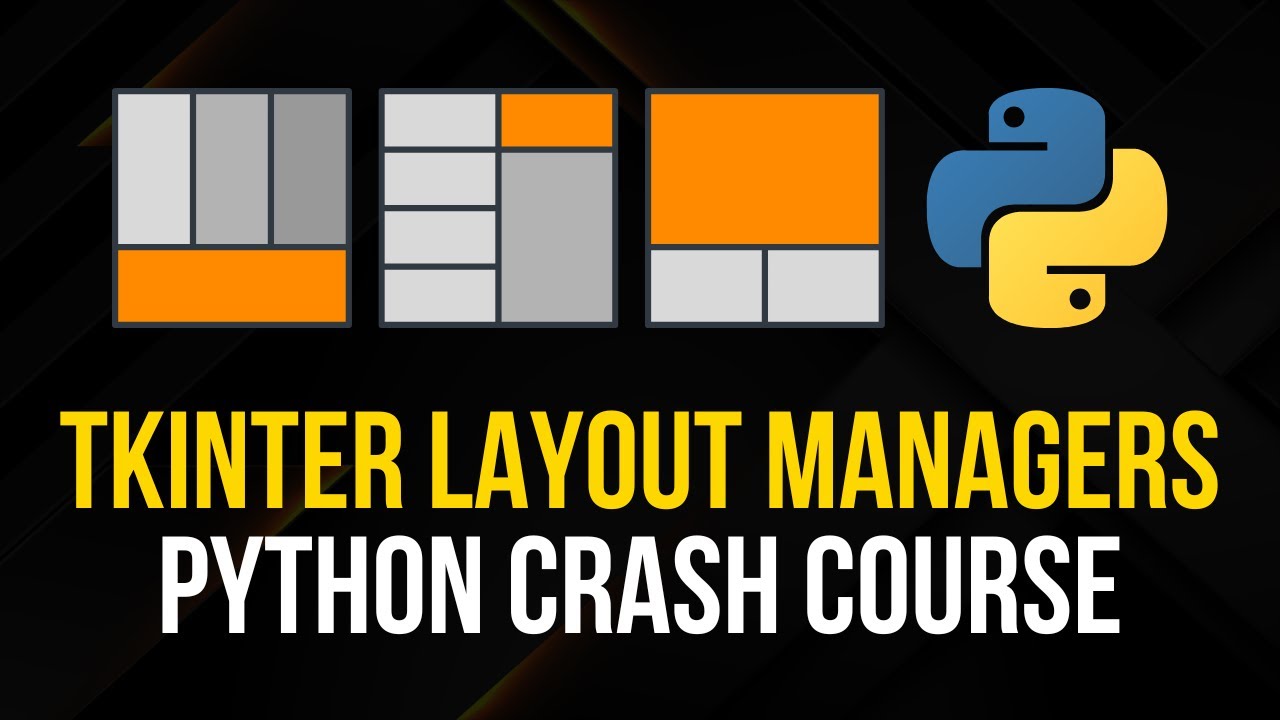
Tkinter Layout Managers - Simple Crash Course
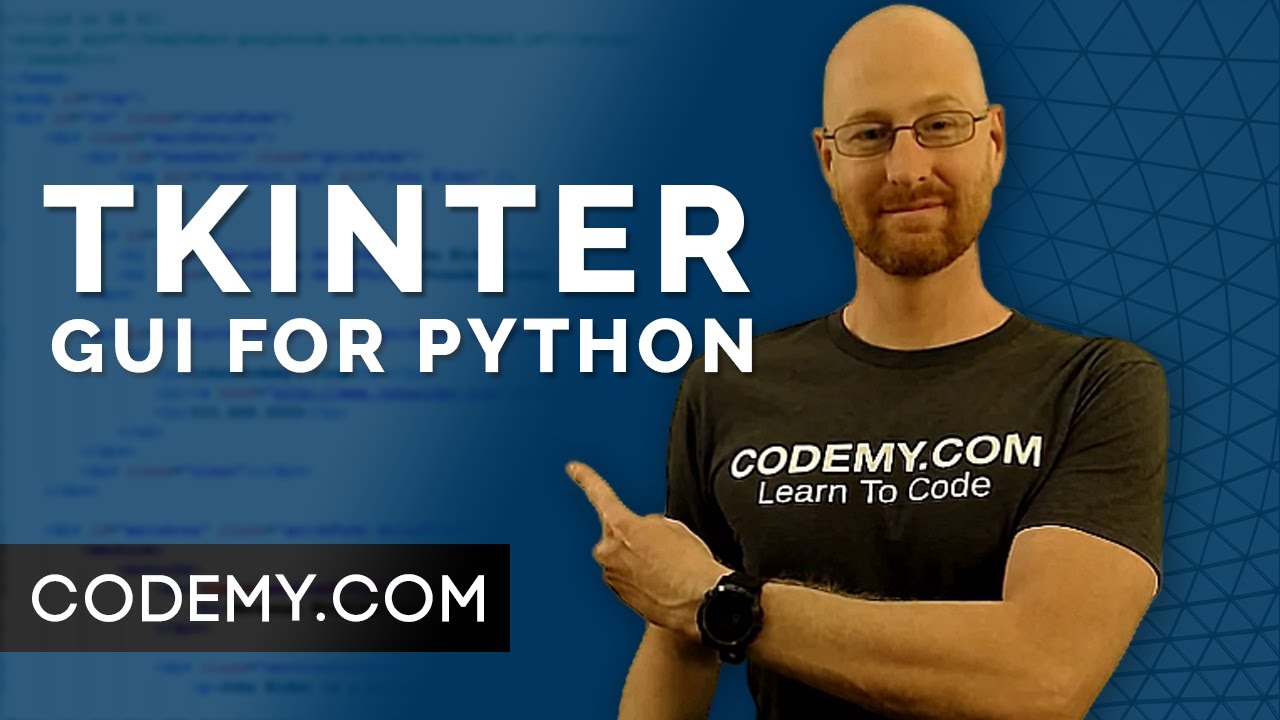
Create Graphical User Interfaces With Python And TKinter
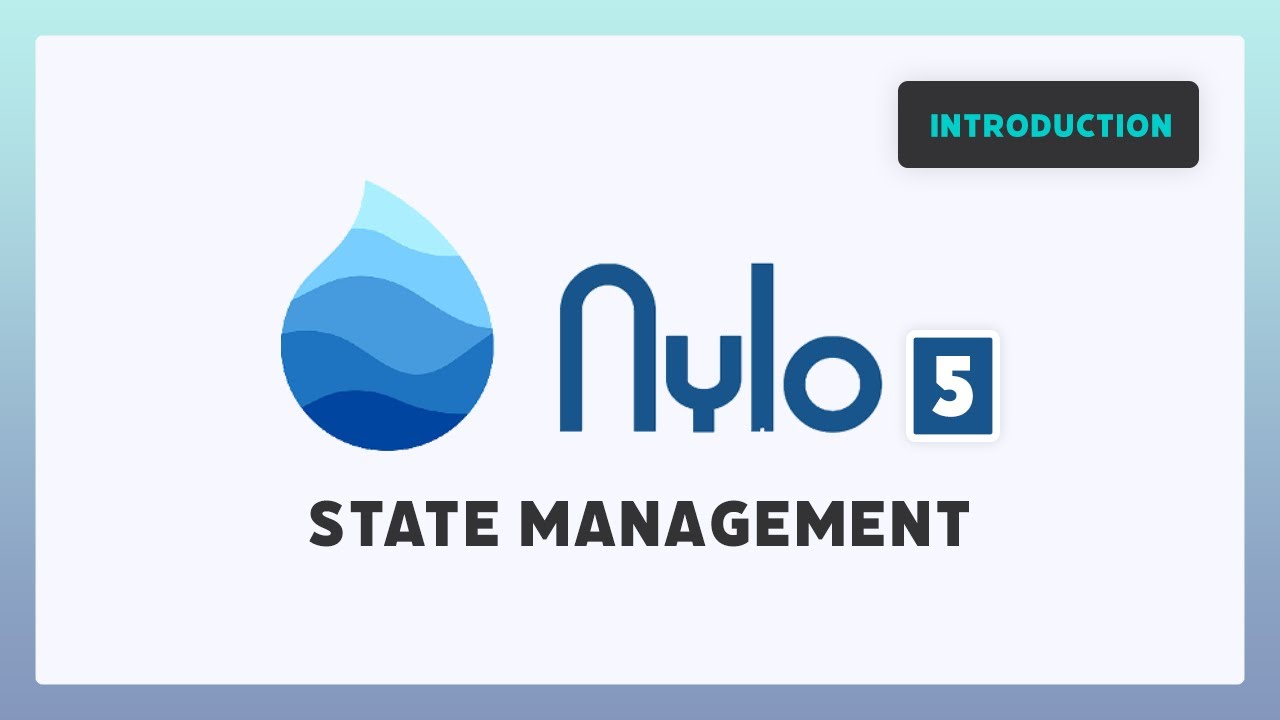
State Management in Nylo 5 | Flutter Framework
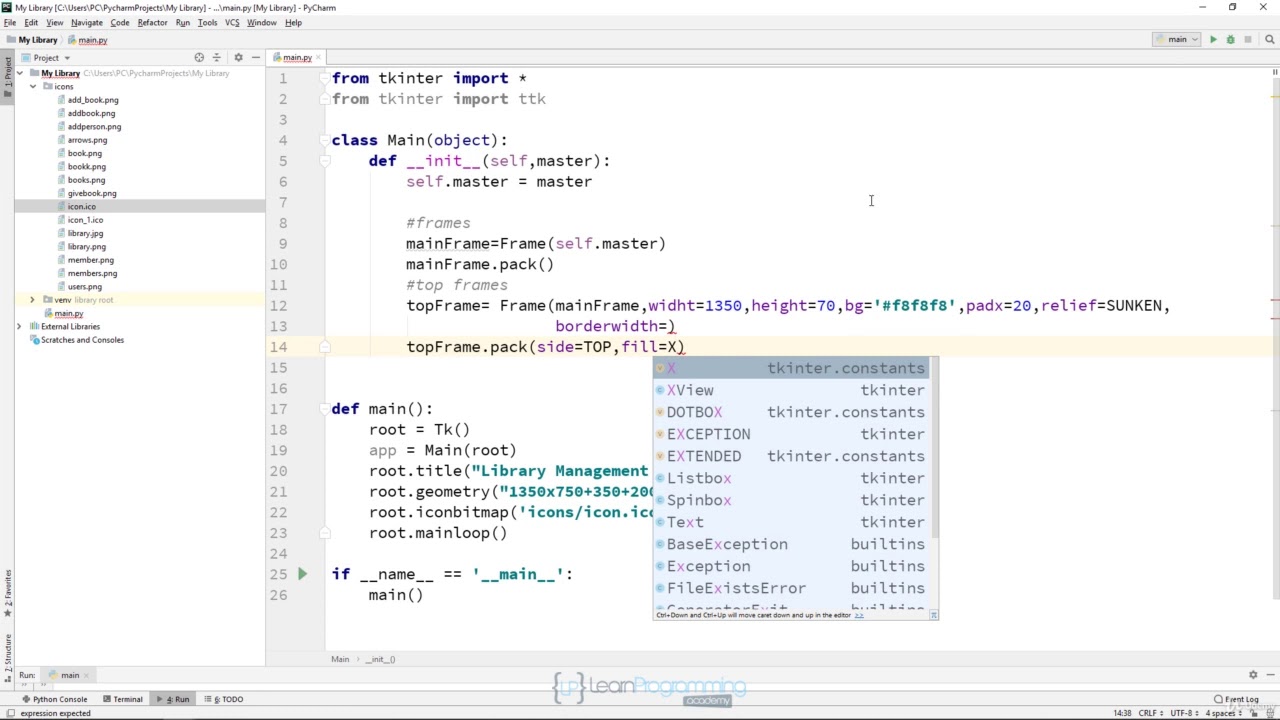
2 Creating Main Window Design
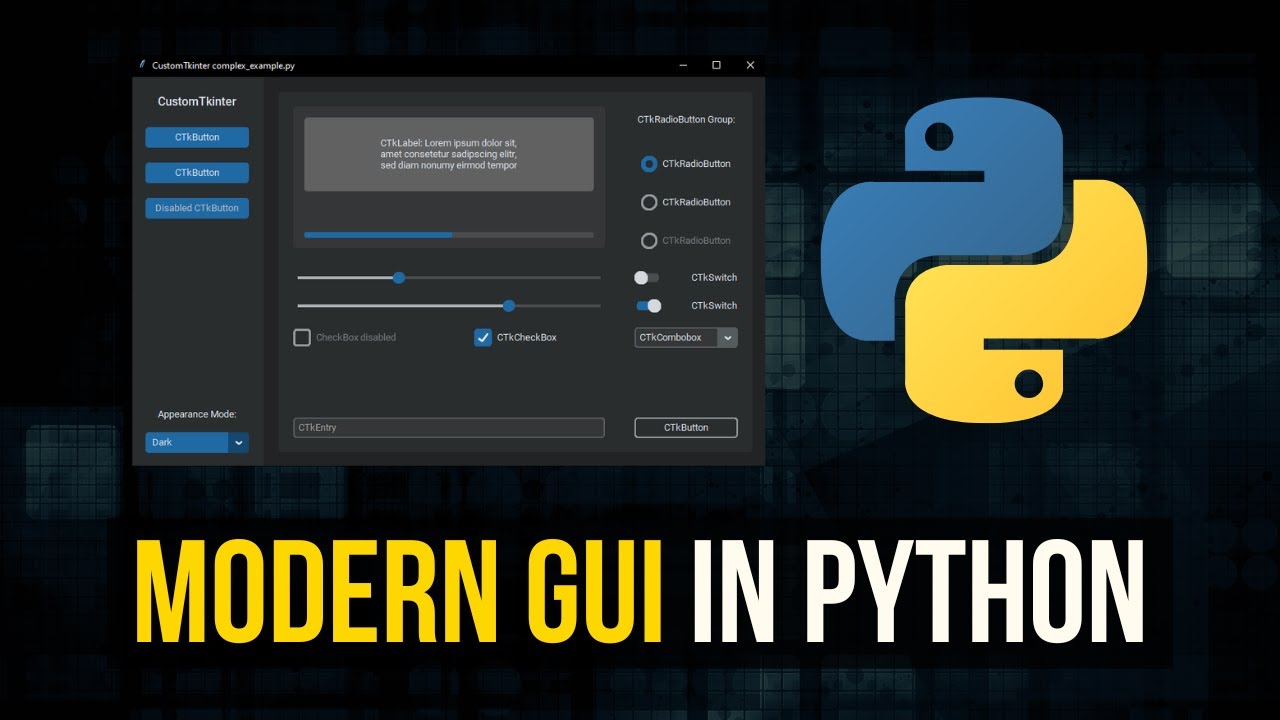
Modern Graphical User Interfaces in Python

Python TKINTER Part #1| Pendahuluan | Tutorial Belajar Tkinter Python Bahasa Indonesia
5.0 / 5 (0 votes)