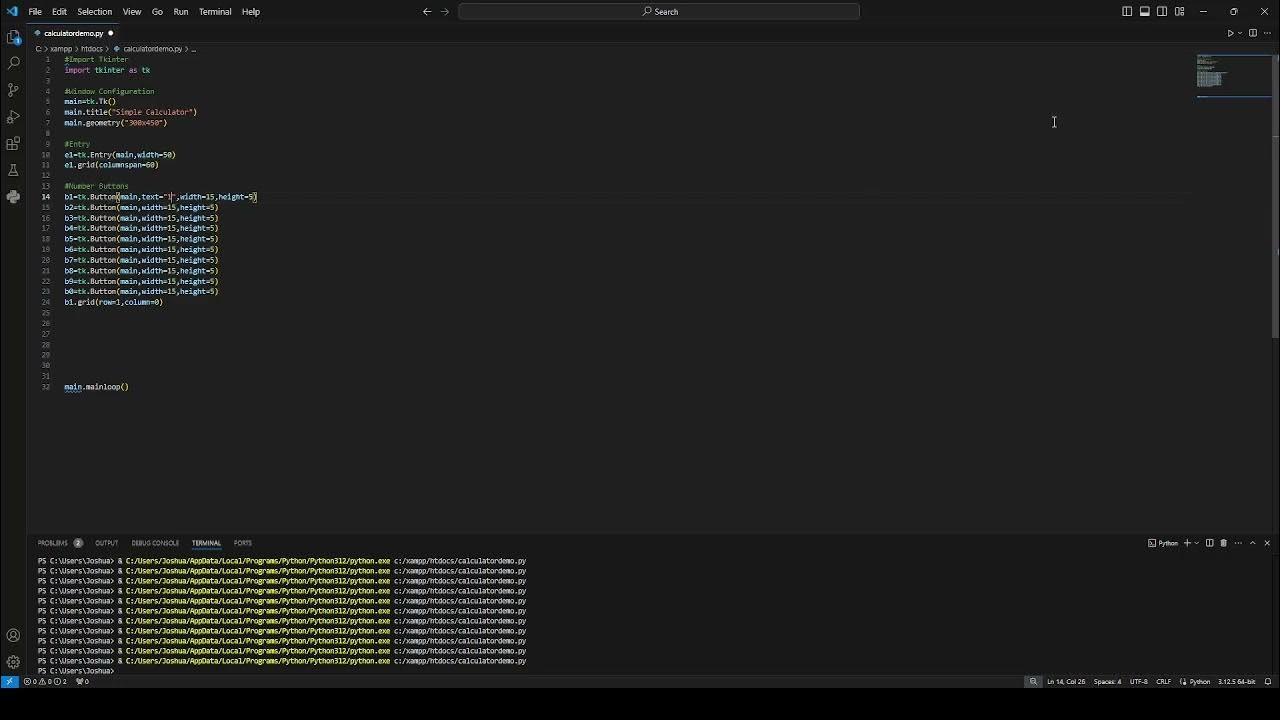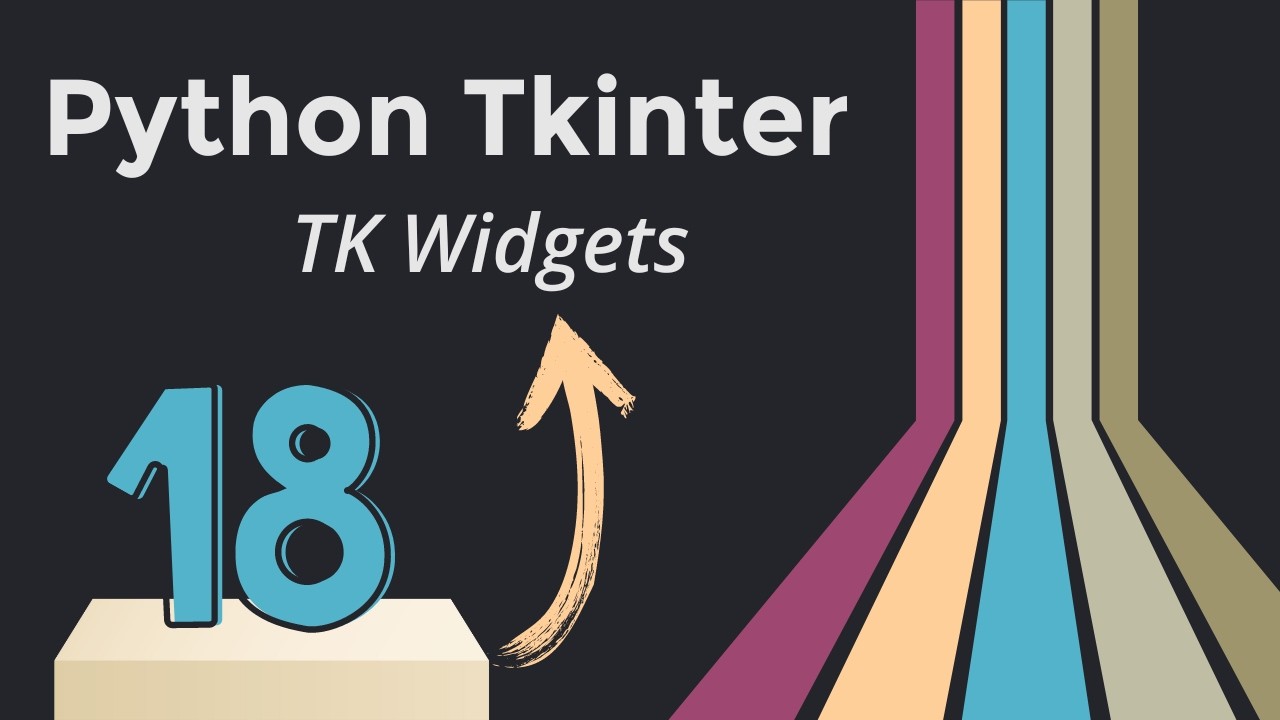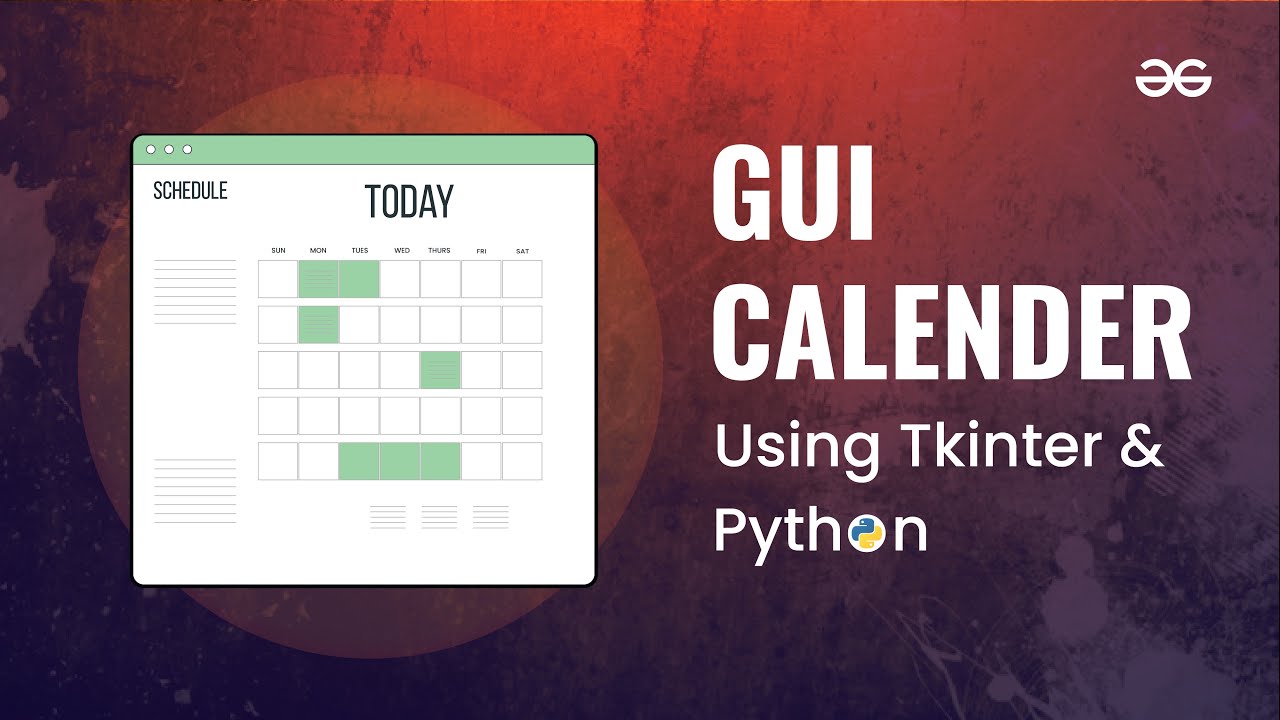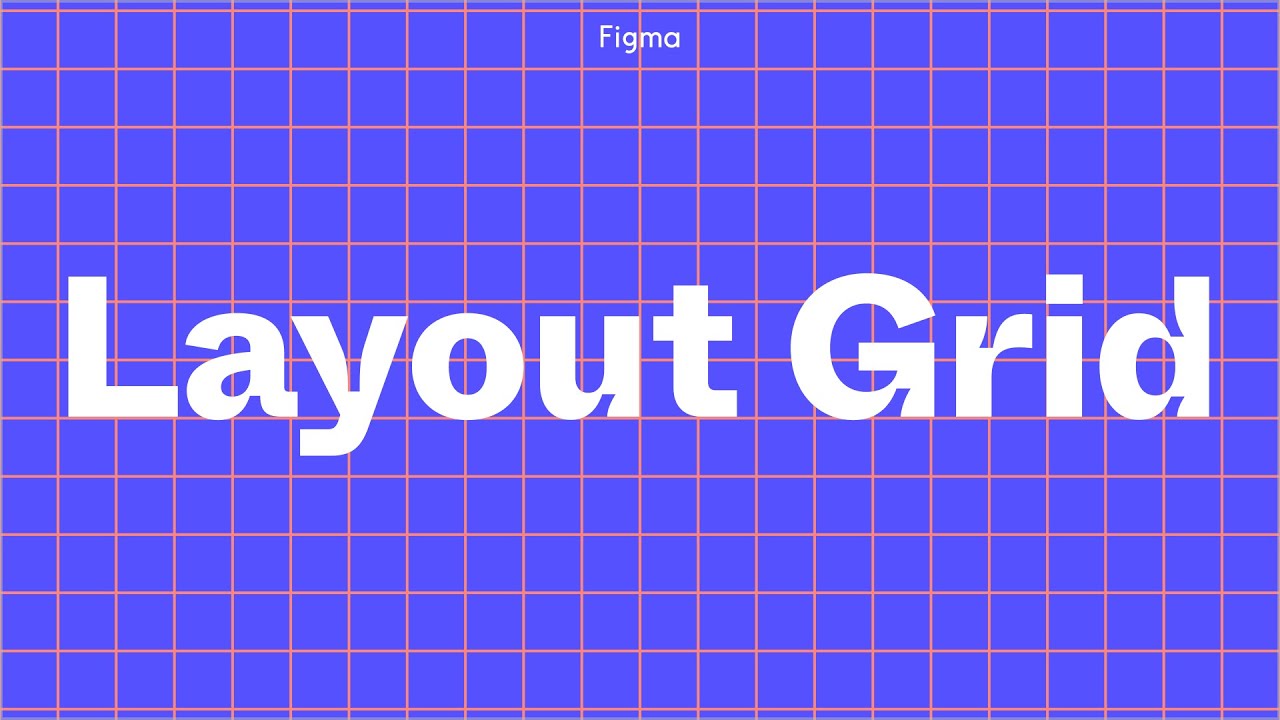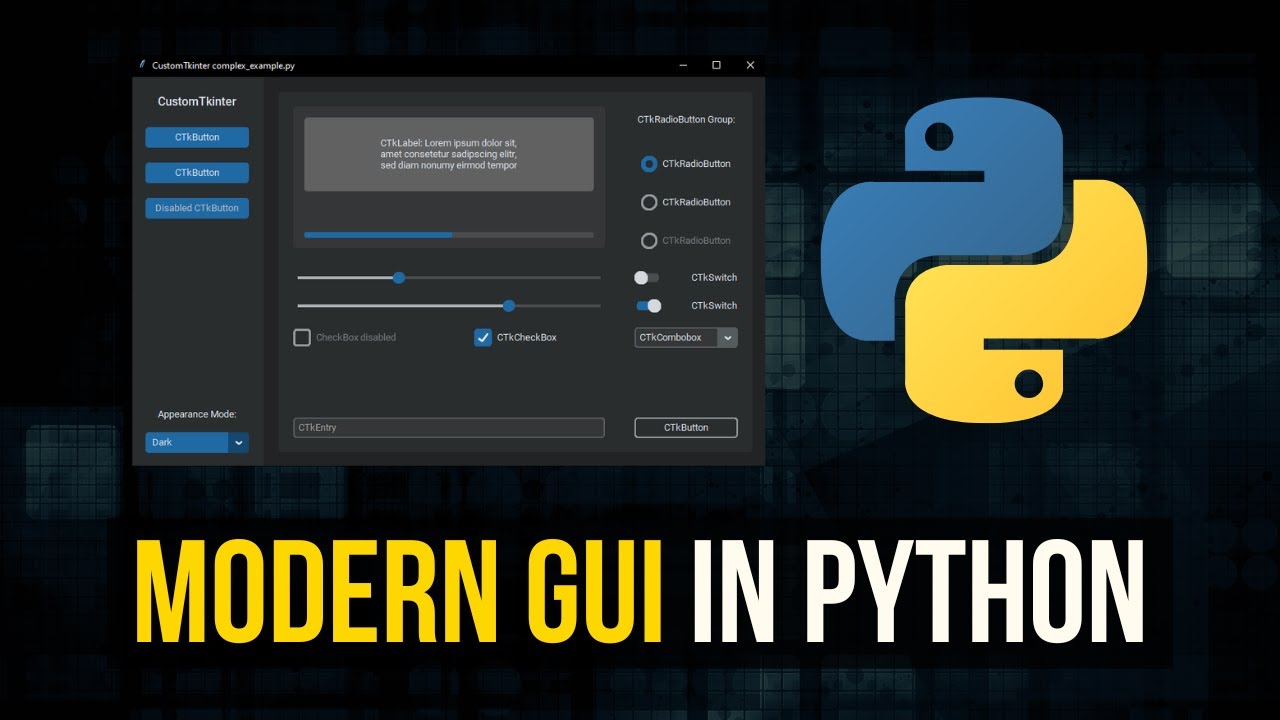Tkinter Layout Managers - Simple Crash Course
Summary
TLDRIn this comprehensive Tkinter tutorial, the presenter explains how to use three core layout managers—`pack`, `grid`, and `place`—to organize UI elements in Python applications. The video covers the basics of each layout, including how to stack, position, and arrange widgets in a window. It also delves into combining different layouts within frames to create more complex and professional UIs. Viewers will learn how to control the appearance and behavior of elements with various parameters, enabling the creation of versatile and structured graphical user interfaces in Tkinter.
Takeaways
- 😀 Tkinter provides three main layout managers: pack, grid, and place.
- 😀 The **pack** layout is simple and stacks UI elements in the order they are packed.
- 😀 You can control the alignment in **pack** layout using the `side` parameter (e.g., left, top, right, bottom).
- 😀 **Padding** can be applied in the **pack** layout to control spacing between elements with `padx` and `pady`.
- 😀 The **grid** layout is more structured, allowing you to place elements in specific rows and columns.
- 😀 In **grid**, elements can span across multiple rows and columns using `rowspan` and `columnspan`.
- 😀 The **place** layout allows manual placement of elements by specifying exact coordinates (x, y), but can become messy as the window size changes.
- 😀 To combine different layouts, Tkinter uses **frames** to group elements, allowing nested layouts like a grid inside a pack layout.
- 😀 **Pack** layout can be used inside frames to arrange sections of a window, and **grid** layout can be used inside another frame for more control.
- 😀 Tkinter's layouts can be mixed to create more complex and professional-looking graphical user interfaces (GUIs).
Q & A
What are the three layout managers available in Tkinter?
-The three layout managers available in Tkinter are `pack`, `grid`, and `place`. Each of these manages the positioning of UI elements in a window in different ways.
How does the `pack` layout manager work in Tkinter?
-The `pack` layout manager stacks elements in the order they are packed. You can use options like `side`, `padx`, and `pady` to adjust the positioning and spacing of elements.
What happens if you change the order of packing elements in Tkinter?
-The order in which you pack elements determines their visual stacking order. If you change the order, the elements will appear in the window in that new order.
How do you specify the alignment of elements when using `pack`?
-You can specify the alignment of elements in `pack` by using the `side` option, such as `tk.LEFT`, `tk.TOP`, etc., to control where each element appears in relation to others.
What is the primary difference between `pack` and `grid` in Tkinter?
-While `pack` stacks elements in a simple, linear fashion, `grid` arranges elements in rows and columns, offering more structure and flexibility for precise element positioning.
What is the role of `rowspan` and `columnspan` in the `grid` layout?
-`rowspan` and `columnspan` allow elements to span across multiple rows or columns, respectively, making it possible to create more complex layouts within a grid.
What does the `place` layout manager allow you to do in Tkinter?
-The `place` layout manager allows you to manually position elements using specific `x` and `y` coordinates, giving you full control over the placement of each element in the window.
What is a disadvantage of using the `place` layout manager?
-The `place` layout manager can get messy because it requires manual positioning of elements, which makes it difficult to maintain, especially when dealing with dynamic or resizing interfaces.
How can you combine multiple layout managers in Tkinter?
-You can combine multiple layout managers in Tkinter by using frames. For example, you can have a `pack` layout inside one frame and a `grid` layout inside another, allowing for complex and flexible interface designs.
Can you use both `grid` and `pack` layouts in the same window?
-Yes, you can use both `grid` and `pack` layouts in the same Tkinter window, but they should be used in separate frames to avoid conflicts. Mixing layouts directly in the same parent widget can cause issues.
Outlines

This section is available to paid users only. Please upgrade to access this part.
Upgrade NowMindmap

This section is available to paid users only. Please upgrade to access this part.
Upgrade NowKeywords

This section is available to paid users only. Please upgrade to access this part.
Upgrade NowHighlights

This section is available to paid users only. Please upgrade to access this part.
Upgrade NowTranscripts

This section is available to paid users only. Please upgrade to access this part.
Upgrade Now5.0 / 5 (0 votes)