How to import custom patches Roland GR 55
Summary
TLDRThis tutorial demonstrates how to set up and use the Roland GR-55 with a Windows PC. It covers the process of connecting the device via a USB cable, installing the necessary drivers, and extracting the required software. The video guides users through installing the GR-55 floorboard software, loading custom patches, and saving them to the device. It’s a step-by-step guide to getting your Roland GR-55 up and running with personalized settings and sound patches.
Takeaways
- 😀 Ensure you have a Windows PC and a USB 2.0 type-B to type-B printer cable for setup.
- 😀 Begin by removing the safety USB port cover on your Roland GR-55.
- 😀 Connect the USB cable from the Roland GR-55 to the PC USB port.
- 😀 Turn on the Roland GR-55 and a driver will automatically begin downloading within a minute.
- 😀 To check if the driver installed successfully, go to Device Manager and check under 'Sound, video and game controllers'.
- 😀 Use WinRAR to extract the tone patches file from the provided folder.
- 😀 Navigate to the 'Softwares' folder and extract the 'GR-55 Floorboard Windows Installer'.
- 😀 Install the 'GR-55 Floorboard Windows Installer' to get the necessary software for your Roland GR-55.
- 😀 Wait a few moments while the software gathers information from the Roland GR-55.
- 😀 Select any user preset on the GR-55 to replace with a custom patch.
- 😀 Load the custom patch by going to 'File' > 'Load Patch', then save it to the GR-55 by selecting 'Right to GR-55'.
Q & A
What equipment is needed to follow the tutorial?
-You will need a Windows PC, a USB 2.0 cable, and a type BR printer cable to connect to the Roland GR-55.
What is the first step in the tutorial?
-The first step is to remove the safety USB port cover cap on the Roland GR-55.
How do you connect the Roland GR-55 to the PC?
-You connect the Roland GR-55 to the PC by inserting the USB cable into the Roland GR-55 USB port, then into the PC's USB port.
What happens after turning on the Roland GR-55?
-Once the Roland GR-55 is turned on, a driver will automatically be downloaded from the internet within a minute.
How can you check if the driver is successfully installed?
-You can check if the driver is installed by going to 'Device Manager' on your PC and navigating to 'Sound, video, and game controllers' to see if the driver appears.
What software needs to be installed after the driver?
-After the driver installation, you need to extract the 'GR-55 Floorboard Windows installer' from the software folder and install it.
How do you install the GR-55 Floorboard software?
-You extract the GR-55 Floorboard Windows installer and run the installation process. Wait for the system to collect information from the Roland GR-55.
What should you do after the GR-55 Floorboard software installation?
-After installing the software, select any user preset on the Roland GR-55 to replace it with a custom patch.
How do you load a custom patch onto the Roland GR-55?
-To load a custom patch, go to 'File' > 'Load Patch File,' then right-click and select 'Write to GR-55.'
What indicates that your custom patch has been successfully saved?
-The custom patch will be successfully saved when the system completes the writing process and the Roland GR-55 reflects the new patch.
Outlines

This section is available to paid users only. Please upgrade to access this part.
Upgrade NowMindmap

This section is available to paid users only. Please upgrade to access this part.
Upgrade NowKeywords

This section is available to paid users only. Please upgrade to access this part.
Upgrade NowHighlights

This section is available to paid users only. Please upgrade to access this part.
Upgrade NowTranscripts

This section is available to paid users only. Please upgrade to access this part.
Upgrade NowBrowse More Related Video

🔧Cara Menggunakan VPN Secara Gratis Pada PC & Laptop ✅ Wajib Kalian Ketahui | 2024! (Updated)

CARA SETTING BIOS PADA MOTHERBOARD VARRO H61+INSTALL WINDOWS

Cara Install WSL Linux Di PC Windows [Security & Development]

Setting up Windows 10 for the first time (Out of Box Experience)
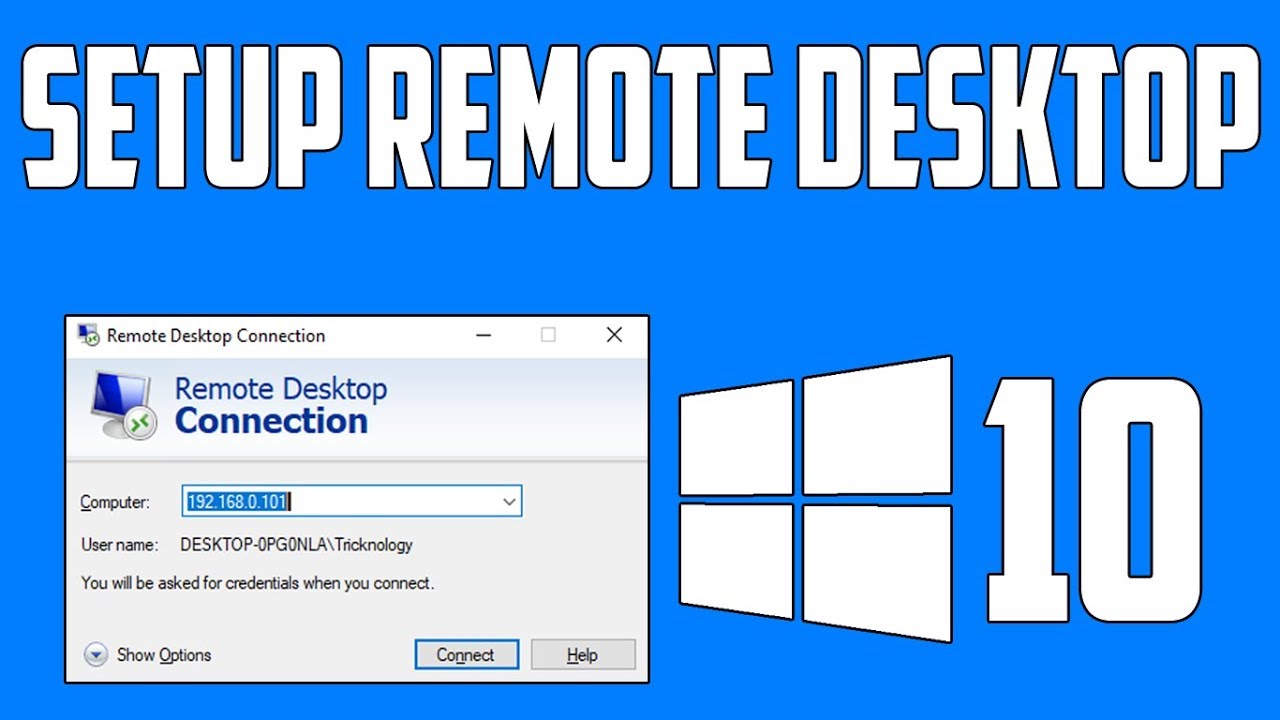
How To Setup Remote Desktop Connection in Windows 10

Tutorial Cara Belajar Mikrotik Tanpa Routerboard Lengkap Dengan Virtualbox | Bagian 1
5.0 / 5 (0 votes)