CARA SETTING BIOS PADA MOTHERBOARD VARRO H61+INSTALL WINDOWS
Summary
TLDRThis video tutorial guides viewers through the process of assembling and installing a Windows 7 operating system on a PC. The presenter walks through essential steps such as BIOS adjustments, configuring boot options, formatting partitions, and installing drivers. Viewers also learn how to use a modified version of Windows 7, manage installation errors, and set up system settings such as the time zone and computer name. The video emphasizes practical tips for optimizing system performance, especially with the use of SSDs and flash drives for faster installation, concluding with a driver installation to ensure full functionality of the PC.
Takeaways
- 😀 The video demonstrates how to install Windows 7 on a custom-built PC using a USB flash drive.
- 😀 The user first enters the BIOS settings by pressing the 'Delete' key during boot-up to configure boot options.
- 😀 The BIOS settings are modified to boot from the USB flash drive containing the Windows 7 installation files.
- 😀 The installation process starts by selecting the 'Custom Installation' option and formatting the system partition for a clean installation.
- 😀 The installation process proceeds quickly when using a USB flash drive compared to using a DVD.
- 😀 After the first restart, the USB flash drive can be removed, but it’s recommended to keep it plugged in until installation is complete.
- 😀 Once Windows installation completes, the system will automatically continue with post-installation tasks, such as setting the computer's name and selecting the correct time zone.
- 😀 Since this is a modified version of Windows 7, the setup screen may differ slightly from the original Windows 7 setup.
- 😀 After installation, the next step is to install drivers for essential hardware like the motherboard, graphics card, sound card, and network card.
- 😀 The video also highlights that all drivers can be installed via the motherboard DVD or a driver download package for optimal performance.
Q & A
What is the main purpose of this video?
-The main purpose of the video is to guide viewers through the process of assembling and installing an operating system on a custom-built PC.
What operating system is being installed in the video?
-The video demonstrates the installation of a modified version of Windows 7 Ultimate.
Why is the Windows 7 installation modified?
-The Windows 7 installation is modified to make it compatible with newer hardware and to allow for a smoother installation process, though it is not the original, official version of Windows 7.
What hardware component is highlighted in the video?
-The video highlights the use of an SSD (Solid State Drive) for the system's storage, which offers faster performance compared to traditional hard drives.
How does the video explain entering the BIOS menu?
-The video explains that users need to press the 'Delete' key when turning on the computer to access the BIOS menu.
What is the significance of changing the boot order in the BIOS?
-Changing the boot order in the BIOS is necessary to ensure that the PC boots from the flash drive containing the Windows 7 installation files, rather than from another device such as the SSD.
What steps are taken to format the SSD during the installation?
-The video demonstrates selecting the SSD partition and formatting it to ensure that the previous installation is erased, preparing it for a fresh installation of Windows 7.
What is the importance of the second booting process mentioned in the video?
-The second booting process is crucial because it indicates the system is transitioning from the installation phase to a more complete setup. The flash drive can be removed once this stage is reached.
What drivers need to be installed after the operating system setup?
-The video emphasizes the need to install various drivers such as the motherboard drivers, VGA card, network drivers, and sound drivers to ensure that all hardware functions optimally.
How does the user install the drivers after Windows 7 is installed?
-The user installs the drivers either from a DVD or through an application called 'Driverscape,' which allows the installation of necessary drivers for the system.
Outlines

This section is available to paid users only. Please upgrade to access this part.
Upgrade NowMindmap

This section is available to paid users only. Please upgrade to access this part.
Upgrade NowKeywords

This section is available to paid users only. Please upgrade to access this part.
Upgrade NowHighlights

This section is available to paid users only. Please upgrade to access this part.
Upgrade NowTranscripts

This section is available to paid users only. Please upgrade to access this part.
Upgrade NowBrowse More Related Video

Windows 7 Installation Guide: ISO Download & USB Boot Tutorial

Cara Download dan Install Virtual Box Versi Terbaru Di Laptop/PC | Install Virtual Box DI Windows

KALIAN HARUS TAU! Tutorial Virtual Machine / Virtualbox LENGKAP - Cara Install , Konfigurasi , Dll.
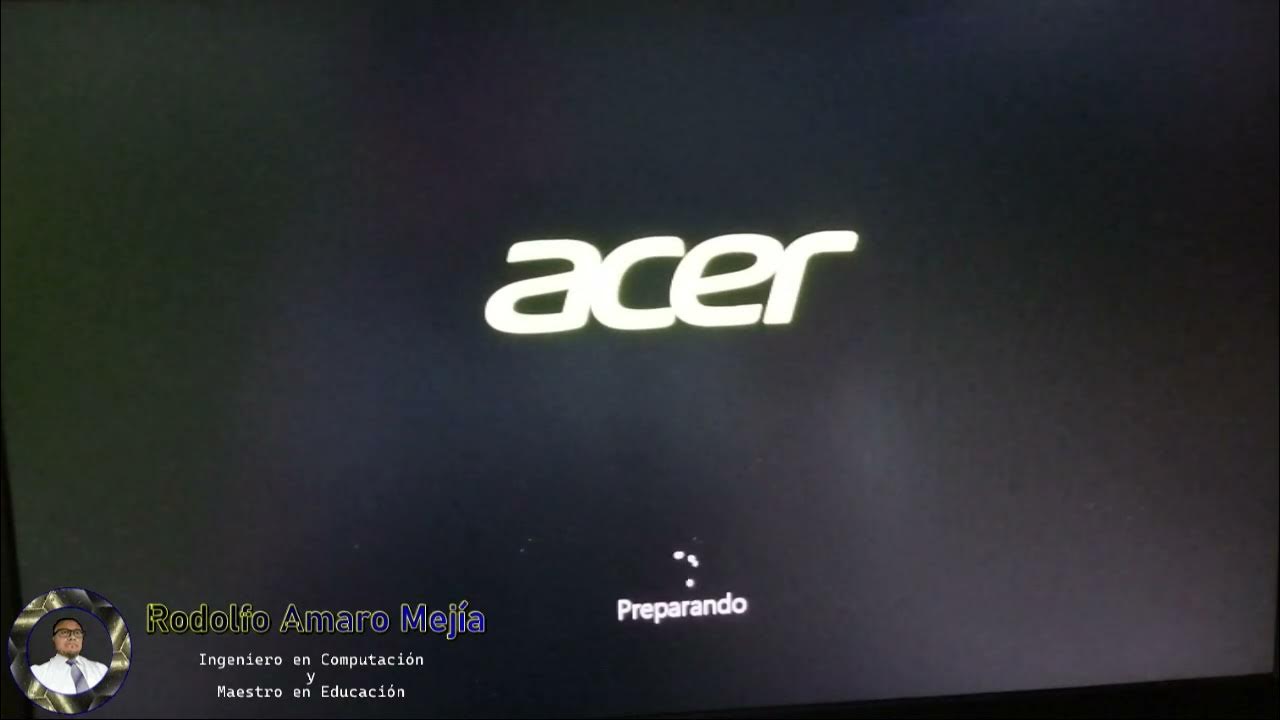
Instalando "Disco Duro Sólido M2 y Memorias RAM"

CARA MEMASUKKAN SISTEM OPERASI KE FLASHDISK - BOOTABLE FLASHDISK

Dell Chromebook 11 3180 | How To Install Windows 10/11 on Dell Chromebook 11 3180 From USB Pendrive
5.0 / 5 (0 votes)