Daydream Tutorial
Summary
TLDRThis tutorial walks viewers through the process of transforming into a Cyclops character using Sora and Daydream. It begins with tweaking the prompt in Daydream to create a Cyclops monster, followed by recording the transformation. Next, the script suggests refining the prompt using ChatGPT for more detailed video creation. Finally, Sora is used to upload the video, adjust settings for optimal remix strength, and further enhance the footage. The tutorial concludes with instructions on using video editing software like Adobe Premiere Pro to ensure the final video looks polished, maintaining both the transformation and original likeness.
Takeaways
- 😀 Step 1: Start by tweaking your prompt in Daydream to transform into a Cyclops monster character. Adjust the creativity and quality settings to suit your preference.
- 😀 Step 2: Use the vertical stack feature in Daydream to record both your webcam input and the Cyclops character output while acting it out.
- 😀 Step 3: After recording, save your clip, and you’ll have the option to download or share it on social media.
- 😀 Step 4: Expand your Daydream prompt in ChatGPT for more detailed instructions. Ask ChatGPT to help turn your simple prompt into a video-ready one.
- 😀 Step 5: Copy the expanded prompt from ChatGPT and move to Sora, where you’ll upload your video and apply the new prompt.
- 😀 Step 6: Adjust Sora settings, including resolution (720p) and remix strength (set to 6 for best results).
- 😀 Step 7: Experiment with your prompt and settings to perfect your video transformation in Sora.
- 😀 Step 8: Post-processing might be needed in video editing software (e.g., Adobe Premiere Pro) to ensure the video matches your appearance.
- 😀 Step 9: Use video editing tools to overlay your original footage on top of the transformed video to maintain your likeness.
- 😀 Step 10: Finalize your video by masking the bottom half of the screen to highlight your original clip alongside the transformed version.
Q & A
What is the first step in creating the Cyclops character?
-The first step is to tweak your prompt in Daydream. Specifically, you need to change the prompt to 'Cyclops monster desert one eye' and adjust creativity to 0.4 and quality to 3. This generates the Cyclops monster image.
What role does creativity and quality play in the Daydream step?
-Creativity controls the originality of the output, while quality adjusts the visual fidelity. Setting creativity to 0.4 and quality to 3 provides a balanced output, but you can experiment with these values for different results.
How do you record your clip once the Cyclops image is generated?
-Once the Cyclops image is generated in Daydream, you click 'create clip' and select the 'vertical stack' option. This allows you to record both your webcam input and the Cyclops output simultaneously. Then, act out the scene and stop recording when satisfied.
What should you do after recording your clip?
-After recording, click 'save and continue.' The clip will process, and you will then be able to download the video or share it to your social media.
Why is Chat GPT used in this process, and what does it do?
-Chat GPT is used to expand the Daydream prompt into a more detailed video prompt. This detailed prompt helps to refine the video creation process and make it more specific and tailored for Sora.
What changes should be made when uploading the video to Sora?
-When uploading the video to Sora, paste the detailed prompt from Chat GPT. Adjust the resolution to 720p and set the remix option to 'custom' with a remix strength of 6. This will allow for ideal video transformation while maintaining the motion accuracy.
What is the ideal remix strength setting in Sora?
-The ideal remix strength setting in Sora is 6. This strikes the right balance between transforming the video and preserving the original motion captured during recording.
What issue is mentioned with the video after using Sora?
-The issue mentioned is that after running the video through Sora, the bottom video no longer looks like the original person. This is because Sora also transforms the visual appearance, not just the Cyclops character.
How can you fix the appearance issue in the video?
-To fix the appearance issue, you can use a video editor like Adobe Premiere Pro, Cap Cut, or Da Vinci Resolve. The process involves stacking the original and transformed clips and masking the bottom half of the screen, making the original person visible again.
What is the key to completing the final video editing?
-The key is to stack the original and transformed clips on top of each other in the video editor, use the masking tool to cover the bottom half of the screen, and adjust it to reveal the original person, completing the final video.
Outlines

This section is available to paid users only. Please upgrade to access this part.
Upgrade NowMindmap

This section is available to paid users only. Please upgrade to access this part.
Upgrade NowKeywords

This section is available to paid users only. Please upgrade to access this part.
Upgrade NowHighlights

This section is available to paid users only. Please upgrade to access this part.
Upgrade NowTranscripts

This section is available to paid users only. Please upgrade to access this part.
Upgrade NowBrowse More Related Video

What is Nominalisation? How to nominalise a sentence in academic writing.

NL Columns

Blender 3D Tutorial Membuat Karakter Game Amoung Us! 3D Modeling, (Pemula) Blender 2.90

Cara buat MIKROHIDRO Listrik gratis tenaga air

Revolusi AI 2025: Ubah 1 Gambar Jadi Video Shorts 60 Detik Secara Otomatis!
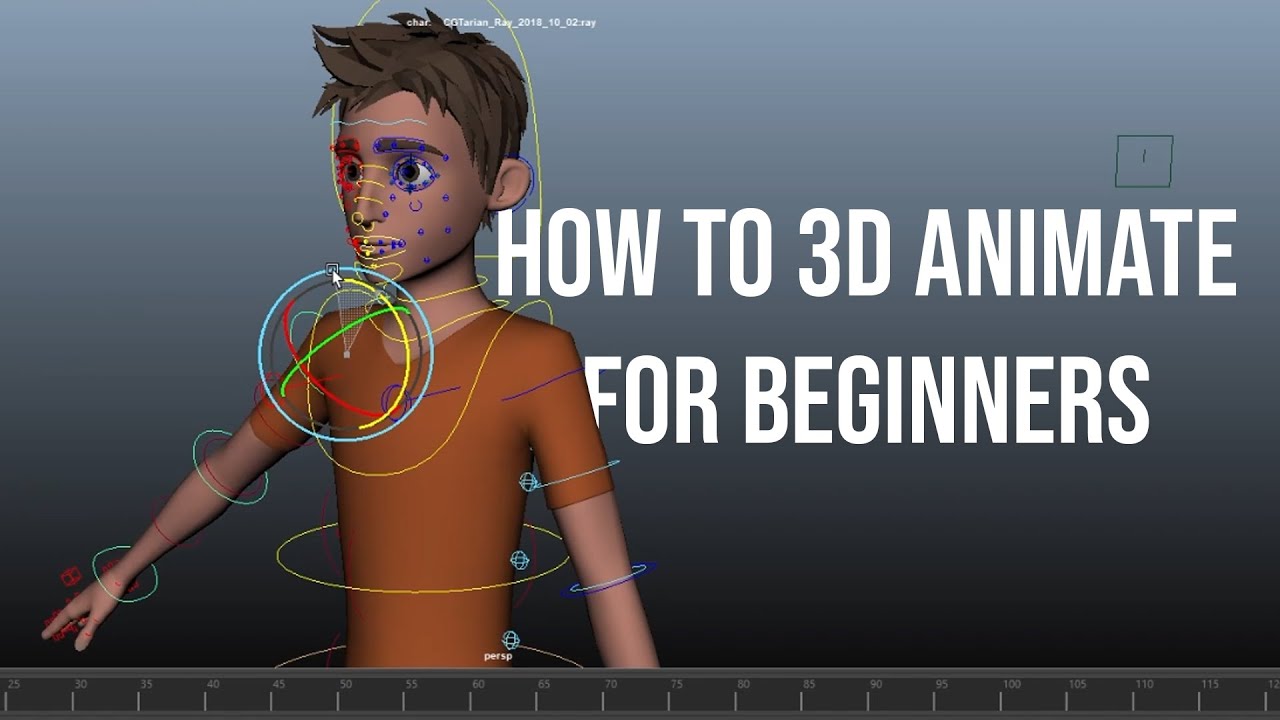
Tutorial 3D Animating (Karakter) untuk Pemula (Maya 3D) Bahasa Indonesia | Workflow dasar
5.0 / 5 (0 votes)