Adding easy color blind support | Unreal Engine
Summary
TLDRIn this tutorial, the creator demonstrates how to add basic colorblind support to a game using Unreal Engine. The process involves enabling colorblind modes, adjusting severity levels, and setting up key bindings to toggle between different types of colorblind vision. The video showcases simple, easy-to-implement solutions to help colorblind players differentiate between colors in a game environment. Despite the complexity of some bugs and adjustments, the creator emphasizes the importance of making games more accessible to people with disabilities, highlighting how even small changes can make a big difference.
Takeaways
- 😀 The tutorial explains how to add basic colorblind support in Unreal Engine to make your game more accessible.
- 😀 Colorblind support allows players to toggle between different modes and adjust severity, helping players with color vision deficiencies.
- 😀 Unreal Engine provides a built-in tool to simulate different types of colorblindness, like Green, Red, and Blue Weak vision.
- 😀 To test colorblindness, use the 'Color Vision Deficiency Preview' in Unreal Engine to simulate how players see your game with different conditions.
- 😀 Adding a color vision deficiency correction in the editor helps players differentiate colors that might otherwise look similar to a colorblind player.
- 😀 The tutorial walks you through setting up a simple system where pressing the 'K' key cycles between different colorblind modes.
- 😀 You can bind the severity of colorblind correction to the plus (+) and minus (-) keys on the numpad to adjust how strong the effect is.
- 😀 The script emphasizes the importance of making games more inclusive by adding accessible features like colorblind modes, which are easy to implement.
- 😀 In the code setup, you create variables to track color deficiency type and severity, and use a Multi-Gate node to cycle through modes.
- 😀 The tutorial highlights the importance of bug fixing, such as ensuring the severity doesn't go out of bounds by using a 'Clamp Float' node to restrict values.
Q & A
What is the main topic of the video?
-The main topic of the video is adding basic colorblind support to a game in Unreal Engine. The tutorial covers how to implement colorblind modes that can be toggled and adjusted for severity to assist players with color vision deficiencies.
How does Unreal Engine assist in colorblind support during development?
-Unreal Engine provides a built-in tool that allows developers to simulate different types of colorblindness using a 'Color Vision Deficiency' preview. This helps developers visualize how colorblind players would perceive the game and adjust game elements accordingly.
What types of colorblindness can be simulated in Unreal Engine?
-Unreal Engine allows the simulation of three types of colorblindness: red-green, green-blue, and blue-green color vision deficiencies.
How can developers toggle between different colorblind modes in Unreal Engine?
-Developers can toggle between different colorblind modes by using a key binding, such as the 'K' key, which switches between the colorblind modes. This can be implemented through blueprint scripting in Unreal Engine.
What is the purpose of the color deficiency severity setting in the tutorial?
-The severity setting controls how strongly the color correction is applied to the game. It allows players to adjust the intensity of the colorblind correction, making it more or less pronounced depending on their needs.
How is the colorblind support toggled in the video tutorial?
-The colorblind support is toggled by pressing the 'K' key on the keyboard. This switches between the different colorblind modes, and the severity of the effect can be adjusted using the numpad's '+' and '-' keys.
What is the 'multi-gate' node used for in the Unreal Engine blueprint?
-The 'multi-gate' node is used to cycle through different colorblind modes in the blueprint. It helps to create a loop that changes the color deficiency type every time the player presses the designated key.
Why is the 'clamp float' node used in the blueprint?
-The 'clamp float' node is used to ensure that the severity value stays within a defined range (0 to 1). This prevents the value from exceeding the allowed limits, which could cause unexpected behavior or errors in the game.
What does the color vision deficiency correction feature do?
-The color vision deficiency correction feature in Unreal Engine adjusts the colors in the game to help colorblind players differentiate between them more easily. It shifts colors in a way that makes them more distinguishable to people with color vision deficiencies.
What is the significance of adding colorblind support in games?
-Adding colorblind support helps make games more inclusive by allowing people with color vision deficiencies to enjoy the game. It promotes accessibility and ensures that a wider range of players can experience the game without being hindered by color-related challenges.
Outlines

This section is available to paid users only. Please upgrade to access this part.
Upgrade NowMindmap

This section is available to paid users only. Please upgrade to access this part.
Upgrade NowKeywords

This section is available to paid users only. Please upgrade to access this part.
Upgrade NowHighlights

This section is available to paid users only. Please upgrade to access this part.
Upgrade NowTranscripts

This section is available to paid users only. Please upgrade to access this part.
Upgrade NowBrowse More Related Video
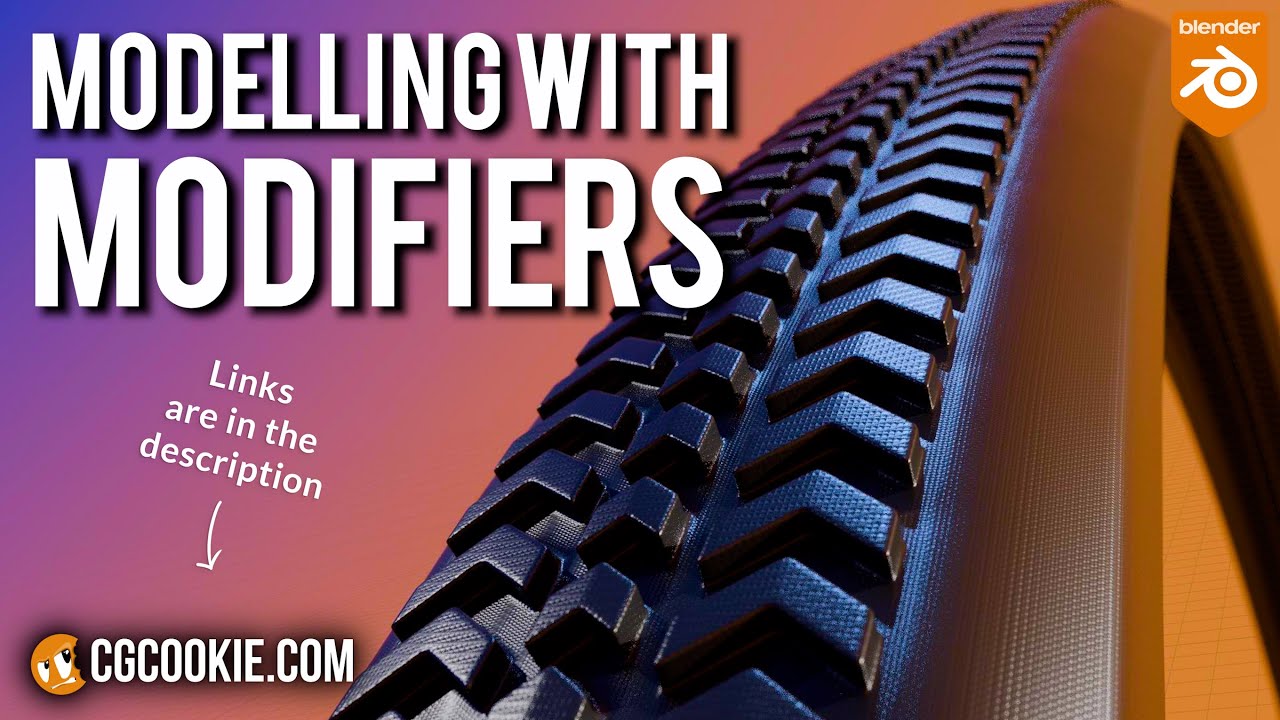
Make A Bike Tire in Blender With A Non-Destructive Modelling Workflow

#01 - Creating A Project | UE5 C++ Tutorial

How To Make An 8-Directional Movement System With Animations! | Scratch Tutorials

Bifrost Bootcamp 8.1 - A detailed look at USD
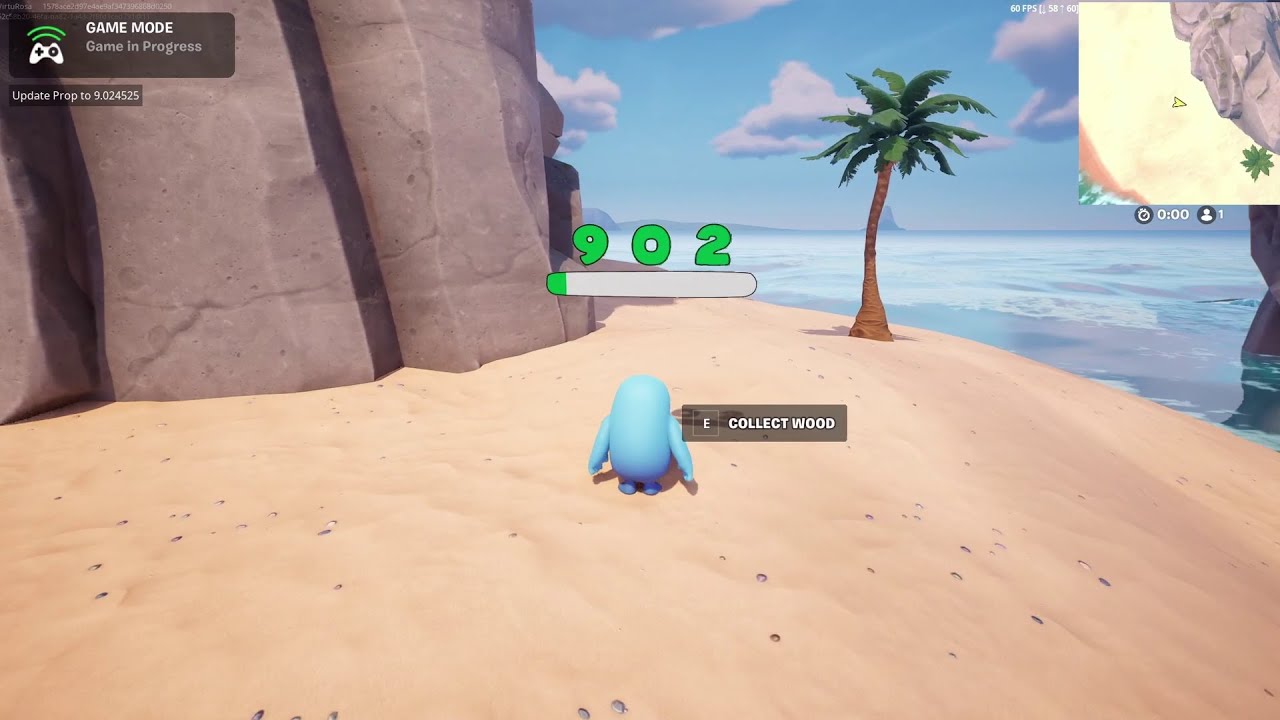
UEFN Progress Bar with Only a Material and Verse

MetaTailor to Metahuman Cloth Physics
5.0 / 5 (0 votes)