Bifrost Bootcamp 8.1 - A detailed look at USD
Summary
TLDRThis video tutorial explores the integration of Bifrost-generated assets into Unreal Engine using USD (Universal Scene Description). It demonstrates the process of exporting a monster model from Bifrost, adjusting its size, axis, and other settings for Unreal compatibility. The tutorial highlights the ease of importing USD files into Unreal, showcasing how changes made in Bifrost are reflected in real-time in Unreal Engine. It also covers aspects like collision setup and selective importing of components, offering a powerful and flexible workflow for managing assets in Unreal using USD.
Takeaways
- 😀 The importance of USD (Universal Scene Description) files for asset management across different software is highlighted, allowing for seamless integration with Unreal Engine.
- 😀 Bifrost is used to create assets and export them as USD files, providing a direct pipeline to Unreal Engine for further manipulation.
- 😀 Key export settings in USD, such as meters per unit and axis alignment (Z for Unreal, Y for USD), are essential for proper scaling and orientation when transferring assets.
- 😀 Unreal Engine requires the USD plugin to import and work with USD files, which comes pre-installed with the engine and can be enabled via the plugins menu.
- 😀 When exporting assets from Bifrost, changes made to the scene, such as color and size adjustments, are automatically saved in the USD file and can be reflected in Unreal when reloaded.
- 😀 USD files preserve asset hierarchies when imported into Unreal, allowing for better organization and manipulation of assets.
- 😀 The USD file format allows users to selectively import parts of a model (e.g., body, eyes) into Unreal Engine, offering flexibility in how assets are utilized.
- 😀 Collision meshes can be set up in Unreal Engine after importing USD files, enabling physical interaction with game characters and objects.
- 😀 The Bifrost to USD pipeline is fast and efficient, enabling quick iteration between design changes and their reflection in Unreal Engine.
- 😀 Although the process isn’t a live link yet, USD offers a powerful and near-instant connection between Bifrost and Unreal Engine for asset manipulation and updates.
- 😀 Future features, such as USD Variant Sets, are mentioned, which will provide more advanced asset management options, allowing for multiple variations of assets in a single USD file.
Q & A
What is the significance of setting meters per unit in Unreal Engine when working with USD files?
-Setting meters per unit ensures that the scale of the objects in Unreal Engine matches the scale used in the USD file. In the script, the user sets the unit to '1 meter' to align Unreal's system, which operates in meters, with the units in the USD file, which may be different.
What is the role of the USD plugin in Unreal Engine?
-The USD plugin in Unreal Engine allows users to import, manage, and visualize USD files within the engine. The plugin provides tools like the USD Stage to load, interact with, and manipulate USD data directly inside Unreal.
Why does the user set the axis orientation to 'Z-axis up' in Unreal Engine?
-Unreal Engine uses the Z-axis as the 'up' axis, while other systems like Maya may use the Y-axis. The user sets the axis orientation in the USD file to match Unreal's coordinate system to ensure proper alignment of assets in the scene.
What happens when the user makes changes to a Bifrost scene after saving the stage setup?
-Once the stage setup is saved, any changes made in Bifrost, such as resizing the monster's eyes, are automatically reflected in the USD file. These changes can be easily updated in Unreal Engine by reloading the USD file, ensuring real-time edits.
How does the user load a USD file into Unreal Engine?
-The user opens Unreal Engine, enables the USD plugin, and uses the 'USD Stage' feature to import a USD file into the engine. This allows them to visualize and interact with the assets from the USD file directly in Unreal.
What is the advantage of using USD for asset exchange between Bifrost and Unreal Engine?
-USD provides a standardized format for asset exchange, preserving hierarchy, scale, and material properties. This makes it easier to work across different software packages like Bifrost and Unreal Engine, allowing for seamless updates and modifications to assets.
What is the purpose of 'simplified collision' and 'auto-convex collision' settings in Unreal Engine?
-These settings are used to define how collision detection is handled for imported static meshes. 'Simplified collision' offers a basic collision shape, while 'auto-convex collision' generates a more accurate convex shape for the mesh. These settings help in gameplay interactions, preventing characters from passing through objects.
What does the script mean by 'the monster coming in as a static mesh'?
-When the USD file is imported into Unreal Engine, it is treated as a static mesh, which means it is a non-animated object. The mesh represents a 3D model, and in this case, the monster is imported as a static asset without animation data.
What does the user do if they want to modify only certain parts of the monster, like the body or the eyes?
-The user can select specific components in the import dialog, choosing to import only the monster's body or eyes. This allows for fine-grained control over which parts of the asset are brought into Unreal Engine, helping to optimize workflows.
What is the next topic the user plans to cover after discussing USD and Bifrost integration?
-The user plans to discuss 'USD Variant Sets' in the next section. This feature allows for managing different variations of an asset, such as different materials or configurations, in a single USD file.
Outlines

This section is available to paid users only. Please upgrade to access this part.
Upgrade NowMindmap

This section is available to paid users only. Please upgrade to access this part.
Upgrade NowKeywords

This section is available to paid users only. Please upgrade to access this part.
Upgrade NowHighlights

This section is available to paid users only. Please upgrade to access this part.
Upgrade NowTranscripts

This section is available to paid users only. Please upgrade to access this part.
Upgrade NowBrowse More Related Video

Create Biome with PCG with this New Biome Plugin in Unreal Engine 5.4 !

The future of RenderMan & USD - Pixar CTO Steve May interview - SIGGRAPH 2022
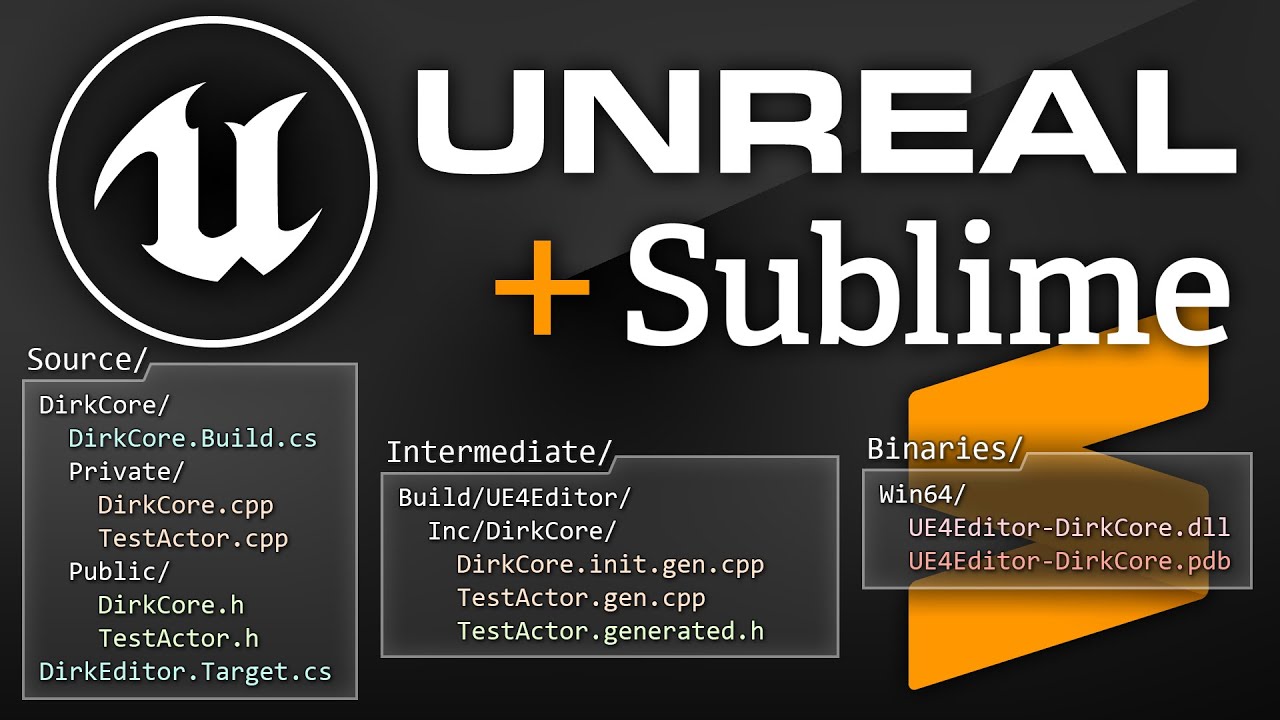
Unreal Engine C++ Project Setup, From Scratch
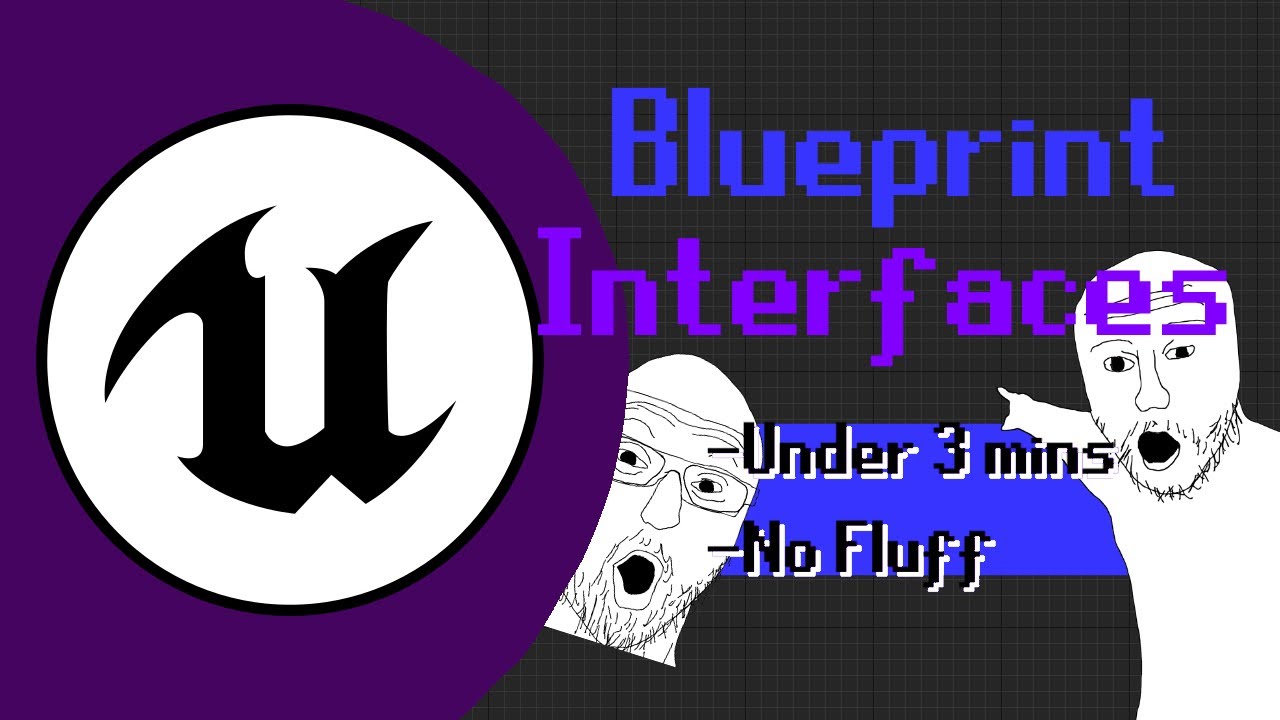
How to use Blueprint Interfaces in Unreal Engine 5 in less than 3 minutes

The Real Reason Valorant Is Swapping To Unreal 5
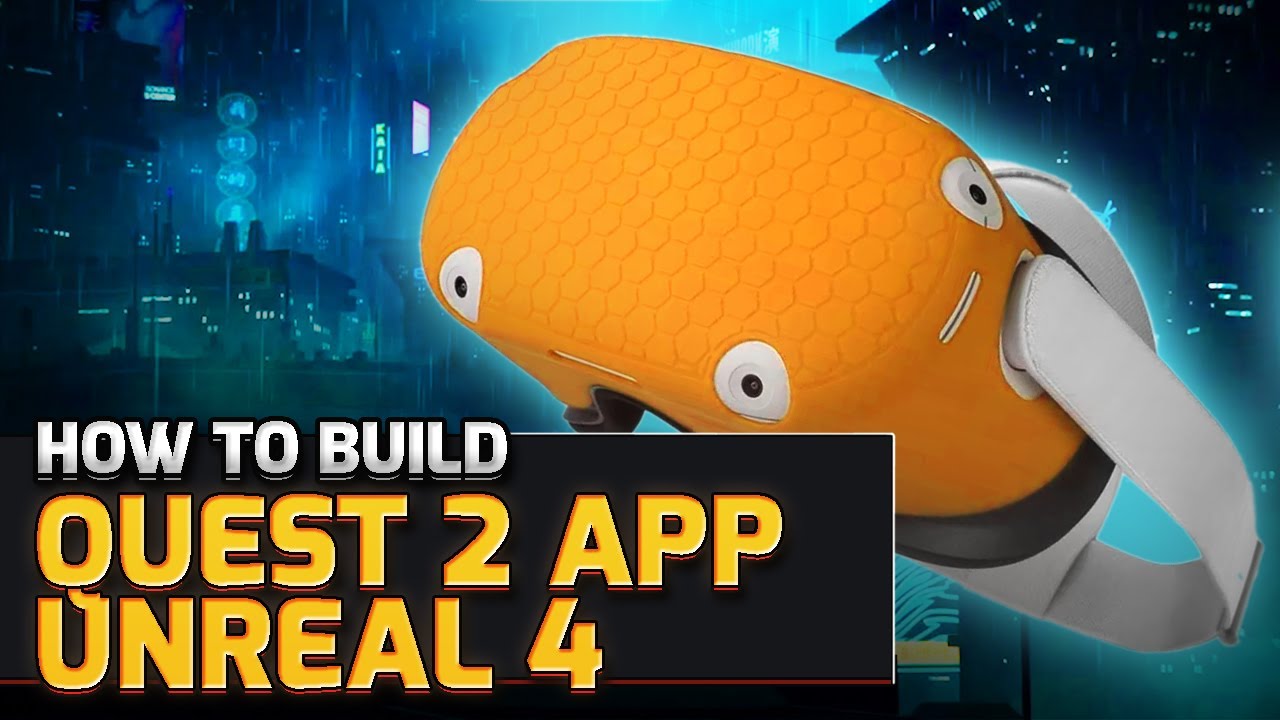
How to Build Quest 2 VR Apps with Unreal Engine 4.27 | VR Development
5.0 / 5 (0 votes)