MetaTailor to Metahuman Cloth Physics
Summary
TLDRThis tutorial demonstrates how to apply clothing physics to Metahumans in Unreal Engine 5 using Metataylor. It covers the steps of importing a Metahuman, applying and adjusting clothing, painting physics for realistic movement, and exporting the setup back to Unreal Engine. The guide also explains how to resolve potential clipping issues and troubleshoot the physics simulation. By following this process, users can achieve dynamic and realistic clothing interactions, enhancing their Metahuman characters for animation and gameplay.
Takeaways
- 😀 Ensure your MetaHuman is correctly positioned and selected before exporting as FBX from Unreal Engine 5.
- 😀 When importing into Metataylor, disable materials to focus only on the mesh and bones for clothing physics setup.
- 😀 Double-check that all bones are correctly mapped during the import process in Metataylor for accurate physics simulation.
- 😀 Use 'Shift' to snap rotation and scale the clothing (e.g., jacket) to fit the MetaHuman properly, adjusting as needed.
- 😀 Position the clothing as closely as possible to the body, ensuring it covers around 60% for accurate physics interaction.
- 😀 Manually paint physics parameters in Metataylor to determine which areas of the clothing will have movement (e.g., jacket's bottom).
- 😀 Apply cloth physics by using the 'Flood' tool and adjusting the brush strength in Metataylor to control which parts move.
- 😀 When exporting the clothing from Metataylor, make sure the correct settings are applied, including scaling by 100 and vertex channel set to the red channel.
- 😀 In Unreal Engine, apply the imported clothing to the MetaHuman skeleton and use the 'Clothing Data' feature to enable physics.
- 😀 Test clothing animations in Unreal by applying them in the sequencer and adjusting the Master Pose to ensure the clothing follows the character's movements.
- 😀 Troubleshoot and refine physics settings by adjusting the collider bodies in Unreal’s Physics Asset to prevent clipping and ensure realistic movement.
Q & A
What is the first step when using MetaTailor to apply clothing physics to a MetaHuman in Unreal Engine 5?
-The first step is to bring your MetaHuman into the scene, zero out their positioning, and then export the FBX file of the MetaHuman.
How do you import the MetaHuman into MetaTailor?
-In MetaTailor, create a new project, give it a name, and then import the Avatar by selecting the exported FBX file of the MetaHuman.
What should you do if you don't want to use the materials from the imported MetaHuman?
-In MetaTailor, you can turn off the materials during the import process as they are not needed for clothing physics.
What is the significance of checking bones in MetaTailor after importing the MetaHuman?
-Checking bones ensures that all the bones from the MetaHuman's skeleton are correctly recognized and mapped by MetaTailor for accurate clothing simulation.
How do you scale the jacket to fit the MetaHuman?
-You should scale the jacket around the MetaHuman's neck and adjust it to fit as closely as possible. Fine-tune the positioning, but it doesn't need to be perfect.
What does the 'Start Pose Match' feature do in MetaTailor?
-The 'Start Pose Match' feature helps align the limbs of the MetaHuman with the jacket, suggesting a good starting position for clothing simulation.
What is the purpose of the 'Flood' button in MetaTailor when painting physics parameters?
-The 'Flood' button applies the selected physics settings to the entire clothing, either making it fully static (black) or enabling physics (white), depending on the painting settings.
How do you ensure that the jacket's physics are applied only to certain areas?
-You can manually paint the areas of the jacket where you want the physics to apply by adjusting the strength and radius of the brush in MetaTailor.
What should you do if you experience clipping issues in Unreal Engine after importing the clothing?
-You can adjust the physics asset by modifying the collider bodies, such as the thighs or buttocks, in the physics asset to resolve clipping problems.
How can you apply the clothing physics in Unreal Engine once the jacket is imported?
-In Unreal Engine, after importing the jacket, apply the clothing data to the jacket, then use the clothing paint tool to visualize the weight painting and ensure physics are enabled for the jacket.
Outlines

This section is available to paid users only. Please upgrade to access this part.
Upgrade NowMindmap

This section is available to paid users only. Please upgrade to access this part.
Upgrade NowKeywords

This section is available to paid users only. Please upgrade to access this part.
Upgrade NowHighlights

This section is available to paid users only. Please upgrade to access this part.
Upgrade NowTranscripts

This section is available to paid users only. Please upgrade to access this part.
Upgrade NowBrowse More Related Video

Bifrost Bootcamp 8.1 - A detailed look at USD
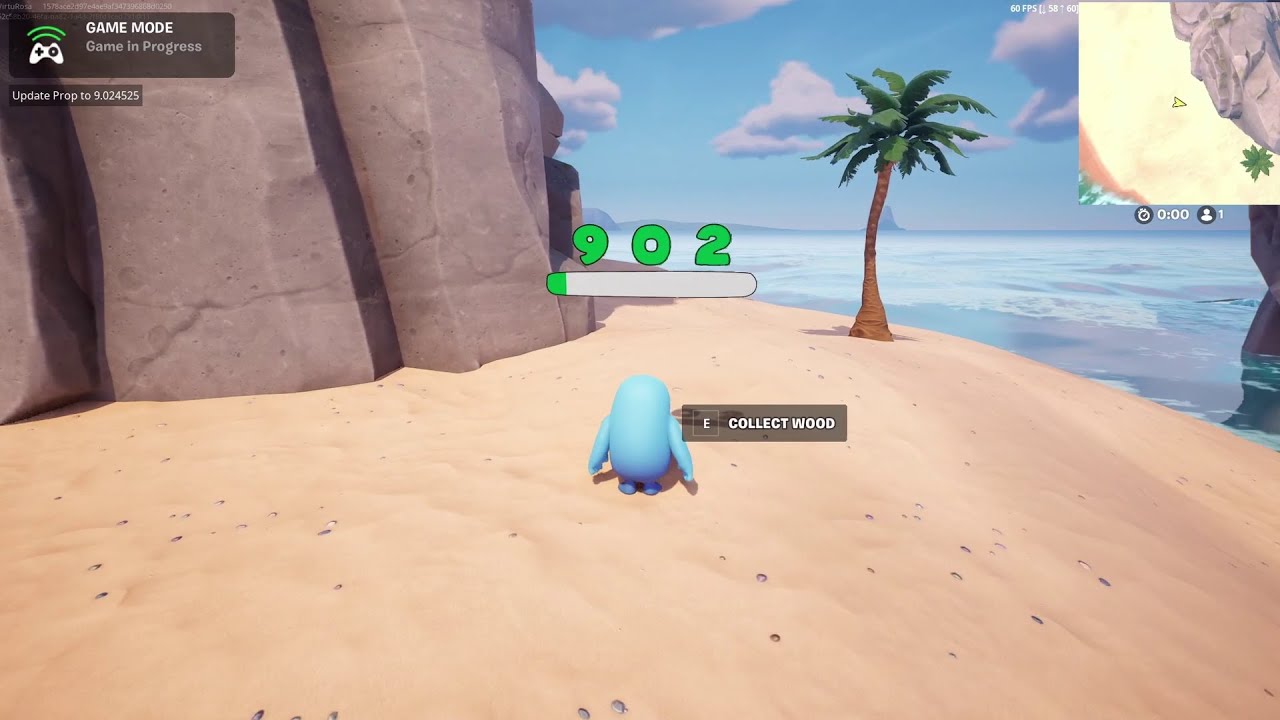
UEFN Progress Bar with Only a Material and Verse
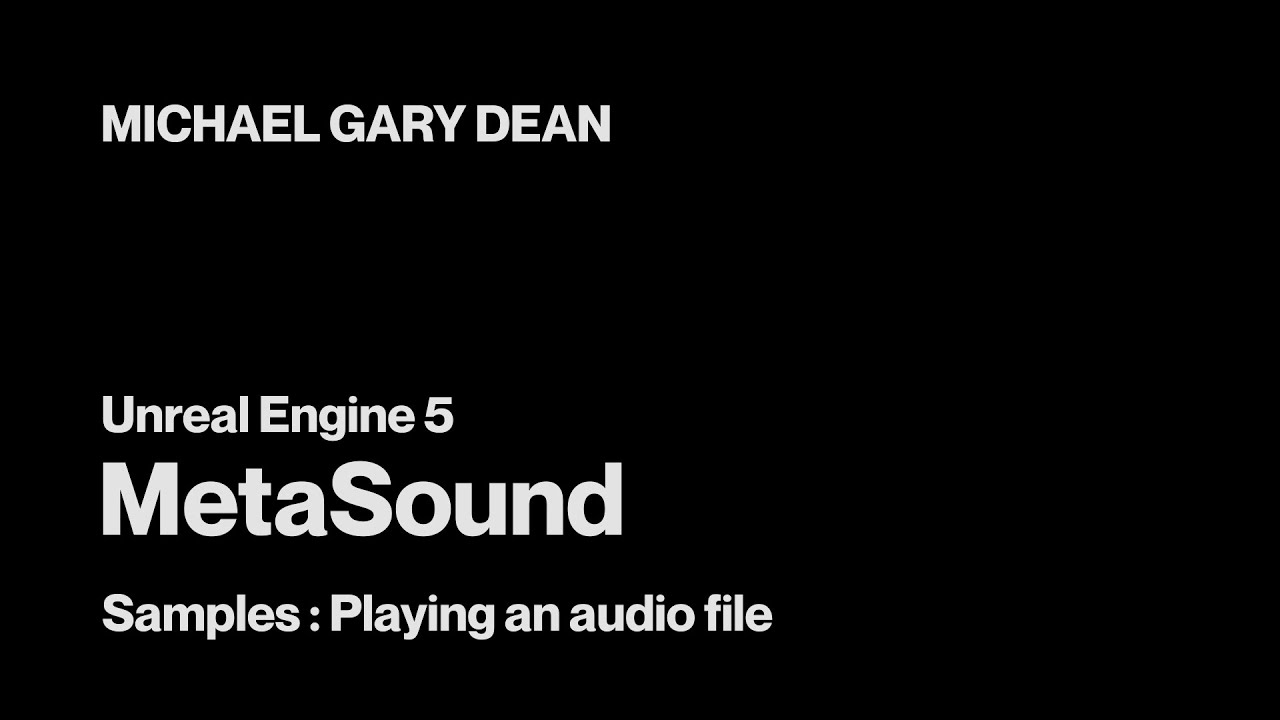
Playing an Audio File - MetaSound Tutorials for Unreal Engine 5
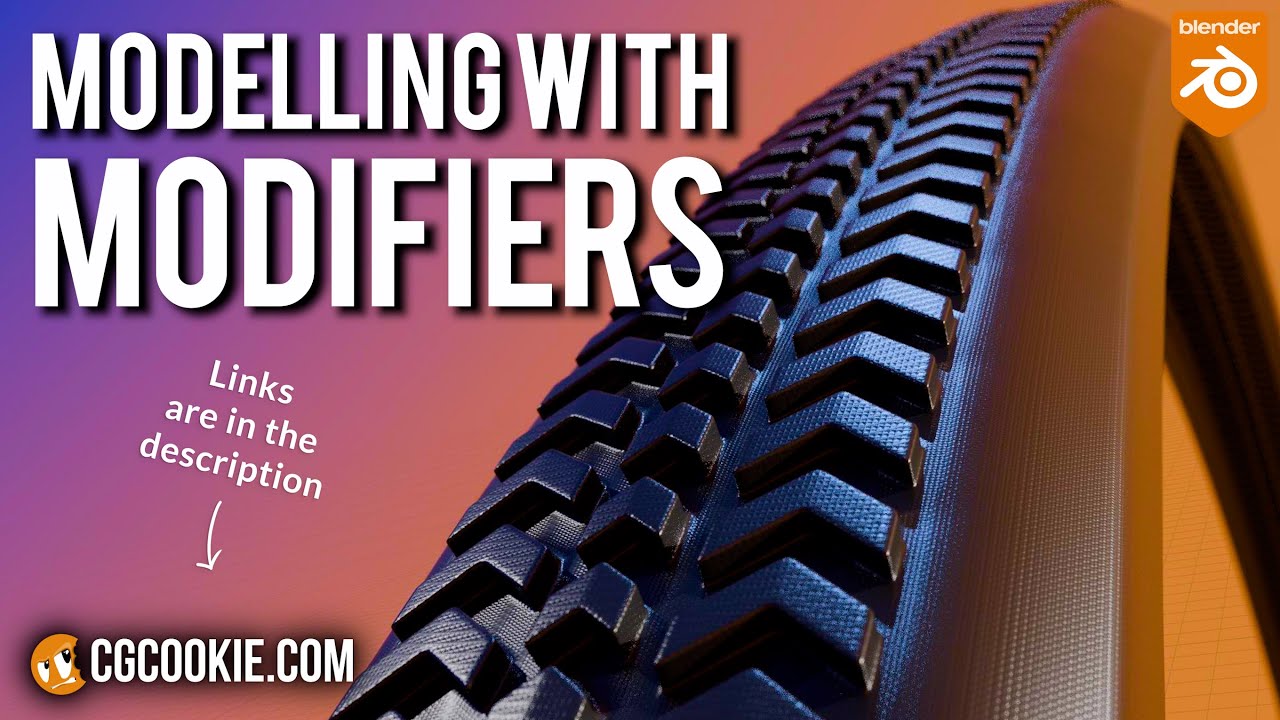
Make A Bike Tire in Blender With A Non-Destructive Modelling Workflow

Camera Switch - Classic Resident Evil Unreal Engine 5 Tutorial

The Easiest Way to Make a Simple Enemy AI in Unreal Engine 5
5.0 / 5 (0 votes)