Fusion 360 beginner's Exercise #9 - Fusion 360 tutorial
Summary
TLDRThis tutorial video guides viewers through creating a 3D body in Fusion 360's surface workspace. Starting with a sketch on the front plane, the instructor demonstrates how to extrude shapes, trim excess material, and create holes. The process involves drawing arcs and circles, applying constraints, and using the trim tool to refine the design. The video concludes with stitching surfaces together and adding final touches, providing a comprehensive practice exercise for Fusion 360 users.
Takeaways
- 🎨 The tutorial is focused on creating a body in Fusion 360's surface workspace.
- 🔍 The video serves as a practice exercise, guiding viewers through the process step by step.
- 📐 The tutorial begins with creating a sketch in the front view, which is the starting point for the design.
- 📏 Key dimensions are provided, such as 71.35mm and 50mm, which are crucial for the sketch's accuracy.
- 🔳 The outer curve of the design is created first, followed by extrusion from a specific point with an additional distance of 16mm.
- 🔄 The tutorial involves creating arcs and lines with specific radii, such as 14mm for the connecting arc.
- 📚 Viewers are directed to find the drawing link in the video description for reference.
- 🛠 Techniques like extruding, trimming, and creating sketches are demonstrated throughout the video.
- 🔄 The process includes creating a cylindrical surface and using it as a tool to trim the body of the design.
- 🔲 The tutorial covers creating and manipulating sketches on different planes, such as the front and top planes.
- 🌐 The final part of the tutorial involves stitching surfaces together to complete the design.
Q & A
What is the main topic of the video tutorial?
-The main topic of the video tutorial is to demonstrate how to create a specific body design in Fusion 360's surface workspace.
What workspace of Fusion 360 is the tutorial focused on?
-The tutorial is focused on the 'Surface' workspace in Fusion 360.
What is the first step in the tutorial process?
-The first step is to switch to the new workspace and create a sketch on the front plane.
Where can viewers find the link to the drawing mentioned in the tutorial?
-Viewers can find the link to the drawing in the description below the video.
What is the extrusion distance given for the initial extrude operation?
-The extrusion distance given for the initial extrude operation is 60 mm.
How is the outer curve of the body created in the tutorial?
-The outer curve is created by drawing three lines and an arc with a radius of 14 mm, and then using the trim command to refine the sketch.
What is the radius of the circle that is drawn in the center of the top plane?
-The radius of the circle drawn in the center of the top plane is 20 mm.
What command is used to create a cylindrical surface for trimming?
-The 'trim' command is used to create a cylindrical surface for trimming.
How many circles are created in the tutorial for extruding?
-Two circles are created in the tutorial for extruding, one with a radius of 20 mm and another with a diameter of 30 mm.
What is the purpose of the 'stitch' command used towards the end of the tutorial?
-The 'stitch' command is used to connect all the separate surfaces into a single body.
What additional step is suggested after completing the exercise?
-After completing the exercise, the suggestion is to give some radius to the edges for a smoother finish.
Outlines

This section is available to paid users only. Please upgrade to access this part.
Upgrade NowMindmap

This section is available to paid users only. Please upgrade to access this part.
Upgrade NowKeywords

This section is available to paid users only. Please upgrade to access this part.
Upgrade NowHighlights

This section is available to paid users only. Please upgrade to access this part.
Upgrade NowTranscripts

This section is available to paid users only. Please upgrade to access this part.
Upgrade NowBrowse More Related Video
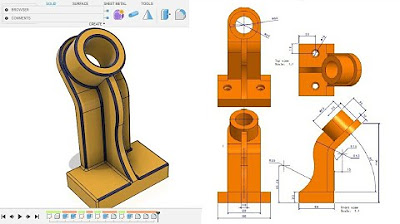
Fusion 360 beginner's Exercise #10 - Fusion 360 tutorial
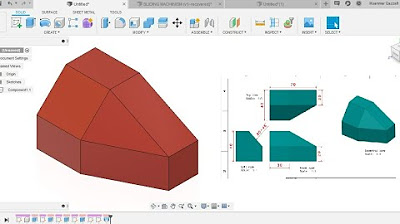
Fusion 360 beginner's Exercise #5 - Fusion 360 tutorial
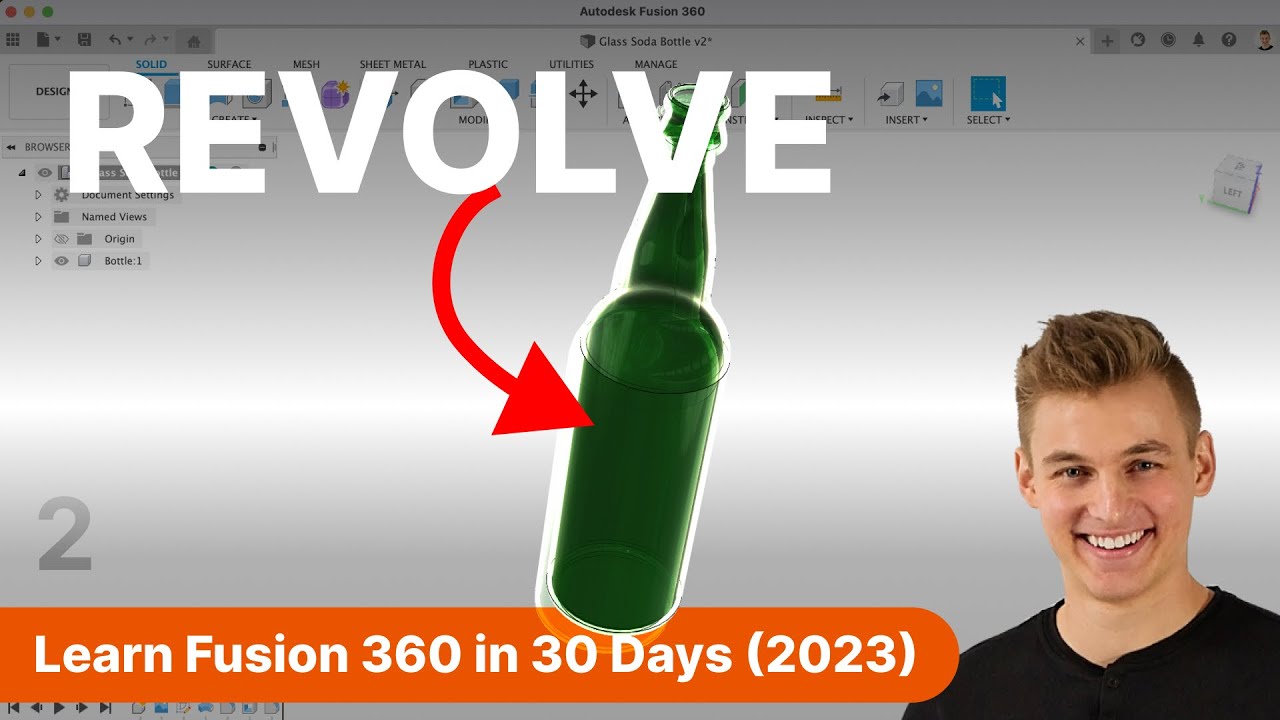
Day 2 of Learn Fusion 360 in 30 Days for Complete Beginners! - 2023 EDITION
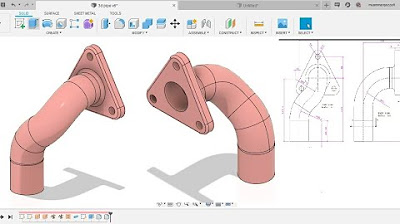
Fusion 360 beginner's Exercise #8 - Fusion 360 tutorial
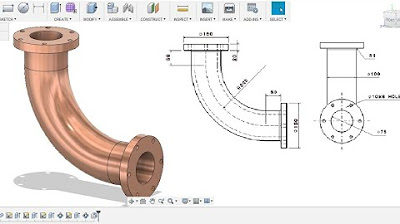
Fusion 360 beginner's Exercise #1 - Fusion 360 tutorial
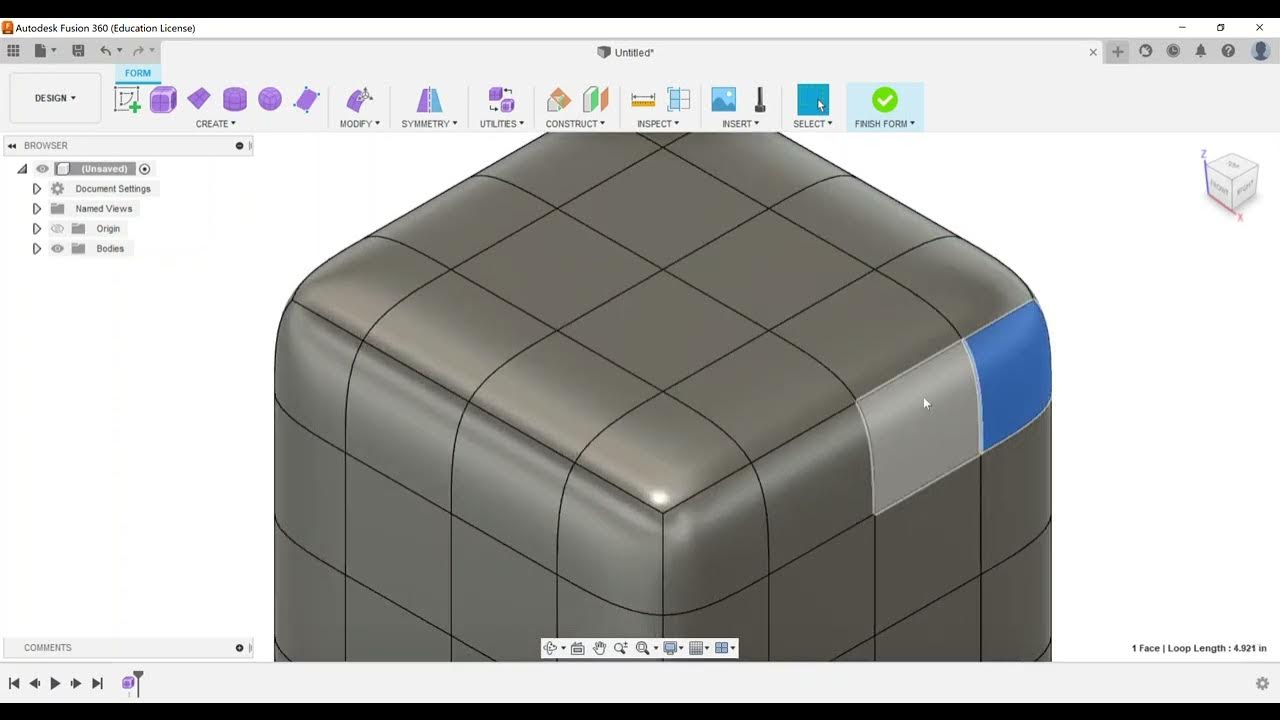
Sculpt - Create a Form
5.0 / 5 (0 votes)