Flutter Basics by a REAL Project
Summary
TLDRThis tutorial covers how to build a visually appealing and interactive Flutter app with categories, diet recommendations, and popular items sections. It demonstrates how to structure the app with model classes, utilize ListView widgets, and implement features like horizontal scrolling, dynamic item rendering, and interactive buttons. The tutorial also explores design concepts such as padding, color styling, and shadows. Throughout, it emphasizes good practices for managing state, handling user input, and maintaining readability in code to achieve a polished user interface.
Takeaways
- 😀 Use static methods in Flutter to access model data without needing to instantiate the class, improving code simplicity.
- 😀 Implement horizontally scrolling lists by setting the scrollDirection to horizontal in the ListView widget.
- 😀 Use ListView.separated to create a spaced-out list with custom spacing between items, making the UI cleaner.
- 😀 Leverage the 'Container' widget for styling and creating visually appealing boxes with shadows, padding, and rounded corners.
- 😀 Define model classes for your data (e.g., categories, diets, popular items) to manage and organize information efficiently.
- 😀 Use conditional operators (e.g., `? :`) to change UI elements dynamically based on states, like changing colors based on selection.
- 😀 Apply gradients in decoration properties of Flutter widgets to create visually striking background colors (e.g., linear gradients).
- 😀 Use the GestureDetector widget to make elements like buttons and icons interactive, enabling user interaction in your UI.
- 😀 Ensure list views fit content by setting the 'shrinkWrap' property to true, allowing the list to adjust based on its child elements.
- 😀 For better readability, extract sections of code into separate methods, helping to organize and maintain the codebase more easily.
Q & A
What is the purpose of creating a category model in the script?
-The category model is used to define and organize the data for different categories of diet, which are then displayed in the UI. This model allows for easy management and rendering of category information in the app.
Why is the 'getCategories' method made static in the script?
-The 'getCategories' method is made static to allow direct access to it without creating an instance of the category model. This simplifies the code and makes the function accessible directly using the class name.
How does the ListView.builder in the 'Categories' section work?
-The ListView.builder is used to generate a scrollable list of categories. It uses the 'itemCount' property to determine how many items to display, and the 'itemBuilder' to build the individual items dynamically, based on the data in the categories list.
What is the significance of the 'scrollDirection' property in the ListView.builder?
-The 'scrollDirection' property is used to change the scrolling behavior of the list. By setting it to 'horizontal', the list of categories will scroll horizontally, which matches the design specifications.
Why is ListView.separated used instead of ListView.builder in the 'Recommendation for Diet' section?
-ListView.separated is used to add custom spacing between the items in the list, using a 'separatorBuilder'. This allows for a more customized layout with fixed space between each diet item.
How are the diet items' display colors handled when the view is selected?
-The display colors of the view button and the 'view' text are conditionally set based on whether the 'viewIsSelected' property is true. If it is true, the button will display a gradient color, and the text will be white; otherwise, the colors will be set to default values.
What is the role of the 'shrinkWrap' property in the ListView used for the 'Popular Diet' section?
-The 'shrinkWrap' property is set to true to make the ListView wrap its content instead of expanding to the full size of its parent. This prevents overflow issues when the total height of the widgets exceeds the available screen space.
How does the script handle the conditional styling of the boxes in the 'Popular Diet' section?
-The conditional styling of the boxes in the 'Popular Diet' section is controlled using a boolean property called 'boxSelected'. If the property is true, the box will have a white background and a shadow; otherwise, the box will have a transparent background with no shadow.
Why is the 'Column' widget used inside the container for displaying content?
-The 'Column' widget is used to arrange the contents of each diet item (like the icon, name, level, etc.) vertically. It helps organize the items into a clear and structured layout according to the design specifications.
What are some of the UI elements that are styled and customized in the script?
-Several UI elements are styled and customized in the script, including the icons (using SVG images), text styles, container colors, padding, radius for rounded corners, and opacity for background colors. These customizations ensure that the design matches the specified requirements.
Outlines

This section is available to paid users only. Please upgrade to access this part.
Upgrade NowMindmap

This section is available to paid users only. Please upgrade to access this part.
Upgrade NowKeywords

This section is available to paid users only. Please upgrade to access this part.
Upgrade NowHighlights

This section is available to paid users only. Please upgrade to access this part.
Upgrade NowTranscripts

This section is available to paid users only. Please upgrade to access this part.
Upgrade NowBrowse More Related Video
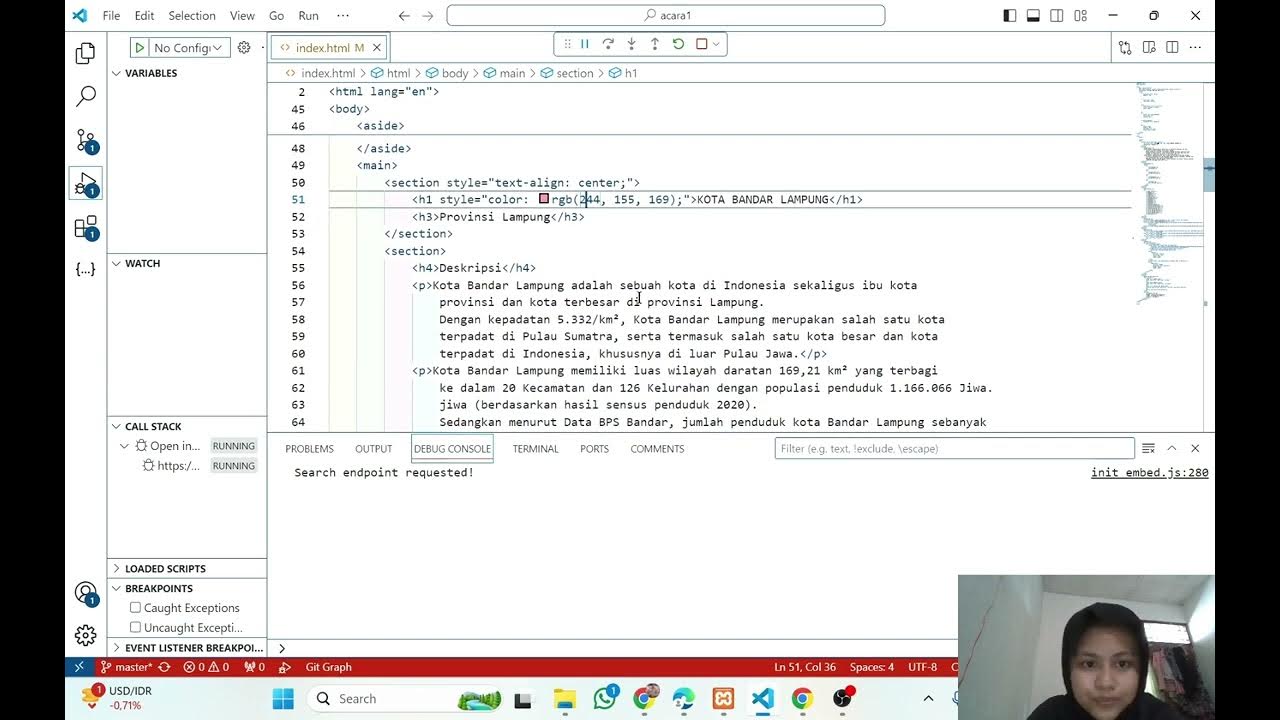
PEMROGRAMAN GEOSPASIAL: WEB
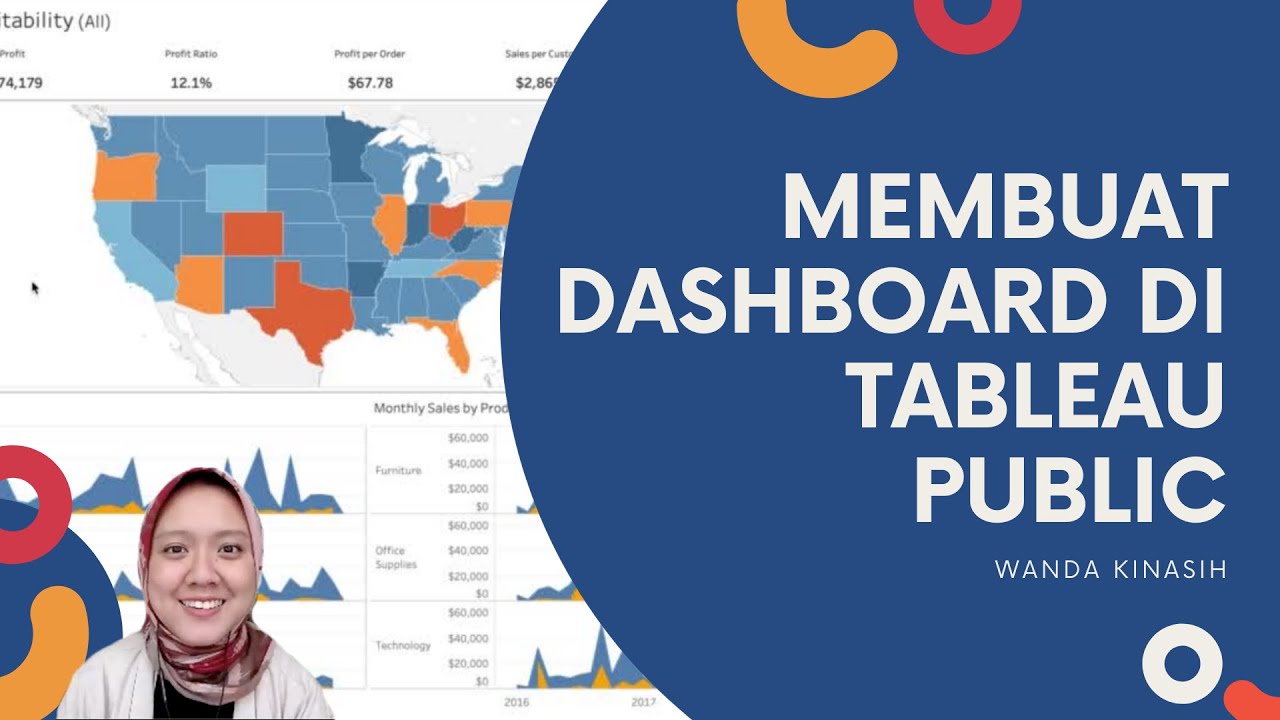
Tableau Dashboard Tutorial dalam 12 Menit | Bahasa Indonesia

Hover Effect That Will Catch Your Eye | Wix Studio #wixstudio #webdesign

Android food app using (MVVM + Retrofit + Room) #2

WEB DESIGN IN FIGMA ep.04: Horizontal Text + Image Cards (Free Web Design Course)

FlutterFlow — Connecting and Configuring Firebase to Your App | FlutterFlow NoCode Training 2022
5.0 / 5 (0 votes)