Android food app using (MVVM + Retrofit + Room) #2
Summary
TLDRThis tutorial video guides viewers through designing a 'Home Fragment' for an app, starting with layout essentials like TextViews and ImageViews. It introduces necessary libraries for responsive design and demonstrates adding fonts and icons. The script details creating a search bar, a 'What would you like to eat?' prompt, a random meal wheel in a CardView, and sections for popular items and categories using RecyclerViews. The video concludes with a preview of the designed fragment, promising further development with API integration in upcoming episodes.
Takeaways
- 📝 The video is part of an 'Easy Fault' series focused on designing a home fragment for an app.
- 🔍 It includes a text view with a search icon at the top and a text view asking 'What would you like to eat?'
- 🍽️ A 'Random Meal' feature is introduced, which will be displayed in a card view format.
- 📈 The tutorial covers the creation of a horizontal recycler view for popular items and a category view with another recycler view for categories.
- 🛠️ Before starting the design, the video instructs to add three libraries to the build.gradle file for screen size adaptability.
- 📚 Custom fonts are added via the 'res' folder to enhance the app's user interface.
- 📐 The use of ConstraintLayout is emphasized for designing the UI elements.
- 🖼️ A card view is created for the 'Random Meal' section with specific dimensions and corner radius.
- 🔄 The video demonstrates how to add constraints to UI elements to position them correctly on the screen.
- 📱 Adjustments are made to the design to ensure that it looks good on different screen sizes and orientations.
- 🔄 The video ends with a preview of the app and mentions of future plans to connect to an API using Retrofit and ViewModel in the next video.
Q & A
What is the main focus of the video?
-The main focus of the video is designing the home fragment of an app, including adding a search icon, text views, a random meal card view, and setting up a horizontal recycler view for categories.
What are the three libraries mentioned in the video that are needed for the design?
-The three libraries mentioned are for handling screen size changes, allowing the use of sdb and ssp units instead of dp or sp units.
How does the video suggest handling different screen sizes in the app design?
-The video suggests using libraries that support sdb and ssp units to handle different screen sizes, which simplifies the process of adapting the design to various devices.
What is the purpose of adding a font to the project as described in the video?
-Adding a custom font to the project is to ensure a consistent and visually appealing typography throughout the app, enhancing the user interface.
How does the video guide the creation of the 'Home' text view with a search icon?
-The video guides the creation of the 'Home' text view with a search icon by placing them in a horizontal linear layout, setting appropriate constraints, and applying a custom font and text attributes.
What is the significance of the 'random meal' card view in the app design?
-The 'random meal' card view is significant as it provides a visually appealing way to display meal options, likely with an image view, adding an engaging element to the user experience.
Why is a horizontal recycler view used for displaying popular items?
-A horizontal recycler view is used for displaying popular items to allow for easy scrolling through a list of items, providing a smooth and efficient browsing experience.
How does the video address the issue of the categories not showing on smaller screens?
-The video addresses the issue by suggesting the use of a nested scroll view to enable scrolling and ensure that the categories are visible on smaller screens.
What is the final step the video suggests to preview the app design?
-The final step suggested is to make some edits to the design elements, such as adjusting the height of card views and previewing the app to ensure it aligns with the original design.
What is the next step mentioned in the video after completing the design?
-The next step mentioned is to connect the app to an API and use Retrofit with the ViewModel, which will be covered in the next video.
Outlines

This section is available to paid users only. Please upgrade to access this part.
Upgrade NowMindmap

This section is available to paid users only. Please upgrade to access this part.
Upgrade NowKeywords

This section is available to paid users only. Please upgrade to access this part.
Upgrade NowHighlights

This section is available to paid users only. Please upgrade to access this part.
Upgrade NowTranscripts

This section is available to paid users only. Please upgrade to access this part.
Upgrade NowBrowse More Related Video
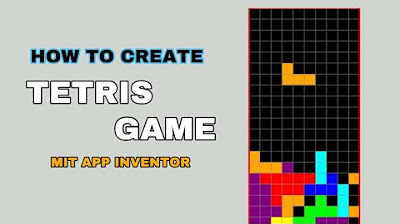
Cara Membuat Tetris sederhana untuk pemula di Mit App inventor GRATIS 2024 | programmer pemula
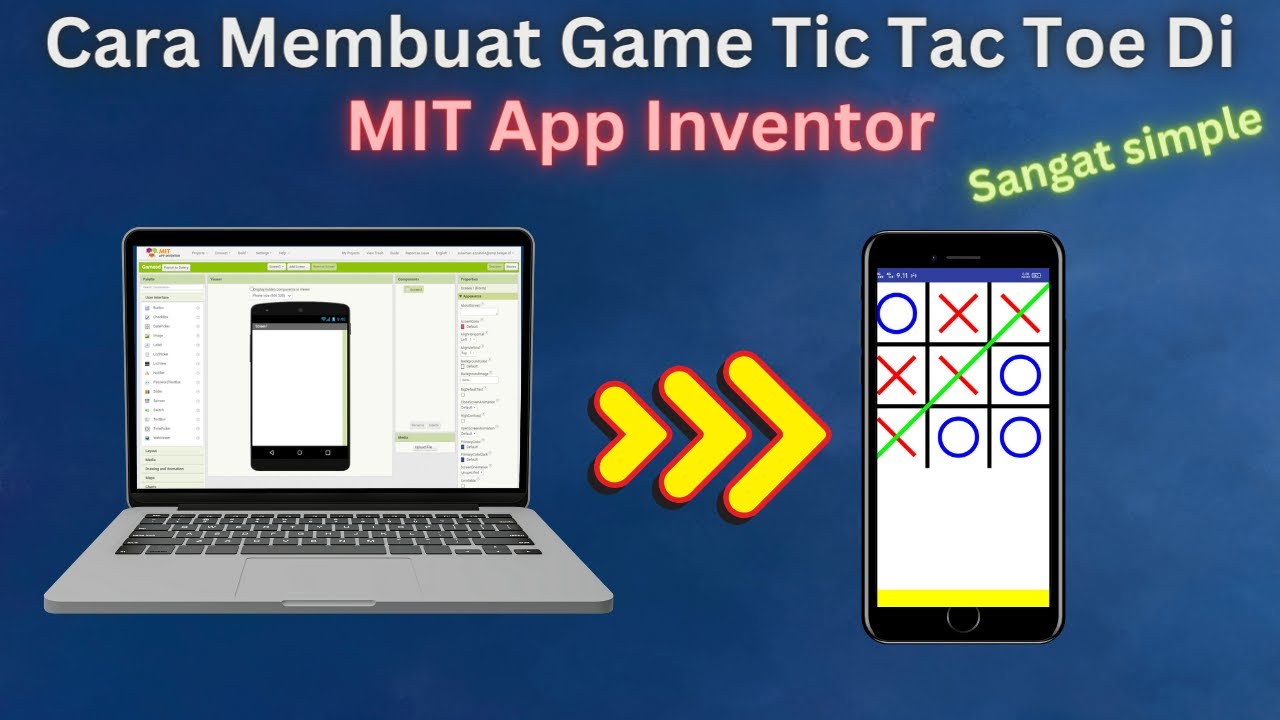
How to Make a Simple and Very Easy Tic Tac Toe Game in Mit App Inventor
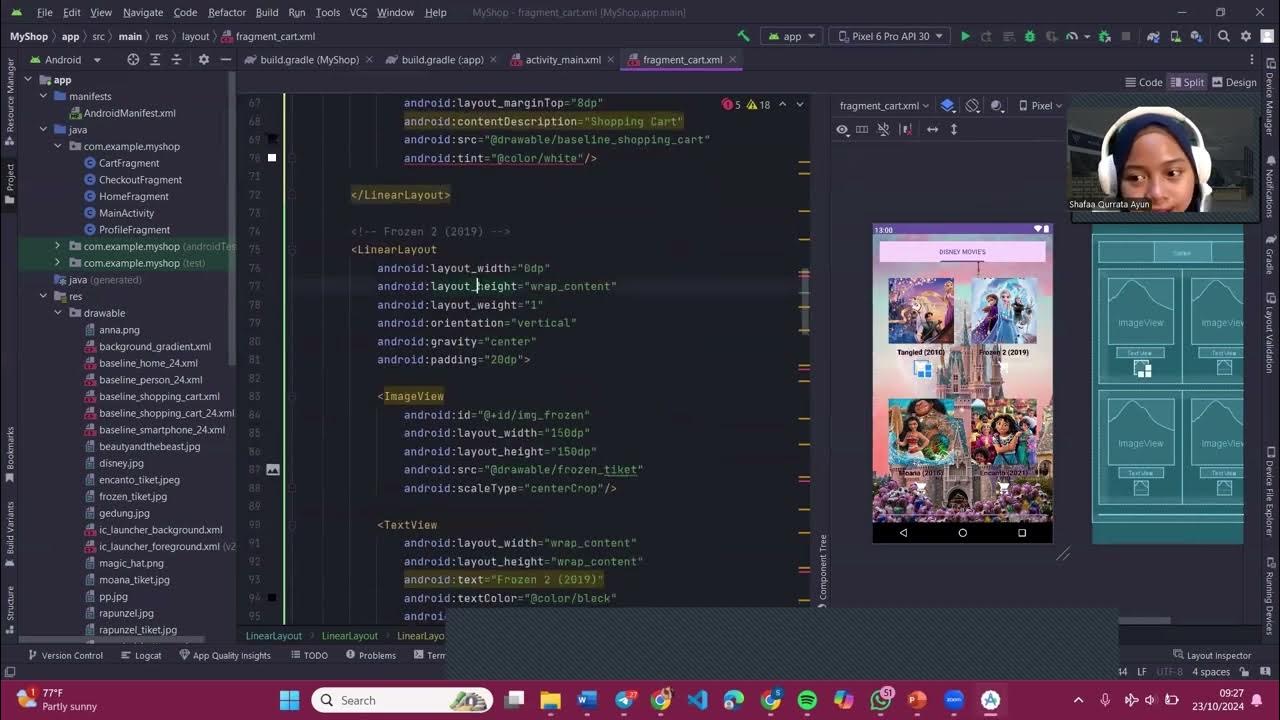
PGPB Acara 7 Bottom Navigation View dan Fragment

Video Pertemuan 3 (Pemrograman Mobile) - Jelly Leliana Purba 2 SI A

Home Screen Main Window - Home Screen (Part 4) | Autodesk Inventor 2021 IN DEPTH

Cara Desain Kemasan Produk di Canva Pakai Hp Plus Dijadikan Mockup
5.0 / 5 (0 votes)