FlutterFlow — Connecting and Configuring Firebase to Your App | FlutterFlow NoCode Training 2022
Summary
TLDRIn this tutorial, the creator walks viewers through the process of connecting a Flutter Flow app to a Firebase backend, specifically using Google Firebase's Firestore database. The step-by-step guide covers setting up a Firebase project, creating collections and documents in Firestore, and configuring the Flutter Flow app to interact with the database. The tutorial also highlights key features such as real-time updates, schema configuration, and how to display data in the app, offering a comprehensive yet beginner-friendly approach to integrating Flutter Flow with Firebase.
Takeaways
- 😀 Firebase is a recommended backend for connecting databases to FlutterFlow apps.
- 😀 Firestore is a NoSQL database, different from relational databases like MySQL or Postgres, as it uses collections and documents instead of tables and rows.
- 😀 To set up Firebase, create a new project on the Firebase console and disable Google Analytics for testing purposes.
- 😀 Firestore collections should be named in plural form (e.g., products, users) for better organization.
- 😀 Firebase Firestore allows for flexible data models, where each document can have different fields, providing more freedom in data storage.
- 😀 You can easily filter and edit documents within Firestore by using conditions (e.g., showing only documents where `type` is equal to `type1`).
- 😀 To connect Firebase to a FlutterFlow app, you need to enter the Firebase project ID in FlutterFlow's settings.
- 😀 Firebase permissions must be configured properly by adding `flutterflow.io` as a member with editor rights to allow FlutterFlow to access the Firebase project.
- 😀 After configuring Firebase in FlutterFlow, regenerating the config files is necessary to ensure the connection is complete.
- 😀 Defining the Firestore schema within FlutterFlow allows the app to know how to structure and display data from Firestore in the app interface.
- 😀 Changes made in the Firebase database (such as modifying a product's name or type) are reflected in real-time in the FlutterFlow app, showcasing Firestore’s real-time capabilities.
Q & A
What is the main topic of the video?
-The video tutorial focuses on how to connect a database, specifically Firebase Firestore, to a FlutterFlow app step by step.
What is FlutterFlow and why is it important for app development?
-FlutterFlow is a no-code builder that enables developers to build apps visually. It opens up possibilities for users who may not have extensive coding experience while still offering powerful app-building features.
Why is Firebase used in this tutorial?
-Firebase is chosen in this tutorial because it is a recommended backend that integrates well with FlutterFlow, offering a straightforward way to manage databases and authentication in mobile apps.
What is the difference between Firestore and relational databases like MySQL or PostgreSQL?
-Firestore is a NoSQL database, meaning it doesn't use tables and relational structures like MySQL or PostgreSQL. Instead, it uses collections and documents where each document can store different types of data without a strict schema.
What are collections and documents in Firestore?
-In Firestore, a collection is a group of documents, and each document contains a set of fields with values. Collections are similar to tables in relational databases, but they don't require a fixed schema.
How do you set up a Firestore database for use with FlutterFlow?
-To set up Firestore, you need to create a Firebase project, enable Firestore, and create a collection with documents. Once the Firestore database is ready, you can connect it to your FlutterFlow app by entering the Firebase project ID and configuring the schema in FlutterFlow.
What is the significance of validating the schema in FlutterFlow?
-Validating the schema ensures that the FlutterFlow app correctly understands the structure of the data in Firebase Firestore. It confirms that the app can correctly query and display the data from the backend.
How does Firestore handle real-time data updates?
-Firestore is a real-time database, meaning that any changes made to the data in Firestore, such as updating a product, will automatically reflect in the FlutterFlow app without needing to refresh the app manually.
What steps should you follow to connect Firebase with your FlutterFlow app?
-You need to connect Firebase to your FlutterFlow app by going to the Firebase settings in FlutterFlow, entering your Firebase project ID, and then regenerating configuration files. You also need to ensure that Firebase has permission to access the project.
How can you query data from Firestore in FlutterFlow?
-In FlutterFlow, you can query data by selecting the collection you want to pull from (such as 'products'), setting up the query to pull a list of documents, and binding the data to a widget, such as a list view, to display the results.
Outlines

This section is available to paid users only. Please upgrade to access this part.
Upgrade NowMindmap

This section is available to paid users only. Please upgrade to access this part.
Upgrade NowKeywords

This section is available to paid users only. Please upgrade to access this part.
Upgrade NowHighlights

This section is available to paid users only. Please upgrade to access this part.
Upgrade NowTranscripts

This section is available to paid users only. Please upgrade to access this part.
Upgrade NowBrowse More Related Video
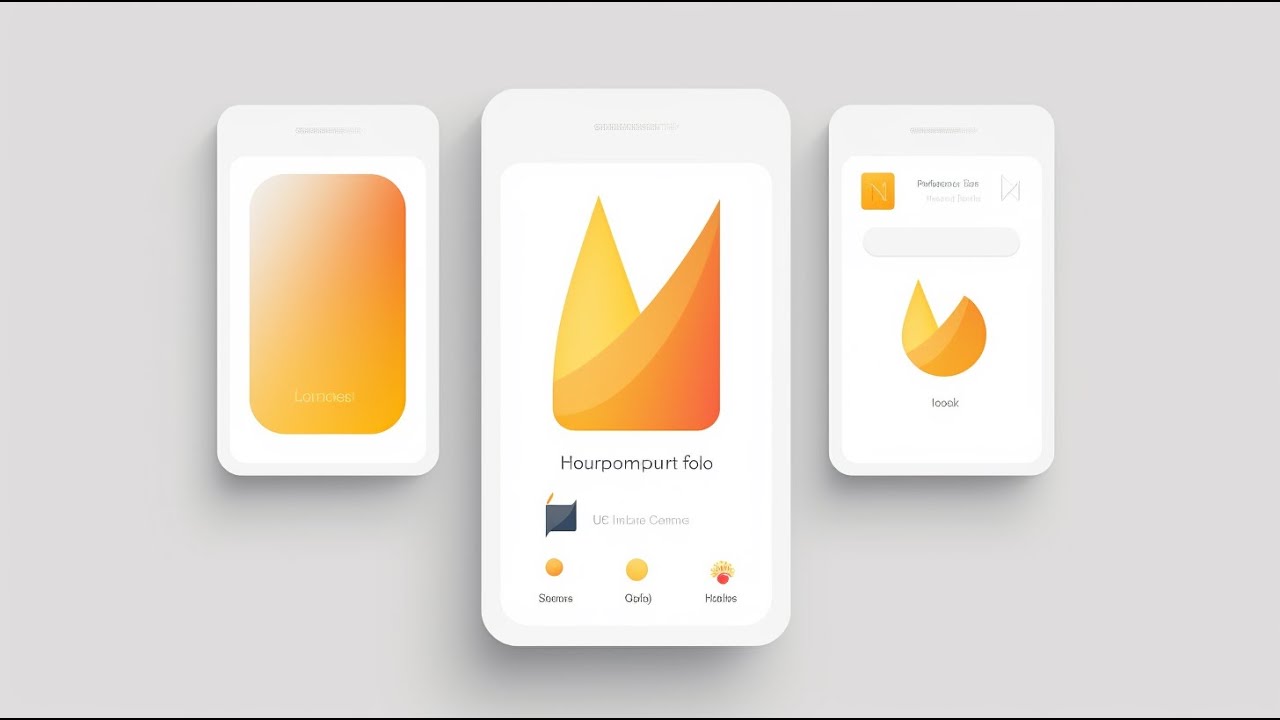
🔥📱 Flutter x Firebase CRUD Masterclass • Create / Read / Update / Delete
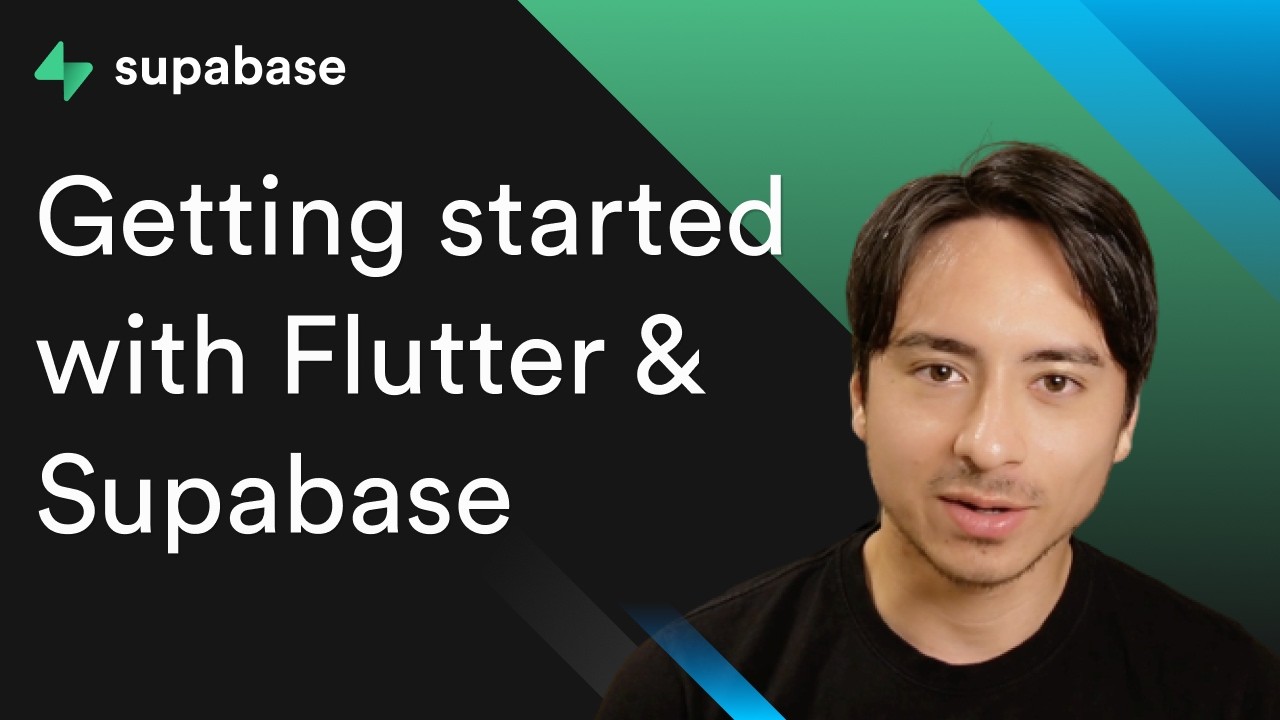
Getting Started with Flutter and Supabase
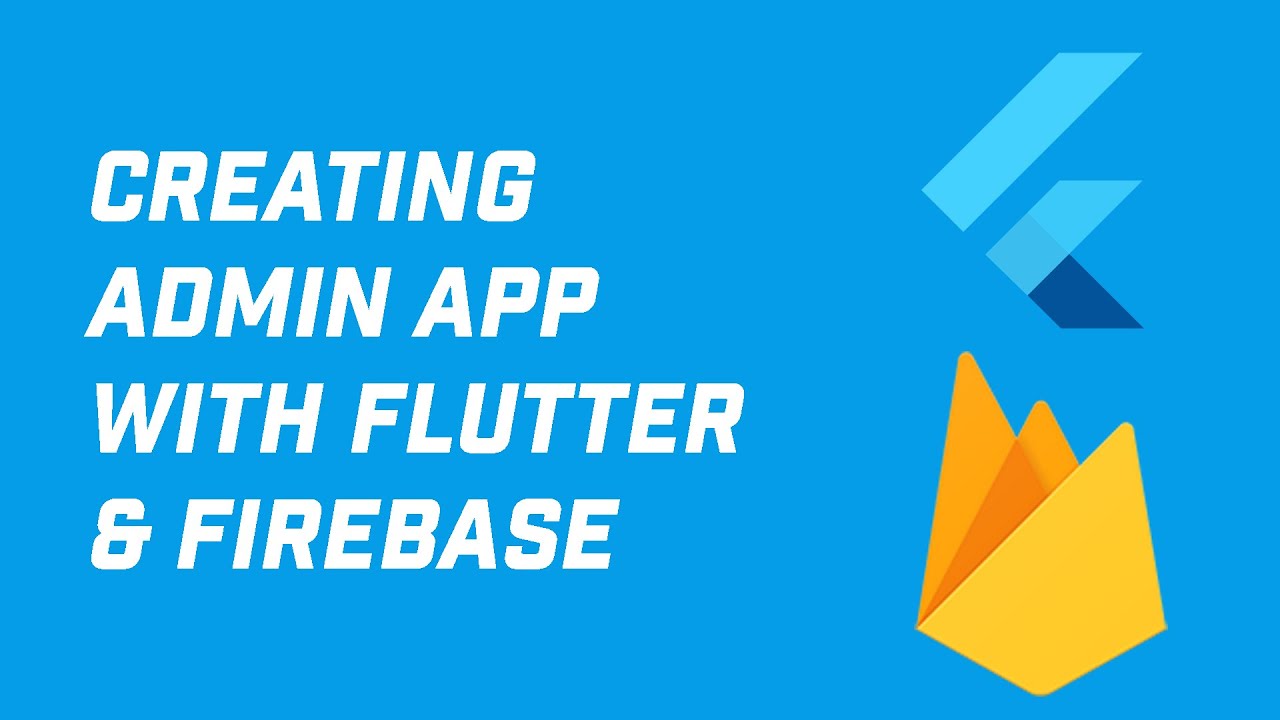
Creating Admin App in Flutter with Firebase Auth and Firestore (Your App Idea 1)

Flutter Firebase E Wallet App (Pemula) - #01 Intro & Persiapan
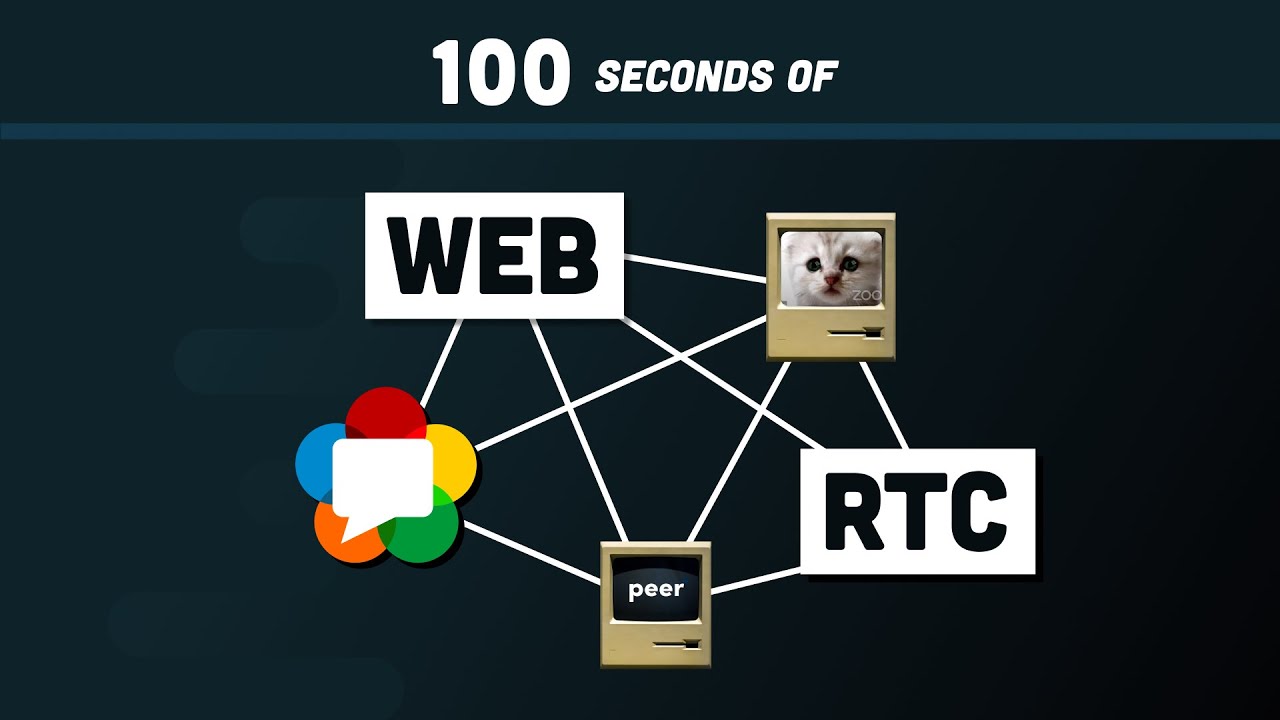
WebRTC in 100 Seconds // Build a Video Chat app from Scratch

AI生成App太鸡肋?教你用Google Firebase开发真正能用的App!零代码,数据存储+上线部署全搞定
5.0 / 5 (0 votes)