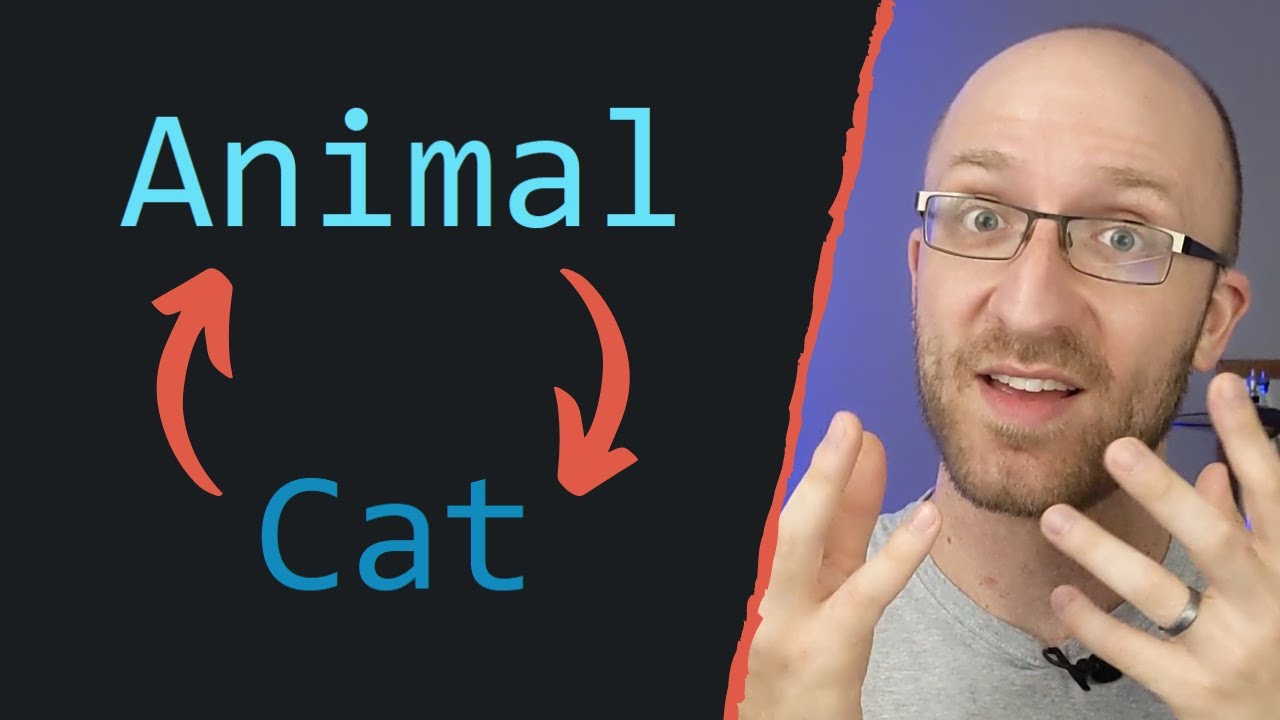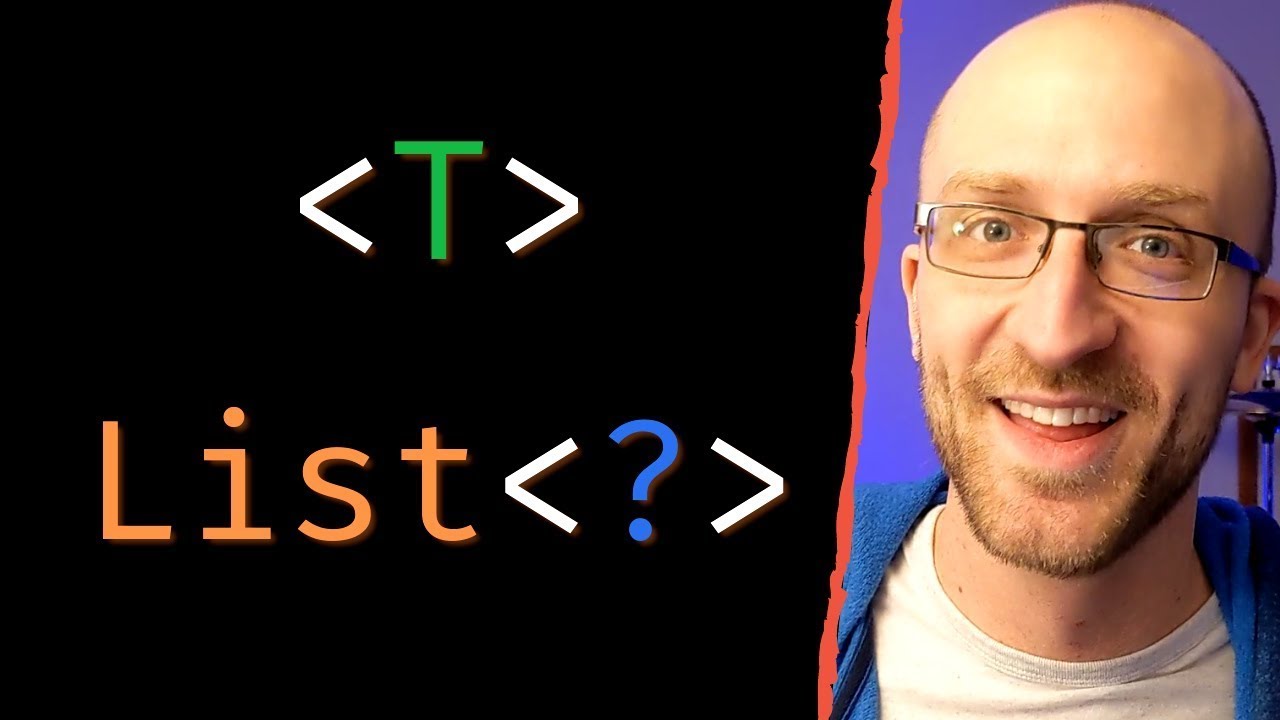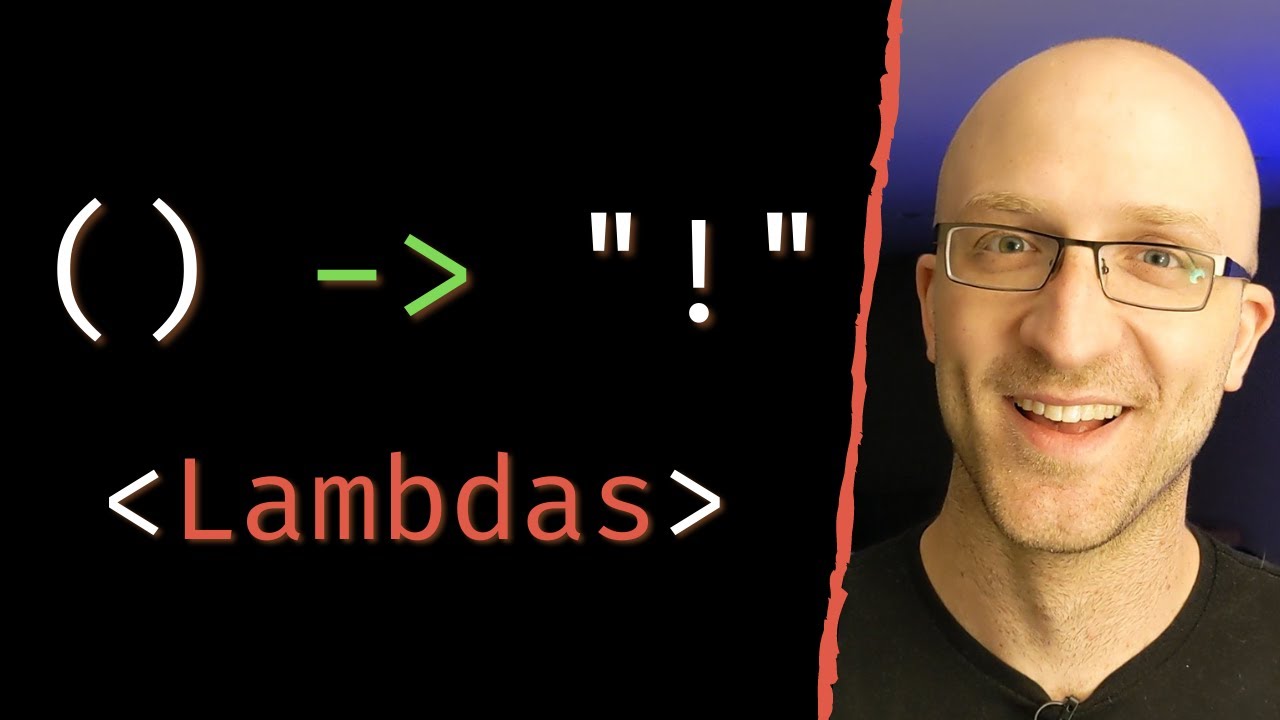30+ Eclipse Shortcuts Every Java Programmer Should Know
Summary
TLDRIn this video, John, a lead Java software engineer, shares the best Eclipse shortcuts to help Java programmers code more efficiently. He covers useful tips such as converting text to uppercase/lowercase, generating code snippets like main methods and loops, navigating through code with keyboard shortcuts, and organizing imports. The video also demonstrates ways to refactor code with tools like try-catch blocks and method extraction. With practical tips like optimizing formatting, renaming variables, and running programs, viewers will learn to enhance their productivity in Eclipse. John also encourages users to explore more shortcuts and share their own in the comments.
Takeaways
- 😀 Use 'Ctrl + Shift + X' to quickly convert text to uppercase, and 'Ctrl + Shift + Y' to make it lowercase.
- 😀 Typing 'sis out' and hitting 'Ctrl + Space' automatically generates a 'System.out.println' statement.
- 😀 To generate the 'main' method shell, type 'main' and press 'Ctrl + Space' to auto-complete it.
- 😀 Use 'Ctrl + Space' after typing 'for' to auto-generate for loops, 'for each' loops, while loops, and do-while loops.
- 😀 Quickly move a line of code with 'Alt + Up/Down' arrows without cutting and pasting.
- 😀 Surround selected code with a try-catch block by hitting 'Alt + Shift + Z'.
- 😀 Automatically generate getters and setters for private fields with 'Alt + Shift + S' and 'R', or use 'Source > Generate Getters and Setters'.
- 😀 Use 'Ctrl + Shift + F' to auto-format messy code and make it clean and readable.
- 😀 Press 'Ctrl + Shift + O' to organize imports automatically, adding and removing unused imports as needed.
- 😀 Navigate to a specific line with 'Ctrl + L', and use 'Ctrl + O' to see all methods in your file.
Q & A
What is the first Eclipse shortcut mentioned in the video, and what does it do?
-The first Eclipse shortcut mentioned is 'Ctrl + Shift + X', which converts the highlighted text to uppercase. To convert text to lowercase, the shortcut 'Ctrl + Shift + Y' is used.
How can you quickly print out a line of code without typing the entire 'System.out.println' syntax?
-You can type 'sis out' and press 'Ctrl + Space'. This will automatically generate the 'System.out.println' syntax and place the cursor between the parentheses, ready for you to type the content you want to print.
What Eclipse shortcut automatically generates the main method for a new Java program?
-You can type 'main' and then press 'Ctrl + Space'. The main method will be automatically generated, saving you from having to type out 'public static void main(String[] args)' and the curly braces.
What is the shortcut to create a for loop in Eclipse, and how does it adapt to surrounding code?
-By typing 'for' and pressing 'Ctrl + Space', Eclipse will offer different types of for loops. The available options are smartly generated based on the surrounding code, for example, creating a 'for each' loop when working with collections.
How can you quickly move a line of code up or down in Eclipse?
-To move a line of code up or down, place your cursor on the line and press 'Alt' + 'Up' or 'Down' arrows. This allows you to move the line freely within the code without having to cut and paste it.
What is the shortcut to surround code with a try-catch block in Eclipse?
-To surround a piece of code with a try-catch block, highlight the code and press 'Alt + Shift + Z'. From there, you can select the try-catch option to wrap the code in a try-catch block.
How can you quickly generate getters and setters for class fields in Eclipse?
-You can right-click anywhere in your class, go to 'Source' and select 'Generate Getters and Setters'. Alternatively, you can use the shortcut 'Alt + Shift + S' and then press 'R' to bring up the same menu.
What shortcut allows you to automatically organize your imports in Eclipse?
-The shortcut 'Ctrl + Shift + O' is used to automatically organize your imports in Eclipse. It will optimize the imports and remove any unnecessary ones, helping to keep your code clean.
How can you quickly comment or uncomment a line of code in Eclipse?
-To comment or uncomment a single line, place the cursor on the line and press 'Ctrl + /'. For multiple lines, use 'Ctrl + Shift + /' to add a block comment, and 'Ctrl + Shift + \' to remove it.
What is the shortcut to navigate to a specific line number in a large Java file?
-You can use 'Ctrl + L', then enter the line number you want to jump to. This shortcut allows you to navigate quickly within large files without scrolling.
Outlines

This section is available to paid users only. Please upgrade to access this part.
Upgrade NowMindmap

This section is available to paid users only. Please upgrade to access this part.
Upgrade NowKeywords

This section is available to paid users only. Please upgrade to access this part.
Upgrade NowHighlights

This section is available to paid users only. Please upgrade to access this part.
Upgrade NowTranscripts

This section is available to paid users only. Please upgrade to access this part.
Upgrade NowBrowse More Related Video
5.0 / 5 (0 votes)