Manajemen Bandwidth : Simple Queue
Summary
TLDRIn this tutorial, Wal Umar walks viewers through the process of configuring bandwidth management using MikroTik routers. He covers essential network setup steps like configuring WAN, IP addresses, DNS, gateway, and DHCP server. The tutorial then moves into bandwidth management, where a maximum bandwidth limit is set for users, and various key parameters like 'Max Limit', 'Limit At', 'Burst Limit', and 'Priority' are explained. The tutorial concludes by testing and monitoring bandwidth, ensuring users receive the proper speeds. Viewers are encouraged to ask questions for further clarification and improvements.
Takeaways
- 😀 Ensure proper network configuration for internet access, including setting IP addresses, DNS, gateway, and NAT.
- 😀 Use MikroTik's Simple Queue feature to effectively manage bandwidth for users in the network.
- 😀 Set maximum bandwidth limits for users using the Simple Queue to prevent excessive bandwidth consumption.
- 😀 Validate bandwidth settings with speed tests to confirm the configurations are applied correctly.
- 😀 The `limit-at` parameter guarantees a minimum bandwidth for users, even during periods of high network activity.
- 😀 Adjust burst limits and burst times to provide temporary bandwidth boosts to users for specific periods.
- 😀 The `priority` setting can prioritize specific users to ensure they receive bandwidth allocation over others when needed.
- 😀 Configure DHCP server settings for automatic IP address assignment to connected devices on the network.
- 😀 Keep monitoring bandwidth usage in real-time to track how bandwidth is allocated and used by clients.
- 😀 Use burst time and burst threshold settings to control how bandwidth is temporarily increased before reverting back to normal limits.
- 😀 Ensure the correct priority is given to specific users, especially when bandwidth is limited, to ensure smooth network performance.
Q & A
What is the first step in configuring bandwidth management on a MikroTik router?
-The first step is configuring the network to ensure the router can connect to the internet. This includes enabling the WAN interface, assigning an IP address, setting up the DNS, and configuring the gateway.
How do you test if the MikroTik router is connected to the internet?
-You can test the connection by pinging an external address to check if the router can reach the internet. You can also try accessing websites to verify internet connectivity.
What is the purpose of setting up a simple queue in MikroTik for bandwidth management?
-A simple queue is used to limit the bandwidth that each user can consume. It helps manage network traffic by setting maximum upload and download speeds for individual devices or users.
What does the 'Max Limit' in a simple queue configuration represent?
-The 'Max Limit' refers to the maximum upload and download speeds that a user can achieve. This sets a cap on their bandwidth usage.
What is the 'Limit Add' parameter, and how does it differ from 'Max Limit'?
-The 'Limit Add' parameter defines the minimum guaranteed bandwidth for a user, even during network congestion. It ensures that the user will always receive at least the specified amount of bandwidth, whereas 'Max Limit' is the maximum bandwidth a user can reach.
How does burst time function in bandwidth management?
-Burst time provides users with temporary bandwidth boosts above the set maximum limit. This burst happens for a predefined period (e.g., 10 seconds) and then returns to the normal speed after that period expires.
What role do priority settings play in bandwidth management on MikroTik?
-Priority settings allow you to assign higher priority to certain users, ensuring that they get preferential bandwidth allocation during times of high network traffic. The priority range is from 1 to 8, with 1 being the highest priority.
Why is it important to test the bandwidth limits after applying the settings?
-Testing the bandwidth limits ensures that the configuration is working as expected and that users are receiving the correct amount of bandwidth. It also helps verify that the speed limits are correctly enforced.
What is the significance of 'Burst Threshold' in the burst settings?
-The 'Burst Threshold' defines the speed at which the bandwidth increases during burst time. Once the user reaches the specified threshold, the burst bandwidth is applied until it returns to the normal speed after the burst time.
Can you prioritize bandwidth for specific users even when multiple users are active?
-Yes, using the priority settings, you can prioritize specific users to ensure they get better bandwidth allocation, even when other users are actively consuming bandwidth.
Outlines

This section is available to paid users only. Please upgrade to access this part.
Upgrade NowMindmap

This section is available to paid users only. Please upgrade to access this part.
Upgrade NowKeywords

This section is available to paid users only. Please upgrade to access this part.
Upgrade NowHighlights

This section is available to paid users only. Please upgrade to access this part.
Upgrade NowTranscripts

This section is available to paid users only. Please upgrade to access this part.
Upgrade NowBrowse More Related Video
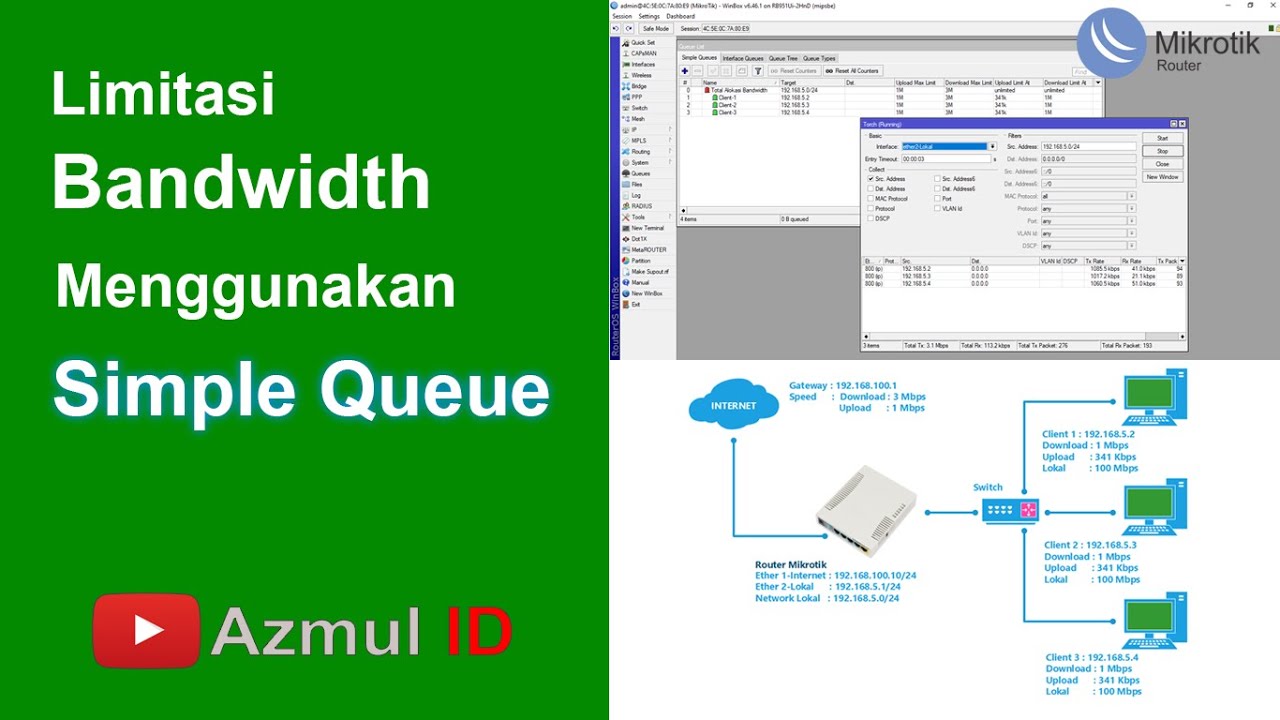
Cara Limitasi Bandwidth Menggunakan Simple Queue di Router Mikrotik - Mode IP Statik

230605110001 Nanda Bintang Agustin PostTest9

Pembahasan Soal Uji Kompetensi Keahlian TKJ Paket 2 Tahun 2025
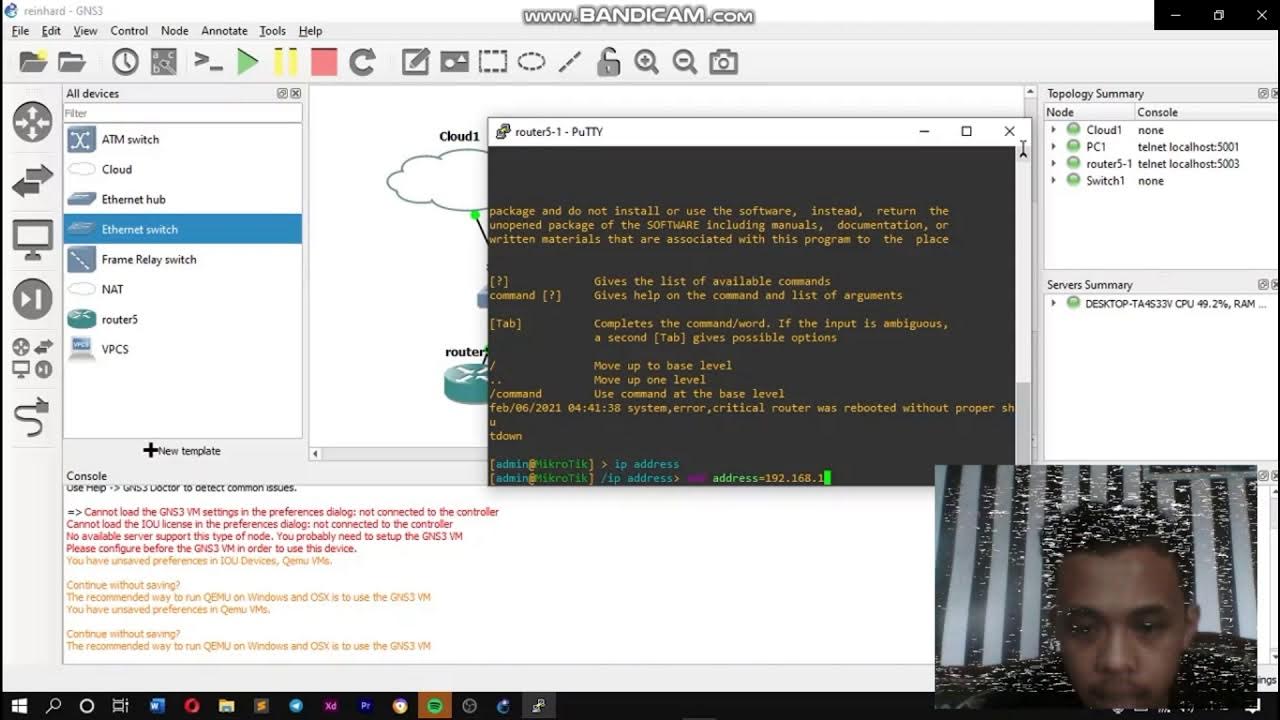
KONFIGURASI JARINGAN HOTSPOT DENGAN GNS3

Konfigurasi Routing OSPF 3 Router Mikrotik

Membangun Jaringan Internet Sekampung dengan Starlink! Begini Caranya!
5.0 / 5 (0 votes)