PENJELASAN VLAN + HOTSPOT (MIKROTIK) | 12-12-2022
Summary
TLDRThis video provides a detailed guide on configuring Mikrotik routers for internet connectivity, including setting up interfaces, DHCP servers, and routing. It explains how to connect Mikrotik to the internet, set IP addresses, configure a hotspot, and manage firewall settings. The guide also covers troubleshooting, verifying connections, and ensuring the routers are correctly set up for optimal network performance. The process includes configuring multiple routers, setting up IP films, and testing the network for internet access, with a focus on clear, step-by-step instructions for a seamless setup.
Takeaways
- 😀 The setup involves connecting the Mikrotik router to the network using the IFB (Interface Bridge).
- 😀 Before proceeding, ensure that the DHCP client receives an IP address from the ISP for gateway configuration.
- 😀 The IP gateway is configured in the Mikrotik system to allow internet connection.
- 😀 Firewall settings are added to protect the network while setting up the router.
- 😀 The router configuration includes adding the necessary routes to ensure communication between devices.
- 😀 Additional IP addresses are set up to ensure network consistency and routing between devices.
- 😀 The process involves assigning interfaces to ensure the network is properly routed through Mikrotik.
- 😀 For the second Mikrotik router, various ports are configured, including the interface connected to the primary router and others.
- 😀 After configuring both routers, testing is conducted to ensure internet connectivity and proper IP assignment for all devices.
- 😀 A hotspot feature is set up, allowing devices to connect to the internet through the Mikrotik router, which is tested by opening a browser.
Q & A
What is the first step in the Mikrotik router configuration process?
-The first step is to connect the Mikrotik router to an interface (IFB) and then add it to the system before proceeding with other settings.
How does the router receive the Gateway IP?
-The router receives the Gateway IP from the DHCP server, which automatically assigns it during the connection process.
What is the role of the firewall in this configuration?
-The firewall is configured to control the flow of network traffic by applying necessary filtering rules and protecting the network.
What should be done after configuring the IP address?
-After configuring the IP address, it is essential to add the IP to the routing table and assign the gateway from the DHCP client to ensure proper routing.
What is the purpose of adding 'films' in the configuration?
-The term 'films' refers to specific network interfaces or routes being configured to manage traffic between different parts of the network, like between the main router and additional devices.
What does the second Mikrotik router configuration involve?
-The second Mikrotik router configuration involves connecting it to the network, assigning interfaces, and ensuring they are properly configured to connect to the primary Mikrotik router.
How is the hotspot feature configured in this process?
-The hotspot feature is configured by adding a hotspot server and ensuring it is connected to the network. This allows devices to connect to the internet through the hotspot.
Why is there a need to change the interface configuration in the second router?
-Changing the interface configuration in the second router is necessary to ensure proper connection between the routers, especially when setting up interfaces for secure routing and traffic management.
What is the significance of DHCP in this setup?
-DHCP is essential for automatically assigning IP addresses to devices connected to the network, ensuring smooth communication between the routers and the devices.
What troubleshooting step is mentioned regarding the internet connection?
-A troubleshooting step mentioned is that the internet connection is temporarily down, preventing the devices from accessing the internet, despite proper configuration.
Outlines

This section is available to paid users only. Please upgrade to access this part.
Upgrade NowMindmap

This section is available to paid users only. Please upgrade to access this part.
Upgrade NowKeywords

This section is available to paid users only. Please upgrade to access this part.
Upgrade NowHighlights

This section is available to paid users only. Please upgrade to access this part.
Upgrade NowTranscripts

This section is available to paid users only. Please upgrade to access this part.
Upgrade NowBrowse More Related Video
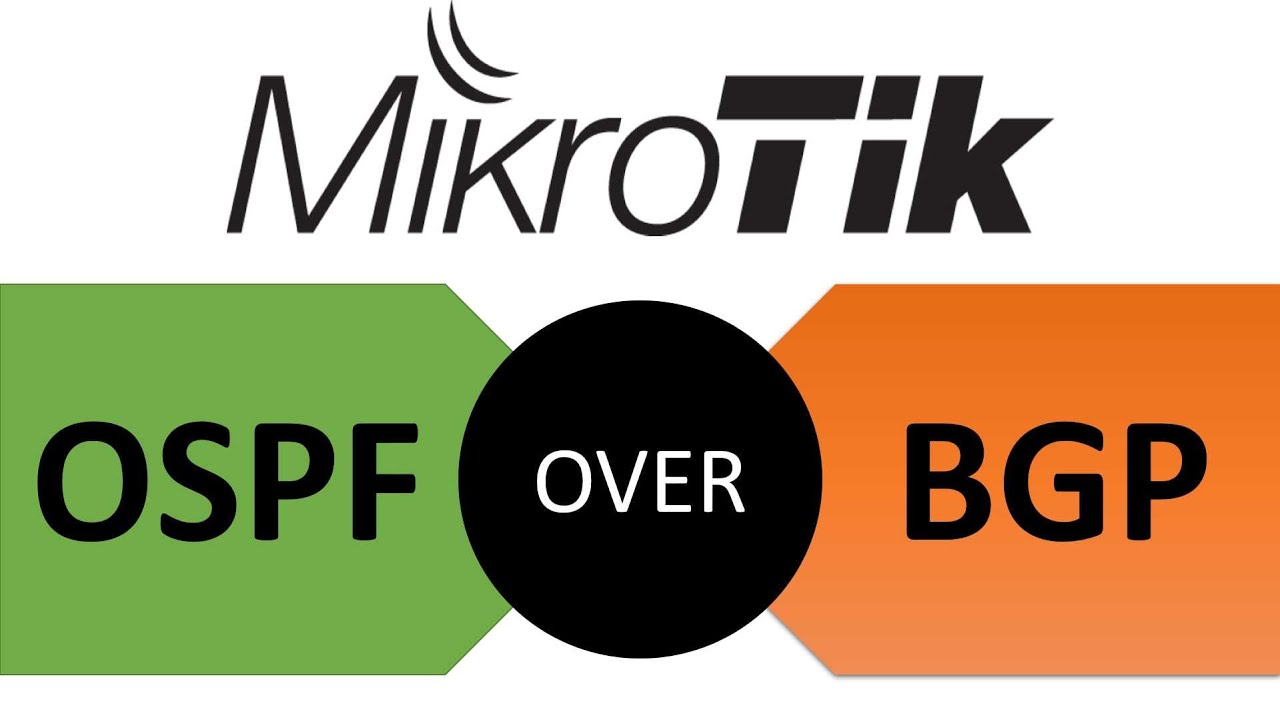
Implementasi Konfigurasi Mikrotik Routing Dynamic (OSPF over BGP)

Discussion of UKK TKJ Package 2 Questions for 2025 - 2 Router Dynamic Routing OSPF Mikrotik R8941...

How to setup Mikrotik to access the Internet
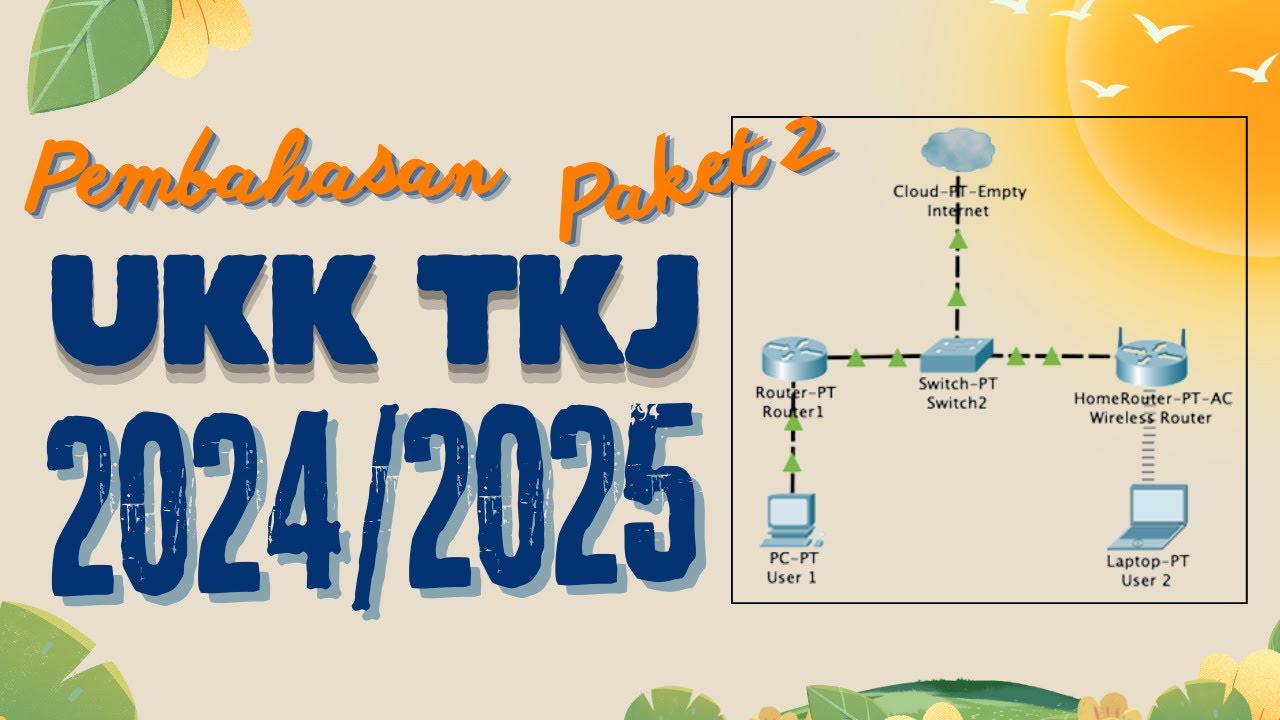
Pembahasan Soal UKK TKJ Paket 2 Terbaru 2024/2025 Full - 2 Router Dynamic Routing ospf RB 951-2HnD
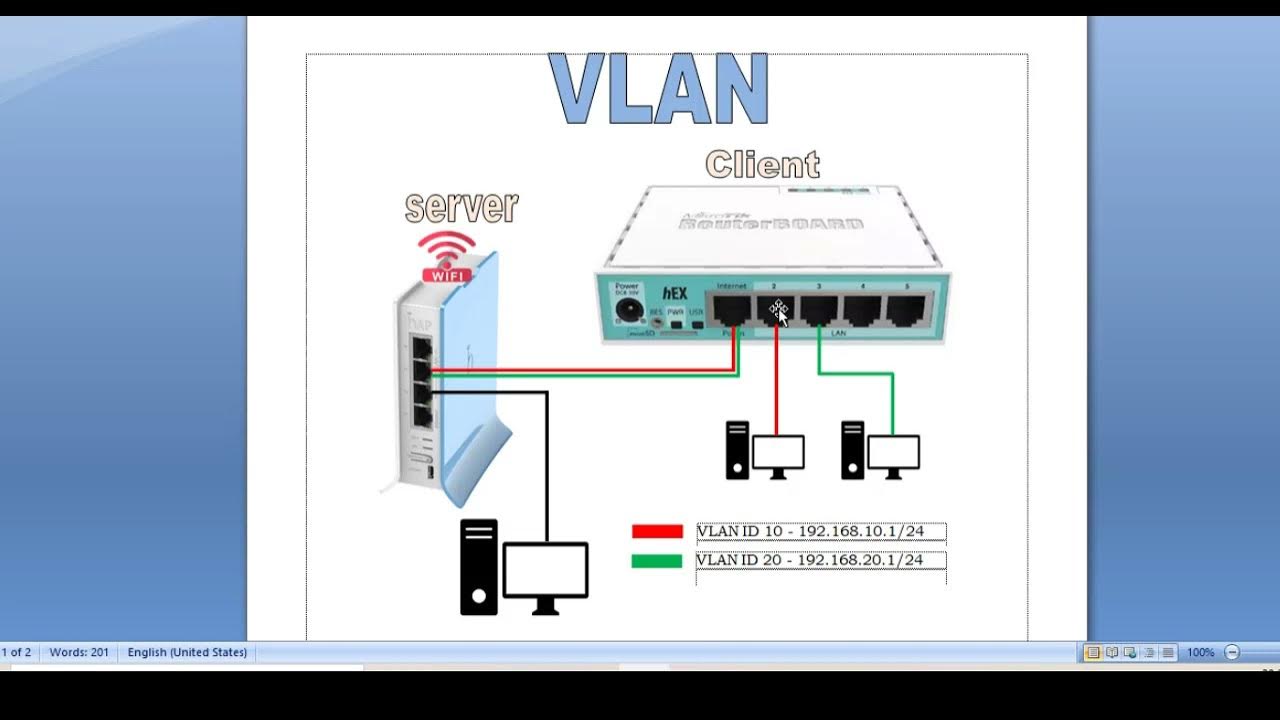
KONFIGURASI VLAN PADA ROUTERBOARD RB 941 - RB 750 - MIKROTIK TUTORIAL

Configurações Básicas - Mikrotik RouterOS - P1
5.0 / 5 (0 votes)