Solicitação de Compra no SAP Business One
Summary
TLDRThe video provides a detailed guide on how to use the purchase requisition process within the SAP2000 system. It covers steps such as entering a purchase request, selecting a user or collaborator, choosing a supplier, and specifying item details like quantity and delivery dates. The video also explains how to manage purchase orders, offers, and cancellations, with insights into configuring forms, tracking requisition status, and maintaining records. The process is aimed at both purchasers and users who may not have direct system access, helping them efficiently navigate the purchasing workflow.
Takeaways
- 😀 Users can initiate purchase requests by filling out a form in SAP2000.
- 😀 The 'Requester' field auto-fills with user information, which can be modified if necessary.
- 😀 Non-system users can still submit requests by selecting an employee from the HR module.
- 😀 Multiple items can be selected for a purchase request by holding the 'Ctrl' key.
- 😀 Supplier information is automatically populated based on pre-configured supplier preferences.
- 😀 After creating a purchase request, it appears with an 'open' or 'pending' status for further processing.
- 😀 Buyers can adjust purchase request details, including tax codes and quantities, before moving forward.
- 😀 Attachments, such as notes or files, can be uploaded to purchase requests for record-keeping.
- 😀 The system allows users to modify which columns are visible and track additional purchase request details.
- 😀 A 'Relationship Map' helps buyers track the status of purchase requests, offers, and purchase orders.
- 😀 The system ensures that once a purchase request progresses through its stages, it no longer appears in the open items list unless pending or canceled.
Q & A
What is the purpose of the purchase request feature in the system?
-The purchase request feature allows users to enter requisitions for purchases, which can then be reviewed and processed by the buyer according to company procedures.
How can a user select the requester in the purchase request form?
-The user can either select themselves (if they are the requester) or choose a collaborator from the system's human resources module. The selected user can be an employee with or without access to the system.
What happens when a user does not have access to the system but needs to create a purchase request?
-In cases where the requester does not have system access, a system user can select the collaborator's name from the HR module and proceed with the purchase request creation.
What is the significance of setting the branch or location for the purchase request?
-Specifying the branch or location is essential when the company has multiple branches or locations. It helps the buyer know where to direct the purchase and ensures the correct logistics.
What happens after a purchase request is created and added to the system?
-Once a purchase request is created, it is listed with an 'open' status. The buyer can then take action on the request, such as sourcing suppliers, creating a purchase offer, and converting it into a purchase order.
Can multiple items be selected for a single purchase request? How?
-Yes, multiple items can be selected for a purchase request. The user can hold down the 'Ctrl' key to select multiple items and add them to the request.
How is the preferred supplier information populated in the system?
-The preferred supplier information is automatically filled in based on the product registration and can be manually updated to select a preferred supplier for each item.
What options are available for customizing the purchase request form in the system?
-Users can customize the form by showing or hiding specific columns, such as the content of fields or identification fields. This is done through the 'Form Configuration' settings.
What is the next step after the purchase request is submitted?
-After submitting the purchase request, the buyer proceeds to create a purchase offer (quotation). If the offer is successful, it is converted into a purchase order.
What happens if a purchase request needs to be canceled or closed?
-If a purchase request needs to be canceled, the status can be changed to 'cancelled'. Once it is closed, it will no longer appear in the 'Open Items List' report, indicating that the process has been completed.
Outlines

This section is available to paid users only. Please upgrade to access this part.
Upgrade NowMindmap

This section is available to paid users only. Please upgrade to access this part.
Upgrade NowKeywords

This section is available to paid users only. Please upgrade to access this part.
Upgrade NowHighlights

This section is available to paid users only. Please upgrade to access this part.
Upgrade NowTranscripts

This section is available to paid users only. Please upgrade to access this part.
Upgrade NowBrowse More Related Video
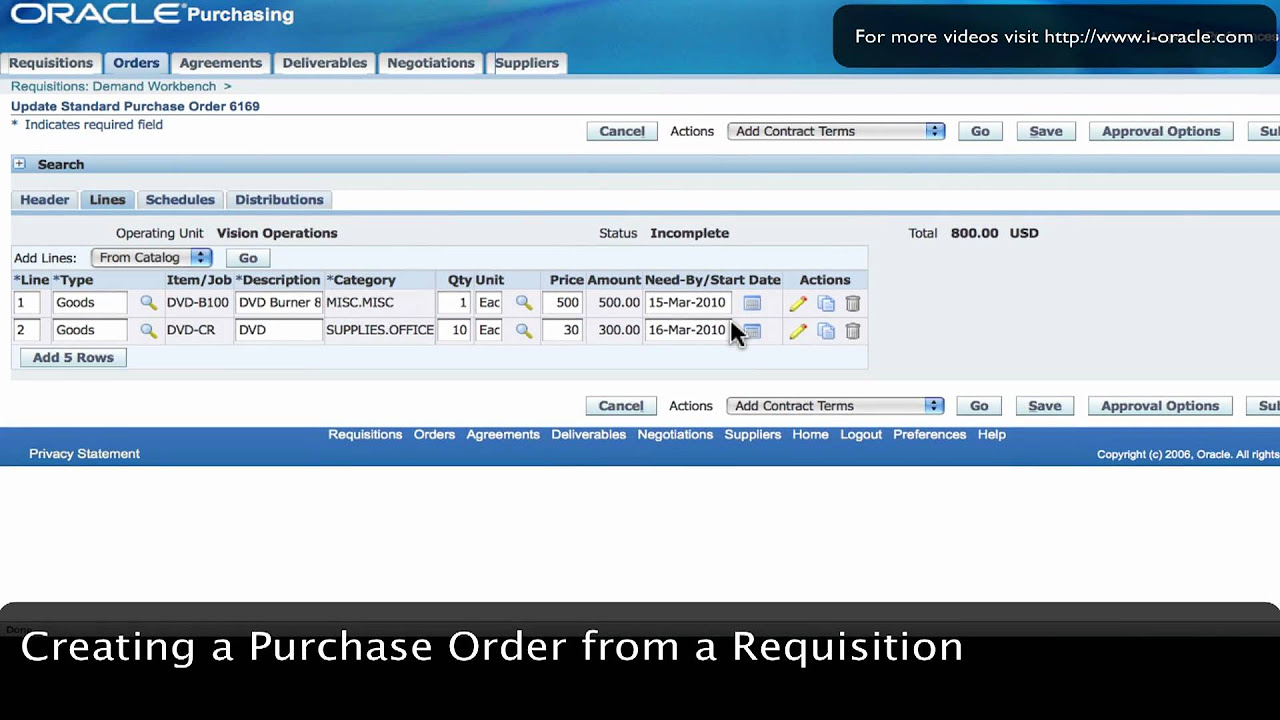
Oracle Training - Create Purchase Order from Requisition in Oracle E-Business Suite R12 (1080p - HD)
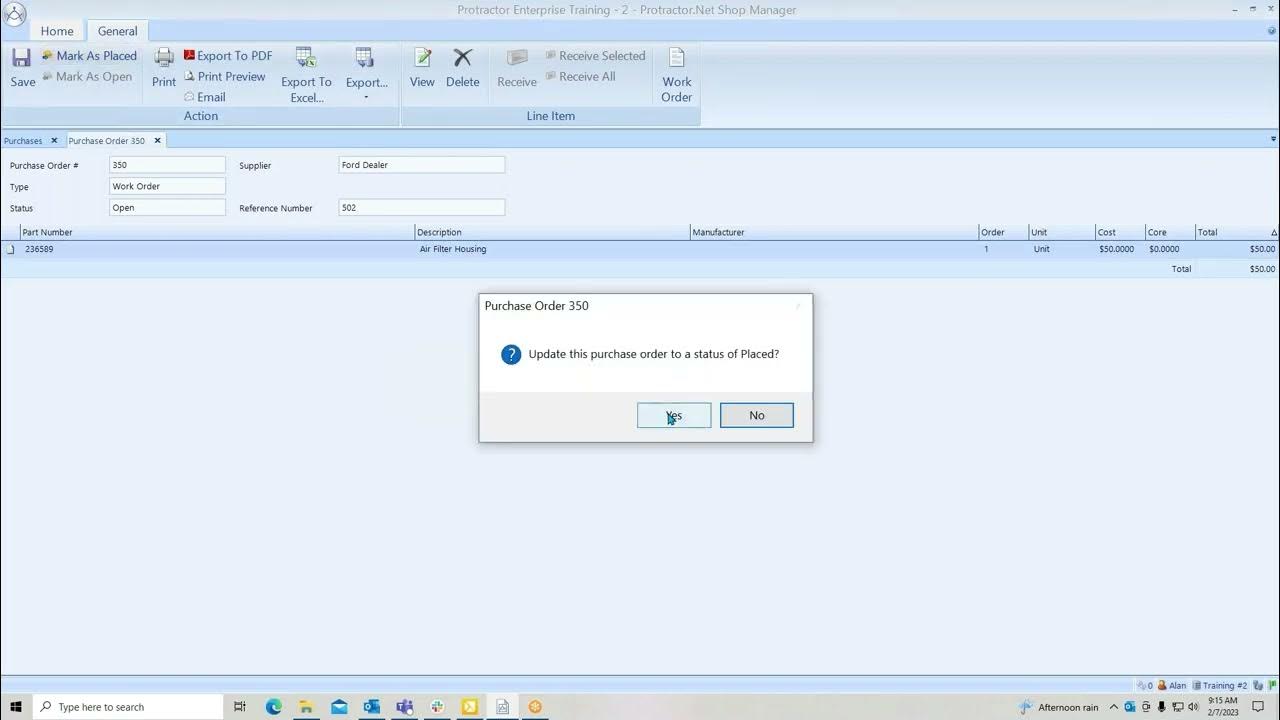
Purchase Orders

SAP B1 Integration mit DocuWare
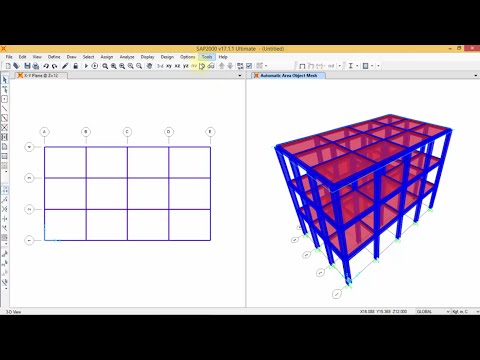
SAP 2000 - Analisa Struktur Baja (SNI)

How to Create a Purchase Order in SAP S/4HANA

CLASS-43||SAP MM Invoice Verification||LIV ||Credit Memo || Subsequent Entries ||SAP MM FREE COURSE|
5.0 / 5 (0 votes)