Purchase Orders
Summary
TLDRThis instructional video provides a comprehensive guide on managing purchase orders within a purchasing system. Users learn how to access, create, and process purchase orders from various sources, including work orders and online vendors. The tutorial explains how to search for orders using reference numbers, mark them as placed, and receive inventory items efficiently. Additionally, it covers editing order details, handling invoices, and updating costs. With clear steps and practical tips, this guide equips users with the necessary skills to navigate the purchasing process effectively.
Takeaways
- 😀 Users can access purchase orders through the home ribbon under the 'Purchases' section, allowing for easy navigation.
- 🔍 Purchase orders can be filtered by supplier, type (work order, consignment, inventory), and status (open, placed, completed).
- 📝 Creating purchase orders can be done directly from work orders by entering part details and sourcing from suppliers.
- 📦 Users can generate purchase orders from inventory items or create manual orders for consignment products.
- 🌐 The system supports online purchases, enabling users to order parts directly without needing to create work orders or stock items.
- 📈 Once a purchase order is created, users can view, edit, or delete it as necessary, maintaining flexibility in their procurement process.
- ✅ When parts arrive, users can receive them against their purchase orders by entering the supplier invoice number, streamlining the receiving process.
- 🔄 The system allows adjustments for backordered items and the ability to update quantities and costs upon receiving orders.
- 📊 Users can export purchase order data to Excel, facilitating further analysis or sharing with vendors.
- 📚 Additional training videos are available for specific processes, such as inventory reordering, to enhance user understanding and proficiency.
Q & A
What are the different types of purchase orders mentioned in the script?
-The script mentions several types of purchase orders, including those for work orders, consignment, and inventory.
How can users search for purchase orders in the system?
-Users can search for purchase orders by selecting suppliers, order status (open, placed, or completed), and by using reference numbers.
What happens when a purchase order is created from a work order?
-When a purchase order is created from a work order, the system generates a purchase order number linked to the specific work order.
How can users reset their purchase order search filters?
-Users can reset their search filters by clicking the 'reset' button in the top left corner, which will switch to display all suppliers.
What is the process for receiving items against a purchase order?
-To receive items against a purchase order, users can enter the supplier invoice number and select items to receive directly from the purchase order interface.
What does the red exclamation mark indicate next to a purchase order?
-The red exclamation mark indicates that the item cannot be received because it is not listed in the inventory.
Can users change details of an open purchase order?
-Yes, as long as the purchase order is open, users can change the quantity, description, part number, supplier, and cost.
How can users handle backordered items during the receiving process?
-Users can indicate that an item is backordered by adjusting the quantities received and marking items as on backorder in the system.
Is it possible to create a purchase order without a work order?
-Yes, users can create a purchase order directly through the online purchase feature without needing a work order.
What should users do if they need to delete a purchase order?
-If users decide they do not want an item anymore, they can right-click on the purchase order and select the option to delete it.
Outlines

This section is available to paid users only. Please upgrade to access this part.
Upgrade NowMindmap

This section is available to paid users only. Please upgrade to access this part.
Upgrade NowKeywords

This section is available to paid users only. Please upgrade to access this part.
Upgrade NowHighlights

This section is available to paid users only. Please upgrade to access this part.
Upgrade NowTranscripts

This section is available to paid users only. Please upgrade to access this part.
Upgrade NowBrowse More Related Video

Solicitação de Compra no SAP Business One
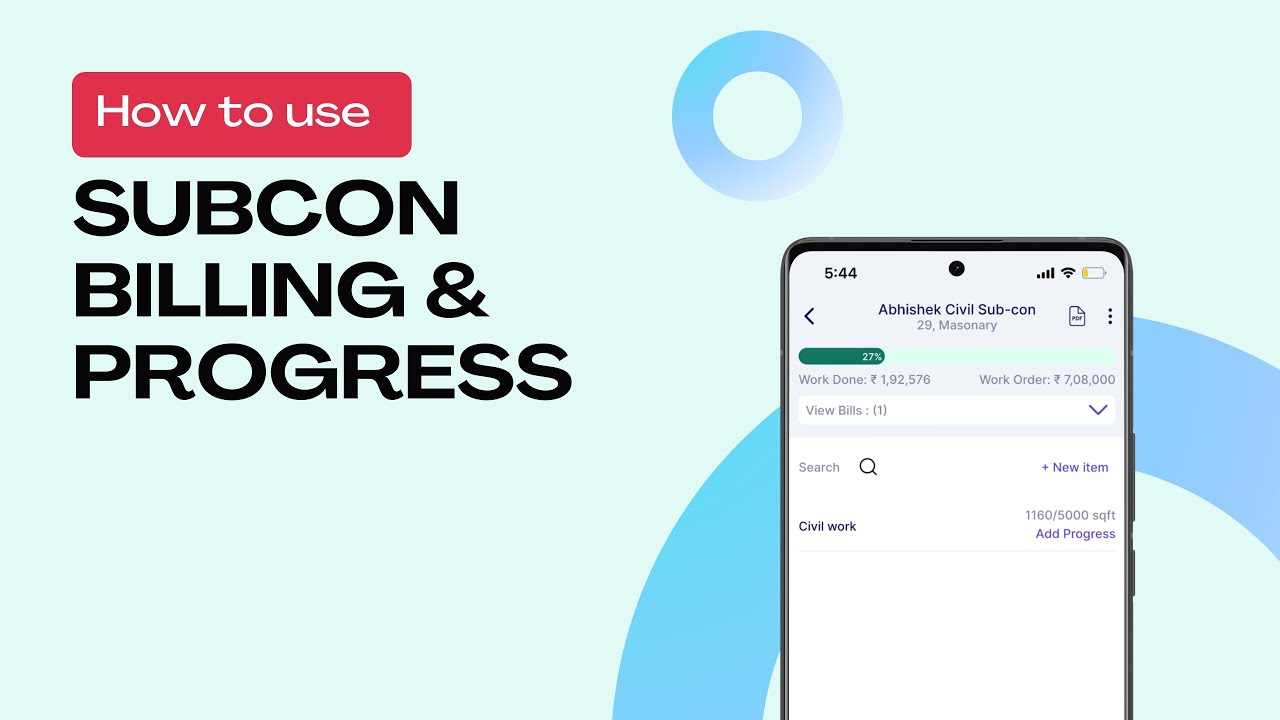
Sub Contractor Billing & Progress

Procurement Management (Purchase Order)

TUGAS-TUGAS DAN TANGGUNG JAWAB PURCHASER (Definisi Purchasing, Definisi Purchaser, Tugas Purchaser)

Administrasi Transaksi Kelas XI - (Part 3) - Alur Transaksi Pembelian
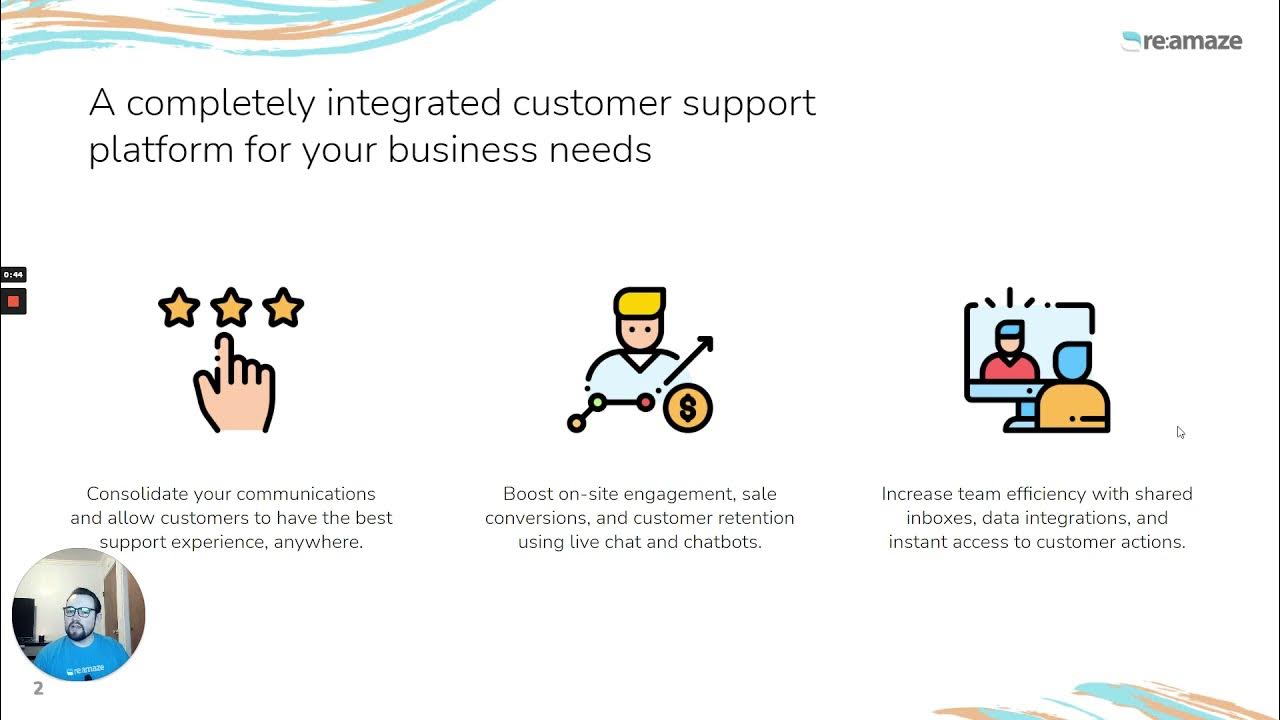
Meet Dakota Part 1: Re:amaze Platform Demo for Shopify Merchants
5.0 / 5 (0 votes)