5 QUICK Ways to Improve Your PowerPoint Design
Summary
TLDRThis video offers essential tips for creating engaging PowerPoint slides that captivate audiences. It emphasizes visualizing data to avoid overwhelming the audience with text, utilizing white space to prevent clutter and enhance readability, and employing Microsoft 365's Design Ideas feature for instant aesthetic improvements. Additionally, it recommends using Scalable Vector Graphics (SVGs) for high-quality images that don't pixelate when resized and applying the rule of thirds for visually appealing slide layouts. The video also promotes Skillshare as a platform for learning graphic design and other skills, offering a two-month free premium access to the first 1000 subscribers through a special link.
Takeaways
- 📈 Visualize your data to make it engaging and prevent the audience from being distracted by trying to read too much information at once.
- 📐 Use white space effectively to avoid clutter, enhance readability, and focus attention on key points.
- 🎨 Apply design ideas from Microsoft 365's AI-powered feature to instantly improve the visual appeal of your slides.
- 🖼️ Utilize Scalable Vector Graphics (SVGs) for images in presentations to maintain quality when resizing and to keep file sizes smaller.
- 📏 Apply the rule of thirds to enhance the composition and visual appeal of your slides, placing key elements at intersections or along the dividing lines.
- 👀 Guide the audience's eyes to the most important topics on the slide to avoid distractions and ensure they focus on your message.
- 🌀 Keep the slide background clean and avoid placing company logos or other corporate identity elements on every slide.
- 📝 Use a font size that is large enough with generous spacing for text on slides to ensure it's easy to read and not overwhelming.
- 🔄 Design Ideas can automatically reformat uncropped pictures and suggest more visual alternatives to bullet points, improving slide design with minimal effort.
- 🌈 Customize the icons or colors in suggested designs to match your brand or personal preference, but be aware of limitations with certain shapes or colors in the background.
- 📚 Explore graphic design and other related classes on Skillshare to deepen your understanding of design principles and apply them to various areas such as logo design or brand identity.
Q & A
What is the main issue with many PowerPoint slides created today?
-Many PowerPoint slides created today are not engaging the audience, are hard to read, and are often cluttered with information.
What is the purpose of visualizing data in PowerPoint slides?
-Visualizing data helps the audience to quickly grasp the critical information from the slide and pay attention to the presenter's speech instead of getting bogged down by reading the slide.
Why is it important to use white space in slide design?
-White space is crucial as it creates separation between content, focuses the viewer's eyes on the message, makes text easier to read, and provides a calming effect by allowing the viewer to 'breathe'.
What is the significance of not cluttering a slide with too much information?
-Cluttering a slide with too much information can lead to an unattractive and difficult-to-read presentation, causing the audience to become frustrated and lose attention.
What is a recommended approach to dealing with text on slides when there is too much to fit comfortably?
-If there is too much text to fit comfortably on a slide, it's an indication that there is too much text. The solution is to reduce the amount of text, ensuring that the slide communicates the main message clearly and concisely.
What is the 'Design Ideas' feature in Microsoft 365 and how does it help with slide design?
-The 'Design Ideas' feature in Microsoft 365 is powered by AI and provides several design suggestions to improve the visual appeal of a slide. It can automatically organize images and convert bullet points into more visually engaging formats.
Why should Scalable Vector Graphics (SVGs) be preferred over raster images in presentations?
-SVGs should be preferred because they can be resized from small to large without losing quality, making them ideal for presentations where images may need to be scaled up. They are also smaller in file size compared to raster images.
What is the 'rule of thirds' and how can it be applied to PowerPoint slides?
-The 'rule of thirds' is a basic guideline in photography and design that divides the canvas into nine equal parts by two equally spaced horizontal lines and two equally spaced vertical lines. The key elements of a slide should be placed along these lines or at the points of intersection for a more balanced and visually appealing composition.
How can the 'rule of thirds' improve the visual appeal of a PowerPoint slide?
-Applying the 'rule of thirds' helps in positioning the key elements of a slide in a way that creates a more balanced and engaging layout, which is generally more preferred by viewers.
What does Skillshare offer and how is it relevant to the video's content?
-Skillshare is an online learning platform with a wide range of classes, including graphic design. It is relevant to the video's content as it provides resources for viewers interested in improving their design skills, with a special offer of two months of free premium access mentioned in the script.
What is the benefit of using the 'Graphic Design Basics' course by Ellen Lupton on Skillshare mentioned in the script?
-The 'Graphic Design Basics' course by Ellen Lupton offers a concise understanding of the five basic design principles with many examples, which can be beneficial for viewers looking to enhance their design knowledge and skills.
Outlines

This section is available to paid users only. Please upgrade to access this part.
Upgrade NowMindmap

This section is available to paid users only. Please upgrade to access this part.
Upgrade NowKeywords

This section is available to paid users only. Please upgrade to access this part.
Upgrade NowHighlights

This section is available to paid users only. Please upgrade to access this part.
Upgrade NowTranscripts

This section is available to paid users only. Please upgrade to access this part.
Upgrade NowBrowse More Related Video

Microsoft PowerPoint Tutorial - Beginners Level 1

PowerPoints Do's and Don'ts

How to present to keep your audience’s attention | Mark Robinson | TEDxEindhoven

Academic Presentation Slides - improve your PPT slides.
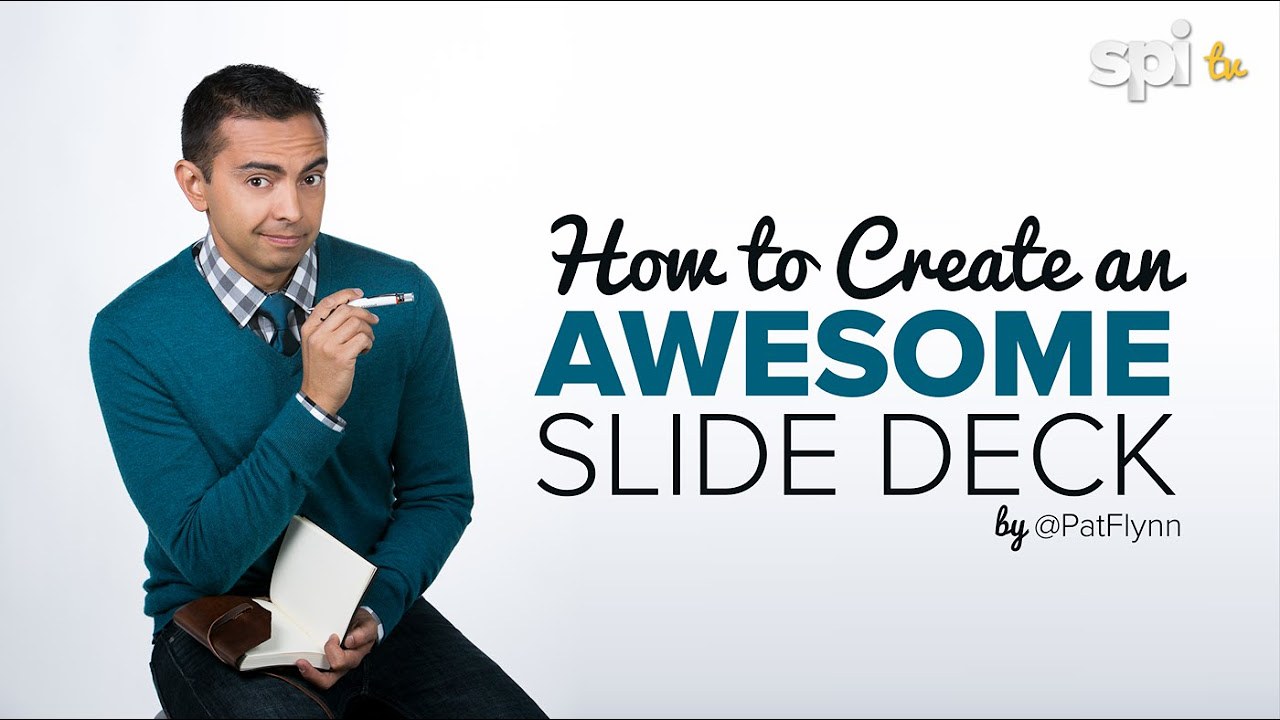
How to Create an Awesome Slide Presentation (for Keynote or Powerpoint)
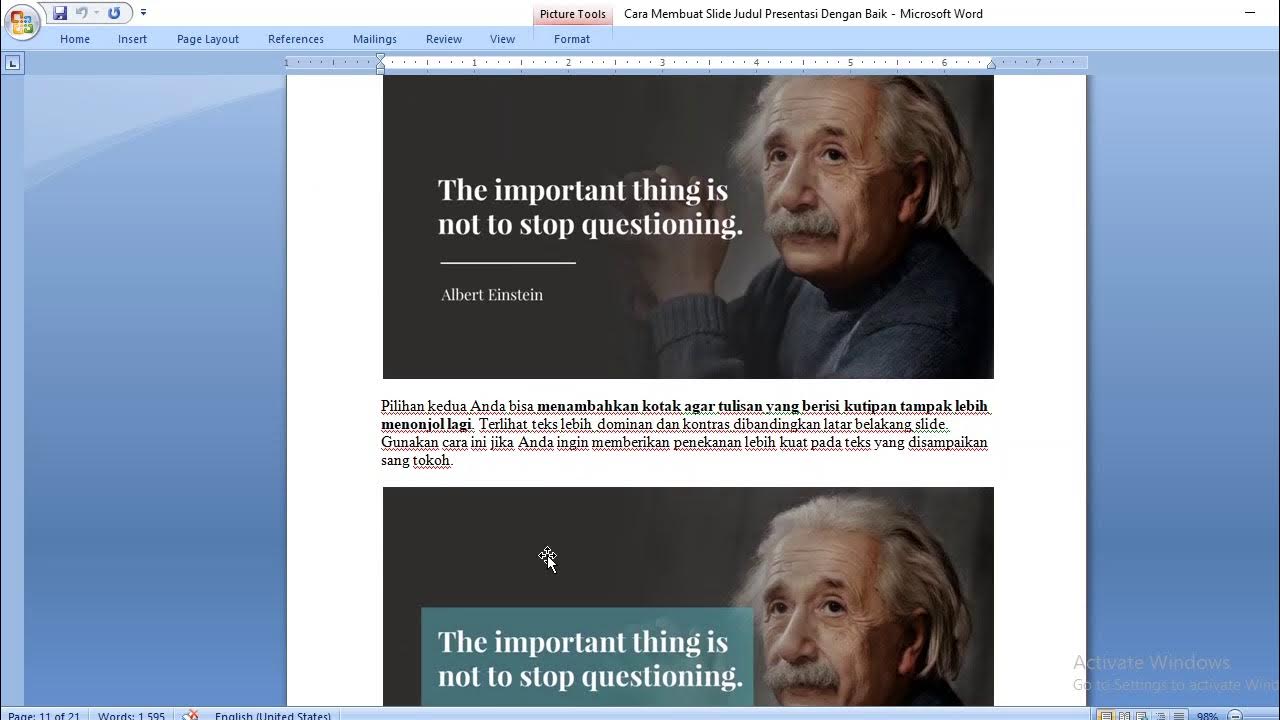
Tips membuat slide powerpoint yang menarik
5.0 / 5 (0 votes)