How to Create an Awesome Slide Presentation (for Keynote or Powerpoint)
Summary
TLDRIn this episode of SPI TV, Pat Flynn shares expert tips on how to create an engaging and memorable slidedeck for presentations. He emphasizes avoiding the typical 'death by PowerPoint,' encouraging presenters to focus on visuals and storytelling rather than relying on bullet points. Pat discusses practical advice, like choosing the right slide size, keeping text minimal and large, using a style that suits you, and ensuring your audience stays engaged. With tips like the lightbox effect and going dark for impactful stories, this episode helps presenters create slides that complement their message and captivate their audience.
Takeaways
- 😀 Get the correct slide size: Ensure you know the required size for your presentation slides to avoid last-minute adjustments.
- 😀 Avoid using bullet points: Try not to rely on bullet points, as they can disengage your audience and make your presentation seem unprepared.
- 😀 Use simple slides with a topic and a supporting image: Limit the text on each slide and focus on one visual element to reinforce the message.
- 😀 Choose a style that suits you: Take inspiration from other presentations but create a unique style that works for you and engages your audience.
- 😀 Position text at the top: Ensure that important text is placed near the top of your slides so everyone in the room can see it, especially in larger venues.
- 😀 Use a roadmap for your presentation: Keep your audience engaged by showing them where you are in the presentation and what's coming next.
- 😀 Simplify graphs and tables: Only include the essential data in your graphs or tables, focusing on the key point you want to convey.
- 😀 Try the lightbox trick: Highlight key information on your slides with a lightbox effect to make it stand out and draw the audience's attention.
- 😀 Turn off your slides during storytelling: When sharing stories, consider turning off the slides to shift focus entirely to you and your narrative.
- 😀 Be mindful of your audience's attention: Aim to captivate and engage the audience by focusing on the story and not overwhelming them with content on the slides.
Q & A
What is the main objective of the presentation?
-The main objective is to teach the audience how to create an effective and engaging slidedeck for presentations, ensuring the slides enhance the presenter’s message and do not distract or bore the audience.
What is the common mistake people make when creating slides?
-A common mistake is relying too heavily on bullet points, which can bore the audience and cause them to stop paying attention to the speaker.
Why is it important to know the correct slide size before creating a presentation?
-Knowing the correct slide size ensures that the presentation fits the venue's requirements and avoids last-minute adjustments, allowing the presenter to focus on perfecting their delivery.
What is suggested instead of using bullet points in a presentation?
-The speaker suggests avoiding bullet points altogether and recommends using visuals and images to represent points, making the presentation more engaging and memorable.
How can slides be used effectively during a presentation?
-Slides should serve as a 'trail guide,' supporting the speaker’s story without overshadowing it. They should contain key visual cues to trigger stories or points rather than being the primary focus.
What style advice is given for creating a slidedeck?
-The speaker advises observing other presentations to find a style that resonates with you, then customizing it to make your own unique presentation. This includes choosing fonts and layouts that suit your style.
What is the best way to ensure text is visible for all audience members?
-Text should be placed at the top of the slide, never at the bottom, to ensure it’s visible to everyone in the room, including those at the back.
Why is it helpful to include a roadmap in your presentation?
-Including a roadmap helps the audience follow along with the presentation, and it also serves as a reminder for the presenter to stay organized and focused on key topics.
How should graphs and tables be used in a presentation?
-Graphs and tables should be simplified to only show the most relevant data that supports the presenter’s point. Unnecessary information should be omitted to avoid confusion.
What is the 'lightbox trick' mentioned in the presentation?
-The lightbox trick is a technique where one part of the slide is highlighted, drawing the audience’s attention to specific content, making it stand out for clarity and focus.
Why is it important to sometimes turn off your slides during a presentation?
-Turning off the slides during key moments, especially while telling a story, helps the audience focus solely on the presenter, creating a deeper connection and enhancing the impact of the story.
Outlines

This section is available to paid users only. Please upgrade to access this part.
Upgrade NowMindmap

This section is available to paid users only. Please upgrade to access this part.
Upgrade NowKeywords

This section is available to paid users only. Please upgrade to access this part.
Upgrade NowHighlights

This section is available to paid users only. Please upgrade to access this part.
Upgrade NowTranscripts

This section is available to paid users only. Please upgrade to access this part.
Upgrade NowBrowse More Related Video

50 Game-Changing Podcasting Tips in 15 Minutes

DON'T START A PODCAST BEFORE WATCHING THIS

10 Tips For Impressive Presentations To Senior Leadership And Executives

MANAGEMENT CONSULTING PRESENTATION - How consulting firms create slide presentations (Ex-McKinsey)

How to Organize a Speech or Presentation
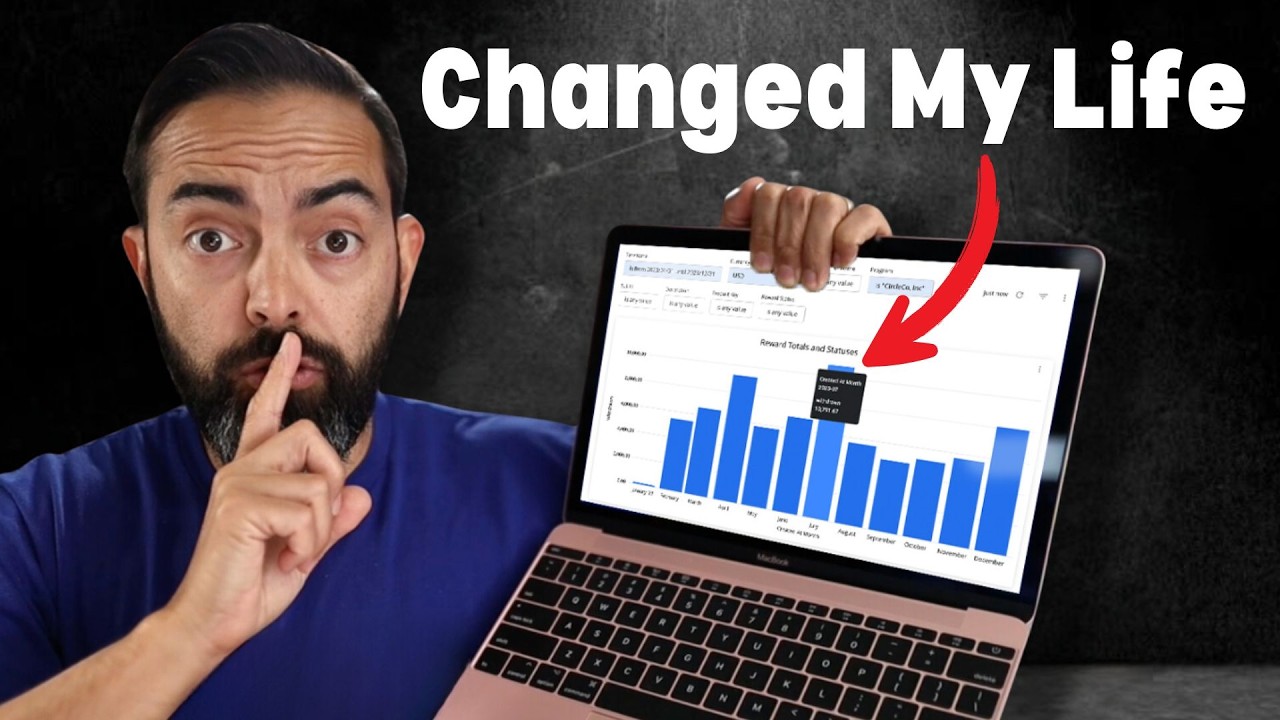
Revealing FIVE Income Streams that Made Me $237K
5.0 / 5 (0 votes)