Cara Instal Driver Printer Canon G2010 Tanpa CD
Summary
TLDRThis video tutorial guides viewers through the process of installing the Canon G2 series printer driver. It covers essential steps including connecting the printer to the computer, downloading the driver, extracting and installing it, and selecting the preferred language. The tutorial concludes with a successful printer test print, confirming that the printer is ready for use. The presenter encourages viewers to like, share, and subscribe for more helpful tutorials.
Takeaways
- 😀 Ensure the printer is powered off before starting the installation process.
- 😀 Connect the printer to your laptop or computer using the USB cable and plug the power cable into an electrical outlet.
- 😀 Download the printer driver from the provided link in the description.
- 😀 After downloading, locate the file in the 'Downloads' folder.
- 😀 Right-click the downloaded file and select 'Extract Here' to unzip the driver files.
- 😀 Open the extracted folder and double-click to start the installation process.
- 😀 Choose 'Yes' when prompted during the installation process.
- 😀 Select 'Indonesian' as the language if you're in Indonesia and continue with the installation.
- 😀 Follow the on-screen instructions until the installation is complete.
- 😀 After installation, turn on the printer and click 'Finish' to complete the setup.
- 😀 Test the printer by printing a document to ensure the driver is working correctly.
Q & A
What is the first step in the Canon G2 printer driver installation process?
-The first step is to connect the printer to a power source and the computer using a USB cable. Make sure the printer is turned off before proceeding.
Where can you download the printer driver from?
-You can download the printer driver from the link provided in the description of the video.
What should you do after downloading the driver?
-After downloading, open the folder where the driver file is located (usually in the 'Downloads' folder) and extract the contents of the file.
How do you extract the driver file?
-To extract the driver file, right-click on it and select 'Extract Here' from the menu options.
What should you do after extracting the driver file?
-After extraction, double-click on the extracted folder to open it. You will then be prompted with options to proceed with the installation.
How do you select the language during the installation process?
-During the installation, you will be prompted to choose a language. Since the tutorial is in Indonesia, select 'Bahasa Indonesia' for the language.
What happens after selecting the language?
-After selecting the language, click 'OK' and then choose the 'Next' option to continue with the installation process.
What should you do once the installation is complete?
-Once the installation is complete, you will be asked to turn on the printer. Afterward, click 'Finish' to complete the setup.
How can you verify that the printer is ready to use?
-To verify the printer is ready, you can check for the 'Canon G2010 Series' in the printer settings on your computer. If it shows as 'Ready,' the printer has been successfully set up.
What is the final step after installation?
-The final step is to test the printer by printing a document to ensure everything is working correctly.
Outlines

This section is available to paid users only. Please upgrade to access this part.
Upgrade NowMindmap

This section is available to paid users only. Please upgrade to access this part.
Upgrade NowKeywords

This section is available to paid users only. Please upgrade to access this part.
Upgrade NowHighlights

This section is available to paid users only. Please upgrade to access this part.
Upgrade NowTranscripts

This section is available to paid users only. Please upgrade to access this part.
Upgrade NowBrowse More Related Video

Cara Install Printer Canon IP2770 Tanpa CD Driver | Install Driver Canon IP2770
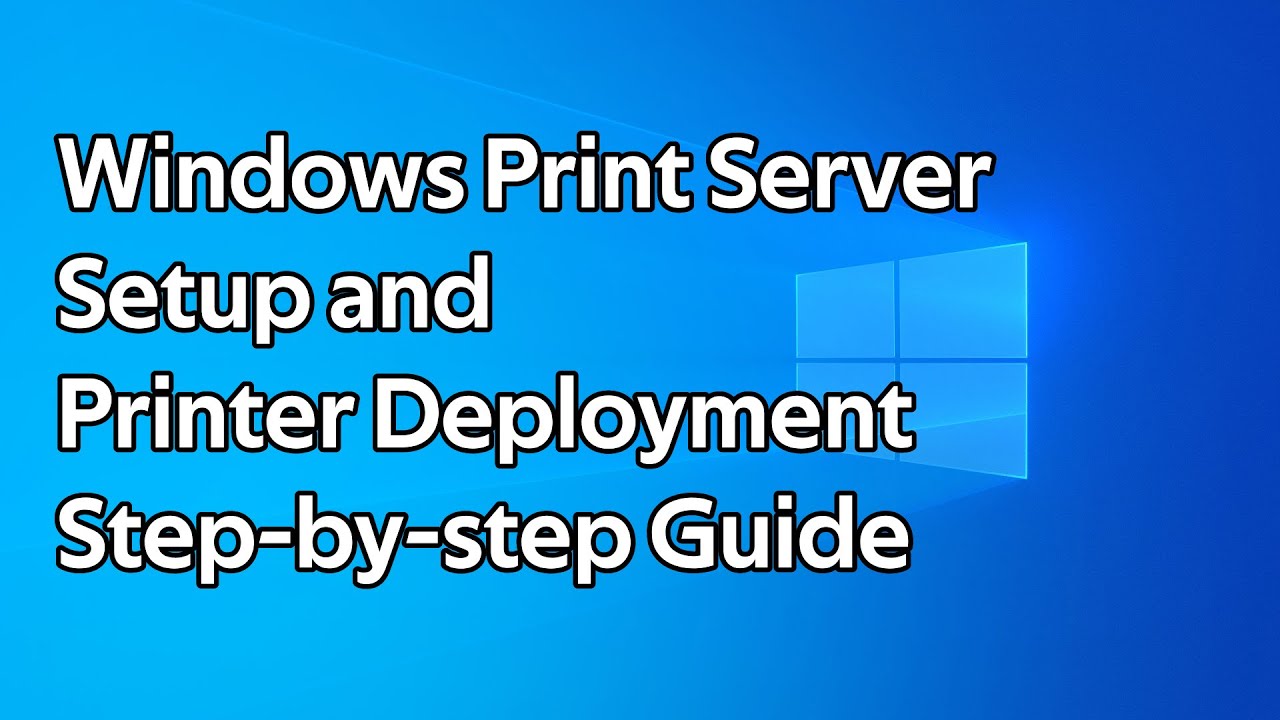
How to setup a Windows Print Server and deploy printers using Group Policy
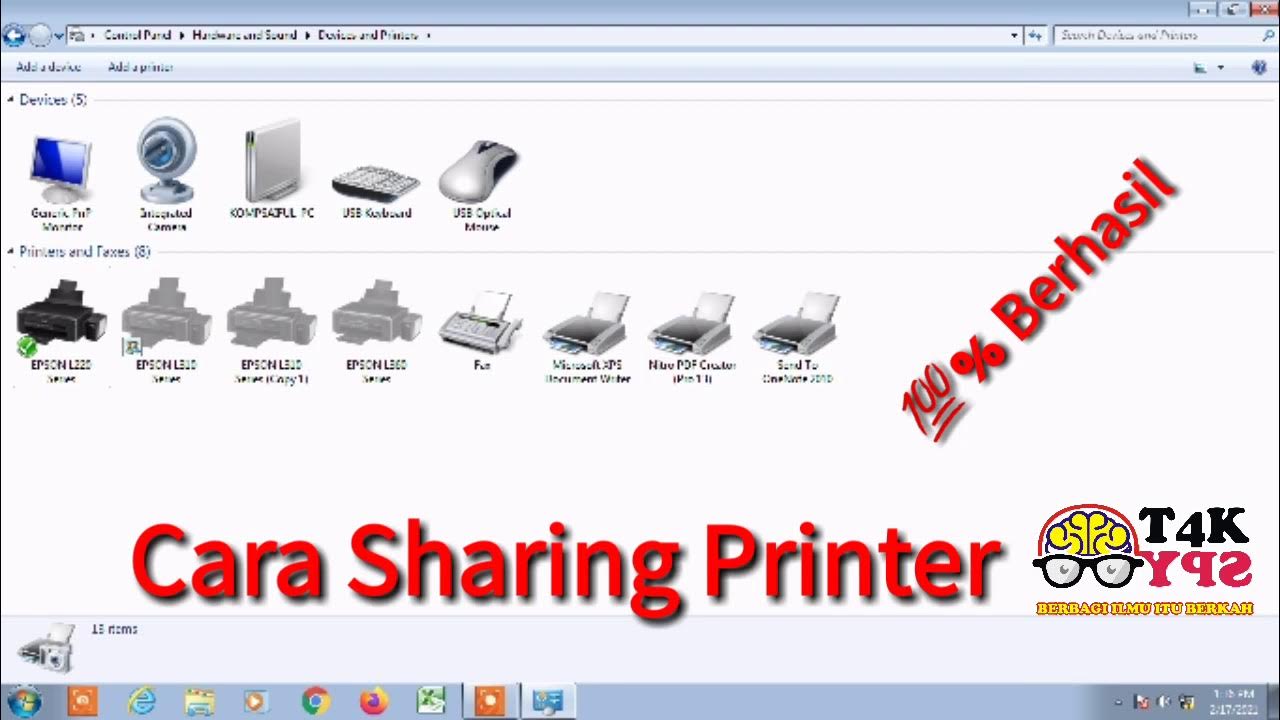
cara sharing printer || 1 printer dipake banyak komputer
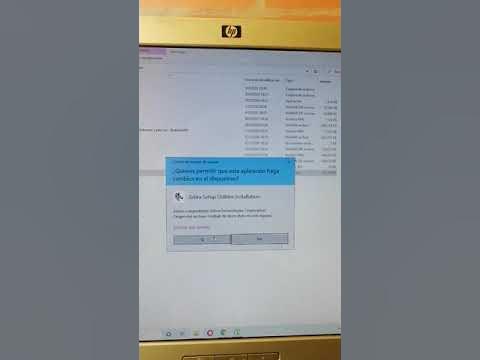
Configuración de bluetooth impresoras zebra

CARA SETTING BIOS PADA MOTHERBOARD VARRO H61+INSTALL WINDOWS

Cara Merubah Printer Biasa USB Menjadi Printer Wifi Tanpa Kabel (Epson L3110 ZTE F609 Indihome)
5.0 / 5 (0 votes)