Cara Install Printer Canon IP2770 Tanpa CD Driver | Install Driver Canon IP2770
Summary
TLDRIn this tutorial, the presenter demonstrates how to install the Canon Pixma 2770 printer driver on a PC or laptop without needing the original CD. The process involves downloading the driver from the official Canon Indonesia website, selecting the correct model, and downloading the compatible driver for the operating system. After the driver is downloaded, the installation is completed by following simple steps, including language selection and connecting the printer. The video also provides troubleshooting tips and concludes with instructions on how to check if the printer is properly installed.
Takeaways
- 😀 Ensure you have a working internet connection to download the Canon 2770 driver if you no longer have the CD.
- 😀 Open a browser (Google Chrome, Mozilla Firefox, or Microsoft Edge) on your PC or laptop to start the process.
- 😀 Search for 'Canon Indonesia' in the address bar to reach the official Canon website.
- 😀 Navigate to the 'Dukungan' (Support) section on the Canon Indonesia website to find the necessary driver.
- 😀 Enter the model name 'Pixma IP2770' in the search box to find the driver for your printer.
- 😀 Select the correct model from the search results and make sure it matches your printer.
- 😀 Choose your operating system (e.g., Windows 10, Windows 11) before downloading the driver.
- 😀 Click on the 'Unduh' (Download) button to download the printer driver to your PC or laptop.
- 😀 Once the download is complete, locate the file and double-click to begin the installation process.
- 😀 During installation, select the Indonesian language for easier navigation and follow the on-screen prompts.
- 😀 After installing the driver, connect your Canon printer to your PC or laptop via USB and verify installation by printing a test page.
Q & A
What is the purpose of the video tutorial?
-The video tutorial explains how to install the Canon Pixma 2770 printer driver on a PC or laptop without using a CD.
What do viewers need to do before starting the installation process?
-Before starting, viewers should subscribe to the channel and enable notifications to stay updated with future tutorials.
What browser is recommended for downloading the Canon driver?
-The tutorial uses Google Chrome, but the process is similar for other browsers such as Mozilla Firefox, Opera Mini, or Microsoft Edge.
Where can users download the Canon printer driver from?
-Users can download the printer driver from Canon's official website, specifically from the Canon Indonesia site.
How do users search for their printer model on the Canon website?
-On the Canon website, users need to type 'Canon Indonesia' in the address bar, go to the support section, and search for the model 'Pixma IP2770' in the model search box.
What information appears after selecting the correct printer model?
-After selecting the printer model, users will see information about the printer, including supported operating systems and a download button for the driver.
How do users select the correct system language for the driver installation?
-Users need to choose 'Indonesia' as the installation language to make the process easier, and then click 'OK' to continue.
What should users do when prompted with a license agreement during installation?
-Users should click 'Agree' to accept the license agreement and proceed with the installation.
What should users do after connecting the printer to the computer?
-Once the printer is connected via USB, the computer will automatically detect the printer, and the installation process will continue.
How can users confirm that the Canon printer driver was successfully installed?
-To confirm the installation, users can open Microsoft Word, go to 'File' and 'Print', and check if the Canon 2770 printer is listed in the available printers.
Outlines

This section is available to paid users only. Please upgrade to access this part.
Upgrade NowMindmap

This section is available to paid users only. Please upgrade to access this part.
Upgrade NowKeywords

This section is available to paid users only. Please upgrade to access this part.
Upgrade NowHighlights

This section is available to paid users only. Please upgrade to access this part.
Upgrade NowTranscripts

This section is available to paid users only. Please upgrade to access this part.
Upgrade NowBrowse More Related Video

Cara Mencari Driver Komputer Yang Belum Terinstal

Cara Instal Driver Printer Canon G2010 Tanpa CD

🔧Cara Menggunakan VPN Secara Gratis Pada PC & Laptop ✅ Wajib Kalian Ketahui | 2024! (Updated)
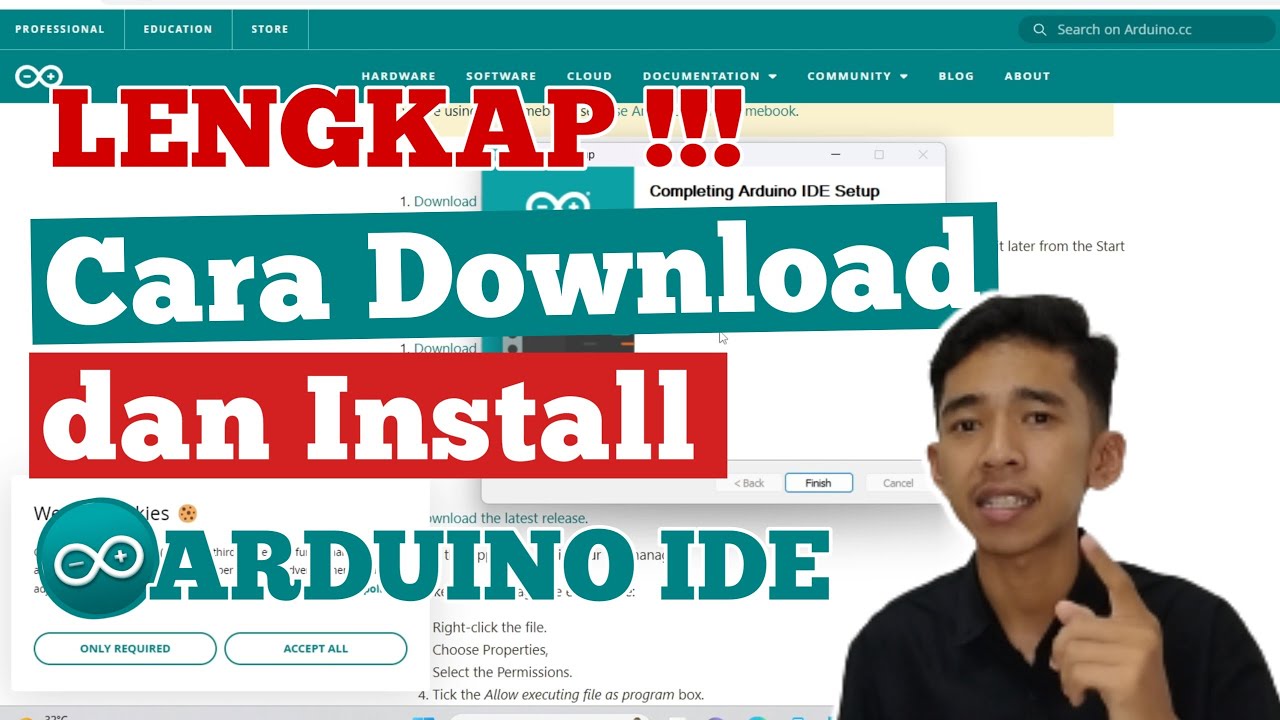
Cara Download dan Install ARDUINO IDE di Laptop | Cara Download Arduino IDE di Laptop
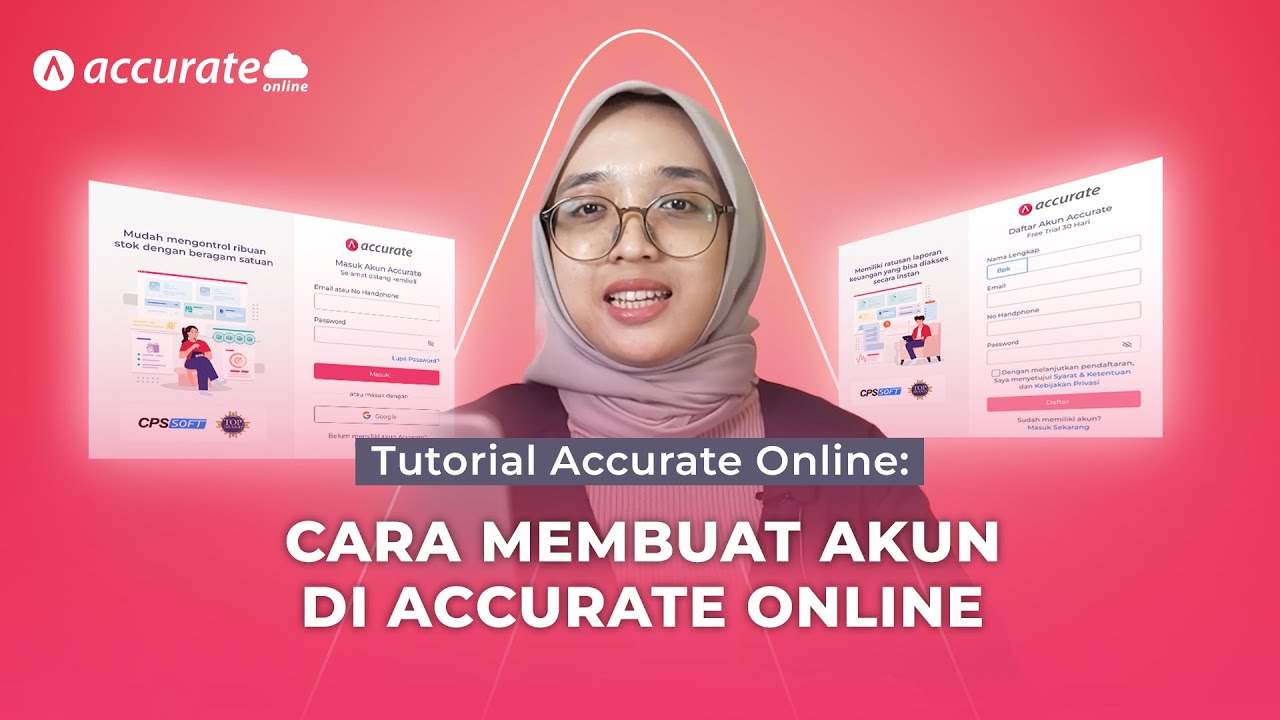
Tutorial Accurate Online: Tutorial Cara Membuat Akun di Accurate Online

How To Print From Laptop & PC To Printer - Full Guide
5.0 / 5 (0 votes)