Configuración de bluetooth impresoras zebra
Summary
TLDRThis video tutorial walks users through downloading and installing Zebra utilities, setting up a printer, and enabling Bluetooth connectivity. It begins with downloading the software from the Zebra website, installing the necessary drivers, and detecting a connected printer. The guide then details the process of configuring the printer's USB connection and activating Bluetooth. It also includes troubleshooting tips in case Bluetooth doesn't activate immediately. By the end of the tutorial, users will have a fully set-up printer ready for wireless use.
Takeaways
- 😀 Search for 'Zebra utilities' in Google to find the download page.
- 😀 Visit the official Zebra website (www.zebra.com) to download the software.
- 😀 Wait for the website to load, which may vary depending on your internet speed.
- 😀 Download the latest release version, typically listed under 'Version Notes'.
- 😀 Click 'Begin Download Now' to start downloading the installation file.
- 😀 Locate the downloaded file in your computer's folder and double-click to begin installation.
- 😀 The printer drivers are automatically installed during the process.
- 😀 If no printer is connected, the utility won’t display a printer, but it will show up once connected via USB.
- 😀 Choose the 'USB Universal Serial Bus' option when selecting connection methods for the printer.
- 😀 After installation, you can configure printer connectivity to enable Bluetooth or wireless settings.
- 😀 To enable Bluetooth, reset the printer to factory settings and repeat the process to activate Bluetooth.
Q & A
What is the first step to download the Zebra utility?
-The first step is to search for 'Zebra utilities' on Google and go to the official provider's page at www.zebra.com.
Why might the webpage load slower or faster?
-The speed of the webpage loading depends on the internet connection speed; it may load faster or slower depending on this.
What should you do after the Zebra page loads?
-Once the Zebra page loads, locate the download option on the right-hand side, where the latest release version will appear. You should choose the version with the release notes.
What is the significance of the download option labeled 'version notes'?
-The 'version notes' option refers to the download for the latest release, providing important details on the version changes and updates.
How do you begin the download process?
-To begin the download, click on the 'Download' option and wait for the page to load. After that, select 'Begin download now.'
What happens after clicking 'Begin download now'?
-After clicking 'Begin download now,' the file starts downloading. Once downloaded, you will locate the file in the designated folder on your computer.
What should you do once the installer file is located?
-Once the installer file is located, double-click on it to start the installation process. You may need to grant the necessary permissions for the installation to proceed.
What happens if no printer is connected during the installation process?
-If no printer is connected during the installation process, the application will not display any printers on the home page. However, once a printer is connected, it will automatically appear.
What is the purpose of the driver package installation?
-The driver package installation is necessary to install the proper drivers, which allow the computer to detect and work with the connected Zebra printer.
How do you connect a printer using USB during the installation?
-During the installation, select the 'USB Universal Serial Bus' option, as this is the method used to connect the printer to the computer.
How do you configure Bluetooth connectivity for the printer?
-To configure Bluetooth connectivity, go to the 'Configure Printer Connectivity' option, select Bluetooth, and then follow the prompts by clicking 'Next' until you finish the process.
What is the important thing to remember about the printer's Bluetooth settings?
-It is important to remember that if the printer has been reset to factory settings, Bluetooth will be disabled. You will need to enable Bluetooth through the application after the reset.
What should you do after completing the Bluetooth configuration?
-Once the Bluetooth configuration is completed, the printer's Bluetooth should be activated and ready to use.
Outlines

This section is available to paid users only. Please upgrade to access this part.
Upgrade NowMindmap

This section is available to paid users only. Please upgrade to access this part.
Upgrade NowKeywords

This section is available to paid users only. Please upgrade to access this part.
Upgrade NowHighlights

This section is available to paid users only. Please upgrade to access this part.
Upgrade NowTranscripts

This section is available to paid users only. Please upgrade to access this part.
Upgrade NowBrowse More Related Video

Cara Membuat Koneksi Printer Wireless Untuk Semua Device - Cisco Packet Tracer

How to Download And Install Epson L5190 Printer Driver in Windows 10 PC or Laptop
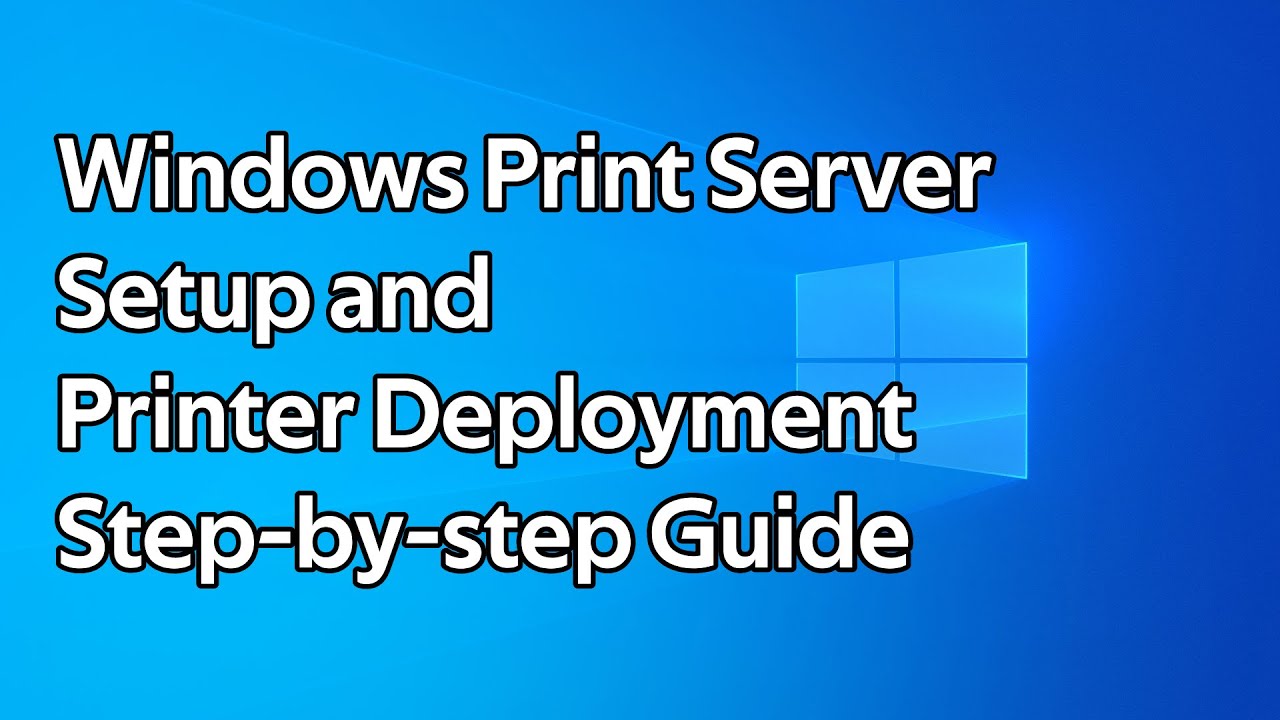
How to setup a Windows Print Server and deploy printers using Group Policy

NS2 on windows 🔥_ Installation and write program & Run Successfully_Full process on Windows 11,10,8
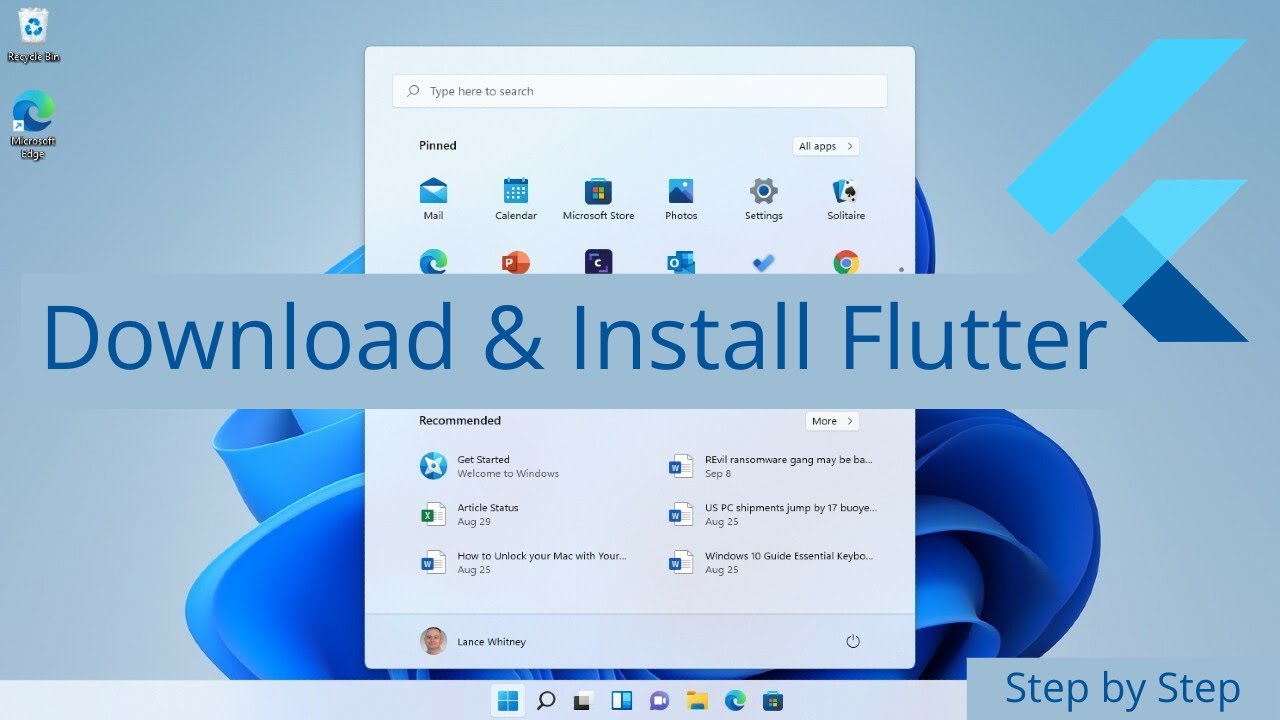
How to Install Flutter in Windows 11 - Flutter Windows Installation Step by Step Setup
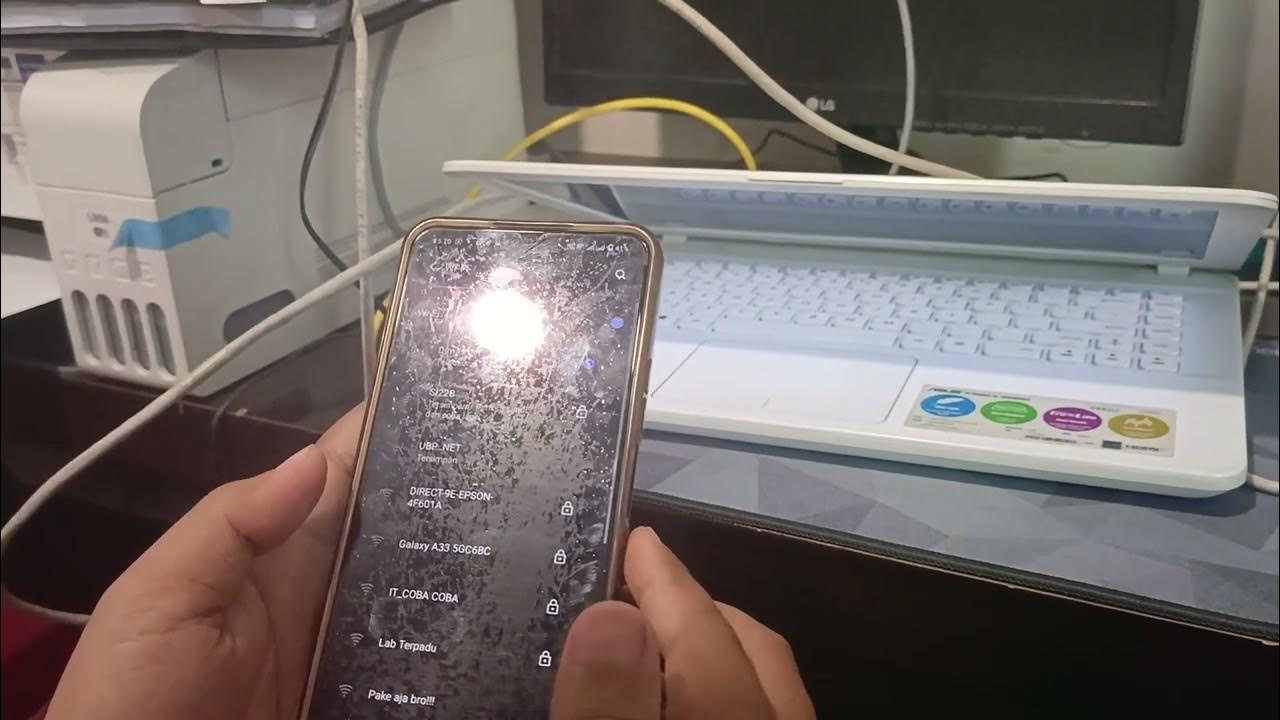
Kelompok 1 Desain Manajemen Jaringan Komputer
5.0 / 5 (0 votes)