7 Useful macOS Tips You Might Not Know - August 2018
Summary
TLDRIn this video, Dan from MacRumors shares seven useful macOS tips that you might not know about. These include customizing keyboard shortcuts for pasting text without format differences, using Spotlight for quick math calculations, finding forgotten Wi-Fi passwords through Keychain Access, hiding and showing the menu bar, using a keyboard shortcut for the Escape key on MacBook Pro models with a touch bar, fine-tuning volume and display brightness with Shift + Option, and easily switching between different app windows using Command + tilde. These tips are designed to improve your productivity and efficiency on macOS.
Takeaways
- 😀 Create custom keyboard shortcuts across all applications to enhance workflow, like replacing standard paste with 'Paste and Match Style'.
- 😀 Use Spotlight for quick math calculations without opening the Calculator app by typing expressions like '1+1' directly in Spotlight.
- 😀 Find your Wi-Fi password through Keychain Access by searching for it and copying it to the clipboard.
- 😀 Hide the menu bar on your Mac to save space and have it reappear when you hover the mouse at the top of the screen.
- 😀 For MacBook Pro with Touch Bar, use 'Command + Period' as a substitute for the Escape key if the Touch Bar is inconvenient.
- 😀 Fine-tune your volume control by holding Shift + Option and then pressing the volume key for smaller increments.
- 😀 Adjust display brightness in smaller increments using Shift + Option with the brightness keys.
- 😀 Switch between application windows with 'Command + Tilde' to navigate easily between multiple windows of the same app.
- 😀 Save time by using custom keyboard shortcuts in System Preferences to streamline repetitive tasks across applications.
- 😀 Use Spotlight to quickly access apps like Calculator or search for specific items like saved passwords without navigating through different menus.
Q & A
What is one way to customize keyboard shortcuts on macOS?
-You can customize keyboard shortcuts by going to System Preferences > Keyboard > Shortcuts, then selecting 'App Shortcuts'. From there, you can add a new shortcut by clicking the plus symbol and typing the command you want to customize along with the associated keyboard shortcut.
How can you ensure copied text matches the formatting of your current document in macOS?
-Instead of using the standard 'Command + V' to paste, you can replace it with 'Command + Shift + V', which pastes text and matches the style of your current document, ensuring consistent formatting.
What is the advantage of using Spotlight for simple calculations on macOS?
-Spotlight allows you to perform quick math operations directly within its search bar. For example, typing '1+1' or '23*23' will instantly give you the result without having to open the calculator app.
How can you recover your Wi-Fi password on a Mac if you've forgotten it?
-You can retrieve your Wi-Fi password through Spotlight by searching for 'Keychain Access'. Then, under 'System' keychains, find your Wi-Fi network, right-click on it, and select 'Copy Password to Clipboard'. After authentication, paste the password into a document.
How can you hide the menu bar on your Mac for a cleaner workspace?
-To hide the menu bar, go to System Preferences > General and check the option 'Automatically hide and show the menu bar'. This will hide the menu bar, and you can make it reappear by hovering your mouse at the top of the screen.
What is a quick way to simulate the Escape key on a MacBook with a Touch Bar?
-If your MacBook with a Touch Bar does not provide easy access to the Escape key, you can use the 'Command + .' (period) keyboard shortcut, which acts as the Escape key.
How can you adjust the volume on macOS in smaller increments?
-By holding down 'Shift' and 'Option' while pressing the volume key, you can adjust the volume in smaller increments. This allows you to fine-tune the volume to a more precise level.
How does the 'Shift + Option + Volume Key' work with display brightness on a Mac?
-The same concept of holding 'Shift' and 'Option' while pressing the volume key can be applied to adjust the display brightness in smaller increments, offering more control over the brightness level.
How can you switch between different windows of the same application on a Mac?
-To switch between different windows of the same application, press 'Command + ~' (tilde), which allows you to cycle through various windows of the current app without needing to move windows around with your mouse.
What is the purpose of the 'Command + Tab' shortcut on macOS?
-'Command + Tab' allows you to quickly switch between open applications on your Mac. It’s a useful shortcut for navigating between different apps without using the mouse.
Outlines

This section is available to paid users only. Please upgrade to access this part.
Upgrade NowMindmap

This section is available to paid users only. Please upgrade to access this part.
Upgrade NowKeywords

This section is available to paid users only. Please upgrade to access this part.
Upgrade NowHighlights

This section is available to paid users only. Please upgrade to access this part.
Upgrade NowTranscripts

This section is available to paid users only. Please upgrade to access this part.
Upgrade NowBrowse More Related Video

Media Training Tip: When You Don't Know The Answer

Clients Say, “I Am Not Interested.” And You Say "..."

BBC English Masterclass: Learn these useful phrases for English conversation 🗣️

14 ACTUAL iPad Tricks You Didn't Know Existed!

7 Signs That Predict How Long You’ll Live After 70 (Scientifically Proven!)
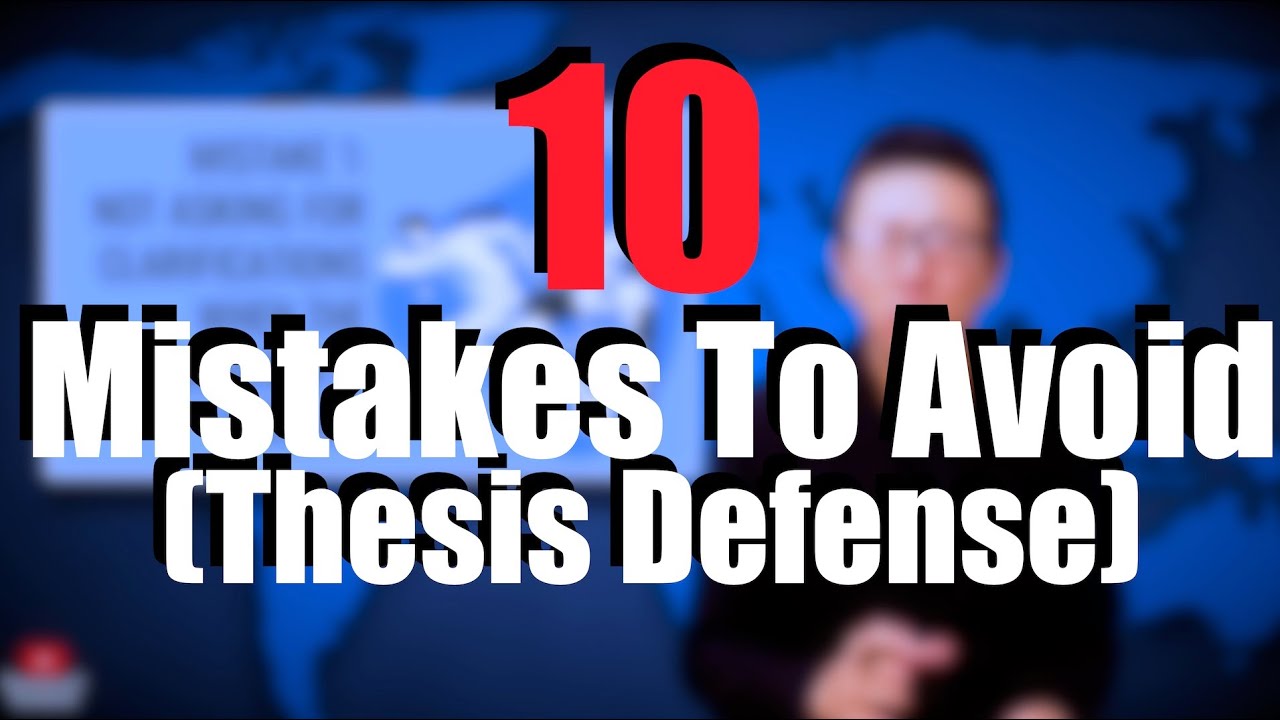
10 Mistakes to Avoid When Defending Your Thesis (Don't Make My Mistakes... :-)
5.0 / 5 (0 votes)