14 ACTUAL iPad Tricks You Didn't Know Existed!
Summary
TLDRIn this video, Brandon shares 14 hidden tricks and features for the iPad that many users may not know about. From efficiently selecting and sending multiple photos to accessing third-party storage services in the Files app, he showcases how to streamline tasks. He also covers useful features for handwriting with the Apple Pencil, such as spacing out text and quickly inserting shapes. Additional tips include using gestures for copy-pasting, creating PDFs from images, and utilizing quick notes. These tricks enhance the iPad experience, making it feel more like a desktop computer while boosting productivity.
Takeaways
- 📸 Drag and Drop Photos: Instead of selecting multiple photos one by one, tap and hold on a photo to drag it and select others for sharing or moving.
- 🌐 Access Third-Party Storage: You can add Google Drive and Dropbox to the Files app by editing the sidebar, allowing for easier access to documents.
- ✍️ Handwriting Adjustments: Use the yellow icon that appears when tapping and holding between handwritten words to space them without erasing.
- 🖊️ Simplified Screenshot Markup: Draw shapes on screenshots, hold down to perfect them, and avoid the lengthy process of adding shapes from the menu.
- 🗂️ Folder in Dock: Create a folder for apps in your Dock to reduce clutter and organize your favorites.
- ⌨️ Mini Keyboard: Pinch the keyboard to resize it for easier one-handed use, allowing for flexible typing arrangements.
- ⚡ Quick Notes with Apple Pencil: Tap the lock screen with your Apple Pencil to quickly jot down notes or sketches.
- 🤚 Hand Gesture Mastery: Utilize three-finger gestures for undoing/redoing actions and copying/pasting to streamline your workflow.
- 📄 Create PDFs Easily: Combine multiple photos or documents into a single PDF through the Files app using the Quick Actions feature.
- 🗄️ Keep Files Downloaded: New in iPadOS 18, you can now choose to keep files downloaded in your iCloud Drive to avoid future redownloads.
Q & A
What is the primary purpose of the video?
-The video aims to showcase 14 hidden tricks and features of the iPad that most users may not know about.
How can you select and send multiple photos more efficiently?
-Instead of tapping 'select' and choosing each photo individually, you can tap and hold on one photo, drag it, and then tap on other photos you want to include before dropping them into the desired application.
What gesture can you use to drag and drop photos and text within different applications?
-You can tap and hold on an image or text, drag it around, and drop it into another application, like Notes or Files, without saving it to your camera roll first.
What new feature was introduced in iPadOS 18 regarding external drives?
-In iPadOS 18, users can now erase and reformat connected external drives directly from the Files application.
How can you access third-party storage services in the Files app?
-To access services like Google Drive or Dropbox, tap on the three dots in the Files app, select 'Edit Sidebar,' and toggle on the services you want to include.
What is the benefit of spacing out handwritten text without erasing?
-You can easily space out handwritten text by tapping and holding between words, which brings up a tool that allows you to adjust spacing without starting over.
How can you quickly mark up a screenshot?
-Instead of adding shapes through the plus icon, you can draw the shape with your pencil and hold down to perfect it instantly, making it much quicker.
What is the function of the object eraser tool in the markup feature?
-The object eraser tool allows you to erase everything you drew in one tap, streamlining the process of editing your marked-up screenshots.
How can you create a smaller keyboard for easier typing?
-You can create a smaller keyboard by using a pinch gesture in, allowing for easier typing while viewing the text below.
What is the purpose of the three-finger gesture mentioned in the video?
-The three-finger gesture allows users to easily undo and redo actions or copy and paste text without navigating through menus.
How can you create a PDF from multiple photos in the Files application?
-Select all the photos you want to combine, tap and hold on the selection, then choose 'Create PDF' from the Quick Actions menu.
What does the 'Keep Downloaded' feature do in iPadOS 18?
-The 'Keep Downloaded' feature ensures that a file remains downloaded and accessible in the iCloud Drive, eliminating the need to redownload it later.
Outlines

This section is available to paid users only. Please upgrade to access this part.
Upgrade NowMindmap

This section is available to paid users only. Please upgrade to access this part.
Upgrade NowKeywords

This section is available to paid users only. Please upgrade to access this part.
Upgrade NowHighlights

This section is available to paid users only. Please upgrade to access this part.
Upgrade NowTranscripts

This section is available to paid users only. Please upgrade to access this part.
Upgrade NowBrowse More Related Video

SAVE YOUR MONEY? - iPad Air 6 (2024) vs iPad Air 5 (2022)

iPad 6th Generation In 2024! (Still Worth It?) (Review)

Lp. Последняя Реальность #10 СТРАШНЫЙ АМБАР • Майнкрафт

5 Trucchi ASSURDI per Android #5
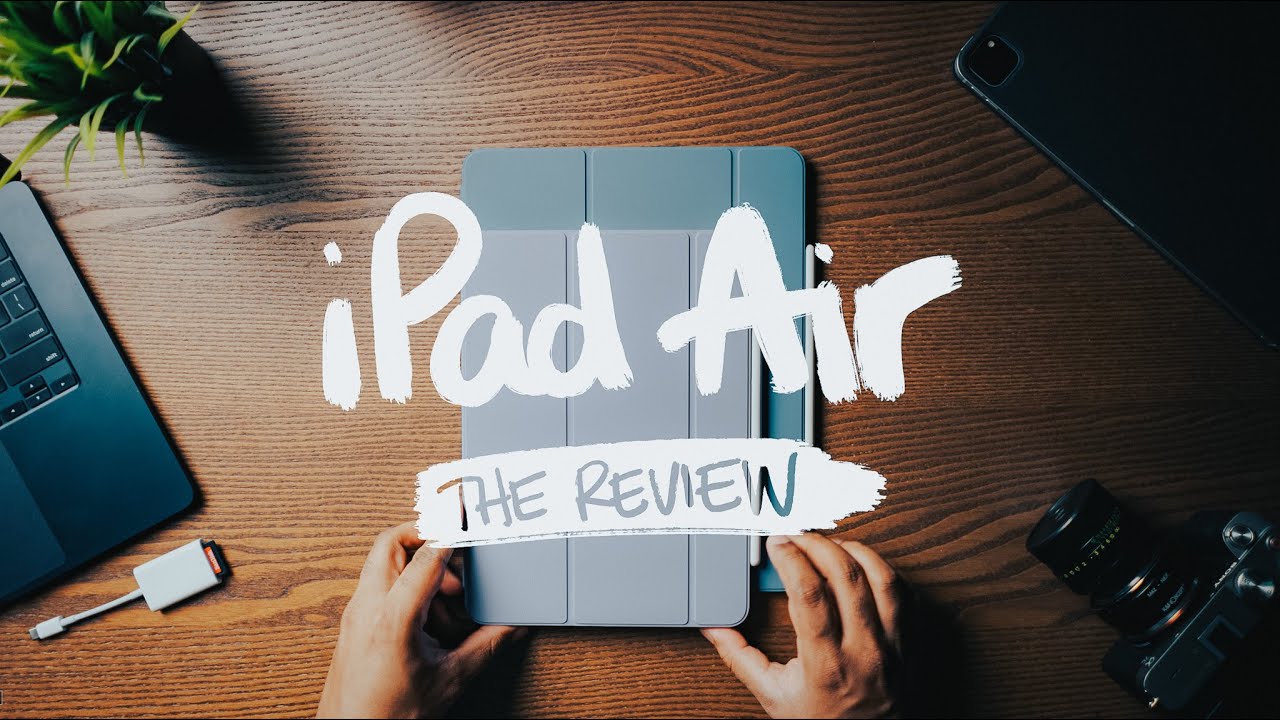
iPad Air 2024 - The BEST iPad for NoteTaking? (A Student Perspective)
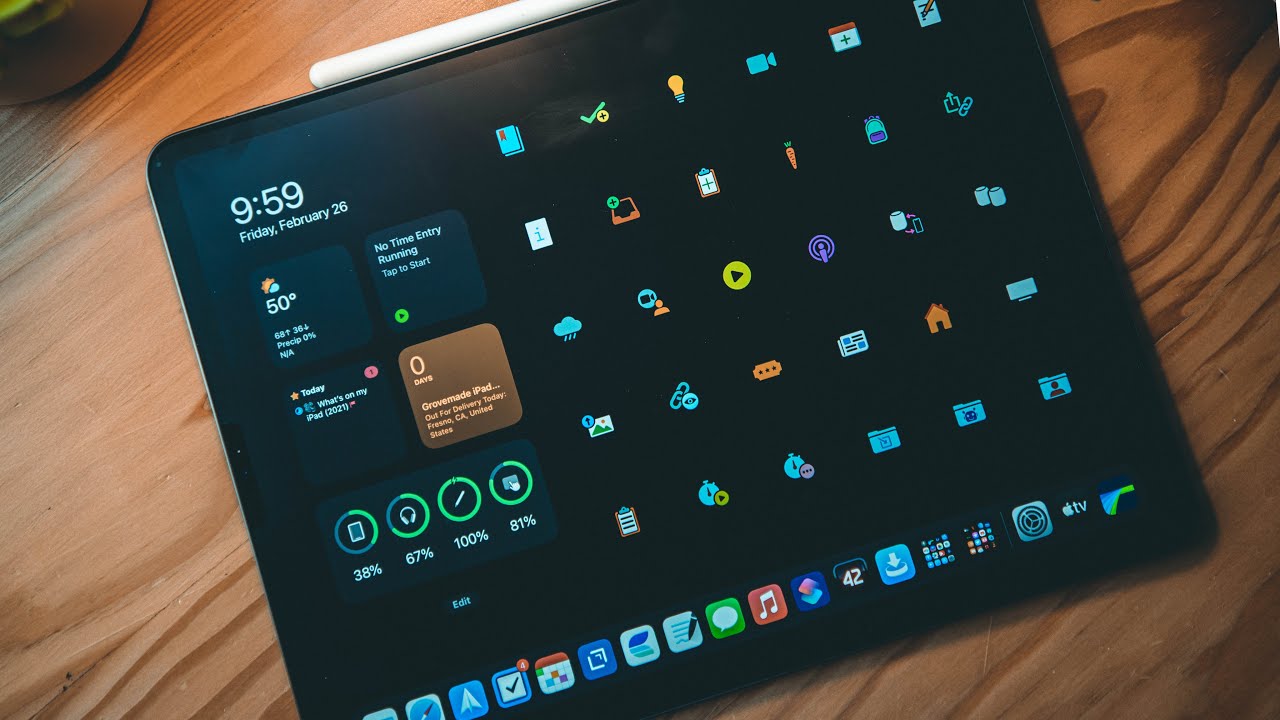
iPad Tips & Tricks - Everything You Need To Know!
5.0 / 5 (0 votes)