خطوات حل مشكلة انقطاع الانترنت
Summary
TLDRThis video provides a detailed guide on how to troubleshoot internet connectivity issues. It walks through the steps of diagnosing whether the problem is specific to one device or affecting multiple devices. The video explains how to check cables, network settings, and IP addresses. It also covers solutions like assigning static IP addresses and refreshing DNS settings. Additionally, it addresses potential issues with DHCP servers or switches, and offers advice on working with network administrators and service providers. By following these steps, users can identify and resolve common internet connection problems.
Takeaways
- 😀 Check if the internet issue is with a single device or all devices before troubleshooting.
- 😀 If the issue is with a single device, ensure cables are properly connected and the device's network card is functioning.
- 😀 For Wi-Fi issues, confirm that the correct password is entered and that the device is connected to the right network.
- 😀 If the network cable is lit and the device still can't connect, check if the network card is recognized by the system.
- 😀 If the device is not receiving an IP address, the issue may be with the DHCP server or network configuration.
- 😀 If no IP is assigned (169.x.x.x), try assigning a static IP address to the device to check if it resolves the issue.
- 😀 Refreshing the IP address can help in cases where the device is not getting an IP automatically from the DHCP server.
- 😀 If DNS issues are detected, manually set the DNS server to see if it resolves the problem.
- 😀 If assigning a static IP and setting manual DNS does not resolve the issue, contact the network administrator for further troubleshooting.
- 😀 For multiple devices unable to connect, the problem could lie in the network switch, router, or the service provider's configuration.
- 😀 If all devices are impacted, the issue may be with hardware or configuration settings on the network infrastructure, which requires professional support.
Q & A
What is the first step to troubleshoot internet connection issues?
-The first step is to determine if the issue is with a single device or all devices. This helps narrow down whether the problem is with the device or the network.
How can you determine if the issue is with a single device?
-If the problem is isolated to one device, you should check the device’s cables and ensure it is properly connected. For wireless connections, verify that the correct password is used.
What should you check if the device is connected but still has no internet access?
-If the device is physically connected but still not getting internet, check the network card to ensure it is recognized by the system.
What does it mean if the network card is not recognized by the system?
-If the network card is not recognized, it might not be installed properly. This can be identified by checking for a blank space where the network card should be listed in the system settings.
What is the significance of an IP address starting with 169?
-An IP address starting with 169 indicates that the device did not receive a proper IP address from the DHCP server. This is often a sign that the DHCP process is not functioning correctly.
What should you do if the device has a 169 IP address?
-If the device has a 169 IP address, you can assign a static IP to the device manually to check if it resolves the issue.
What steps should you take if the problem is with the DHCP server?
-If the issue is with the DHCP server, you can refresh the device's IP address using commands in the command prompt, or contact the network administrator to resolve the issue.
What are the DNS-related troubleshooting steps?
-For DNS issues, you can manually assign a DNS address to the device and check if the internet connection works. If it does, the DNS server might be the issue.
How can you refresh the DNS cache on the device?
-You can refresh the DNS cache by using the 'ipconfig /flushdns' command in the command prompt, which clears the existing DNS cache and allows the device to obtain a new DNS configuration.
What should you do if all devices in the network are having connection issues?
-If all devices are experiencing the issue, the problem might be with the network hardware such as the switch or router, or there could be an issue with the internet service provider's equipment or configuration.
Outlines

This section is available to paid users only. Please upgrade to access this part.
Upgrade NowMindmap

This section is available to paid users only. Please upgrade to access this part.
Upgrade NowKeywords

This section is available to paid users only. Please upgrade to access this part.
Upgrade NowHighlights

This section is available to paid users only. Please upgrade to access this part.
Upgrade NowTranscripts

This section is available to paid users only. Please upgrade to access this part.
Upgrade NowBrowse More Related Video

Cara Setting LHG XL Hp5nd Sebagai Station/Client 100% work
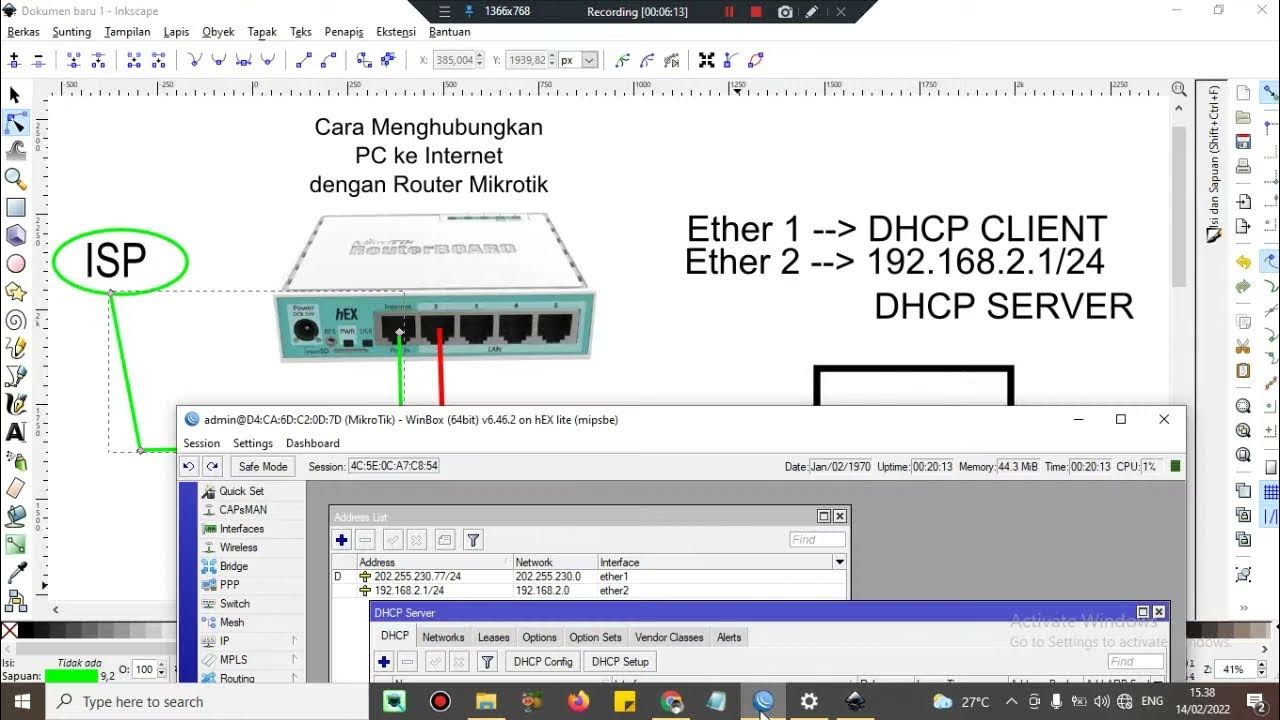
Cara setting Router Mikrotik agar komputer Client bisa terkoneksi internet dengan DHCP SERVER

CARA MENGATASI LAPTOP TIDAK BISA CONNECT DAN TERHUBUNG KE WIFI / HOTSPOT DI WINDOWS 11 10 (TERBARU)

Setup Peer to Peer Network in Two Computers [Tagalog ]
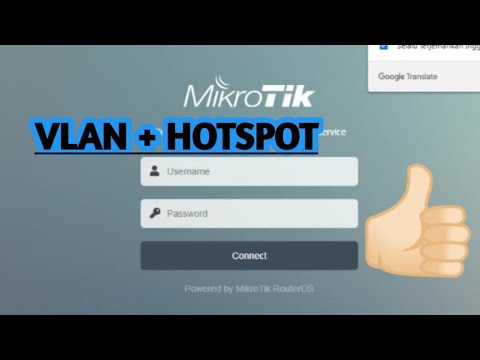
PENJELASAN VLAN + HOTSPOT (MIKROTIK) | 12-12-2022

JayzTwoCents Is Right About Microsoft...
5.0 / 5 (0 votes)