Cara Setting LHG XL Hp5nd Sebagai Station/Client 100% work
Summary
TLDRThis tutorial provides a detailed guide on setting up an LG XL5 or similar MikroTik router as a station or client. It covers essential configuration steps such as setting the IP address, Gateway, and DNS, as well as wireless settings to connect to another access point. The tutorial explains how to monitor signal strength, check connectivity, and troubleshoot potential issues. Additionally, it provides tips on ensuring stable and efficient network performance, including optimal signal strength and proper IP settings for the client machine. The guide is aimed at users looking to configure their MikroTik devices for reliable wireless connectivity.
Takeaways
- 😀 The tutorial demonstrates how to set up an LG XL5 or LHG-5,305 device as either a station or client for network configurations.
- 😀 Users are guided through connecting the device to a PC or laptop via UTP cable and opening the Winbox application to configure it.
- 😀 The first configuration step involves setting the IP address through the IP Address menu in the application.
- 😀 Users must configure the Gateway by adding the appropriate Gateway IP under the EIGRP route section.
- 😀 DNS settings are crucial for connecting the MikroTik device to the internet, and users are instructed to set DNS to Google’s servers.
- 😀 The tutorial explains how to add and configure interfaces under the Grid menu to ensure connectivity.
- 😀 A firewall rule is added to allow traffic to pass through the bridge interface for smoother network operation.
- 😀 The wireless interface settings are configured, including selecting the correct frequency and channel for a stable connection.
- 😀 Users are shown how to scan for available access points and connect to one with a good signal strength.
- 😀 The tutorial emphasizes the importance of ensuring signal strength stays below -70 dBm for reliable network performance.
- 😀 The tutorial concludes with a demonstration of the final setup working successfully, including a speed test to verify the connection quality.
Q & A
What is the purpose of the tutorial in the script?
-The tutorial explains how to configure an LG XL5 HP 5nd or LHG-5 305 device as either a station or client for network setup.
What is the first step in the configuration process?
-The first step is configuring the IP address of the device using the IP menu in the system's settings.
How is the IP address configured in the tutorial?
-The IP address is configured through the menu 'IP Address' where the user inputs the desired IP address and selects the interface.
What should you do after setting the IP address?
-After setting the IP address, the user should configure the gateway by adding the gateway address in the 'IP Route' menu.
How is DNS configured in the system?
-DNS is configured by accessing the 'IP DNS' menu and entering Google's DNS servers to enable internet connectivity.
What is the next step after configuring DNS?
-The next step involves setting up the 'Grid' menu and adding necessary settings for the network interface and wireless configuration.
What is the significance of the 'security profile' mentioned in the script?
-The 'security profile' is used to enter the password for the wireless access point you want to connect to, ensuring secure communication.
What should you do after entering the security profile password?
-After entering the password, you need to go to the 'Wireless' interface menu and select the 'Station Bridge' mode for the device to connect to the access point.
How do you check the connection strength of the wireless link?
-You can check the connection strength by accessing the 'Registration' menu and observing the signal strength displayed for the connected access point.
What is the final step to ensure a stable connection?
-The final step involves configuring the network properties on your computer, ensuring IP address compatibility, and verifying the connection through a speed test to ensure stability and performance.
Outlines

This section is available to paid users only. Please upgrade to access this part.
Upgrade NowMindmap

This section is available to paid users only. Please upgrade to access this part.
Upgrade NowKeywords

This section is available to paid users only. Please upgrade to access this part.
Upgrade NowHighlights

This section is available to paid users only. Please upgrade to access this part.
Upgrade NowTranscripts

This section is available to paid users only. Please upgrade to access this part.
Upgrade NowBrowse More Related Video

Konfigurasi Mikrotik Dasar Part 1(Internet Gateway -Static Client)
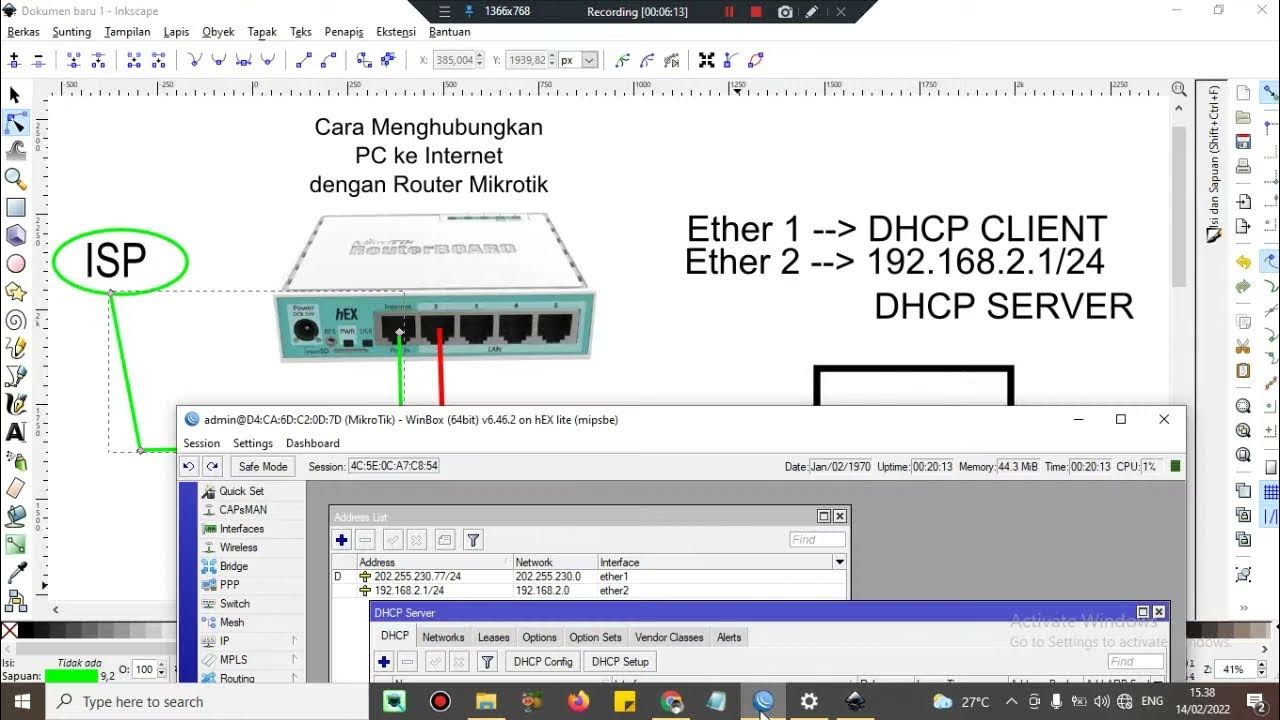
Cara setting Router Mikrotik agar komputer Client bisa terkoneksi internet dengan DHCP SERVER
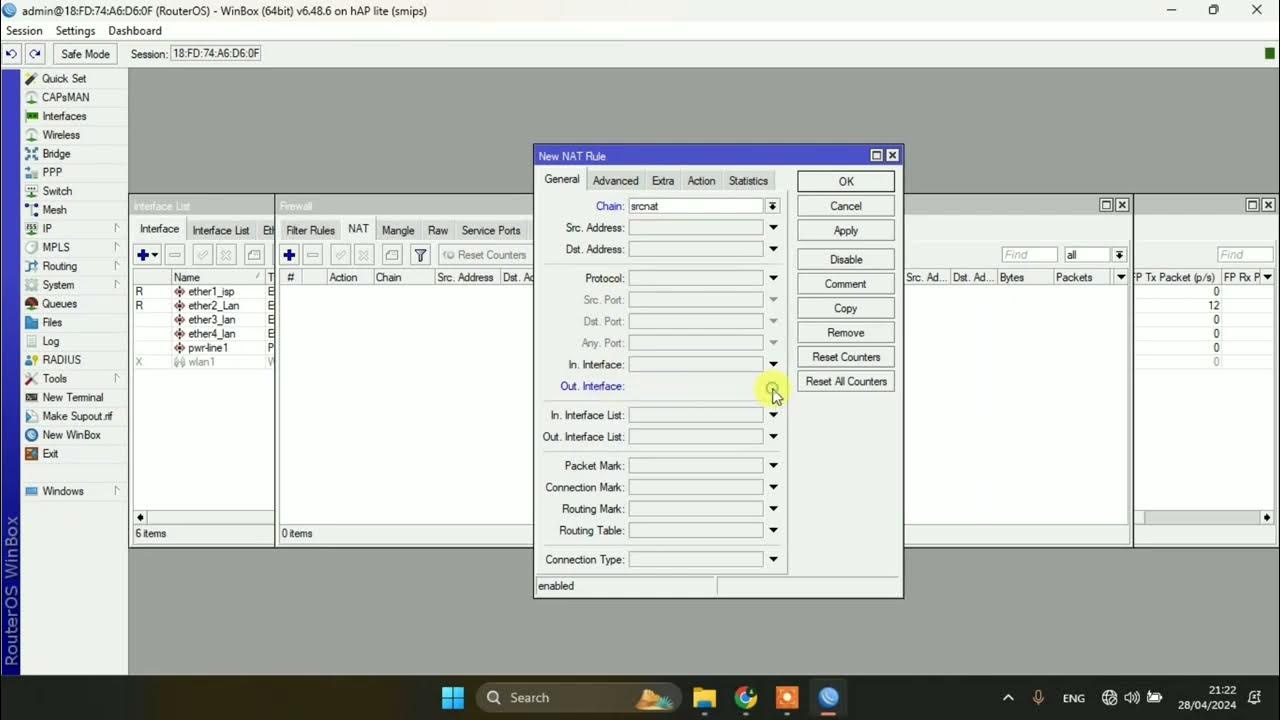
SETTING DASAR JARINGAN DI MIKROTIK
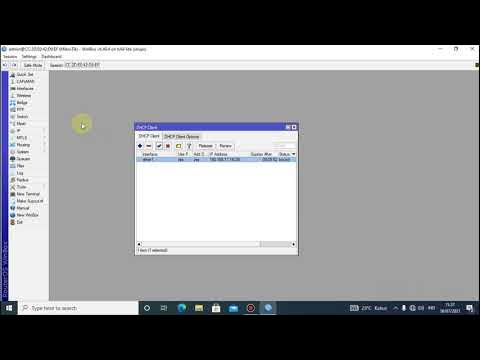
Tutorial konfigurasi mikrotik menggunakan winbox
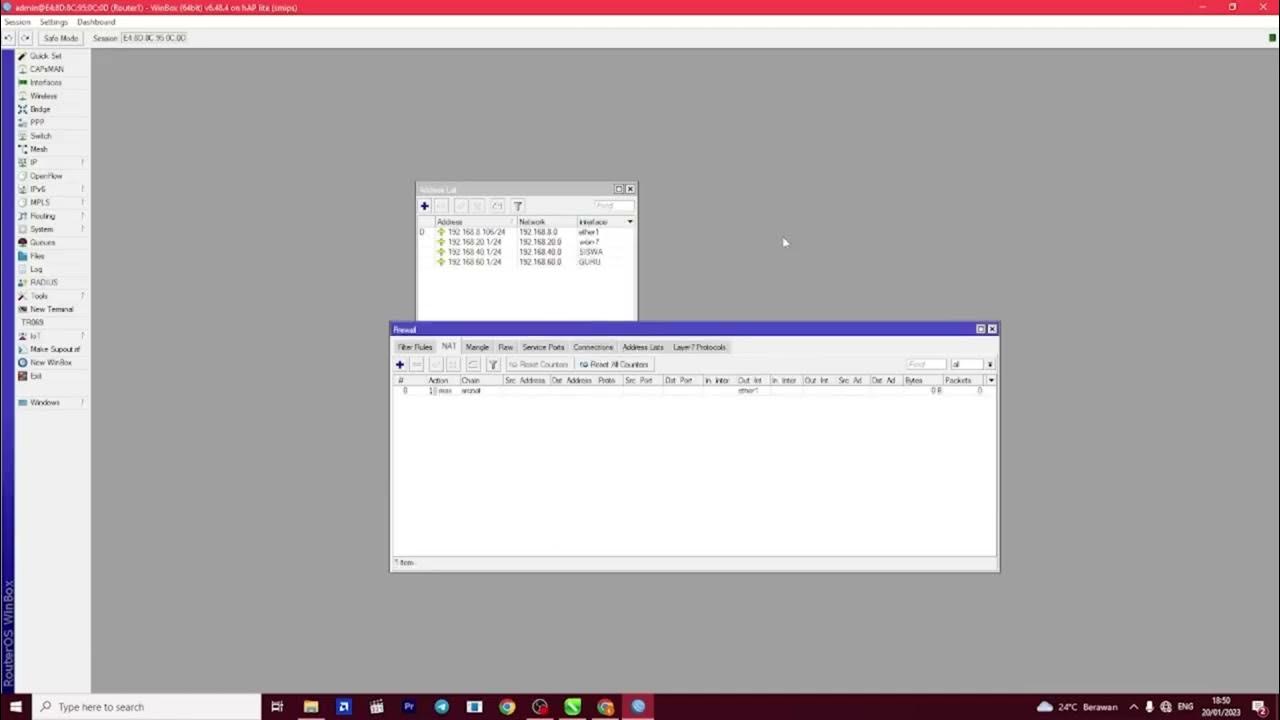
PEMBAHASAN UKK TKJ PAKET 2 TAHUN 2023

Koneksi Jaringan Lan Ke Internet Melalui Mikrotik Rb941 2Nd
5.0 / 5 (0 votes)