Como usar curvas no Blender
Summary
TLDRThis instructional video delves into the fundamentals of 3D modeling and animation, focusing on object manipulation, curve control, and real-time updates in software. The tutorial emphasizes techniques like rotating and scaling objects, working with Bezier curves, and closing shapes. Practical advice is given on how to control and refine curves, especially when modeling cables or similar objects. The speaker invites viewers to engage by asking questions, and promises a bonus module to address common queries. The session is designed to help users improve their modeling skills with clear, hands-on examples.
Takeaways
- 😀 The speaker explains how to control scale and rotation of objects, with an emphasis on adjusting profiles in real-time.
- 😀 There is mention of a futuristic scenario in which controlling objects and profiles becomes intuitive and dynamic.
- 😀 Real-time updates of changes in profiles are highlighted, where modifications to one profile immediately reflect in others.
- 😀 The speaker introduces a challenge related to creating a cable structure, focusing on adjusting curves and handling them effectively.
- 😀 Key techniques like rotating, scaling, and adjusting objects are demonstrated using shortcuts like the 'L' key.
- 😀 The importance of subtlety when twisting cables or objects is emphasized, avoiding overly grotesque or unnatural distortions.
- 😀 The speaker encourages using curves in creative ways, such as forming twisted cables for visual effects or practical uses.
- 😀 There are references to tools like 'Bezier' and 'Polly' curves, with a note that the most commonly used ones are 'obtain' and 'porre'.
- 😀 A focus is placed on the simplicity and ease of using curves, emphasizing that mastering them is key to progressing in the exercises.
- 😀 The lesson includes a section on how to close shapes and curves properly, such as using the 'alt-c' command to close an object cycle.
- 😀 At the end of the lesson, the speaker invites students to leave questions or comments, promising a bonus module addressing frequently asked queries.
Q & A
What is the main focus of the video?
-The main focus of the video is demonstrating techniques for manipulating 3D objects in a design or animation tool. The speaker covers topics like scaling, rotating, working with curves, and real-time updates of objects based on adjustments made to a specific profile.
How does the speaker explain the process of scaling and rotating objects?
-The speaker explains that scaling and rotating objects in the 3D space are essential for creating realistic designs. They mention how these adjustments impact other objects or profiles in real-time and emphasize the use of specific tools and shortcuts to control the process more effectively.
What is the purpose of the 'L' key in the video?
-The 'L' key is used to update and adjust objects in real-time. Pressing 'L' helps to apply changes made to an object instantly across different profiles or views, ensuring that all changes are synchronized.
What does the speaker mean by the 'cable challenge'?
-The 'cable challenge' refers to a task where users are asked to manipulate a cable object by rotating, scaling, and adjusting it in a way that resembles a natural and realistic cable configuration. The challenge highlights the importance of subtle adjustments to avoid unnatural distortions.
What is the significance of subtlety when working with curves?
-Subtlety is crucial when working with curves because extreme or harsh adjustments can lead to unrealistic distortions. The speaker advises users to apply smooth and controlled transformations to achieve more natural and professional results in their designs.
What is the difference between 'Poly' and 'Bezier' curves mentioned in the video?
-'Poly' curves are more straightforward and less complex, while 'Bezier' curves allow for more control and precision, offering smoother transitions. Both types are used in different scenarios depending on the level of detail required, with 'Poly' curves being more commonly used for simpler designs.
What does the Alt+C shortcut do in the video?
-The Alt+C shortcut is used to close an object or loop in the 3D workspace. When applied, it closes the shape, making it a complete, continuous object or cycle.
How does the speaker handle object alignment in the design tool?
-The speaker emphasizes the importance of proper object alignment to ensure that objects are positioned accurately and without any undesired shifts. They mention that alignment can be controlled using specific tools, ensuring objects are properly placed in the 3D space.
What are some of the key tools mentioned in the video for controlling object manipulation?
-Key tools mentioned include the 'L' key for real-time updates, the Alt+C shortcut for closing shapes, and various curve manipulation tools like Poly and Bezier curves. These tools allow for precise control over object positioning, scaling, and shaping in the 3D environment.
How does the speaker suggest handling more complex objects, like cables?
-The speaker suggests handling complex objects, such as cables, with careful attention to their natural curves and forms. They recommend using subtle rotations and scaling adjustments to prevent harsh bends or distortions, ensuring that the cable appears realistic in the final design.
Outlines

This section is available to paid users only. Please upgrade to access this part.
Upgrade NowMindmap

This section is available to paid users only. Please upgrade to access this part.
Upgrade NowKeywords

This section is available to paid users only. Please upgrade to access this part.
Upgrade NowHighlights

This section is available to paid users only. Please upgrade to access this part.
Upgrade NowTranscripts

This section is available to paid users only. Please upgrade to access this part.
Upgrade NowBrowse More Related Video

Catia vs solid works which one is Better.
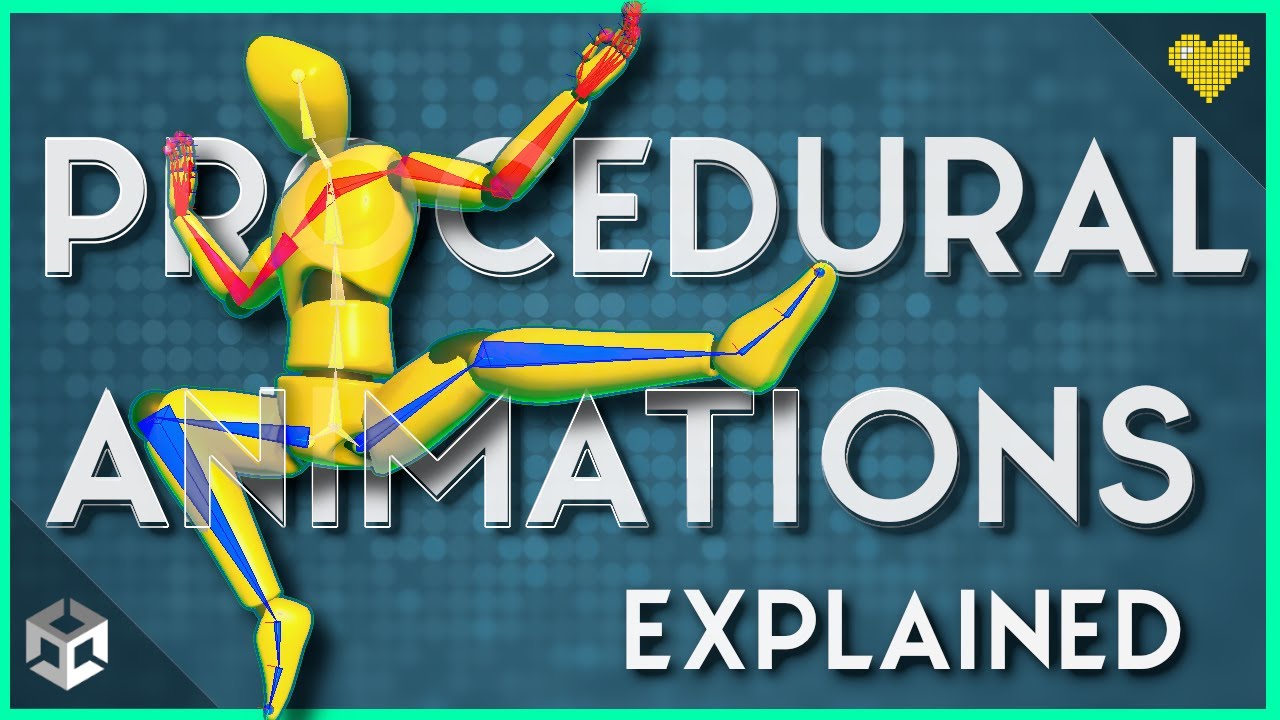
Intro to Animation Rigging & Procedural Animation in Unity

Edit Viral 3D Videos on Mobile 🔥🔥

I Found A Much Better CAD Software than Fusion 360 (Never going back)

If You're Buying a MacBook for 3D, Watch This! | An overview for 3D Artists

All Basic Shortcuts YOU NEED for Modelling
5.0 / 5 (0 votes)