TUTORIAL AUTOCAD UNTUK PEMULA
Summary
TLDRThis tutorial walks viewers through the basics of AutoCAD, focusing on how to export a drawing to a high-quality PDF. The presenter covers key steps such as adjusting the orientation, centering the drawing, and previewing the final output before saving it. Emphasis is placed on the high level of detail maintained in the exported file, even when zoomed in. The video concludes with encouragement to explore more advanced AutoCAD features as users gain confidence with the basics, along with a call to like, share, comment, and subscribe.
Takeaways
- 😀 The video explains how to adjust plot orientation in AutoCAD, either in vertical or landscape mode.
- 😀 The 'Center to' option in AutoCAD helps to automatically center the plot for proper alignment.
- 😀 It's crucial to preview the plot before finalizing the export to check how it will appear in the final output.
- 😀 Users are advised to save their plot as a PDF to preserve the quality and clarity of their work.
- 😀 The exported PDF retains high resolution, with detailed lines and sharp edges even when zoomed in.
- 😀 Zooming in on the PDF does not cause any blurring, ensuring high-quality outputs.
- 😀 The tutorial emphasizes that understanding the basics of AutoCAD is essential for mastering advanced features.
- 😀 Simple AutoCAD functions like adjusting plot orientation and centering are important for creating professional outputs.
- 😀 The importance of experimenting with AutoCAD basics is highlighted for more efficient future learning.
- 😀 Viewers are encouraged to interact with the video by liking, sharing, and commenting on any questions.
- 😀 The video concludes by encouraging viewers to subscribe for more tutorials on AutoCAD.
Q & A
How do you center a drawing in AutoCAD before printing it?
-To center the drawing in AutoCAD before printing, you can use the 'Center to Plot' option. This ensures the drawing is aligned to the center, both vertically and horizontally, on the printed page.
What is the significance of the 'Center to Plot' option?
-The 'Center to Plot' option ensures that the drawing is automatically positioned in the center of the page when printing, even if the drawing's dimensions are not perfectly centered in the design workspace.
How can you check how the drawing will look after export to PDF?
-You can preview the drawing by clicking on the preview button before exporting. This allows you to see how the drawing will appear when converted to a PDF, ensuring everything looks as expected.
What steps are involved in exporting a drawing to a PDF in AutoCAD?
-First, center your drawing using the 'Center to Plot' option. Then, click on 'Preview' to check the result. After confirming everything is correct, click 'Save' to export the file, selecting the desired location for your PDF file.
What happens when you zoom into a PDF after exporting from AutoCAD?
-When you zoom into the PDF after exporting, the drawing remains sharp and clear, with no blurriness. The resolution stays high, and the edges of the drawing are crisp and well-defined, even when zoomed in at a high level.
What should you do if you're unsure about the quality of the export?
-You can preview the drawing before saving it as a PDF. This gives you a chance to review the output quality and make any necessary adjustments to ensure the final result meets your expectations.
Why is it important to master the basic AutoCAD functions?
-Mastering the basic functions in AutoCAD is crucial because it provides a solid foundation that makes it easier to tackle more advanced features later. Once you're comfortable with the basics, you'll be better prepared to use AutoCAD's more complex tools and commands.
How can viewers get more out of AutoCAD tutorials?
-Viewers can get more out of AutoCAD tutorials by practicing the concepts demonstrated in the videos, such as centering and exporting drawings. By repeating the steps and experimenting with different settings, they can develop a deeper understanding of AutoCAD.
What should you do if you encounter any issues while following the tutorial?
-If you encounter issues while following the tutorial, you can leave a comment or ask questions in the comment section. The creator encourages viewers to ask for help if needed, ensuring they can get clarification and assistance.
What is the benefit of exporting drawings to PDF in AutoCAD?
-Exporting drawings to PDF allows for high-quality, sharable files that retain the precision and clarity of the original AutoCAD drawing. It's an ideal format for sharing and printing professional-quality drawings.
Outlines

This section is available to paid users only. Please upgrade to access this part.
Upgrade NowMindmap

This section is available to paid users only. Please upgrade to access this part.
Upgrade NowKeywords

This section is available to paid users only. Please upgrade to access this part.
Upgrade NowHighlights

This section is available to paid users only. Please upgrade to access this part.
Upgrade NowTranscripts

This section is available to paid users only. Please upgrade to access this part.
Upgrade NowBrowse More Related Video
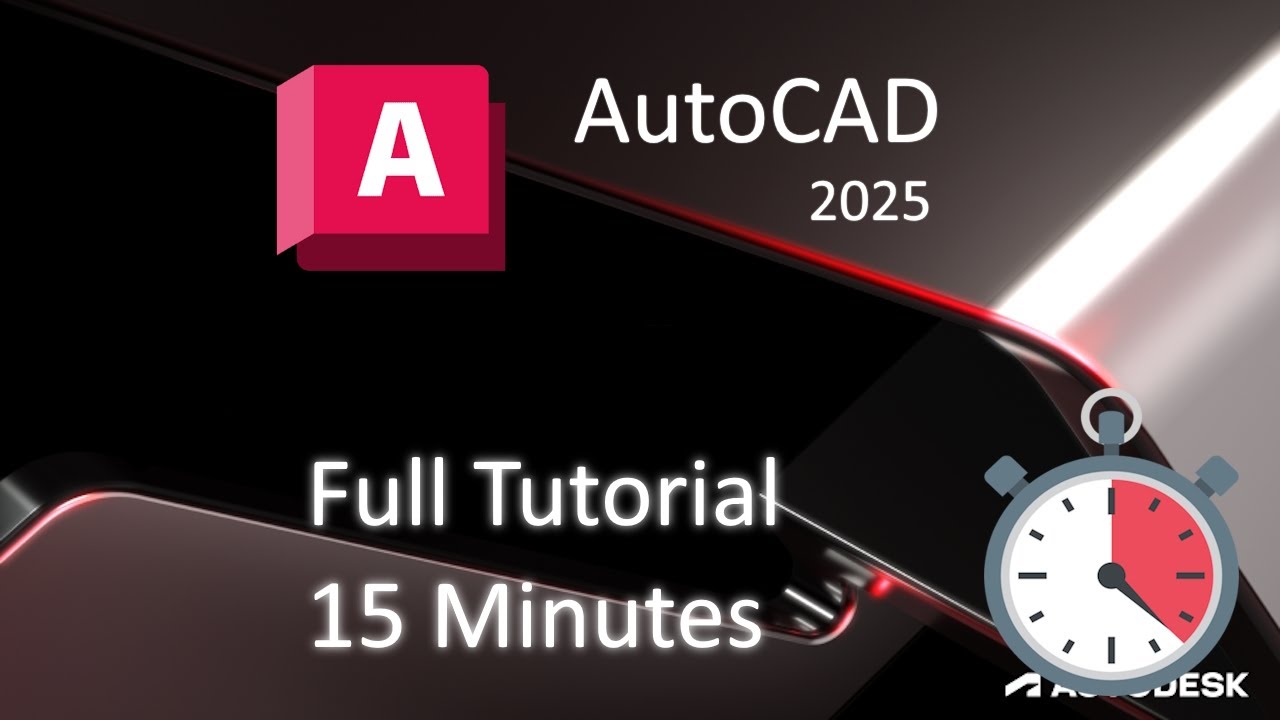
AutoCAD 2025 - 15 Minute Tutorial for BEGINNERS!

CARA MEMASUKAN GAMBAR KE E-TIKET DI AUTOCAD

Cara Menjalankan Perintah AutoCAD & Sistem Koordinat AutoCAD | Belajar AutoCAD dari Nol #4
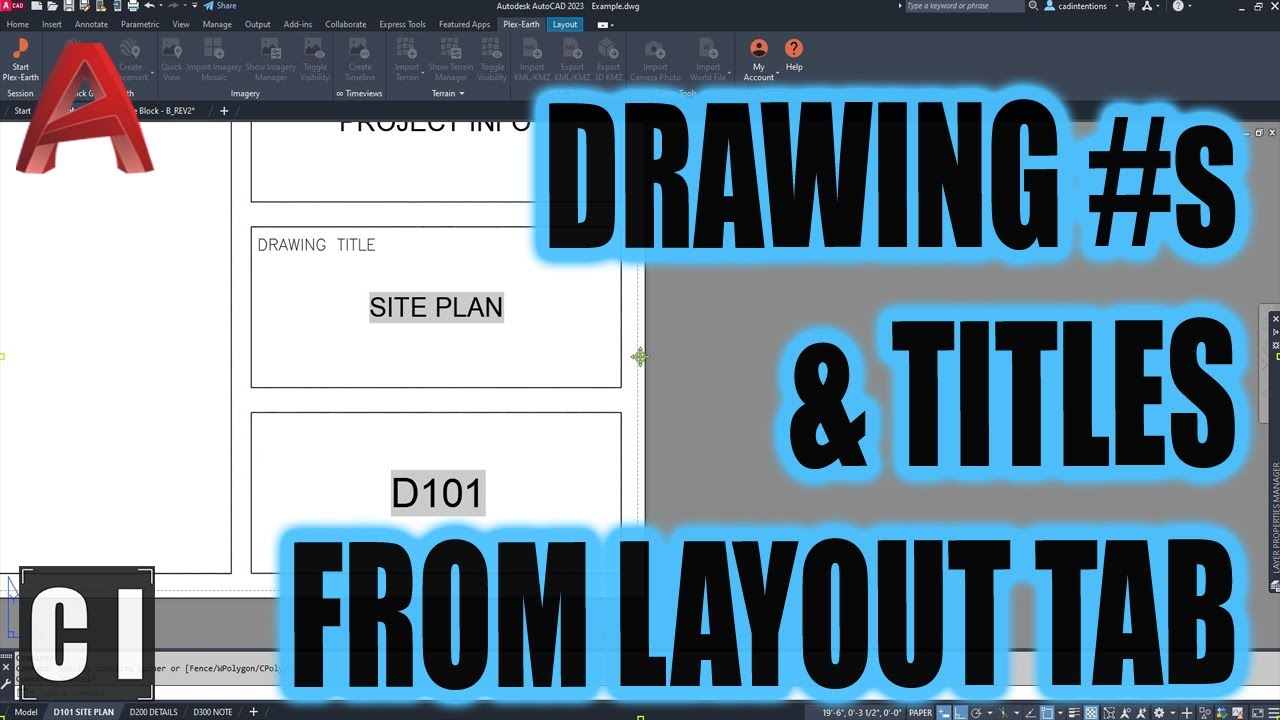
Easy AutoCAD Script To Auto Number & Name Drawings! Use Layout fields to Save Time
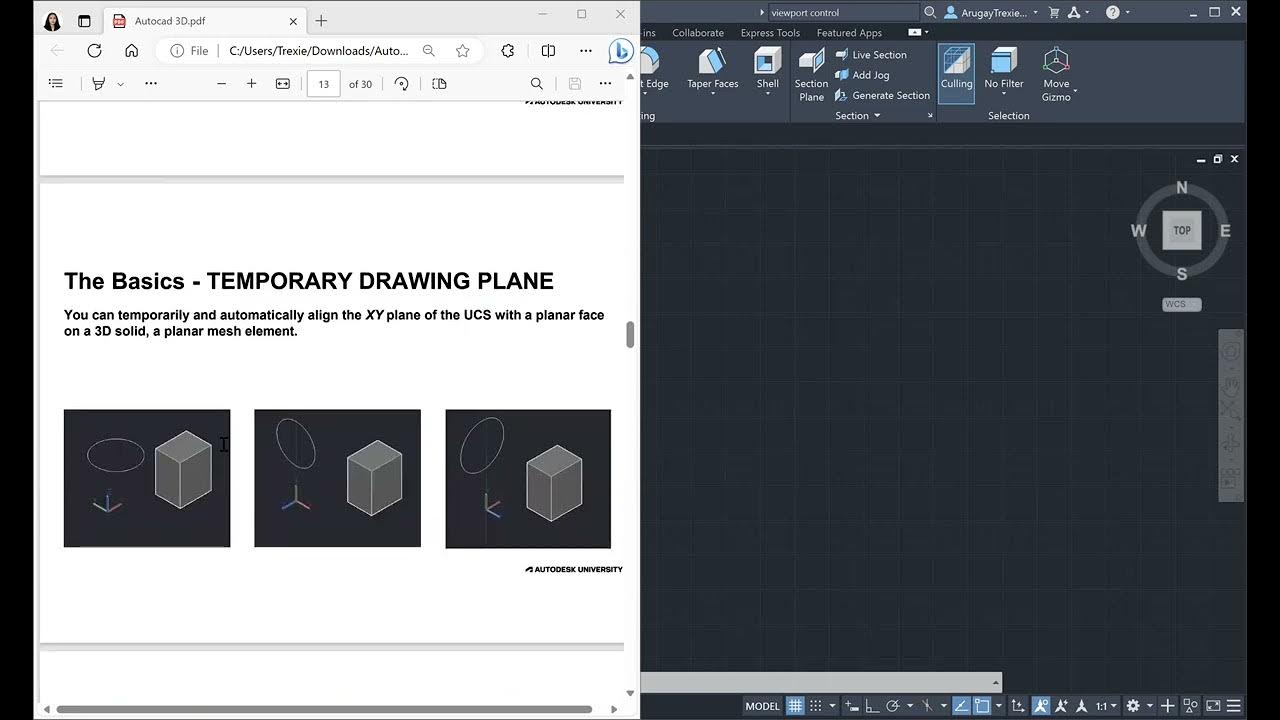
AutoCAD 3D

CARA MEMBUAT RODA GIGI DENGAN GAMPANG❕| BELAJAR AUTOCAD PART 3
5.0 / 5 (0 votes)