Tutorial Instalasi Windows 11
Summary
TLDRThis video tutorial guides viewers through the process of installing Windows 11 on a computer. It covers key steps such as preparing installation media (CD or USB), configuring the BIOS to select the boot device, and choosing the installation options. The tutorial walks through partitioning the hard drive, selecting the appropriate system version, and completing the installation. Additionally, the video explains how to bypass internet connection requirements, set up user accounts, and disable unnecessary data sharing during setup. By the end, viewers will have successfully installed and configured Windows 11 on their systems.
Takeaways
- 😀 Prepare your installation media (CD or USB) before starting the Windows 11 installation.
- 😀 Use F2 or Delete keys during startup to access the BIOS and select the boot device.
- 😀 Choose 'Boot Manager' in the BIOS to select the installation media (USB or CD) for Windows 11.
- 😀 Ensure your computer’s BIOS settings are correctly configured before proceeding with installation.
- 😀 During installation, choose the correct language (English) and regional settings (Indonesia).
- 😀 For better system performance, opt for a 'Custom Install' rather than an 'Upgrade' installation.
- 😀 Allocate disk space for the Windows 11 system partition (e.g., 100GB for system files).
- 😀 Be cautious when deleting partitions; only delete system-related partitions, not data partitions.
- 😀 After installation, remove the installation media to prevent booting from it again.
- 😀 Windows 11 setup may require internet access for updates or account creation, but you can skip this step if desired.
- 😀 After successful installation, personalize your system by creating a username and setting up other preferences.
Q & A
What are the two types of installation media mentioned in the video?
-The two types of installation media mentioned are CD and flash drives (USB).
Why is a flash drive preferred for installing Windows 11 on newer devices?
-Flash drives are preferred for newer devices because many modern computers no longer have CD-ROM drives.
What should you do before starting the Windows 11 installation process?
-You should prepare the installation media, either a CD or a flash drive, and plug it into the computer before restarting it.
Which keys are commonly used to access BIOS during boot?
-The commonly used keys to access BIOS are F2 and Delete.
What is the purpose of the Boot Manager in BIOS?
-The Boot Manager allows you to select the device from which the computer will boot, such as USB, CD-ROM, or others.
What are the key steps when installing Windows 11 after selecting the installation media?
-After selecting the installation media, you need to choose the language, format the time and region settings, and then click 'Install Now' to proceed with the installation.
Why is the 'Custom' installation option recommended over the 'Upgrade' option?
-The 'Custom' installation is recommended because the 'Upgrade' option might lead to performance issues as it keeps old files from a previous installation, which could clutter the hard drive.
How is disk partitioning handled during Windows 11 installation?
-During installation, you can allocate disk space for the system, create partitions for the operating system, and also allocate space for storage, backup, or other uses.
What should you do if you don't want the installation to access the internet during setup?
-You can skip the network connection step by selecting 'I don't have internet' and continuing with limited setup.
What can be done if the system asks for an internet connection during the setup?
-You can bypass the internet connection requirement by pressing Shift + F10 to open the command prompt and typing 'oobe backash Bypass nro'.
Outlines

This section is available to paid users only. Please upgrade to access this part.
Upgrade NowMindmap

This section is available to paid users only. Please upgrade to access this part.
Upgrade NowKeywords

This section is available to paid users only. Please upgrade to access this part.
Upgrade NowHighlights

This section is available to paid users only. Please upgrade to access this part.
Upgrade NowTranscripts

This section is available to paid users only. Please upgrade to access this part.
Upgrade NowBrowse More Related Video
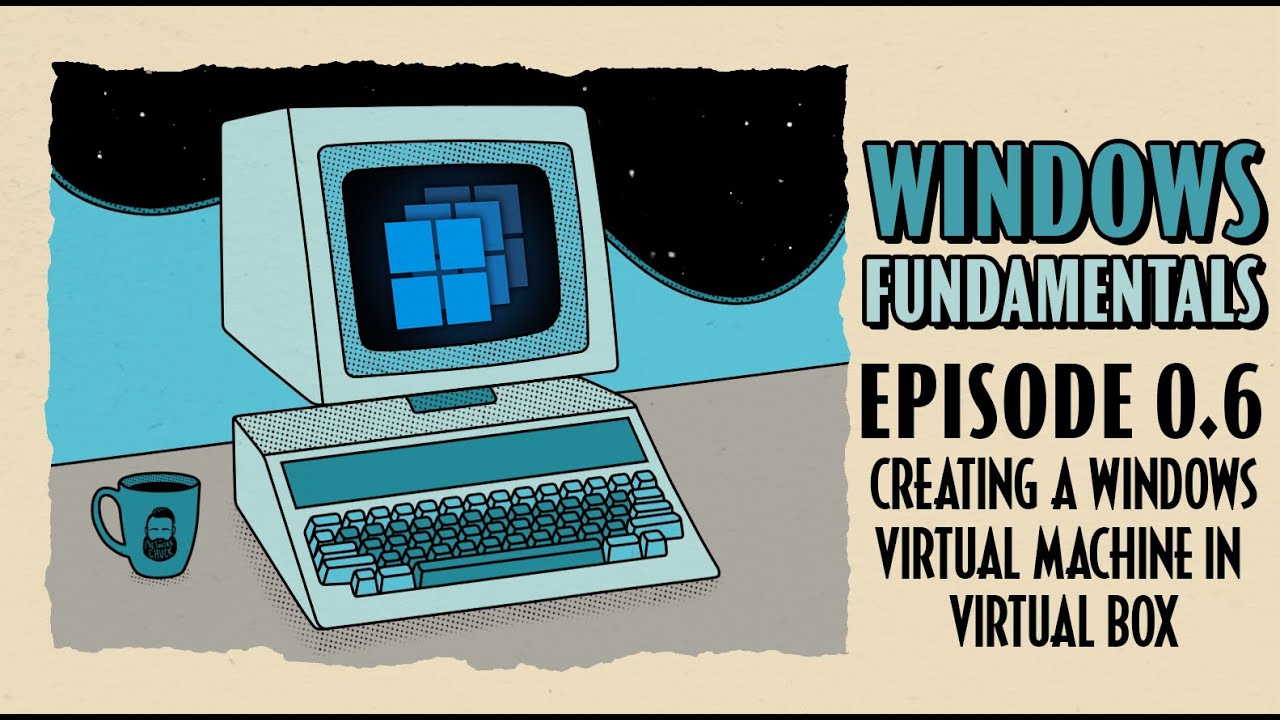
How To Create a Windows Virtual Machine in Virtual Box // Windows Fundamentals // Episode 0.6

How To Install Arch Linux On Any PC or Laptop (FASTLY) // Arch Linux Installation Guide 2024

CARA DOWNLOAD VISUAL STUDIO CODE WINDOWS 11 DAN INSTALL EXTENSION BAHASA C DAN C++ BESERTA COMPILER

CARA SETTING BIOS PADA MOTHERBOARD VARRO H61+INSTALL WINDOWS
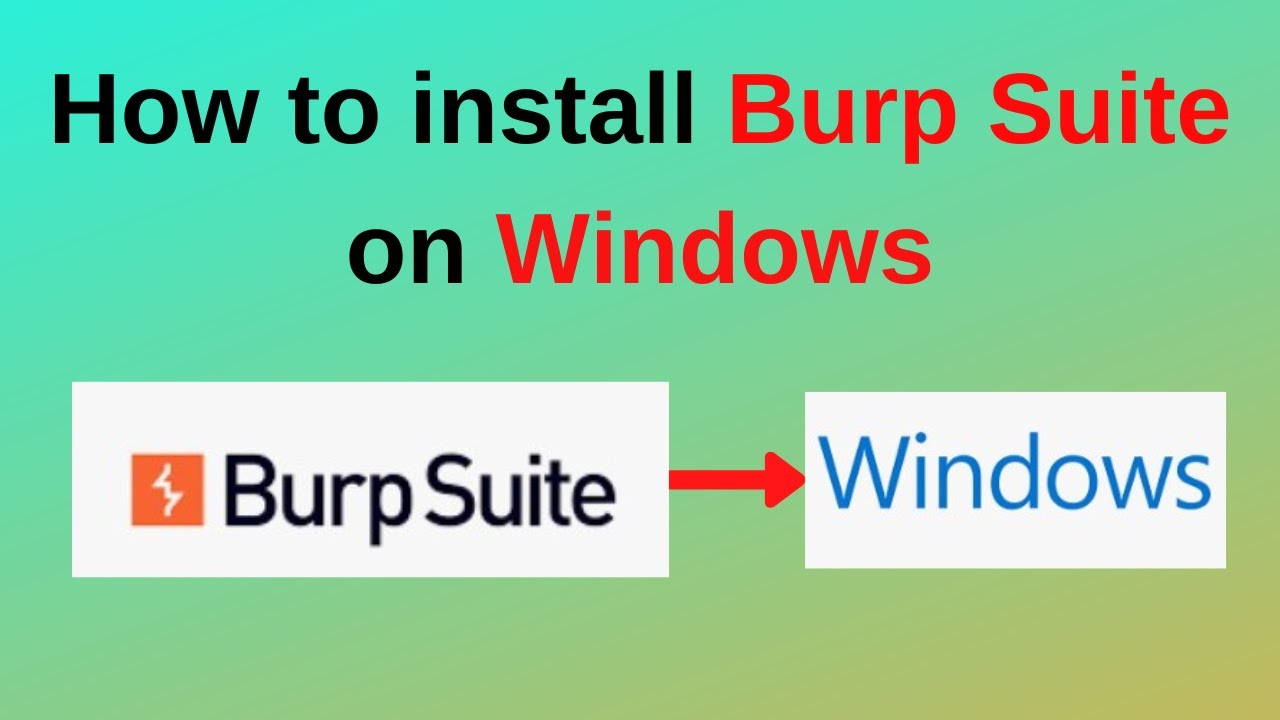
How to download and install Burp Suite on Windows

Cara Install Windows 11 LENGKAP (Cara Download, Buat Bootable,Cara Install, Cara Partisi)
5.0 / 5 (0 votes)