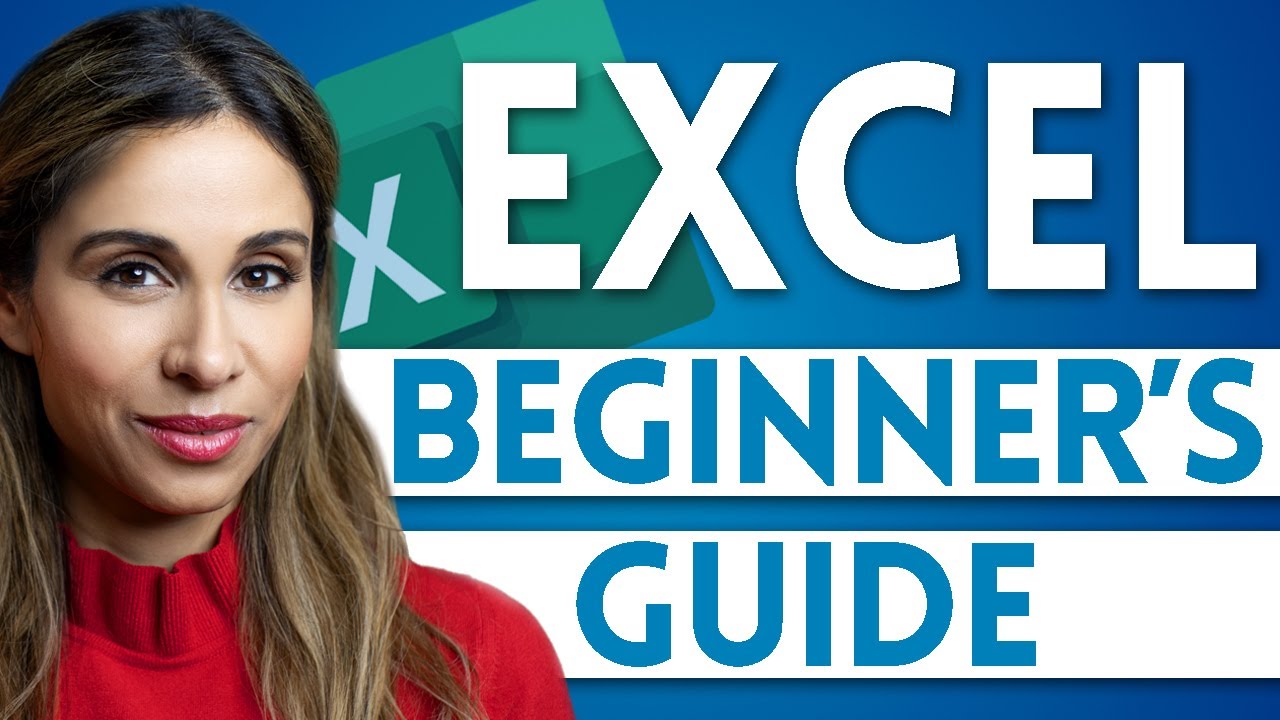25 Shortcut Excel Paling Penting! (2021)
Summary
TLDRIn this video, the presenter shares useful Excel shortcuts to improve efficiency in data entry and formatting. Viewers learn how to quickly apply percentage formatting with a simple shortcut, `Ctrl + Shift + 5`, and how to fill multiple cells with the same value using `Ctrl + Enter`. The video offers practical tips for handling data in Excel with speed and ease, making repetitive tasks quicker and more efficient. The presenter encourages viewers to engage with the content through likes, comments, and subscriptions for future tips.
Takeaways
- 😀 Use the shortcut 'Ctrl + Shift + 5' to quickly format numbers as percentages in Excel.
- 😀 The 'Ctrl + Enter' shortcut allows you to input the same data into multiple selected cells at once.
- 😀 To change a number to a percentage, press 'Ctrl + Shift + 5' while the cell is selected.
- 😀 You can fill multiple cells with the same value by selecting the cells, typing the value, and pressing 'Ctrl + Enter'.
- 😀 The 'Ctrl + Shift + 5' shortcut is a quick way to convert decimal or whole numbers to percentage format.
- 😀 To input the same data for multiple cells at once, select the range and type the value before pressing 'Ctrl + Enter'.
- 😀 The shortcut 'Ctrl + Shift + 5' helps streamline formatting tasks in Excel, saving you time.
- 😀 By using shortcuts like 'Ctrl + Shift + 5' and 'Ctrl + Enter', you can boost your Excel productivity significantly.
- 😀 The video encourages using shortcuts to improve efficiency and simplify common tasks in Excel.
- 😀 The presenter concludes by inviting viewers to like, comment, and subscribe for more content.
- 😀 The video covers time-saving tips for Excel users, especially those who deal with large datasets regularly.
Q & A
What is the main purpose of the video?
-The video aims to teach viewers useful shortcuts in Excel to improve their efficiency, such as formatting percentages quickly and filling multiple cells with the same value at once.
How can you quickly format numbers as percentages in Excel?
-You can quickly format numbers as percentages by pressing the shortcut 'Ctrl + Shift + 5' (or a similar combination depending on the version of Excel).
What is the shortcut to fill multiple cells with the same value?
-To fill multiple cells with the same value, first highlight the cells, type the value (e.g., 'valid'), and press 'Ctrl + Enter'. This will apply the value to all selected cells.
What is the benefit of using 'Ctrl + Shift + 5' in Excel?
-'Ctrl + Shift + 5' quickly formats a number into a percentage, saving time compared to manually changing the format through the Excel menu.
Why is using 'Ctrl + Enter' helpful in Excel?
-'Ctrl + Enter' allows you to fill multiple selected cells with the same value in one action, instead of manually entering the data in each cell one by one.
What are the steps to input the same data into several cells at once?
-To input the same data into several cells, select the range of cells you want to fill, type the data (e.g., 'valid'), and then press 'Ctrl + Enter' to fill all selected cells with the same value.
What is the role of highlighting the cells before entering data?
-Highlighting the cells is necessary before entering data to ensure that the value you type gets applied to all the selected cells when you press 'Ctrl + Enter'.
How can using keyboard shortcuts in Excel benefit users?
-Keyboard shortcuts in Excel can significantly reduce the time spent on repetitive tasks, making users more efficient and allowing them to work faster.
What is the purpose of the video’s conclusion?
-The speaker concludes the video by encouraging viewers to like, comment, and subscribe for more content, as well as expressing hope that the video was helpful.
How can viewers interact with the content after watching the video?
-Viewers are encouraged to like, comment with any questions, and subscribe to the channel to stay updated with more helpful videos.
Outlines

This section is available to paid users only. Please upgrade to access this part.
Upgrade NowMindmap

This section is available to paid users only. Please upgrade to access this part.
Upgrade NowKeywords

This section is available to paid users only. Please upgrade to access this part.
Upgrade NowHighlights

This section is available to paid users only. Please upgrade to access this part.
Upgrade NowTranscripts

This section is available to paid users only. Please upgrade to access this part.
Upgrade NowBrowse More Related Video
5.0 / 5 (0 votes)