NEW | Rahasia Kombinasi Ctrl A sampai Ctrl Z Pada Ms Word | Anda Pasti Belum Tahu
Summary
TLDRIn this tutorial, the video demonstrates the essential functions of keyboard shortcuts in Microsoft Word, focusing on combinations like Control A, Control B, Control C, and more. The tutorial covers actions such as selecting text, making it bold, copying, pasting, formatting, and navigating through documents efficiently. It also highlights advanced functions like finding, replacing text, creating hyperlinks, and formatting text alignment. By understanding these shortcuts, users can significantly speed up their workflow and improve productivity in Word. The video encourages viewers to try these functions and engage with the content for more useful tips.
Takeaways
- 😀 Control A selects all text or objects in a document.
- 😀 Control B bolds the selected text and can be toggled on and off.
- 😀 Control C copies the selected data to the clipboard.
- 😀 Control D opens the font settings for changing text styles.
- 😀 Control E centers the selected text or paragraph.
- 😀 Control F allows you to search for specific text in the document.
- 😀 Control G helps you jump to a specific page within the document.
- 😀 Control H allows you to replace specific text or words in the document.
- 😀 Control I italicizes the selected text and can be toggled on and off.
- 😀 Control J justifies the text, aligning it to both the left and right margins.
- 😀 Control K inserts a hyperlink into the selected text.
- 😀 Control L aligns the selected text to the left margin.
- 😀 Control M indents the selected text or paragraph to the right.
- 😀 Control N creates a new document in Word.
- 😀 Control O opens an existing document.
- 😀 Control P opens the print dialog for printing the document.
- 😀 Control Q resets paragraph formatting to the default.
- 😀 Control R aligns the selected text to the right margin.
- 😀 Control S saves the document, with different behaviors based on document status.
- 😀 Control T creates a hanging indent in the selected text.
- 😀 Control U underlines the selected text.
- 😀 Control V pastes copied or cut text into the document.
- 😀 Control W closes the current document without exiting Word.
- 😀 Control X cuts the selected text, allowing it to be moved elsewhere.
- 😀 Control Y redoes the previous action after an undo.
- 😀 Control Z undoes the last action taken.
Q & A
What is the main purpose of the video?
-The main purpose of the video is to provide a tutorial on the various functions of keyboard shortcuts, specifically from Control A to Control Z, and how understanding these shortcuts can help speed up tasks in document editing.
What does the Control A shortcut do?
-Control A is used to select all text or elements in a document, such as images, lines, or other content. This allows users to easily manipulate the entire content of the document.
How does Control B work in the tutorial?
-Control B is used to bold selected text. By highlighting the text and pressing Control B, users can toggle between bold and normal text formatting.
What is the function of Control C and how is it used?
-Control C is used to copy selected data or content. After highlighting the content you wish to copy, pressing Control C will store it in the clipboard for later use.
Explain the role of Control F in document editing.
-Control F is used to search for specific words or phrases in a document. Users can press Control F and enter the word they are looking for to quickly navigate through the text.
What does Control G do?
-Control G is used to navigate to a specific page number in a document. By pressing Control G and entering a page number, the cursor will move directly to that page.
How does Control H function in this tutorial?
-Control H is used to replace specific words or phrases in the document. It allows users to find a word (e.g., 'video') and replace it with another word (e.g., 'film').
What is the use of Control J?
-Control J is used to justify text, making it aligned evenly along both the left and right margins of the document.
How is Control K used to add a hyperlink?
-Control K is used to insert a hyperlink into selected text. By highlighting the text and pressing Control K, users can link it to a URL, turning the text into a clickable link.
What does Control Z do and how is it different from Control Y?
-Control Z is used to undo the last action or change made in the document. Control Y, on the other hand, is used to redo an action that was previously undone using Control Z. They work together to allow users to reverse or reapply changes easily.
Outlines

This section is available to paid users only. Please upgrade to access this part.
Upgrade NowMindmap

This section is available to paid users only. Please upgrade to access this part.
Upgrade NowKeywords

This section is available to paid users only. Please upgrade to access this part.
Upgrade NowHighlights

This section is available to paid users only. Please upgrade to access this part.
Upgrade NowTranscripts

This section is available to paid users only. Please upgrade to access this part.
Upgrade NowBrowse More Related Video

Tutorial Microsoft Word untuk Pemula: Belajar MS Word dari Nol, Clipboard & Group Font @ik-pemula

Use keyboard shortcuts in Photoshop
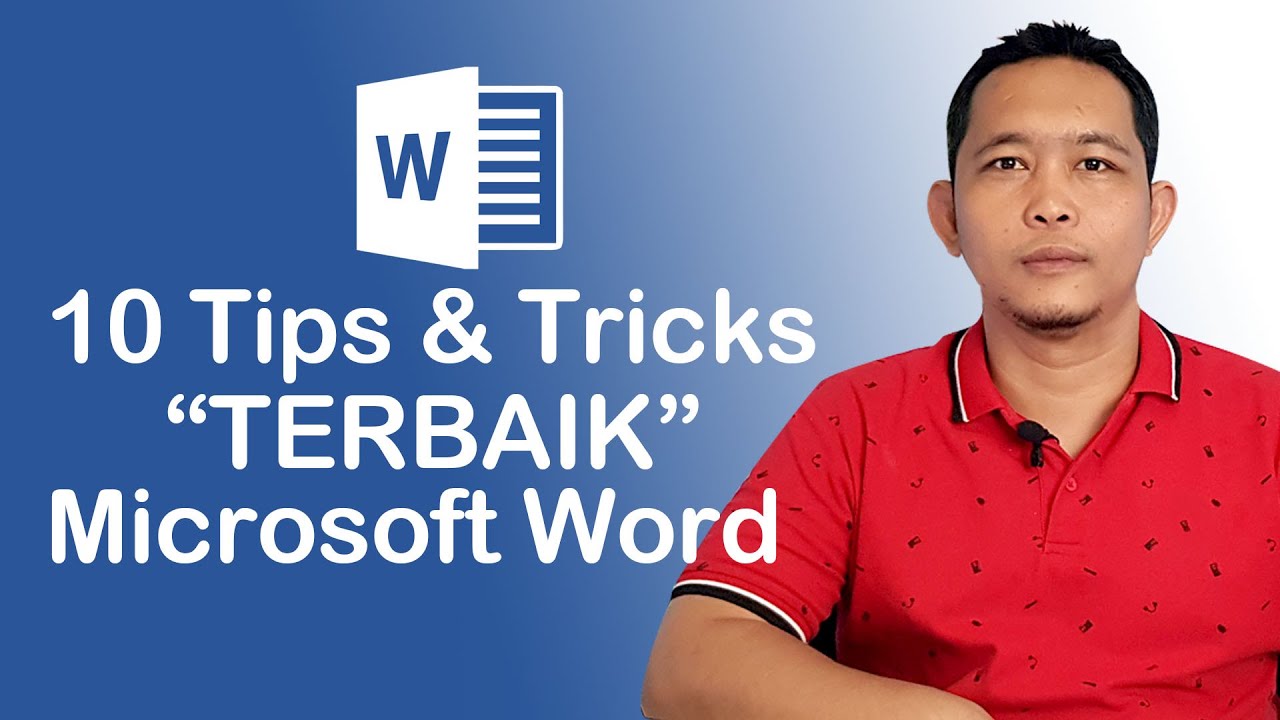
10 Tips dan Tricks Terbaik Microsoft Word

Aula 1 - Microsoft Office 365 - Word

【ゆっくり解説】ゆっくりムービーメーカー4の作業を10倍速く終わらせるショートカット25選(YMM4)

Belajar Ms Word Dari Dasar | 04. Mengenal Fungsi dan Bagian Menu Ms Word
5.0 / 5 (0 votes)