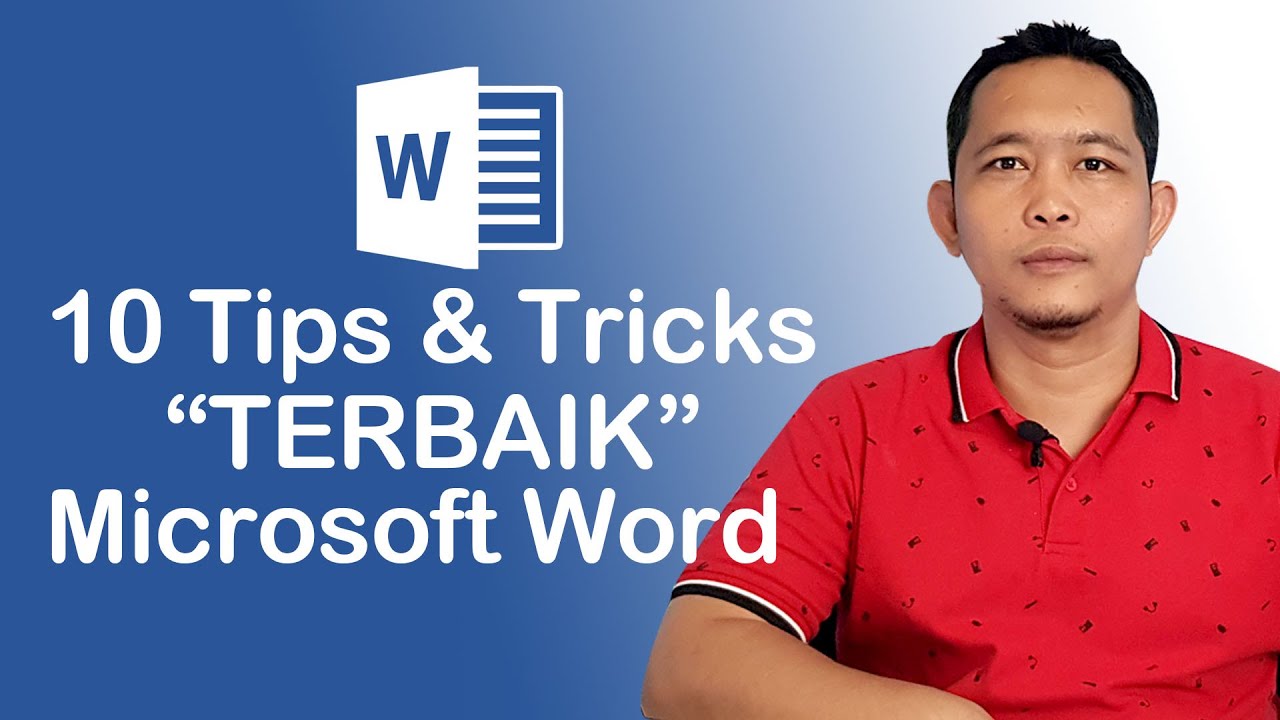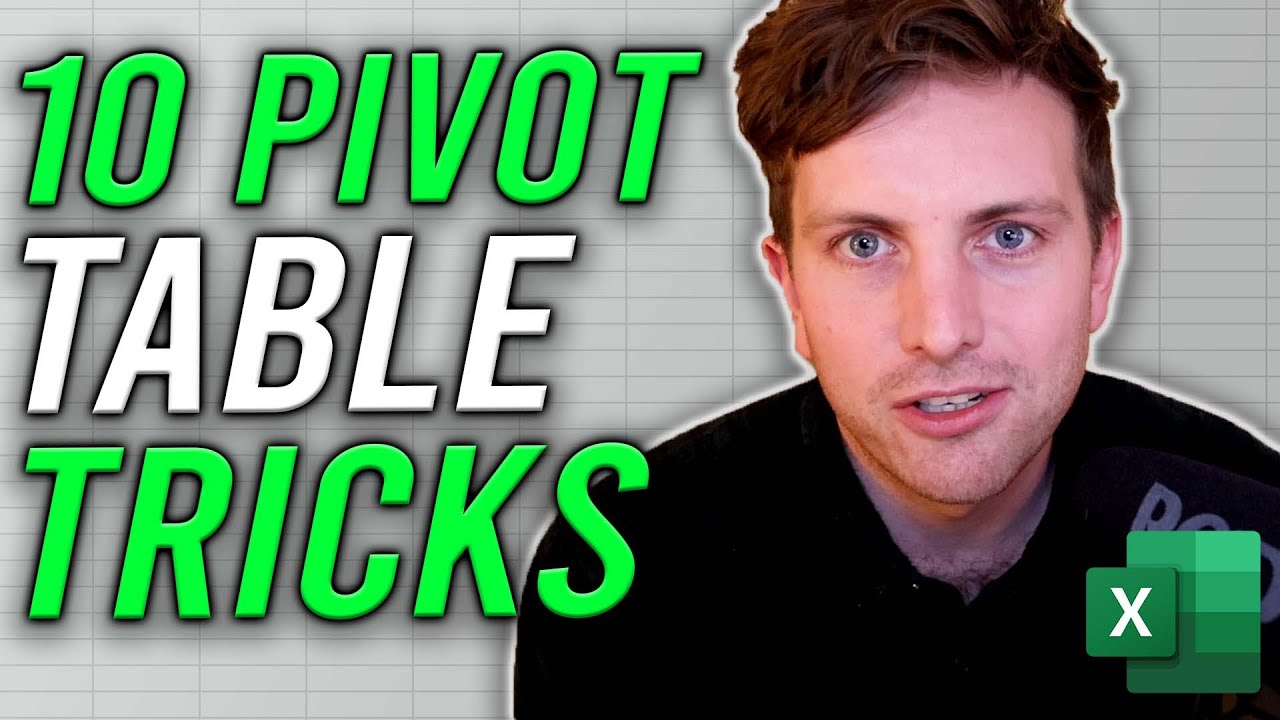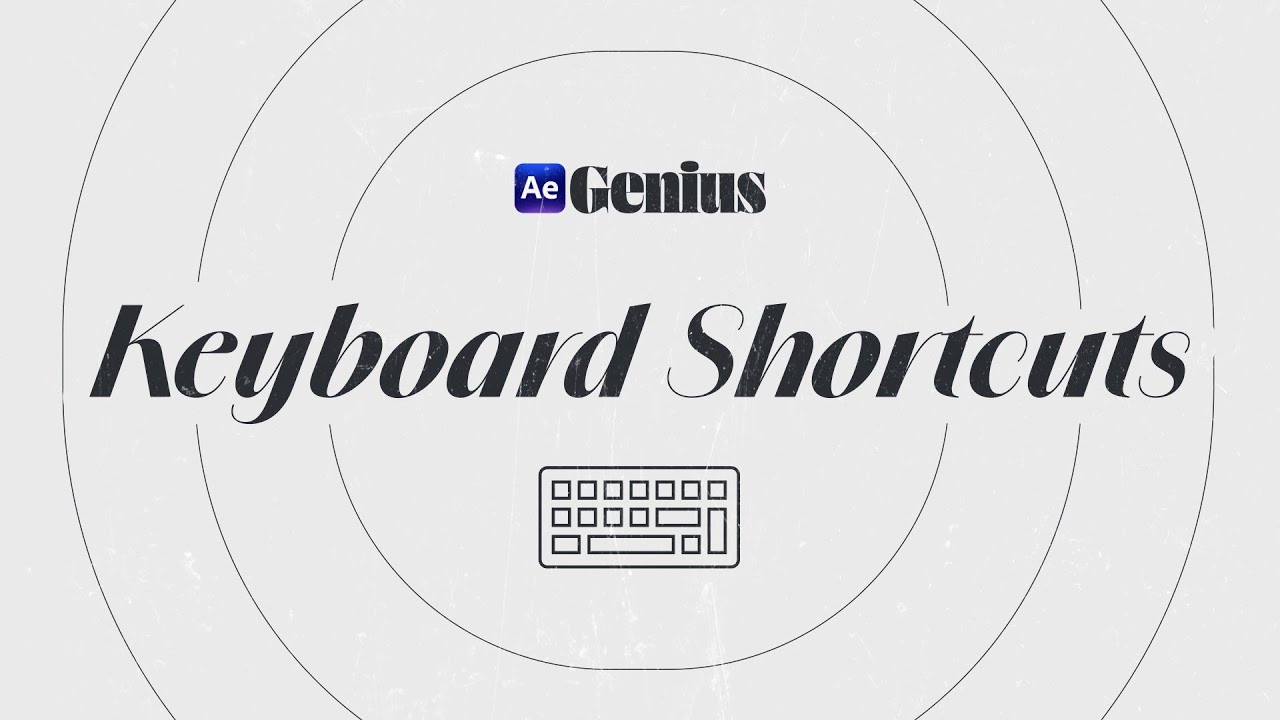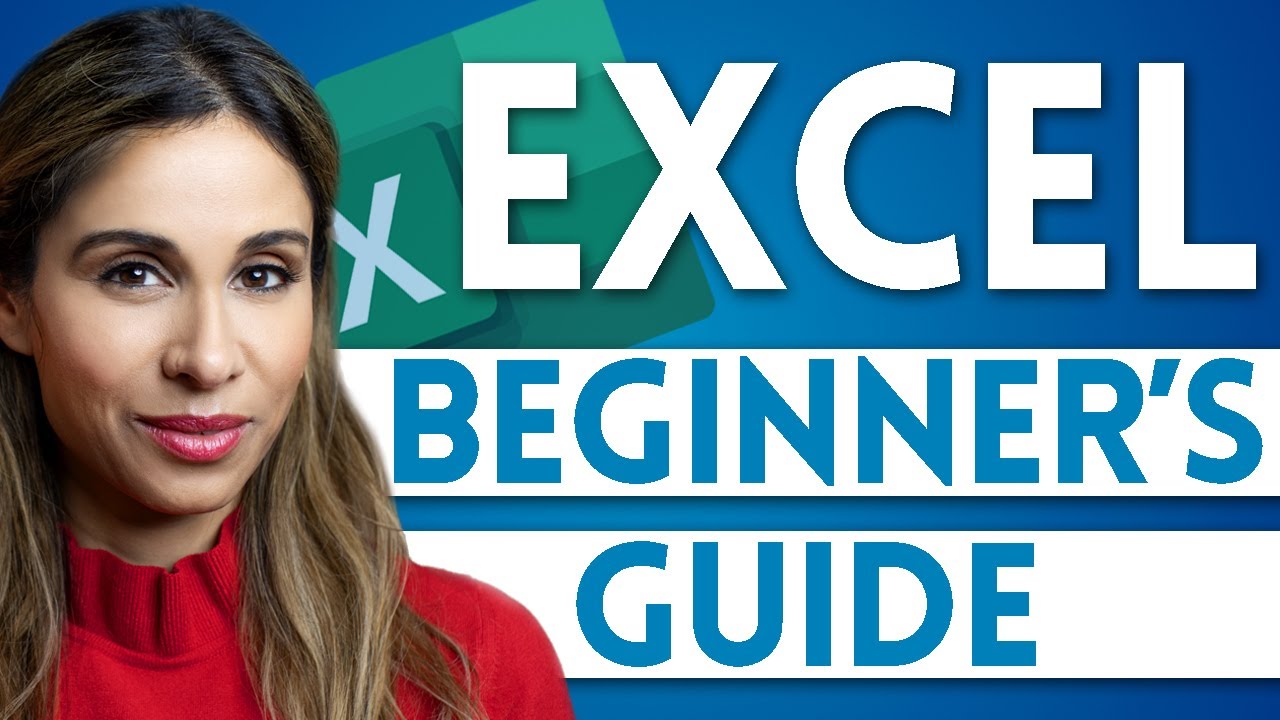15 Atalhos no Excel para Ficar Mais Produtivo! (com Lista Completa)
Summary
TLDRIn this YouTube tutorial, the speaker shares 15 essential Excel shortcuts to help users become faster and more productive. The video covers a variety of shortcuts, including how to navigate between worksheets, select entire ranges, use filters, format data, and transpose tables. Bonus tips for efficient formatting and cell manipulation are also shared, along with practical examples for everyday Excel tasks. The tutorial aims to boost productivity by teaching time-saving techniques, encouraging viewers to implement these shortcuts in their daily work for enhanced efficiency and organization.
Takeaways
- 😀 Learn 15 Excel shortcuts to increase your productivity and speed.
- 😀 Download the list of the most important Excel shortcuts from the video description.
- 😀 Use 'Ctrl + Page Down' and 'Ctrl + Page Up' to navigate between worksheets in an Excel file.
- 😀 Use 'Ctrl + Arrow keys' to quickly jump to the edges of your data in Excel.
- 😀 To select entire rows or columns, use 'Ctrl + Space' for columns and 'Shift + Space' for rows.
- 😀 Quickly insert new rows or columns with 'Ctrl + Shift + +' and remove them with 'Ctrl + -'.
- 😀 Apply filters in Excel using 'Ctrl + Shift + L' and easily filter data by specific criteria.
- 😀 Format cells as currency with the shortcut 'Ctrl + Shift + 1'.
- 😀 Transpose data in Excel (switch rows and columns) with the shortcut 'Alt + C + V'.
- 😀 Automatically fill in a list based on patterns using the 'Ctrl + E' shortcut.
- 😀 Use 'Ctrl + Shift + ;' to insert the current date and 'Ctrl + ;' to insert the current time into a cell.
Q & A
What is the purpose of the video?
-The video aims to teach viewers 15 Excel shortcuts that can help them become faster and more productive when using Excel.
What is the first Excel shortcut mentioned in the video?
-The first shortcut is using 'Ctrl + Page Down' and 'Ctrl + Page Up' to navigate between different worksheets within an Excel file.
What does 'Ctrl + Arrow key' do in Excel?
-'Ctrl + Arrow key' is used to quickly navigate to the last or first row or column in a data range. For example, 'Ctrl + Right Arrow' takes you to the last column, and 'Ctrl + Down Arrow' takes you to the last row.
How can you select an entire column in Excel using shortcuts?
-To select an entire column, press 'Ctrl + Space'. This will highlight the entire column where the active cell is located.
How do you insert a new row or column using keyboard shortcuts?
-To insert a new row or column, select a row or column, then press 'Ctrl + Shift + +' to insert a new row or column above or to the left of the selected one.
What is the 'Ctrl + Shift + L' shortcut used for?
-'Ctrl + Shift + L' enables filtering on a selected dataset, adding dropdown menus for each column to filter the data based on specific criteria.
How can you format a range of cells as a table in Excel?
-To format a selected range of cells as a table, use the shortcut 'Ctrl + T' or 'Ctrl + Alt + T'. This will apply a predefined table format and make it easier to manage and analyze data.
How do you copy values without copying the formatting in Excel?
-To copy only the values without formatting, use 'Ctrl + C' to copy the data, then 'Alt + E, S, V' to paste the values only, or 'Ctrl + Alt + V' followed by selecting 'Values' from the paste options.
What does the 'Alt + F1' shortcut do?
-'Alt + F1' creates a default chart based on the selected data in Excel. This chart can be customized afterward.
How do you add the current date and time in Excel using shortcuts?
-To insert the current date and time in a cell, use the shortcut 'Ctrl + ;' for the date and 'Ctrl + Shift + ;' for the time. You can combine both to insert both date and time in one cell.
Outlines

This section is available to paid users only. Please upgrade to access this part.
Upgrade NowMindmap

This section is available to paid users only. Please upgrade to access this part.
Upgrade NowKeywords

This section is available to paid users only. Please upgrade to access this part.
Upgrade NowHighlights

This section is available to paid users only. Please upgrade to access this part.
Upgrade NowTranscripts

This section is available to paid users only. Please upgrade to access this part.
Upgrade NowBrowse More Related Video
5.0 / 5 (0 votes)