Como Criar Contratos e Enviar para Assinatura Digital | Tutorial Completo
Summary
TLDRThis video walks users through how to use the platform authentique.com.br for sending documents to clients for digital signing. It covers everything from account setup, uploading the contract, selecting the communication method (email, WhatsApp, or SMS), to adding signature fields. The platform is user-friendly, with options for customizing the document fields and sending the contract for signing. The client receives the document, signs it electronically, and can download the signed version. It's a simple, secure, and effective tool for managing contracts digitally, especially for those needing to sign more than 20 documents per month.
Takeaways
- 😀 The tool used for digital signature is Authentic (autentique.com.br), which is user-friendly and allows document signing.
- 😀 The platform offers a free plan for up to 20 documents per month. For more than 20 documents, a paid plan is required, starting at R$ 99 per month.
- 😀 Users can sign up using their Facebook, Microsoft, or Gmail accounts, or through individual or business registration.
- 😀 After logging in, users can organize their documents into folders or groups for better management.
- 😀 To send a contract for digital signature, users need to upload the document (in PDF or another file type), and add client details like name and CPF.
- 😀 The platform offers multiple ways to send the document: email, SMS, WhatsApp, or a link for the client to sign.
- 😀 The document is personalized with the client's name, CPF, and signature space. Fields like date and signature can be added easily to the contract.
- 😀 After setting up the document, users can select a signing method (email, WhatsApp, etc.), and send it to the client for signing.
- 😀 Once sent, clients receive a link via their chosen method (e.g., WhatsApp) and can sign the document electronically by reviewing and confirming their details.
- 😀 Once the client signs, the document is marked as signed and can be downloaded by both the client and the sender.
- 😀 The platform also includes features like document validation with a QR code for secure verification.
Q & A
What is the name of the platform used in the video for sending documents for digital signatures?
-The platform used in the video is called 'autentique.com.br'.
How many documents can be sent for free per month using the platform?
-You can send up to 20 documents per month for free using the platform.
What happens if a user needs to send more than 20 documents per month?
-If you need to send more than 20 documents per month, you can subscribe to a paid plan for R$ 99 per month, or get a discount if you choose the annual subscription.
What login options are available for users on the platform?
-Users can log in using their Facebook account, Microsoft account, or Gmail account, or they can create a personal or business account directly on the platform.
What types of documents can be uploaded to the platform for signing?
-You can upload contracts in PDF format or other file types that the platform supports.
What are the steps to send a contract to a client for digital signature?
-The steps are: 1) Upload the contract, 2) Select the method of sending (email, WhatsApp, etc.), 3) Position the required elements like names, signatures, and dates on the document, and 4) Send it for signature.
What methods can be used to send the document to the client for signature?
-The document can be sent via email, SMS, or WhatsApp. You can choose the method that works best for you and your client.
Can the document elements be customized before sending it to the client?
-Yes, you can customize the placement of elements such as the client's name, CPF (ID number), signature, and date by dragging them to the desired location on the document.
How does the client receive and sign the document?
-The client will receive a message through their chosen communication channel (email, WhatsApp, etc.). They can open the document, review it, and then sign it electronically by confirming their personal details and signing the document.
What happens after the client signs the document?
-Once the client signs the document, it will be marked as signed, and they can download and store the signed copy. Additionally, the document will be authenticated with a verification QR code.
Outlines

This section is available to paid users only. Please upgrade to access this part.
Upgrade NowMindmap

This section is available to paid users only. Please upgrade to access this part.
Upgrade NowKeywords

This section is available to paid users only. Please upgrade to access this part.
Upgrade NowHighlights

This section is available to paid users only. Please upgrade to access this part.
Upgrade NowTranscripts

This section is available to paid users only. Please upgrade to access this part.
Upgrade NowBrowse More Related Video
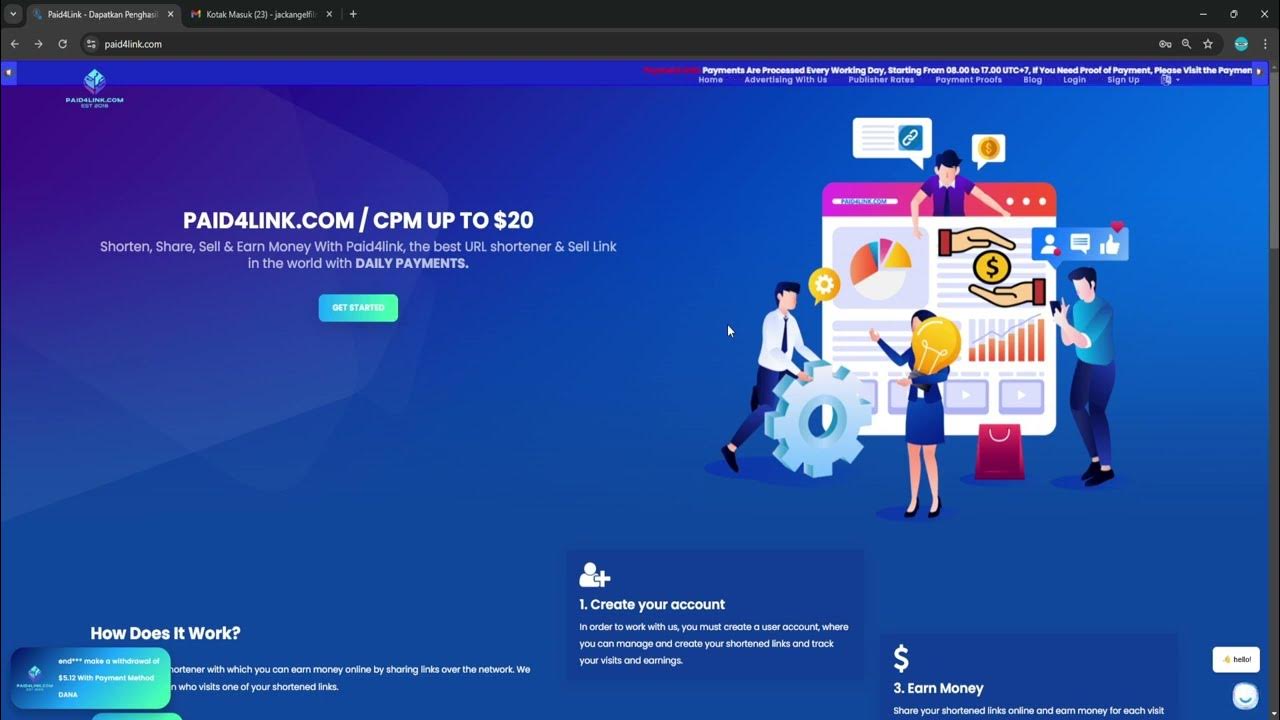
Cara Menggunakan Website Paid4link, Pemendek Link Penghasil Uang Terbaik Di Indonesia!!!
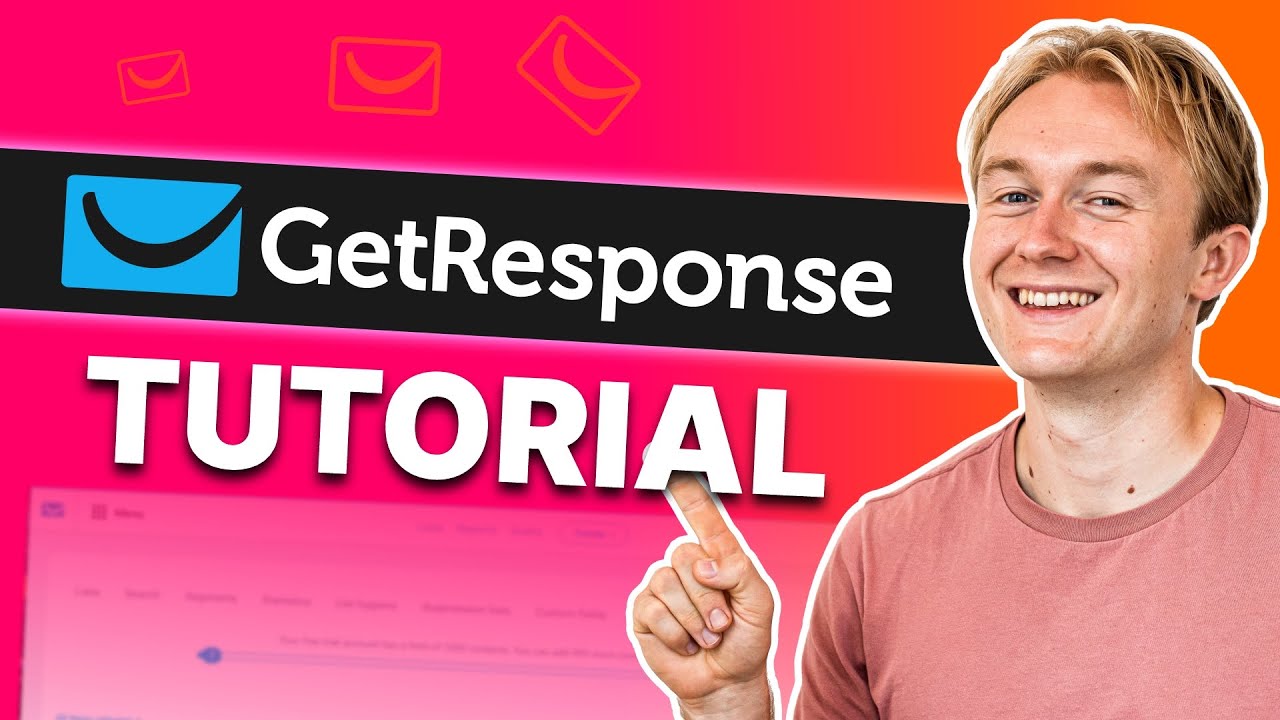
GetResponse Tutorial for Beginners 2024 | Learn How to Use GetResponse Like a Pro

Sainsbury's Insights platform: Create a Report

This NEW AI Agent Automates Anything For You FOR FREE 👀 (Beginner Friendly)

BELAJAR 49 PEMROGRAMAN ARDUINO - Online Simulator Arduino
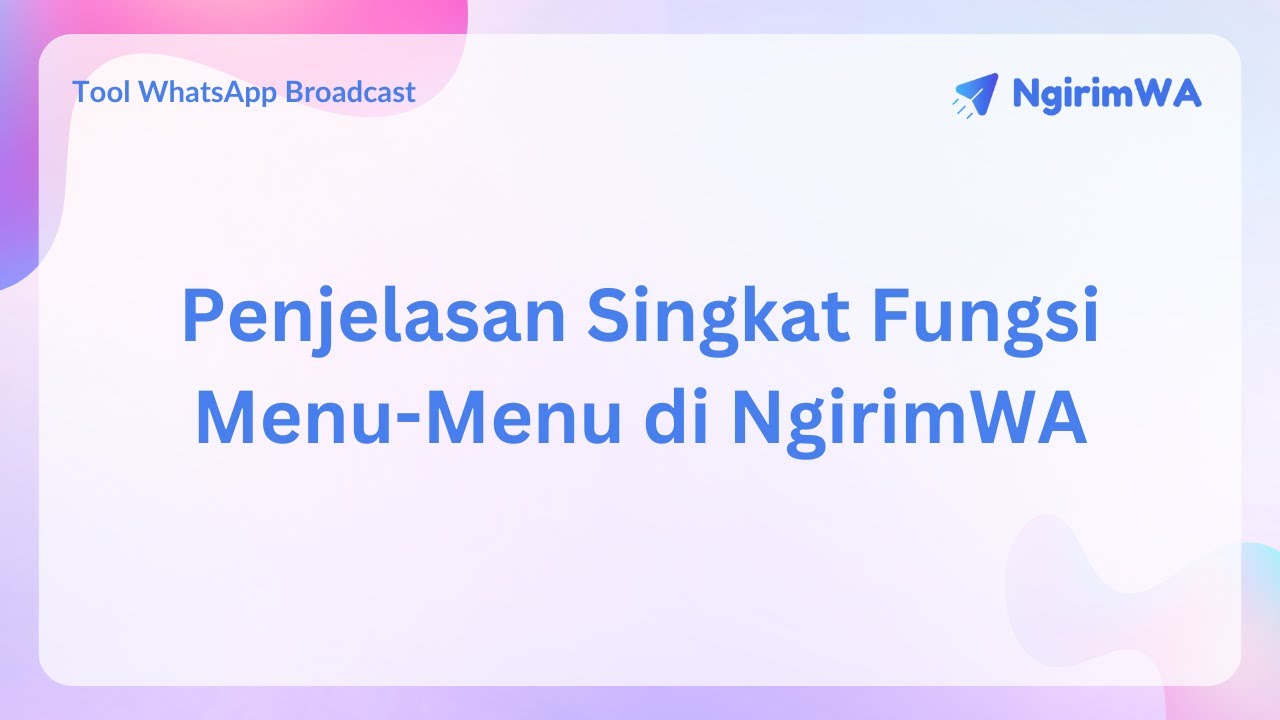
Penjelasan Singkat Fungsi Menu-Menu di NgirimWA
5.0 / 5 (0 votes)