Penjelasan Singkat Fungsi Menu-Menu di NgirimWA
Summary
TLDRThis video tutorial walks you through the key features of a WhatsApp broadcasting platform. It covers the dashboard's device management, message statistics, and chatbot functions. You learn how to add admin devices, send individual or scheduled messages, and use media or buttons in broadcasts. The tutorial also explains how to manage subscriptions, profile settings, and access support. With step-by-step instructions, the video provides clear insights into how to optimize your use of the platform for efficient communication and automation.
Takeaways
- 😀 The dashboard shows key metrics, such as total devices, total messages sent, pending schedules, and total contacts added for WhatsApp broadcasting.
- 😀 The total number of devices indicates how many admin accounts have been added for WhatsApp broadcasts.
- 😀 Pending scheduled messages are those that are queued for delivery but have not yet been sent.
- 😀 The transaction messages graph allows users to track messaging activity over different time periods (Today, 7 days ago, 30 days ago).
- 😀 Automatic replies are recorded in the system, and the chatbot feature provides responses to user interactions.
- 😀 The system supports sending single messages to individual contacts and also allows sending messages with media (e.g., images, PDFs).
- 😀 Messages with buttons are supported, but these buttons are only visible on iOS or web apps, not on Android devices.
- 😀 Users can add devices (admin accounts) to the system, and the process involves creating a device, naming it, and scanning to activate it.
- 😀 The 'Single Send' feature allows users to send a message to a single recipient by selecting the device and entering the recipient's number.
- 😀 The subscription section allows users to view their current plan, upgrade for more features, and manage their subscription details.
- 😀 Quick access shortcuts are provided to help users navigate to frequently used features like device settings, sending messages, and viewing message reports.
Q & A
What does 'Total Devices' refer to in the dashboard?
-'Total Devices' refers to the total number of admin numbers connected to the system for broadcasting messages. For example, if 'Total Devices' is 2, it means there are two admin numbers added for sending messages.
What is shown by 'Total Messages' in the dashboard?
-'Total Messages' indicates the total number of messages sent by the devices connected to the system. This includes messages sent manually as well as those sent through scheduled broadcasts.
What does 'Pending Schedule' mean in the dashboard?
-'Pending Schedule' shows the total number of messages that are scheduled to be sent in the future but have not been sent yet. These messages are still waiting for their scheduled time to be delivered.
What is the purpose of the 'Transaction Message' graph?
-The 'Transaction Message' graph displays the number of messages sent over different time periods (today, 7 days ago, or 30 days ago), helping users track their message-sending activities over time.
What type of messages can be sent using the 'Text Media' option?
-'Text Media' allows users to send messages with images, documents, or PDFs attached. Supported formats include JPG, PNG, and PDF.
Why do messages with buttons only appear on iOS or web apps and not Android?
-The buttons in 'Message with Button' only appear on iOS or web apps because these platforms support button functionality in messages. Android devices do not display these buttons.
How can I add a new device to the system for message broadcasting?
-To add a new device, click on 'Create Device,' give the device a name, and scan it. Once scanned, the device status will change to 'active' and be ready for use.
What are 'Scheduled Messages' and how do they work?
-'Scheduled Messages' allow users to plan and schedule messages to be sent at a later time. This feature ensures that messages are sent at the designated time, even if the user is not manually sending them.
What is the 'Chatbot' feature, and where can I find more information about it?
-The 'Chatbot' feature enables automated replies to incoming messages. A detailed guide on setting up and using the chatbot can be found in a dedicated video tutorial on the platform.
What options are available in the 'Subscription' section of the settings?
-In the 'Subscription' section, users can view their current subscription plan, such as 'Enterprise' or 'Basic,' and have the option to upgrade to a higher-tier plan for additional features like more devices and unlimited messages.
Outlines

This section is available to paid users only. Please upgrade to access this part.
Upgrade NowMindmap

This section is available to paid users only. Please upgrade to access this part.
Upgrade NowKeywords

This section is available to paid users only. Please upgrade to access this part.
Upgrade NowHighlights

This section is available to paid users only. Please upgrade to access this part.
Upgrade NowTranscripts

This section is available to paid users only. Please upgrade to access this part.
Upgrade NowBrowse More Related Video

Cara Mengubah WA Biasa Menjadi WA Bisnis

Integrando Evolution API com ChatWoot
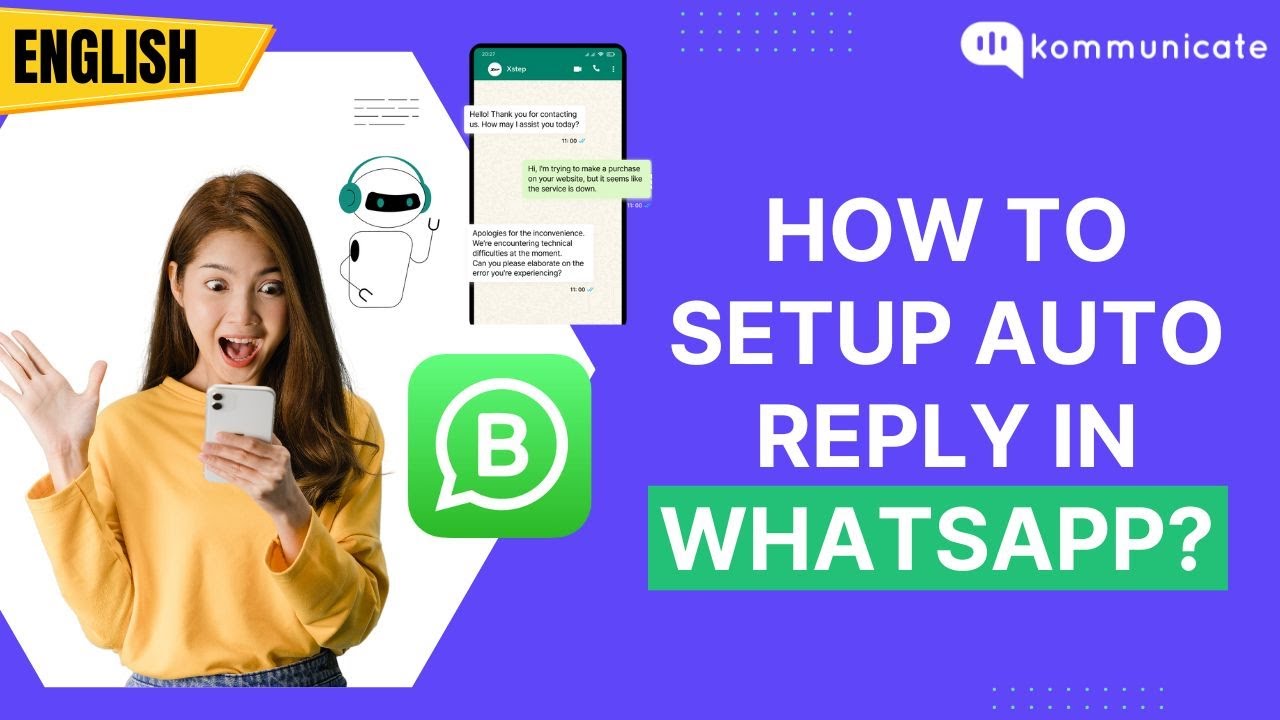
How to setup auto reply in WhatsApp?
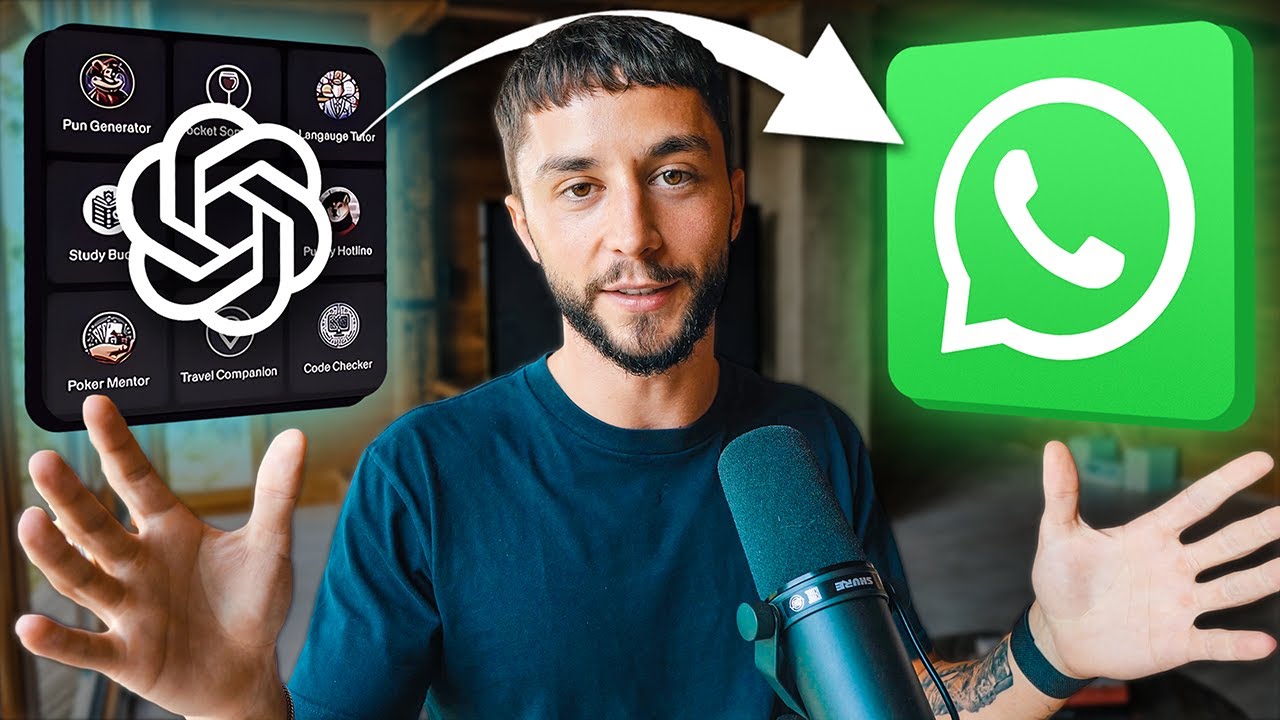
How to Add Custom GPTs to WhatsApp in Minutes (OpenAI GPTs Tutorial)

Cara Install n8n di Komputer Lokal Cuman Pakai Docker Dekstop (100% GRATIS + Gampang)

🤯 Usa ChatGPT en WHATSAPP para VENDER MÁS o Atender a tus clientes 🤑 | CREA un CHATBOT
5.0 / 5 (0 votes)