Figma tutorial: Component properties
Summary
TLDRThis video delves into the use of component properties in Figma, offering a streamlined method for designing customizable UI components. It covers how to create and manage button components with different variants, such as icon-only or text-only buttons, while simplifying adjustments like swapping icons, changing text, and toggling visibility using four component property types. The video also explores how to integrate component properties into existing design systems, reducing the number of variants needed and enhancing workflow efficiency. Overall, the tutorial provides valuable insights into improving design system management through Figma's component properties.
Takeaways
- 😀 Component properties streamline design workflows by allowing users to easily adjust elements without modifying underlying layers.
- 😀 Figma’s component properties include four types: instance swap, text, boolean, and variant, each serving different customization purposes.
- 😀 Instance swap property allows designers to swap out elements like icons directly within the parent component's control panel.
- 😀 The text property enables quick changes to the content, such as button labels, directly from the component's settings.
- 😀 Boolean properties toggle the visibility of components, like showing or hiding icons and text on buttons, with true or false values.
- 😀 Variants in design systems help represent different states or layouts of a component, such as different button types or message states.
- 😀 Variant properties are used for specific component variations and interactions, such as toggling between different layout or message preview states.
- 😀 You can apply component properties to existing design systems to simplify management and reduce the number of variants needed.
- 😀 When adopting component properties into large systems, you can use a reference workflow to selectively add properties to specific elements.
- 😀 Adopting component properties results in smaller and more manageable component sets, reducing memory usage and streamlining collaboration across teams.
Q & A
What are component properties in Figma, and why are they useful?
-Component properties in Figma allow you to control various aspects of components, such as swapping icons, changing text, or toggling visibility without modifying the original component layers. They help streamline design workflows by reducing the need for multiple variants and providing users with a more efficient and manageable system.
What is the difference between 'instance swap' and 'boolean' component properties?
-The 'instance swap' property lets you swap child components (like icons) for different instances, while the 'boolean' property controls the visibility of elements, allowing them to be shown or hidden based on a true or false value.
How do you create a component property for text in Figma?
-To create a component property for text, select the text layer, click the component property button in the right sidebar, name the property (e.g., 'text'), set the default value (e.g., 'button'), and click 'Create Property'. This allows you to edit the text from the parent component without changing the original design.
What is the purpose of using boolean properties in Figma?
-Boolean properties are used to toggle layers on or off, such as showing or hiding text or icons. They are ideal for making components dynamic without needing to create multiple variants, simplifying the design system.
Can you explain how 'variant properties' work in Figma?
-Variant properties are used for managing variations of a component, such as different states or layouts. They allow you to define properties like 'state' or 'layout', making it easy to switch between component states (e.g., hover, active) or layouts (e.g., vertical, horizontal).
How do you manage multiple variants and reduce component bloat in Figma?
-You can reduce component bloat by using component properties to toggle between different variations of elements (like text, icons, visibility) rather than creating a separate variant for each possible combination. This significantly reduces the number of components and makes the design system more manageable.
What is the benefit of using component properties over traditional variants in large design systems?
-Component properties allow you to create flexible, reusable components with fewer variants, which makes the design system more scalable and easier to manage. This helps reduce file size, maintain consistency, and streamline collaboration across teams.
How do you adapt an existing design system to use component properties?
-To adapt an existing design system, you need to identify which parts of the components can be simplified by adding component properties like 'instance swap', 'boolean', and 'text'. Then, replace redundant variants with these properties and adjust the component set to include only necessary variants, reducing the total number of components.
What is the role of 'variant properties' in creating interactive components in Figma?
-Variant properties are used to manage different states of interactive components, such as buttons with 'idle', 'hover', and 'active' states. These properties enable interaction design without the need for separate variants, improving workflow efficiency and component flexibility.
How can you publish and share updated components with your team in Figma?
-Once you've updated your components and simplified your design system, you can publish the component set as a library. This allows your team to access and use the new components across different projects, ensuring consistency and collaboration.
Outlines

This section is available to paid users only. Please upgrade to access this part.
Upgrade NowMindmap

This section is available to paid users only. Please upgrade to access this part.
Upgrade NowKeywords

This section is available to paid users only. Please upgrade to access this part.
Upgrade NowHighlights

This section is available to paid users only. Please upgrade to access this part.
Upgrade NowTranscripts

This section is available to paid users only. Please upgrade to access this part.
Upgrade NowBrowse More Related Video
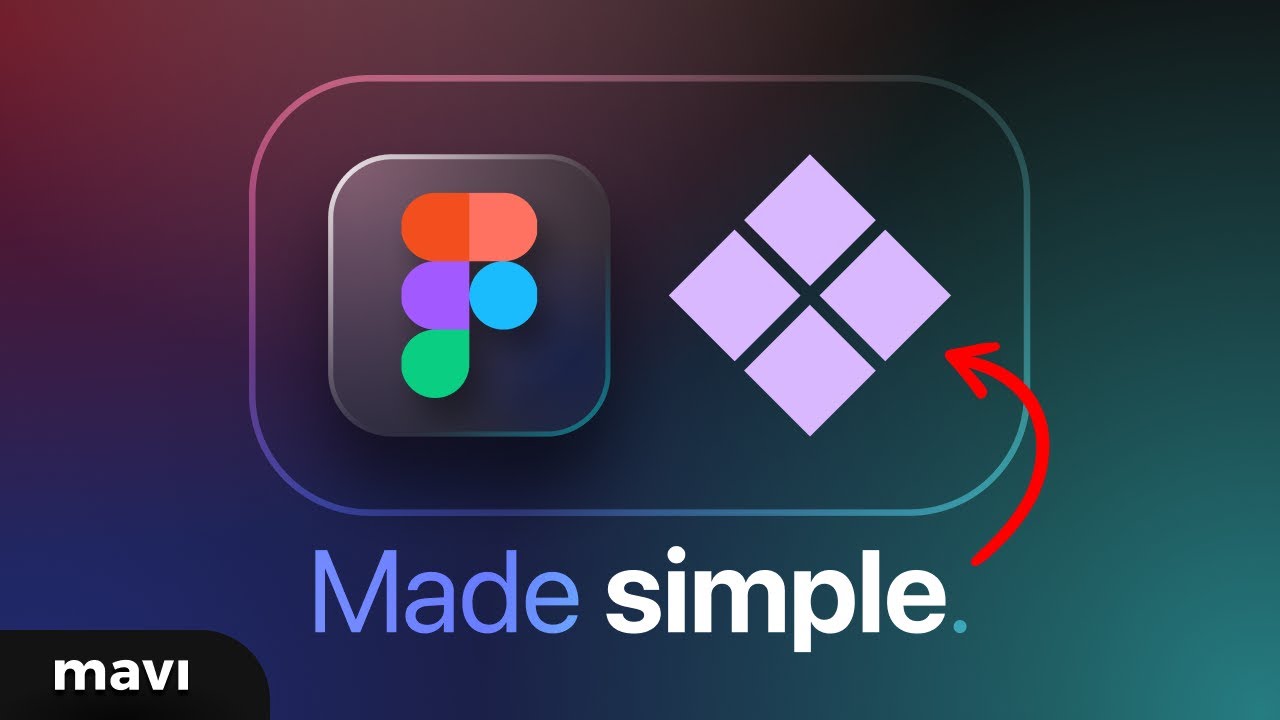
Explaining Figma Components Like You’re Five (Simplest Way Possible)

Lay of the land

WEB DESIGN IN FIGMA ep.04: Horizontal Text + Image Cards (Free Web Design Course)

How to Build an Effective Design System: Episode 1 - Wrapping Radix UI DropdownMenu Components 🚀
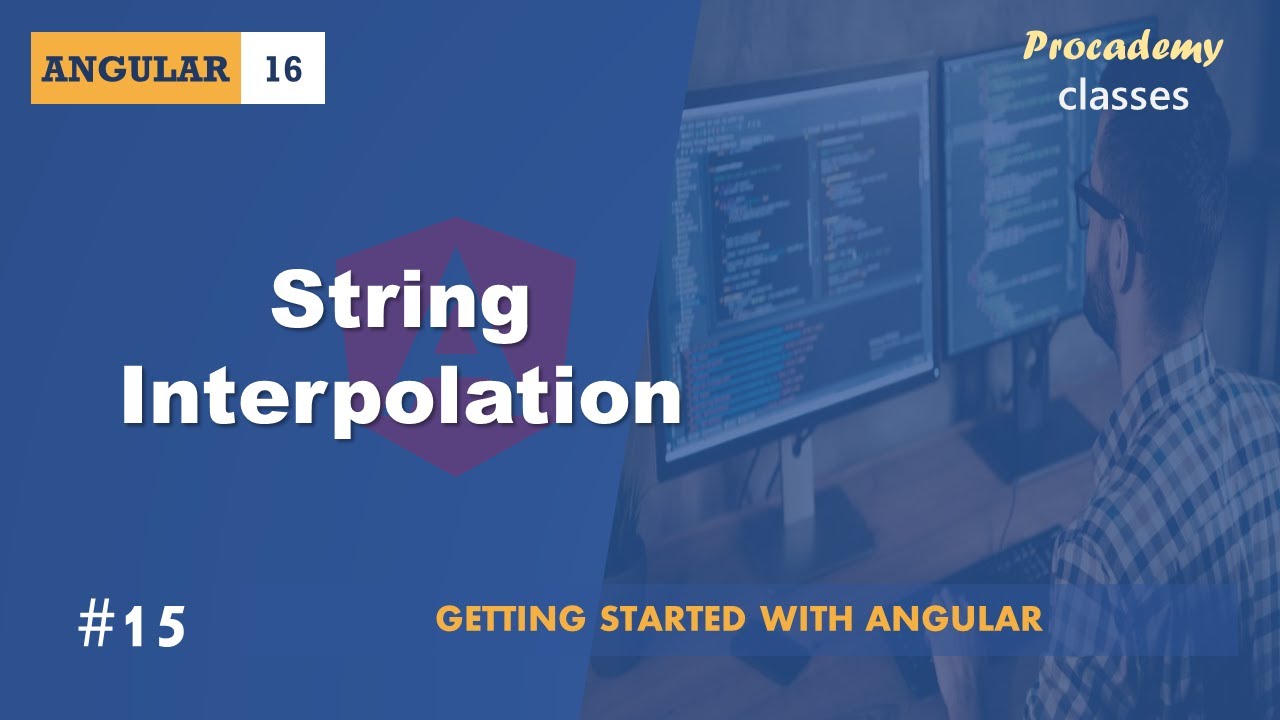
#15 String Interpolation | Angular Components & Directives | A Complete Angular Course
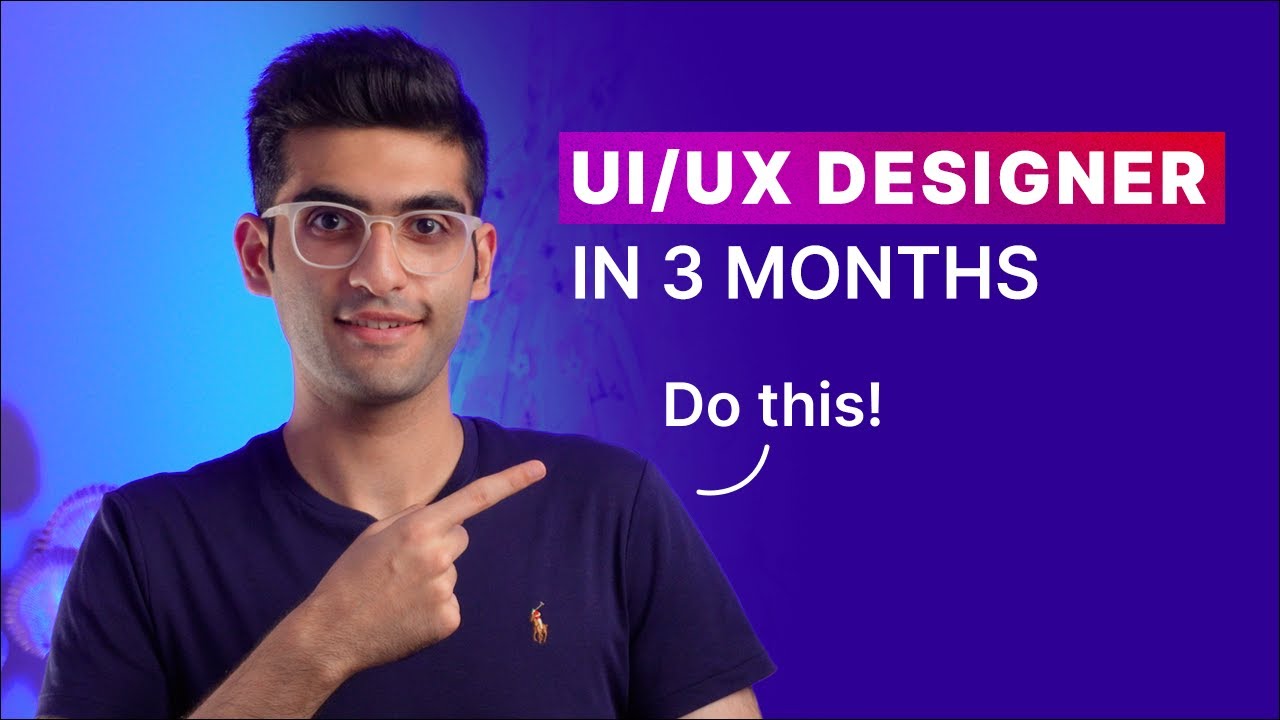
How to Become a UI/UX Designer in 2023? | A Beginner's Guide
5.0 / 5 (0 votes)