Creating Multi Room MLO Interior For GTA V | Sollumz 2.3+
Summary
TLDRThis tutorial walks users through the process of updating a MLO (Model Location) to be compatible with Blender 4.0 and Solms 2.3. It covers how to export and import building exteriors, collisions, and textures, and how to create and set up rooms and portals in Blender. The guide also explains how to model interior elements like windows and doors, apply textures, and finalize the setup for game compatibility. It provides a step-by-step approach to exporting and setting up the MLO in CodeWalker for a smoother workflow in 3D modeling for gaming projects.
Takeaways
- 😀 Learn the basics of Blender and CodeWalker before diving into MLO creation.
- 😀 Start by exporting the exterior model of the building using RPF Explorer and YMap.
- 😀 Export the terrain around the building to align everything correctly in the scene.
- 😀 Export collision data (YBN) and occlusion data to set up for correct mesh placement.
- 😀 Import the mesh and collision models into Blender but avoid importing YMaps initially.
- 😀 Shape the interior by adding planes, adjusting rotation, and creating walls for the rooms.
- 😀 Model and texture window frames and door frames for the building's interior.
- 😀 Use correct naming conventions for your objects and organize them into separate categories (e.g., shell, details).
- 😀 Apply materials like wood and concrete to different parts of the building and set room IDs accordingly.
- 😀 Set up portals for transitions between rooms and assign entity data to mesh objects in CodeWalker.
Q & A
What is the first thing you need to do when starting to create an MLO?
-The first step is to choose the location for your MLO and export the exterior of the building by copying its name, searching it in RPF Explorer, and exporting the XML file.
Why is it important to export the terrain around the building?
-Exporting the terrain is important to ensure proper alignment of your MLO with the surrounding environment, allowing for a more accurate and seamless integration.
What should you do after exporting the exterior and terrain?
-After exporting the exterior and terrain, you should change the selection mode to Collision, select a POE, copy its YBN name, and export both the high and normal versions of the collision files.
When should you import Y maps into Blender?
-Y maps should be imported after all collisions and models have been imported, ensuring that instant entities are enabled before adding them.
How do you start shaping the interior of the building in Blender?
-To shape the interior, you add a new plane (Shift + A), snap it into position, adjust its rotation using edge snapping, and begin extruding and splitting rooms to create the desired layout.
Why is it necessary to model the door and window frames?
-Modeling the door and window frames is necessary for creating realistic interior details and ensuring that these elements fit accurately within the MLO structure.
What is the process for texturing the MLO?
-For texturing, you copy textures from other models, apply them to the MLO shell and window frame, and adjust them as needed. The tutorial focuses more on the process than the specific texturing steps.
How do you organize the Blender objects for better clarity?
-Objects should be renamed clearly (e.g., 'location,' 'frame,' 'shell') and properly parented to ensure they are grouped correctly, making it easier to manage the MLO components during editing and exporting.
What materials are used for the collision setup in the tutorial?
-The materials used for collision setup include wood for the front room, concrete for the rest of the building, and metal for the window and door frames.
What is the purpose of creating portals between rooms in the MLO?
-Portals are used to define the connections between rooms, ensuring proper transitions when moving through the MLO, such as from the front room to the back room or to the limbo area.
Outlines

This section is available to paid users only. Please upgrade to access this part.
Upgrade NowMindmap

This section is available to paid users only. Please upgrade to access this part.
Upgrade NowKeywords

This section is available to paid users only. Please upgrade to access this part.
Upgrade NowHighlights

This section is available to paid users only. Please upgrade to access this part.
Upgrade NowTranscripts

This section is available to paid users only. Please upgrade to access this part.
Upgrade NowBrowse More Related Video
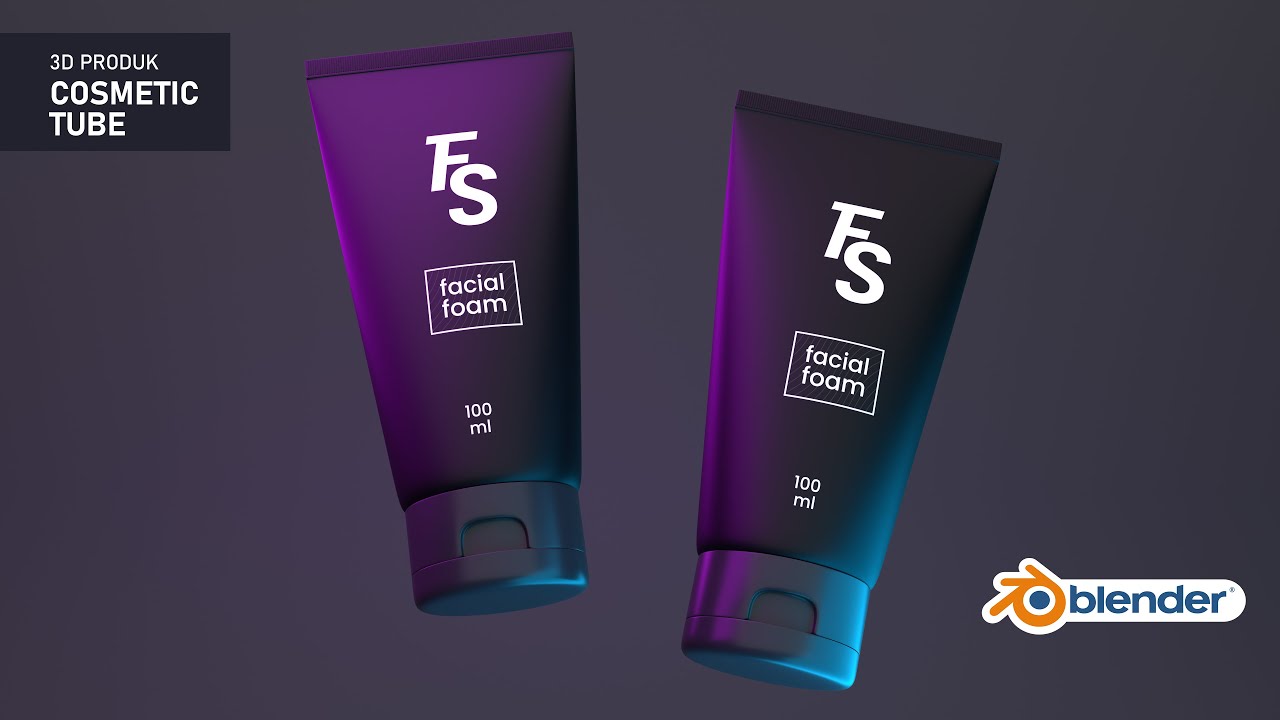
3D PRODUK COSMETIC PLASTIC TUBE DENGAN BLENDER | TUTORIAL BLENDER INDONESIA

Blender 3D Tutorial Membuat Karakter Game Amoung Us! 3D Modeling, (Pemula) Blender 2.90

Modeling Table Under 2Min || Blender Beginners Tutorial
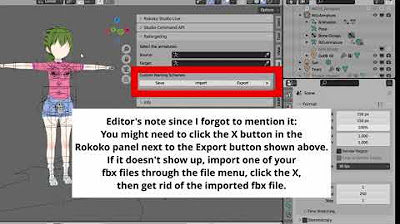
Using Koikatsu animation files in a Blender asset library

Blender Tutorial - How to Animate Butterflies using Particles & Curve

How to Update (CRUD) | Laravel 10 Tutorial #16
5.0 / 5 (0 votes)