Modeling Table Under 2Min || Blender Beginners Tutorial
Summary
TLDRIn this beginner-friendly Blender tutorial, the creator demonstrates how to quickly model a basic table in under a minute. Starting with a default cube, the tutorial walks through scaling, adding edge loops, beveling, and extruding to form the table legs. The process is made easy with key shortcuts and visual cues. The video concludes with adding a realistic wood texture using the Blender Kit add-on, giving the table a polished look. Ideal for newcomers to 3D modeling, this video offers a fast, hands-on introduction to Blender basics with helpful tips and tricks.
Takeaways
- 😀 Start by opening a new project file in Blender.
- 😀 Use the default cube to create the basic table model.
- 😀 Scale the cube to your desired dimensions using the 'S' key.
- 😀 Apply the scaling by pressing 'Ctrl + A' before proceeding.
- 😀 Enter edit mode and add some loop cuts to refine the shape.
- 😀 Use 'Ctrl + B' to bevel the edges for a smoother look.
- 😀 Add another loop cut and bevel again for added detail.
- 😀 Switch to face mode and select the bottom face of the cube.
- 😀 Use the 'E' key to extrude the selected face to create the table's legs.
- 😀 Add a wood texture using the Blender Kit add-on for realistic detailing.
- 😀 To preview the texture, switch to material preview mode in Blender.
Q & A
What is the main topic of the tutorial in the video?
-The main topic of the tutorial is how to create a basic table model in Blender in under one minute.
What software is being used in the tutorial?
-The tutorial is using Blender, a popular 3D modeling software.
How does the presenter suggest scaling the cube to form the table?
-The presenter suggests scaling the default cube first along one axis, then switching to the top view and scaling it further to create the shape of the table.
What is the purpose of applying the scale after resizing the cube?
-Applying the scale ensures that the scaling transformation is finalized and can be used in later stages of modeling without causing issues during editing.
What is the 'ctrl + b' shortcut used for in the video?
-The 'ctrl + b' shortcut is used to bevel the edges of the cube to give the table legs a rounded appearance.
What step follows the beveling of the cube?
-After beveling the cube, the presenter switches to face mode, selects the bottom face of the table, and extrudes it to form the table's base.
How does the presenter add texture to the table?
-The presenter uses the Blender Kit add-on to search for and apply a wood texture to the table model.
What is the purpose of switching to material preview mode in Blender?
-Switching to material preview mode allows the user to view how the applied texture looks on the 3D model, providing a more realistic visualization.
What is the target audience for this tutorial?
-The target audience is beginners who are learning how to create basic models in Blender.
What does the presenter encourage viewers to do at the end of the video?
-At the end of the video, the presenter encourages viewers to like, share, and subscribe to the channel. They also invite viewers to leave questions or comments for further assistance.
Outlines

This section is available to paid users only. Please upgrade to access this part.
Upgrade NowMindmap

This section is available to paid users only. Please upgrade to access this part.
Upgrade NowKeywords

This section is available to paid users only. Please upgrade to access this part.
Upgrade NowHighlights

This section is available to paid users only. Please upgrade to access this part.
Upgrade NowTranscripts

This section is available to paid users only. Please upgrade to access this part.
Upgrade NowBrowse More Related Video

Blender sofa - Create a Realistic Sofa in Blender in 15 minutes
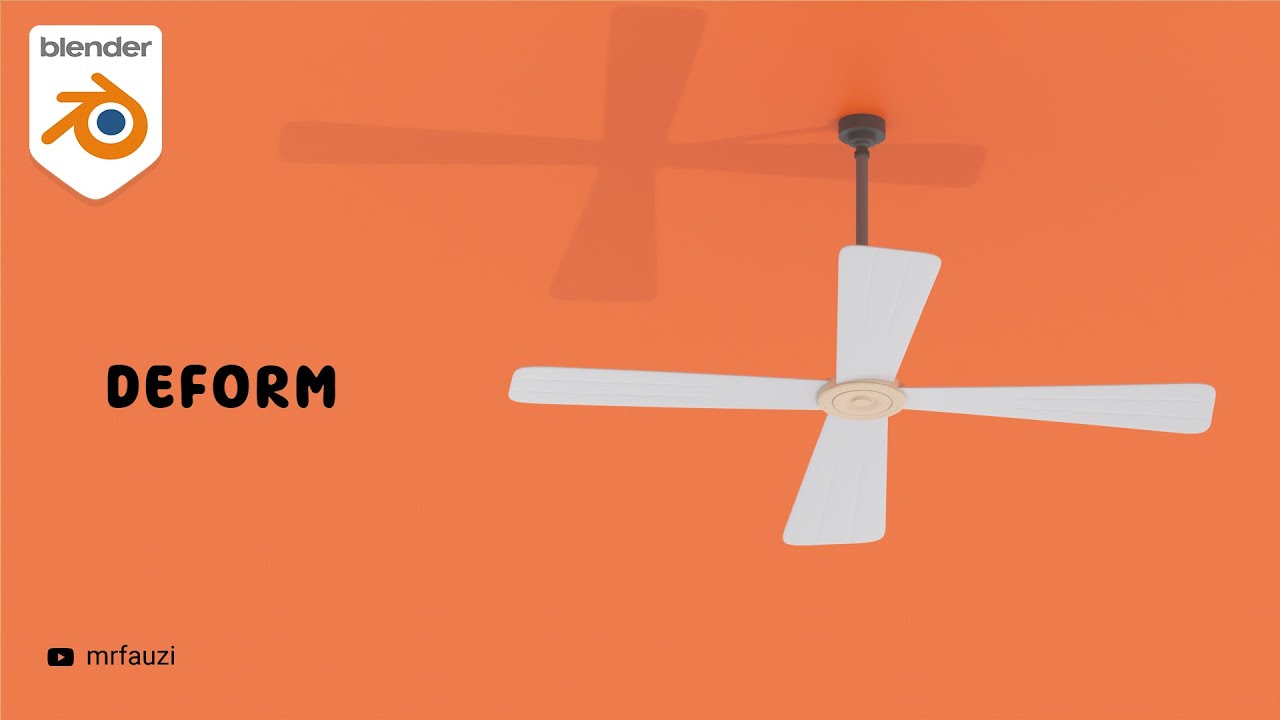
Belajar Modeling Untuk Pemula | Blender Tutorial

Blender 4.2 | Make This Loop Animation | Tutorial

Modeling a Fridge - Maya Tutorial

Tutorial Basic 3d di Blender!! Beginner Tutorial

Mastering Hard Surface Modeling in Blender Essential Tips for Beginners
5.0 / 5 (0 votes)