13. Literasi Digital - Format Teks pada Word - Informatika Kelas X
Summary
TLDRIn this educational video, the instructor introduces the basics of text formatting in Microsoft Word. The video covers key features such as changing font type, size, and color, applying bold, italics, and underline, and using superscript and subscript. Additionally, the instructor demonstrates how to clear formatting and save changes to ensure the document remains professional and easy to read. With practical examples, this tutorial empowers students to enhance their document presentation, making it visually appealing and readable.
Takeaways
- 😀 Microsoft Word is a popular software for creating professional documents, and understanding text formatting can enhance readability.
- 😀 Proper formatting, such as font style, size, and color, is essential for making documents visually appealing and easy to read.
- 😀 Standard official fonts like 'Times New Roman' are often used for professional documents, with a typical font size of 12 for body text.
- 😀 Text can be customized by adjusting the font size, such as increasing the size of titles or headers for emphasis.
- 😀 Bold, italics, and underline are common text formatting tools for emphasizing specific parts of a document.
- 😀 Changing text color can help highlight important information or provide visual clarity.
- 😀 Subscript and superscript formatting allow for special character placements, useful for chemical formulas or mathematical expressions.
- 😀 Text formatting can be applied to multiple features at once, like making text bold, italic, and underlined simultaneously.
- 😀 Users can remove text formatting by selecting the formatted text and clearing the applied styles, either manually or using the 'Clear All' option.
- 😀 Saving documents after editing ensures that changes are preserved and can be accessed later for future use.
Q & A
What is the main topic of the video?
-The main topic of the video is digital literacy, specifically focusing on text formatting in Microsoft Word.
Why is text formatting important in daily life?
-Text formatting is important because it makes documents more readable and visually appealing, helping convey messages clearly and effectively.
What software is being used in the tutorial?
-The software being used in the tutorial is Microsoft Word, a widely used word processing application.
What is the purpose of learning text formatting in Microsoft Word?
-The purpose is to create professional-looking documents that are easy to read and engage the reader, by customizing fonts, sizes, styles, and layout.
What are the learning objectives for this lesson on text formatting?
-The learning objectives are for students to: 1) Use font formatting such as type, size, and color, 2) Apply bold, italic, and underline styles, 3) Use subscript and superscript, and 4) Apply 'Clear Formatting'.
How can you change the font type in Microsoft Word?
-To change the font type, you need to select the text and then choose the desired font from the font menu, such as Arial Black or Times New Roman.
What font is recommended for official documents in Microsoft Word?
-For official or formal documents, the recommended font is Times New Roman, with a standard size of 12 points.
How do you make text bold in Microsoft Word?
-To make text bold, select the text and click the bold icon (B) in the font group of the toolbar, or use the shortcut 'Ctrl + B'.
What can you do if you want to format text with multiple effects at once, like bold, italics, and underline?
-You can select the text and apply multiple effects by clicking on the bold, italic, and underline icons, either separately or all at once, to apply them simultaneously.
How can you remove all formatting from a selected text in Microsoft Word?
-To remove all formatting, you can select the text and either manually reset each style (such as color and underline) or use the 'Clear All Formatting' button in the Styles group.
Outlines

This section is available to paid users only. Please upgrade to access this part.
Upgrade NowMindmap

This section is available to paid users only. Please upgrade to access this part.
Upgrade NowKeywords

This section is available to paid users only. Please upgrade to access this part.
Upgrade NowHighlights

This section is available to paid users only. Please upgrade to access this part.
Upgrade NowTranscripts

This section is available to paid users only. Please upgrade to access this part.
Upgrade NowBrowse More Related Video

Aula 01 - Word Avançado - Informática Avançada - Prof. Thiago Bianeck

Belajar Power Point : Intro, Apa itu Power Point? Apa saja yang harus dipelajari?

22. Literasi Digital - Memasukkan dan Mengedit Data - Informatika Kelas X
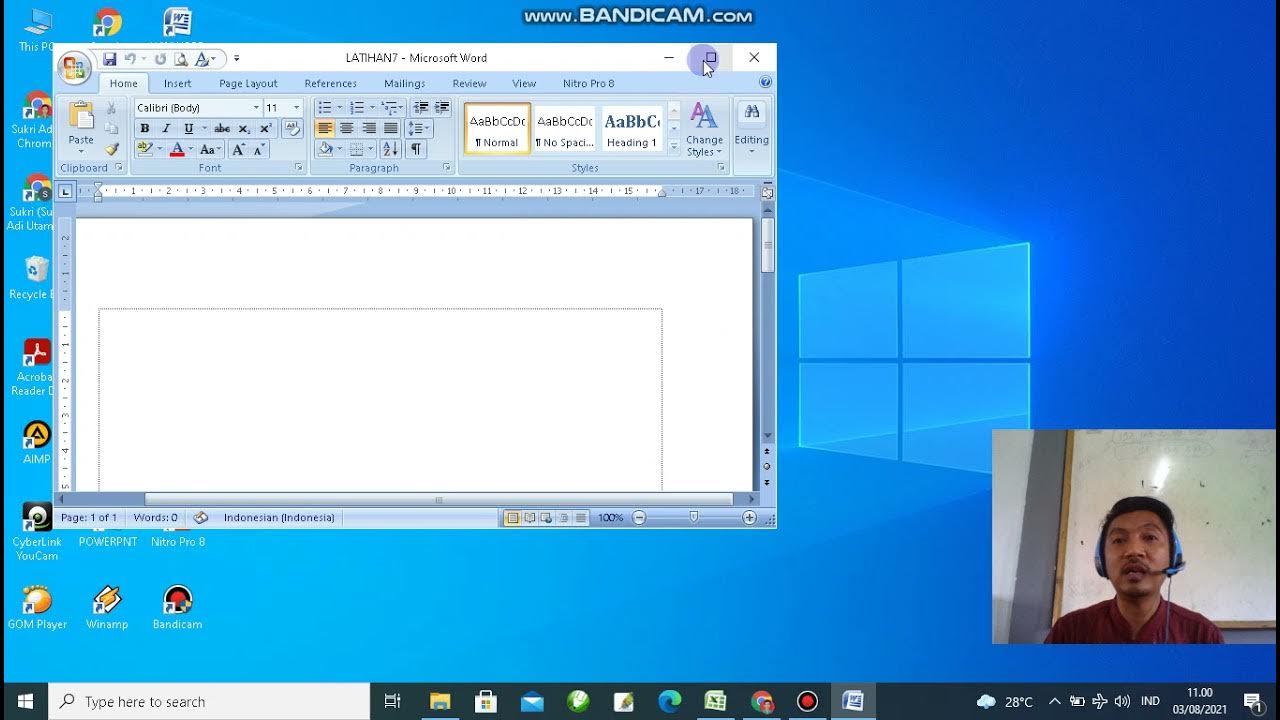
PENGENALAN MICROSOFT WORD

Aula 1 - Microsoft Office 365 - Word
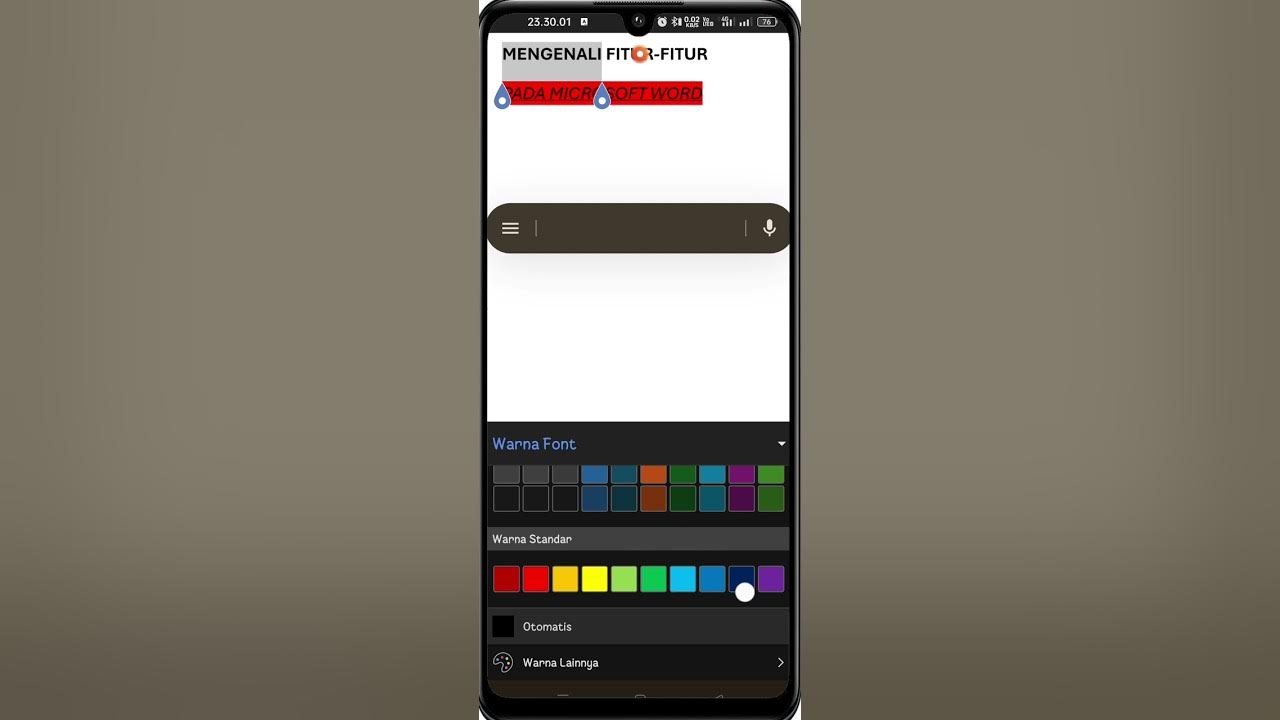
Cara Menggunakan Microsoft Word di HP | Download, Fitur, Mengetik & Mengedit untuk Pemula
5.0 / 5 (0 votes)